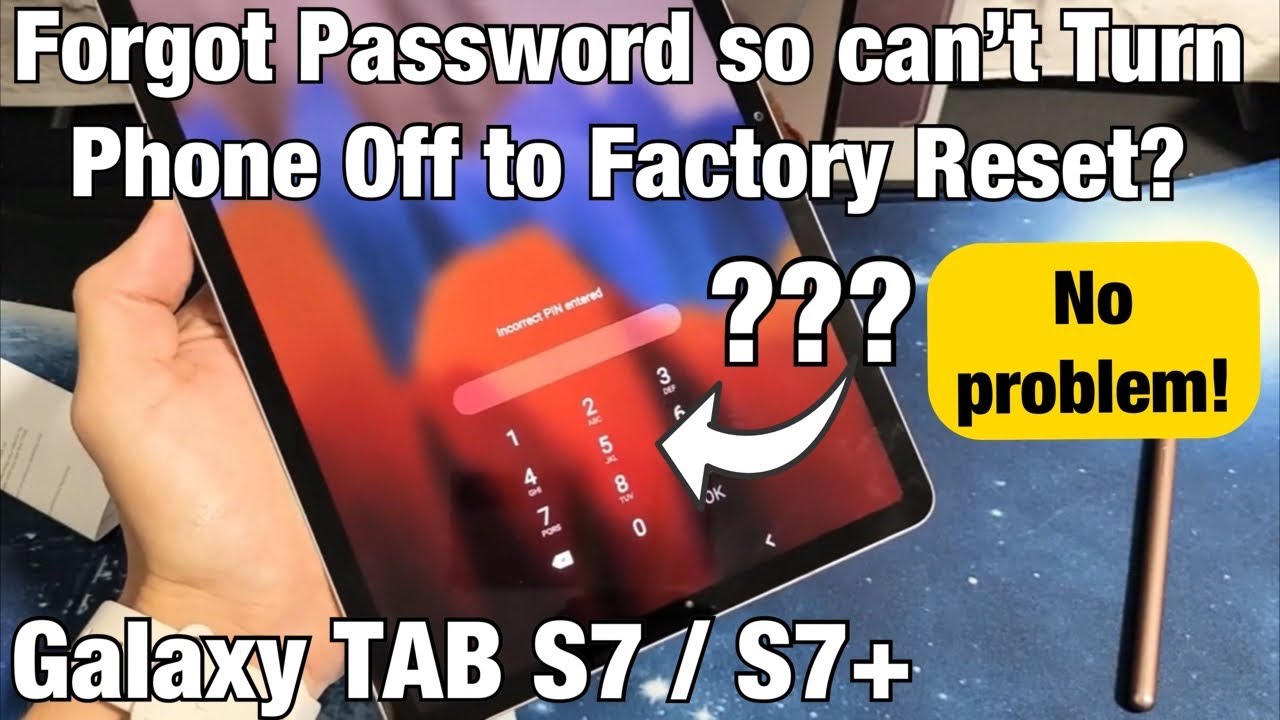iPhone 11 Pro Max Unboxing: Space Grey! By POGProductionz
Hey, what's gonna guys poke here and welcome to today's video in today's video I'm going to go ahead and unbox this iPhone 11 Pro Macs in Space, Gray, 256 gigabytes, as you guys can see over here, we do have the box for the iPhone 11 Pro Mac's, the iPhone that you see here is the back of it, of course, and it is 3d. So you can feel this on the top of the box. We do have an Apple logo right here. It's really hard to see on this one, and then here we have iPhone Apple logo right there, and then we have iPhone here as well. Taking a look over here on the back, as you guys can see, this is the 256 gigabyte model. And if you look here, you can see it also shows, what's included, so we have the iPhone 11 Pro max AirPods with lightning connector, USB, c2, lightning, cable and USB-C power adapter.
So without further to do let's go ahead and open this up. As you can see, we do have this pull tab. It's nice! That Apple gives us this. So you can just go ahead and pull this, and here we have the box without the plastic wrap, and you can see the iPhone part here, and this camera portion also sticks out and if you can see it, so the phone sticks out as well as that camera part as well right here now. This right here is, of course, the space great, but if you do decide to get this over, this is what it would look like the top of the box.
So we have the e silver iPhone and then, if you decide to get the midnight green, this is what it would look like. So here's the site differences. So we have the midnight green silver as well as the space gray and there's the top as well right. There just wanted to show you the differences in box. They all came with the black box.
However, so alright, let's go ahead and open this up. There we go. We do have a cutout right here for the camera, and here we have this base gray Wow. This right here is a very nice color, like I, have ? midnight, green myself right now, and wow I'm really liking the space gray. Let's go ahead and put this over here.
This is the designs by Apple in California. So let's go ahead and open this up. We have hello here which will show us welcome to iPhone. We have the sim eject tool as well as we have here are two apple stickers: let's go ahead and put this back put this side right over. Here we have the AirPods with the lightning cable, as you guys can see right here, the lightning cable.
Putting this aside. We have the USB two lightning cable right here. We can go ahead and open this up as well, so I can show you guys. So there you go lightning cable, as well as the USB. Let's go out and put this aside now here we have the wall adapter, so USB, C port right here, it's Gordon open this up and, of course the iPhone 11 Pro Max does come with the fast charger.
That's why I have this USB-C to lightning cable? So this would obviously just plug into here and there is the fast charger now. The iPhone 11 Pro Max also has wireless charger. So without further ado, let's go ahead and put all this away and take a look at this iPhone 11 Pro Max in Space, Gray and, of course, I've seen the silver one I've seen the midnight green, but I have to tell you guys. I kind of wish I got myself these Space Gray. We do have the three cameras right here: the flash, here's the Apple logo.
This is a very nice phone taking oak on the left side. Of course, we have this nice stainless steel. We got the mute, switch right here, volume up and down, of course, on the bottom, with you have the Lightning port, the SIM card tray, as well as the side button which could be the power as well as the Siri. There is a top all right, so let's go ahead and turn this on and I. Don't know if you guys noticed, but I am using the midnight green iPhone, 11 Pro max to film this, as you can see there all right.
So we have hello: let's go with the setup process: going to select English Canada. Now we do have Quick Start. So if you have a different iPhone, you can just quickly transfer your stuff to the new iPhone and set it up a lot quicker. We're going to set up manually, so I just went ahead and entered my Wi-Fi information, and we are connected to Wi-Fi. That's what I was asked next.
It might take few minutes to activate your iPhone, so we are waiting for this to be activated. The reason I haven't built this off yet is because I am going to be installing a screen protector, but I know you guys, love the sound, so I'm going to go ahead and do that once I'm done with the setup. So let's go ahead and continue here, but you have face IDs, so we can go ahead and set this up. I'm going to go ahead and hit continue, get started. Continue there we go all right so face.
I'd is now set up. Lets it continue here, we're going to go ahead and set a password. It's very awesome password right here, I, don't think, so we're gonna yeah. So we're going to use it anyway. No one can obviously figure this out and just wait for this to set up and of course, that's a temporary password all right.
So next up we're going to go ahead and hit don't transfer, apps or data's. We're gonna also go that we don't have one, and we're going to set up later in the settings, and we're also going to hit. Don't use. Okay hit agree, keep your iPhone up-to-date, so this is like the updates to be installed: I'm guessing automatically iMessage and FaceTime. Of course, we're going to hit continue locations and services, and then here we have Syria, so we're going to go ahead and set this up hit.
Continue: hey Siri, hey Siri, send the message: hey Siri how's, the weather. Today, hey Siri set a timer for three minutes: hey Siri play some music now I do hope that I did not set off your phones guys, but that's the easy setup process. Again. It's really easy to set up an iPhone. That's what I really like about it.
Let's go ahead and hit OK for this, and then we're going to hear it not now, and then here we have the screen time, so we can hit continue. I'm going to choose not to share, and then here you have the true tone display. So this is with the true tone display, and this would be without it, so you can totally tell the difference. I really love the true tone display, so I'm going to hit continue. Now we do have the dark mode and light mode.
I'm going to choose dark, and then this is what the light mode is. So a dark hit continue. Now we can also have a standard version, or we can have a zoom the inversion, so you can select which one you prefer right there. So those would be the differences, lets it standard and continue and of course go home. So it's teaching us how to use it and swipe up just like that.
So I'm going to go ahead and do that well, I, just automatically did it real quick? So you can see I've raised awake, I, look at the iPhone, it just does it, so I'm staring at the iPhone right away just unlocks, and then we can go in and of course, I do have to go ahead and update, but this is the setup process with this iPhone now, if we go ahead and take a look at the back, you can see we do have this nice space gray defrost back and then this part is glossy, but this iPhone guys looks amazing. Alright, so let's go ahead and pull this off there we go and that's about it. Well, I hope you guys enjoyed the unboxing of the iPhone 11 Pro Max in space, great 256 gigabytes. If you want to check out the iPhone 11 Pro Max in midnight gray, unboxing I'll have a link in the description below, so you can go ahead and check that out. If you are new to the channel, consider subscribing, and I will see you guys in the next one bye, guys.
Source : POGProductionz