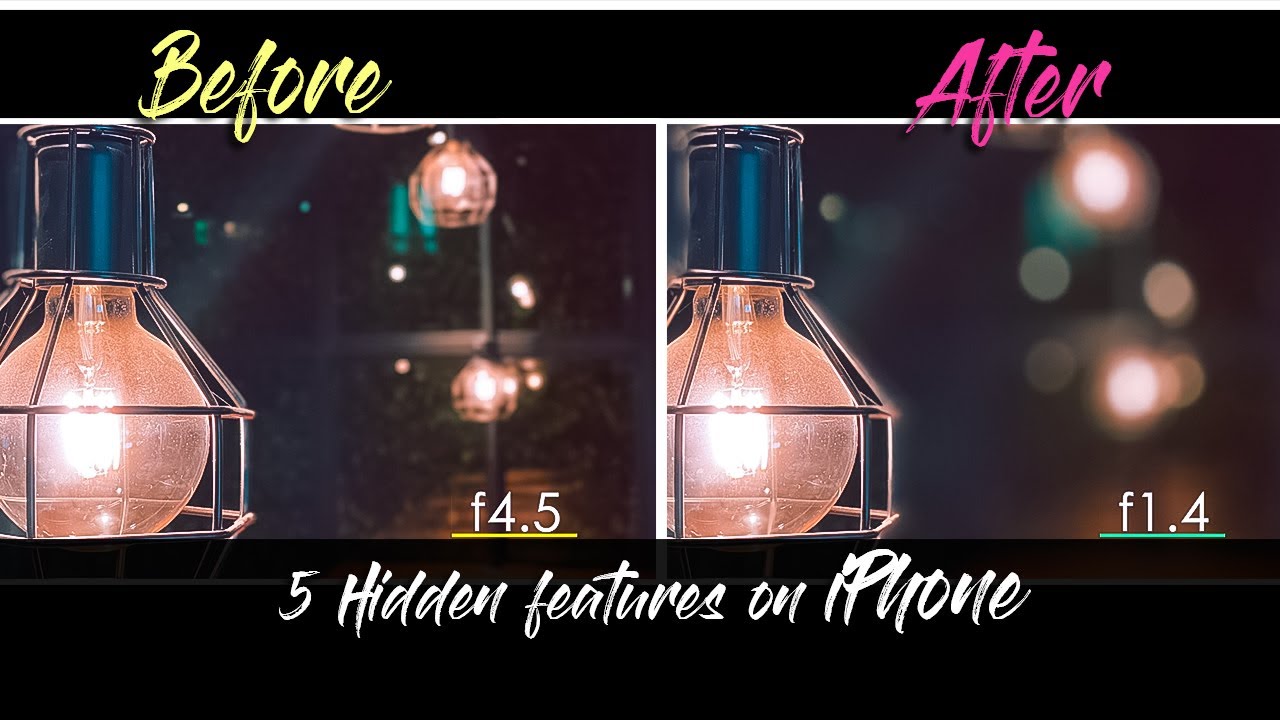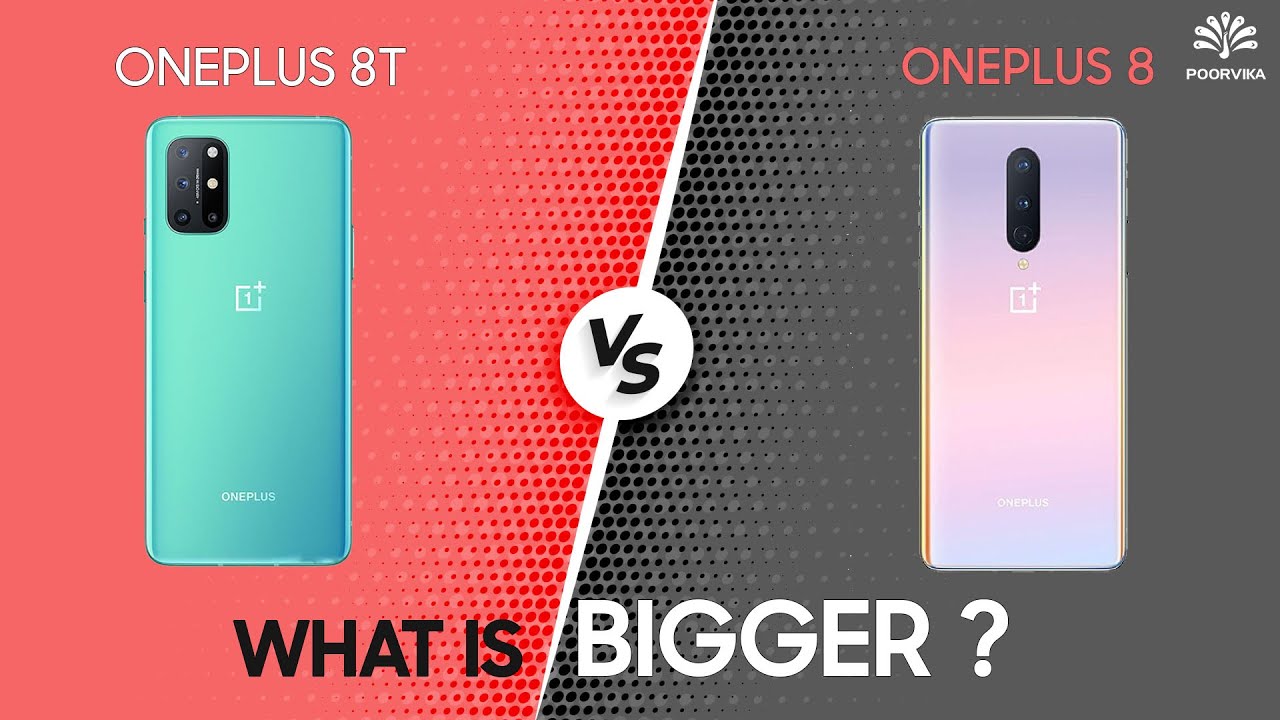iPhone 11 Pro Max Camera Features - 5 Hidden Camera Features Apple Never tell you about By Paravuth Hem
What's operable so welcome back to my channel in today's video instilled to share with you guys the five hidden cam features on iOS 13. Even a Paul didn't mention these new features on the iOS 13. Do dream get keynote which surprised me the most when I discovered, so I can't wait to share with you guys all the five hidden features right now? Okay, so the first hidden features that I wanted to share with you guys right now is the front-facing camera of the new iPhone, the iPhone 1111 throw backs, so the front-facing camera does a very good job already. But what I'm about to tell you guys is about a video camera Berlin, for example, do you want to do blocking video, so you tend to use front-facing camera. However, the front-facing camera lens seems to be a little closed out if you have used other device before, but actually there is a hidden feature in this a camera. So let's check it out, okay guys.
So this is one of the tip as you can see. If you go to the video mode, and you go to the selfie, this is what you get. The land is seeming to be closed up, but the trick is: if you go to the photo, you can see that you have two options: one is a bit zooming and the other one is a wider land go into the video. You cannot get a wider land, so just go to photo function. Feature hold on this one and then drag this one up, so now I'm getting the video mode using the front-facing camera with a wider lens.
So you, when you, when you take a selfie video, it's pretty simple and easy, because it's wider, so you don't need any stick in order to take videos. So this is what you can get with either black okay, so I hope you like it. Let's move on to the next trick. Annotate feature number two is the aperture, so afters is something that you should bear, and you should not least using air or adjusting the apertures on your iPhone lenses. So if your iPhone can take portrait photos just for your information, you are now able to access the aperture.
The reason we adjust the answers for our photo in speed because we want to have nice blurred background, which is known as the bouquet, which looks phenomenal and it kind of gives us a more complete, different experience towards photo. As you can see from this, this is the before, and this is the after. So in order to adjust this or to get this result, what you have to do is to make use of your setting. Go to the camera, app go to portrait mode, select the photo tell on the photo that you want to take photo off, and then you can here. You can see this sign this arrow here.
You click on this arrow, or you can swipe and swipe up like this and see more option here see this is looks like F yeah, so this is AB sure, so f-stop click on app sure, and then you can drag it down to 1 to 4. For example, you get one point for here: just take a picture, you get one choice with f11 for capture you can see. The round here is quite similar to the one we took using the professional camera like the DSLR and stuff. Ok. So now let me compare with the normal aperture so go to the app show again.
This is the recommended one. Four one, five capture now, let's move on to 8 or 9 apertures, so take a photo, see the result here and before see that you see so abscess is very important. It helps you to get a very professional result. Look like you're not using be a very expensive gadget, reducing the Canon or Sony or water work with a good lens, but this one is from actually your iPhone. Ok, one more way to adjust the aperture is you can actually adjust the aperture through the photo apps so go to the photo.
You go to the resent photo. So, as you can see, this photo is the one that I took using the F 9.0. What you can do is to click on edit and then click on the f-stop here make sure that the F is select. The F is selected now see the yellow highlight on the F, and then you can drag down down, so I go with 1.4. Then now I get the result with this similar to this one.
This pretty amazing is awesome just because of the aperture, so everything is from aperture, so, okay, so now let move on to the third feature. So the third feature is about the night mode or night. Photography experience from the iPhone, 11, Pro or pro match I'm, not quite sure. If these function available in other devices are not, but this is something that is just added to the iOS 13. So what you can do is to go to the settings scroll down to camera apps.
The camera is the camera and then make sure that the photo capture outside the frame is telling off. Okay. The first function is off so now. Let me try to turn it on turn on right now is with the low quality right now, let's go to take a photo. Now I turn on the night mode and I set it to maximum, which is two second and I, take a photo.
So this is a result from the low quality. Okay, probably it doesn't show you any much different from a new one. So now I'm going to turn off that setting go to the setting again and turn off so just to make it take the effect or whatever go to the camera app again and then that's I take another photo. This is going to be better than the previous version. Now it's true maximum as well.
Okay, as you can see in here, I'm, not quite sure how much it friendly so feature. Number four is about the Brazell camera setting your last use of the camera, meaning that after you use your camera, all the filters or any adjustments you made will be saved automatically for your next shot. For example, now let me take a photo or let's go to pottery mode. Let me adjust all the settings, so now I'm using the portrait mode, and I'm changing it to the studio light. The effect now also change the app capture.21.6 so I take a picture, and then I exit the camera a banana go back, as you can see the camera app, which is reset to photo and all the settings I mean all the effects and everything is reset. So that is why preserved setting self your purpose for your next shot, meaning that what you have already set will be there.
So you don't have to do it again for your next shot. So in order to do that, you have to go to the setting, go to camera and go to preserve settings and make sure that you turn on camera mode and the second option as well the creative controls so for camera mode, meaning that the last view that you'd use is part, remote, and I'm going to go back for the second shot. The putter mode will be there for creative controls, meaning that, if you use it, for example, serial light the effect or any filters for your camera. So the next shot will be the same as the last one you use. So, as you can see after I choose everything.
Is there so it remembers what I use previously? So let me give you another example: let's say I'm now adjusting all the camera settings, so now I change the light to toll light with the f-stop 14. Now I exit the camera app, okay, so I exit everything, then I go back to the camera app again, as you can see, my previous setting is there with the f-stop 14, with the light contour light effect. Okay, so this is called preserve setting. This is very helpful guys, because sometimes you don't want to watch as the setting all the way again feature. Number 5 is the hidden camera settings within the app itself, so these features I have already mentioned in this video as well I'm sure that majority of users have known this feature already is to swipe up and down so to swipe up mean to get more setting from this camera app.
As you can see, if I swipe up I can adjust to different filters, different apertures and other stuff, so by having disability, is pretty convenient. Sometimes, when you're holding your phone with your two hands, both of your thumbs are actually in the middle of your phone screen. So it's good. If you can choose use your family, which is a right there to spy up and down in order to show more settings for you guys just to attest whatever you want. Okay, so that's all for me.
Today's I hope you guys enjoy the video, and please don't forget to subscribe for more useful videos in the future and please, let me know in the comment down below, if you have any questions, I hope to see you guys in the next video thanks.
Source : Paravuth Hem