iPad Air + Accessories Unboxing and Set Up (case, paper screen protector) By gonewiththewendy
Hey guys it's Monday welcome back to my channel. If you are new here, my name is Wendy. I am 24 years old and I currently live and work in San Francisco and I work in the tech industry today, I'm coming at you with another tech video because I recently got the iPad Air, so I wanted to do an unboxing video for you guys as well as share some of my initial thoughts about the iPad. This video is going to be pretty jam-packed, so I will put timestamps down below, so you can better navigate it. I'm going to first start off the video talking about why I decided to get an iPad. What I envisioned myself using it for what model I got and why I decided to get that model over others, and then I'll move on to the unboxing part of the video in which I will unbox the iPad as well as some accessories that I got okay.
So why did I decide to get an iPad? My roommate actually has an iPad, and one day I just decided to borrow it, because I really like the look of hand-drawn graphics in videos. I experimented with some hand-drawn graphics for an upcoming video and I absolutely loved the way they looked. That was kind of originally what piqued my interest into getting an iPad, but I just didn't feel like that was a legit enough reason, but recently I decided that I'm going to start studying for the GMAT. I've always really been interested in digital notes and going in that direction, and now I figured its kind of the perfect time to dive right in because I am studying for a test. So the iPad that I decide to go with is the iPad Air, the 2019 model, which is the newest model of the air that is currently on the market.
I got 64 gigabytes, it's just the Wi-Fi version and I got it in space gray. I also got the Apple Pencil to go along with it as the iPad Pro is. The only iPad that supports the second generation Apple Pencil, the air and the normal iPad supports the first generation. So now, why did I decide to go with the iPad Air? From all my research, I personally determined that the iPad Air was the best bang for your buck. It's basically the middle ground between the normal iPad or the budget iPad, as some people call it and the premium iPad Pro.
So when I was considering getting an iPad, I actually automatically ruled out getting the iPad Pro, so just for a cost breakdown. The iPad Pro starts at 799, the iPad Air starts at 499, and the iPad starts at 329, there's also the iPad Mini, which I didn't talk about in this video, but just because I ruled out getting this model, since it was just too small for what I wanted to use an iPad, for. I just felt that the 799 dollar price tag was way too high for me and wasn't worth it based on what I wanted to use. My iPad for all the cool added features that the iPad Pro possesses. I didn't feel like.
I would actually be getting a good use out of those features and those features were definitely not worth the 300 difference between the pro and the air. Furthermore, I think what you want to think about here is whether the added features between two different models is worth the difference in price. For me, 300 was definitely not worth it because I didn't feel like I really needed or would be fully utilizing the extra features that the iPad Pro possesses. So then it was between the air and the normal iPad. There's a couple of key differences between the air and the normal iPad that I wanted to note.
The first difference is the size. The iPad Air is a little bigger than the iPad. The iPad Air has a screen size of 10.5 inches, while the iPad has a screen size of 10.2 inches. Now, there's two other key differences that really convinced me to go with the air. The first is the screen, so the iPad actually has a plastic screen, while the iPad Air has a glass screen.
Now I want to clarify here that the iPad doesn't have an actual plastic screen. It just feels plastic. I believe the technical term is a non-laminated screen and the iPad Air has a laminated screen now for somebody who mainly wants to use my iPad for drawing and note-taking, I wanted the screen to mimic as close to possible as writing on an actual notebook or on a piece of paper. Obviously, the normal iPad screen is not terrible, otherwise people would not even consider it as a choice, but from reviews that I watched of people who have tried both iPads people said that the normal iPad felt like there was sort of a gap in the screen. When you write on it, so you can kind of feel that there is a little of a lag.
Basically, it just doesn't feel as smooth. This alone, I felt was worth the extra 170 dollars for the iPad Air now. The last difference is just the fact that the iPad Air is more powerful. The iPad Air runs on an a12 bionic processor, which is the same processor that can be found on the iPhone 10x, the iPhone 10x max and the iPhone 10r, while the normal iPad runs on an a10 fusion processor, which is the same processor that can be found on the iPhone 7 and the iPhone 7 plus. What that means is that the iPad Air is just going to be faster and is going to last you a longer time than the normal budget iPad.
Okay, so I know that was a long intro, but I just really want to break down. Why decided to get an iPad, and why decide to get this specific model? I did a ton of research and then ultimately deciding on this one. So I thought that my findings might be helpful for you guys to hear as well. Okay guys, here we are again with the iPad Air, 64 gigabytes in space gray and the Apple Pencil first generation. Now I decided to get space gray, because I prefer the black border of the iPad versus the white border.
I just feel like it makes the screen. Look a lot bigger. Let's do some ASMR right now I mean: can we just take a moment to appreciate her comes with a charging cable as well as the brick? Let's put this aside and play with the iPad, so I'm going to turn it on all right now, let's set it up, hey Siri how's, the weather. Today, hey Siri set a timer for three minutes right. We are at the final page that took around 10 minutes.
I would say- and here we are wow beautiful, so smooth- I'm actually going to download notability and test out the Apple Pencil, the first generation, this retails for 99. So it comes with an extra tip as well as this converter, that you can plug your Apple Pencil into and use a lightning cable to charge it. So here is the Apple Pencil. It is super smooth and has a really nice weight to it, but it's also not super heavy that it would easily tire out your hand. You can see that it's definitely light enough to do a couple of you know: pencil flips.
I used to love doing this in school. On the other end of the pencil. This is how you charge your Apple Pencil, so you can either plug it into your iPad or use the converter that I showed before. If you want to replace the tip you just simply unscrew it and replace it and Apple does sell a pack of four tips for 20, so I feel like that's, actually pretty affordable and because this is the iPad Air and not the pro, it does not have the capability of the pencil magnetically attaching to the side. So I already downloaded notability and I figured I would try to take a couple of example notes.
Just so we can see how the Apple Pencil works, I'm going to create a subject, and I'm going to name it GMAT, okay, and then I'm going to create a new note within there. I am just going to select a pen to use. So let's choose this thickness and let me just do a really bright color, so I'm going to choose pink, so you guys can see it. So the really cool thing about the Apple Pencil is that it has palm rejection. So, basically, you can place your palm on the iPad and right, and it won't detect your palm.
It will only detect your pencil, which is obviously very helpful, because you don't want your palm writing marks on your notes for you, so I'm just going to go try out a couple of things yeah, so it already feels so, so smooth apologies for my handwriting, I'm just really trying to get used to this. I'm also kind of sitting at a weird angle. While I film this, so I feel like I can't write like how I normally would. This is a thick pen. So I'm just writing.
This is the iPad Air. So now I'm just going to highlight some text. These highlighter colors by the way are so pretty I'm really enjoying these colors. So another really cool feature that you can utilize is the fact that the iPad can pair with keyboards. So I have here the apple magic keyboard.
I got this through work. I believe it's 99, and I did very, very heavily consider getting one of those cute pink mechanical, looking keyboards that you see in a lot of iPads set up YouTube videos, but after doing a lot of researching a lot of soul-searching, I determined that the magic keyboard is actually the best option for me, and I already had it. Not only is the magic keyboard already made by apple, so you know it's going to pair with your Apple devices, but it's also extremely hassle. Free. First, the battery life on this keyboard is absolutely incredible.
I don't remember the last time I charged this thing. If I had to guess, I probably charge it once a month. Additionally, a lot of those cute colorful mechanical, looking keyboards actually require batteries to operate, and the match keyboard doesn't the way that you charge. This thing is through a lightning cable. So for all those reasons I decided to go with just the magic keyboard.
I don't know how well you guys will be able to see this. I'm just gonna type out hello. My name is Wendy. This is the iPad Air 64 gigabytes. This definitely would have been useful for me when I was in college to not have to look around my laptop everywhere and just bring my iPad to take notes in class.
I still think I prefer to use my laptop for most heavy typing activities, but if I am traveling, or I just need to do some general very light typing, I can definitely see myself just bringing the iPad and my magic keyboard, which is very, very light alright. So I think I have gone through all the basics of the iPad and once I receive like I mentioned my screen protector, the iPad case, as well as the Apple Pencil case, then I will come back and review those, but until then I'm going to continue playing around with this, so it is the next day I just received my paper like screen protector in the mail. I ordered this from Amazon. Okay, so finally got the screen protector on took a little of time. You can already see that with the screen protector on it reduces so much glare almost feels a little rough, so I am a little worried about it.
Wearing down my Apple Pencil- and I have heard from people that when you have a paper like screen protector, it does tend to wear the tip down a little quicker. Now, let's try drawing in procreate just to see how the screen protector feels. I really don't know what to draw. I feel like I'm under pressure, but so you can hear there is definitely that roughness it comes through the sound I felt like when I was drawing on just the glass screen that it almost felt a bit too sensitive, and that was a little hard to work with. Furthermore, I like how there's a bit of resistance in this.
So the last couple of things I am now waiting for are the actual case for my iPad and case for my Apple Pencil, so I'll check back in with you guys once those items arrive, so I finally have the last couple of items to unbox, for you guys, I will admit full disclosure here. I have already unboxed this iPad case and have been using it, but I did put it back in the packaging for the purpose of the unboxing so that we can still have that unboxing experience together. So, let's first start off with the case. It is from this brand finite and I did order it off of Amazon. Here's the case, so I ordered it in the rose gold color in person.
It definitely doesn't look gold at all. In fact, it is more of a baby, pink and there's actually a metallic sheen to it. I actually had a really hard time finding iPad Air cases on Amazon there weren't that many options to choose from, and this was the best option I found in terms of the best quality, the best color selection- and I really like that. The finite logo is barely noticeable. You can see here now.
The material is really, really interesting. It does feel like a really soft leather. It's the kind of material in which, if you weren't careful, and you scratched it or kind of dug your nail into it, it would leave an indent on the back. There are bumpers on the top, the side and the bottom. If you were to drop your iPad, god forbid, it would absorb some shock so opening the case up, it does come with a holder for your Apple Pencil.
Now this was something that was really important to me. I am somebody who can very easily misplace things, so I knew that I've had a case that did not include an Apple Pencil holder that I would probably misplace my pencil and the Apple Pencil just fits perfectly in the case, and you can just kind of easily remove it like so. The case also has a sleep mode feature. So when you open it up the iPad immediately wakes up. It also has a pretty strong magnetic closure.
You can see that when I'm holding it upside down, the flap doesn't come undone, which is really nice. You kind of don't want that to be flopping around to prop up your iPad. Furthermore, you just fold up the case like so now. Let's move this out of the way and unbox the Apple Pencil case. I did pick it out in the light pink color so that it would match my case great, so you can see that it was fairly easy to slide on and then there's just this little cap here that you can put over the back of the pencil and that is obviously there so that you can easily pull it off.
If you need to charge it just a nice to have accessory, definitely not an essential, but I think will help to relieve some stress and discomfort on your hands. So I forgot to mention this in the earlier clips, but one other nice feature about the iPad is that you can actually connect a mouse okay, so the mouse is now connected, and I'm just using a notebook as my mouse pad there's a little dot. That is your cursor, and you can just go through and use it as a regular mouse. You can swipe left to right through the mouse. You can click on apps.
Furthermore, you can. Furthermore, you know swipe on the corner. Furthermore, you can even draw with the mouse. If you want to now. My thoughts on the mouse are this.
I don't think you need a mouse. Quite frankly, I just can't imagine a scenario in which I would choose to use a mouse over just my fingers. I think that navigating throughout the iPad is much more difficult with a mouse, and it takes more effort. I see my iPad setup, mostly involving just my iPad and the Apple Pencil and then connecting a keyboard. If I want to take extensive notes, but I don't see a mouse really being a part of that setup.
Okay, so that's going to be the entire unboxing, as well as sharing my initial thoughts about the iPad Air 3. I hope it was helpful and give you a better idea of how the iPad works, what you can use it for, if you haven't already be sure to subscribe down below. I would really appreciate it and with that I'll see you guys next time bye, you.
Source : gonewiththewendy
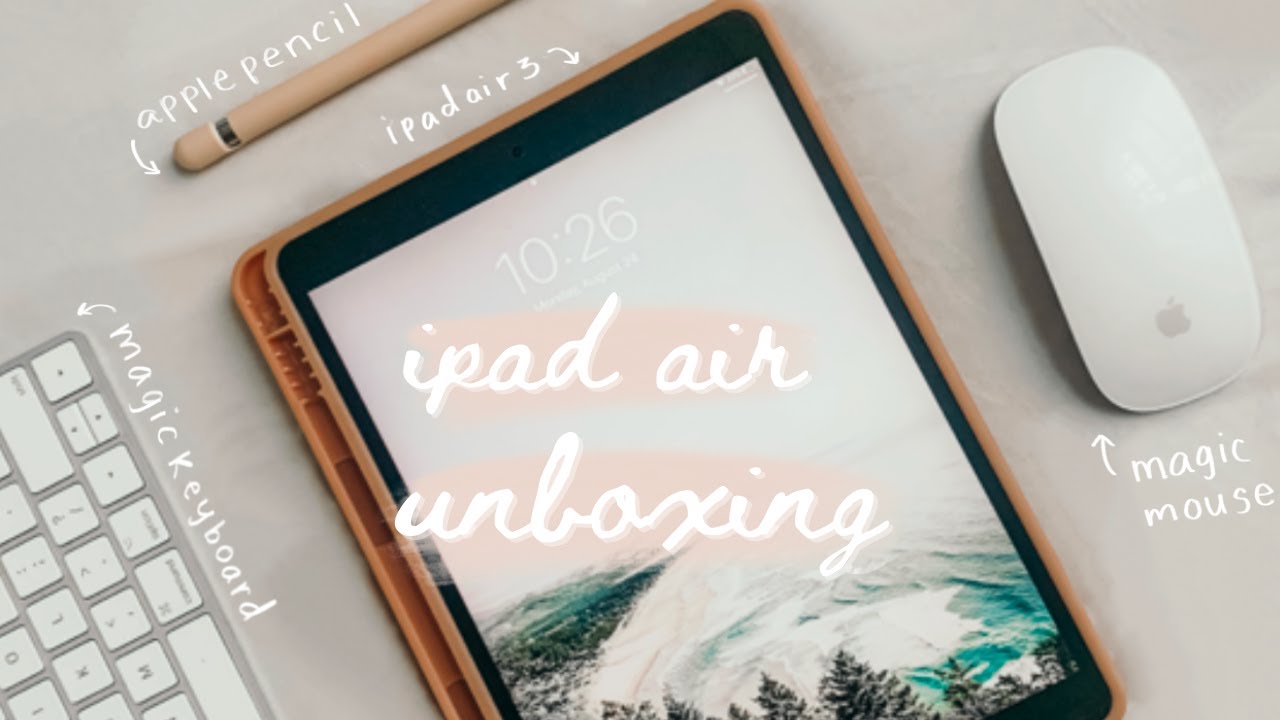



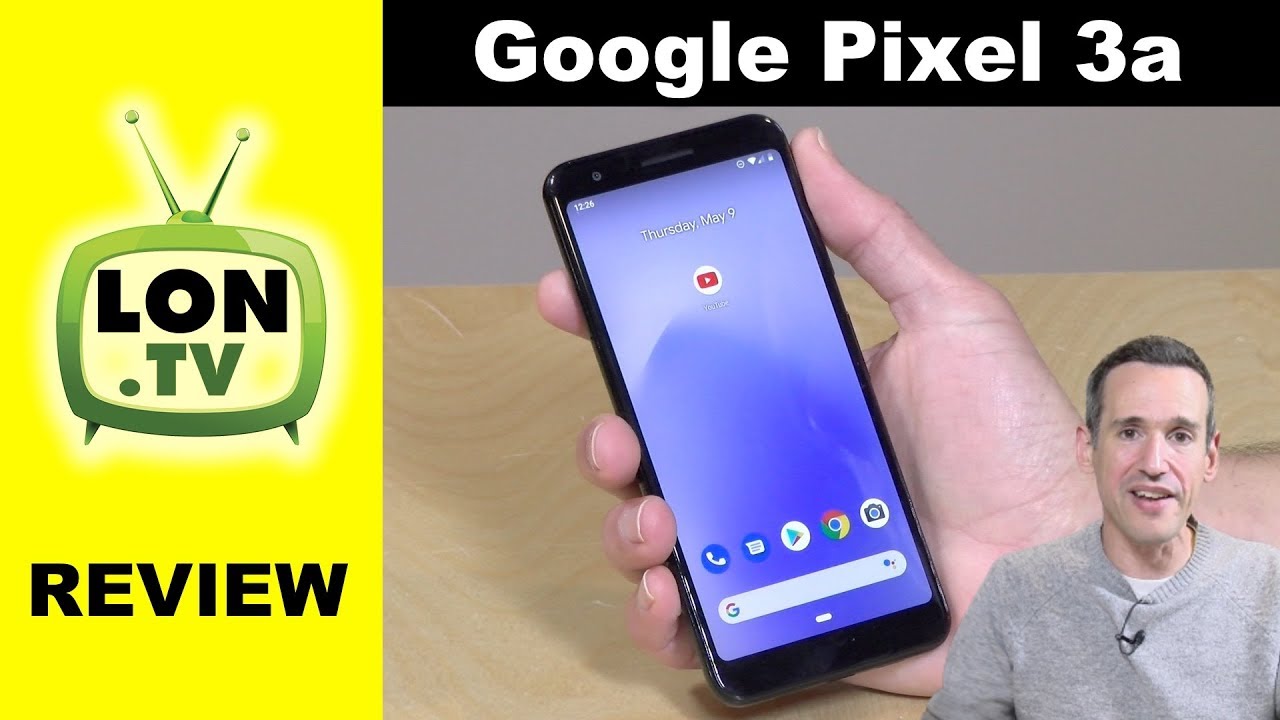








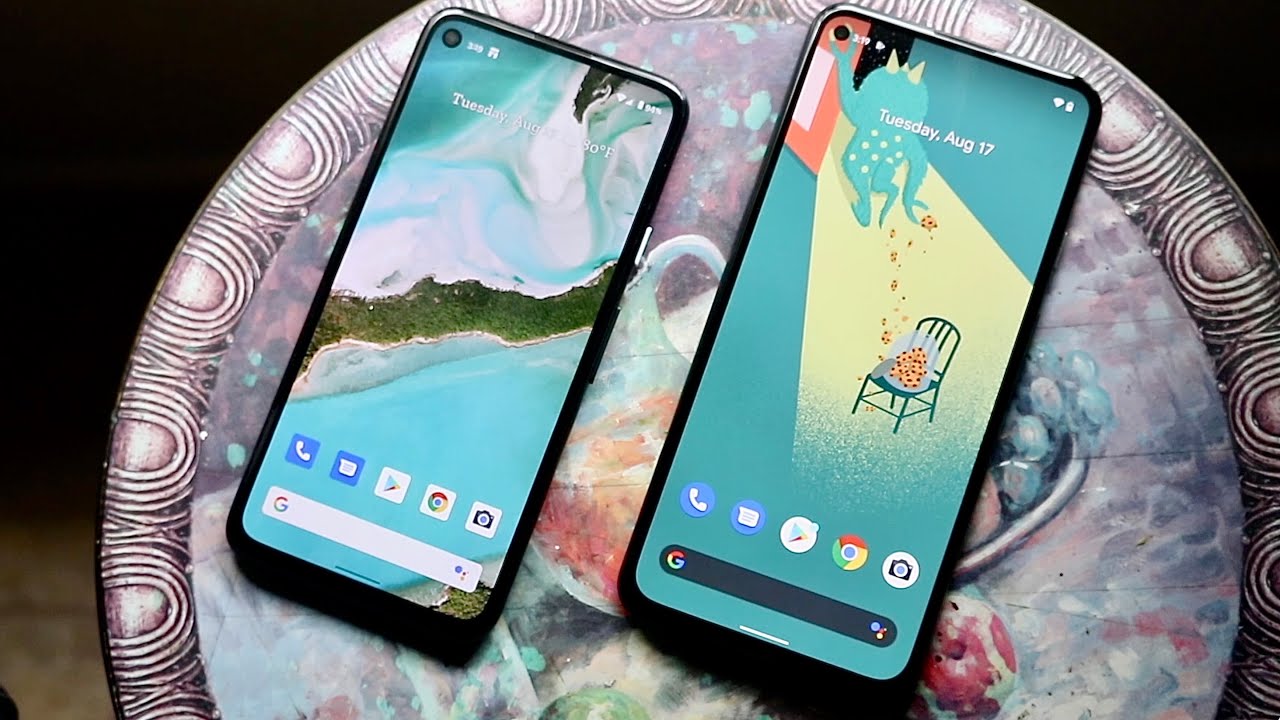
![REVIEW: Alcatel Myflip (Go Flip), A 'Smarter' Flip Phone [$10 / KaiOS]](https://img.youtube.com/vi/kWI9P_NXUh8/maxresdefault.jpg )










