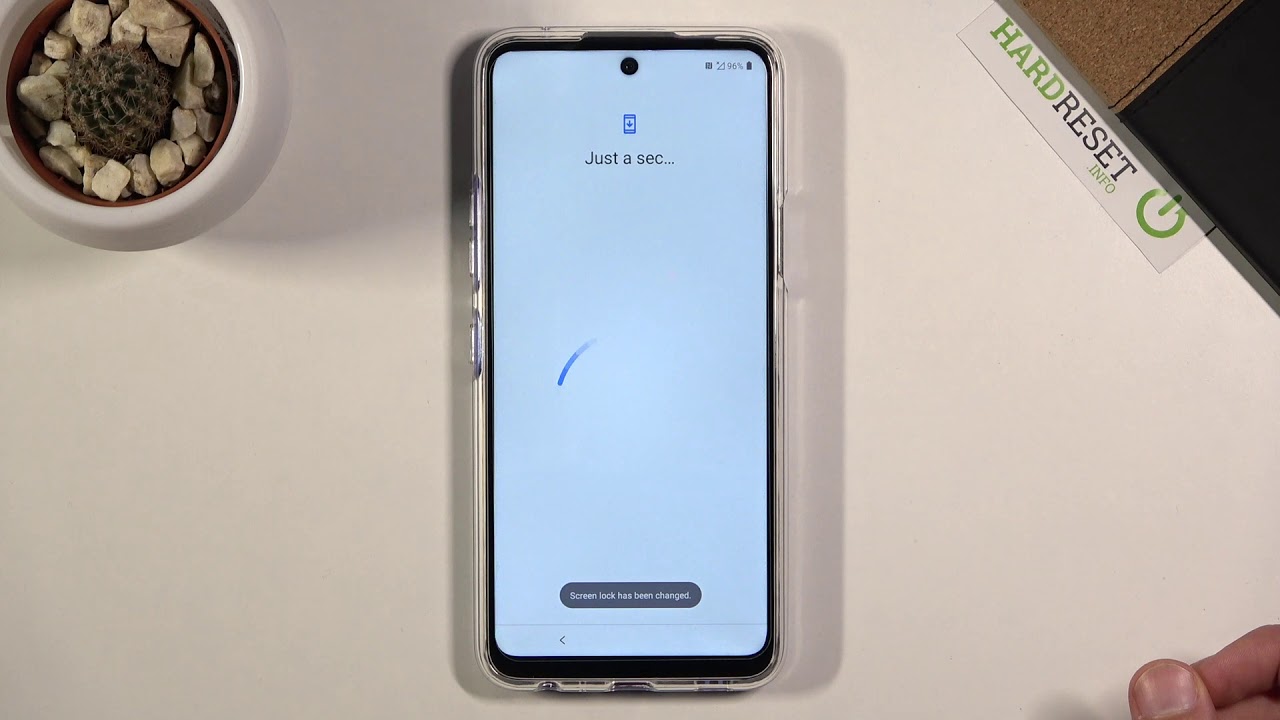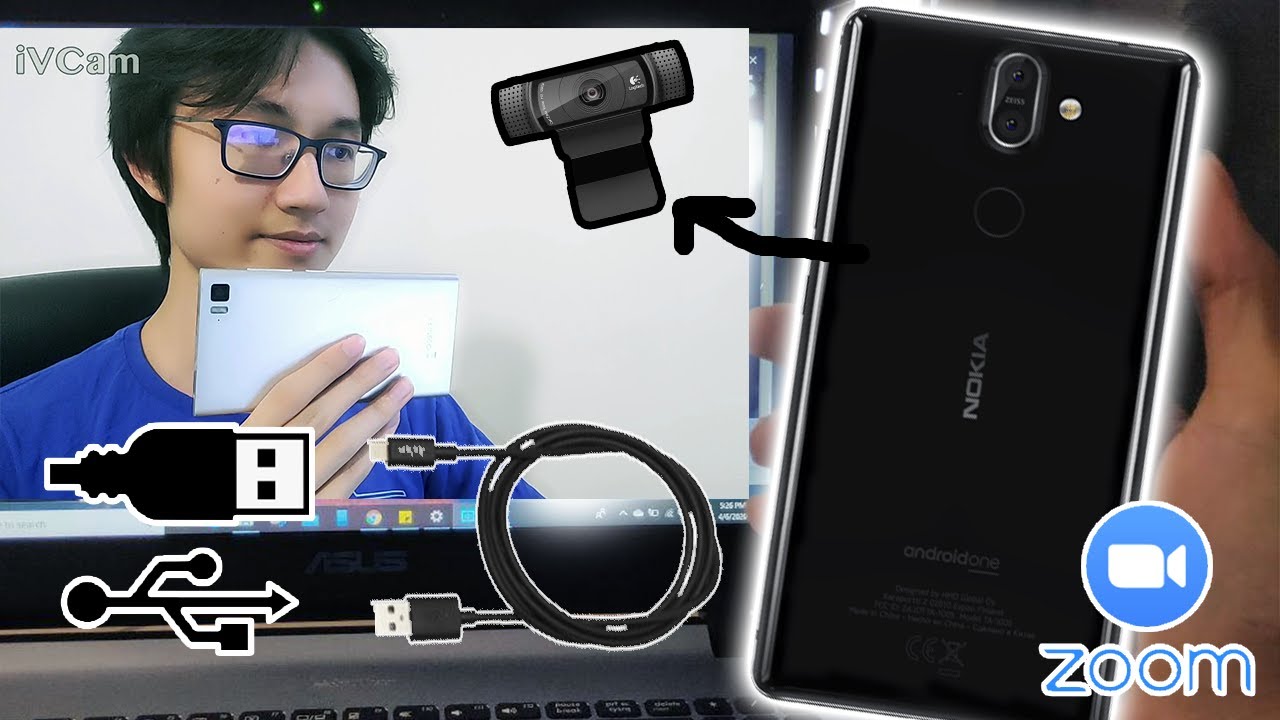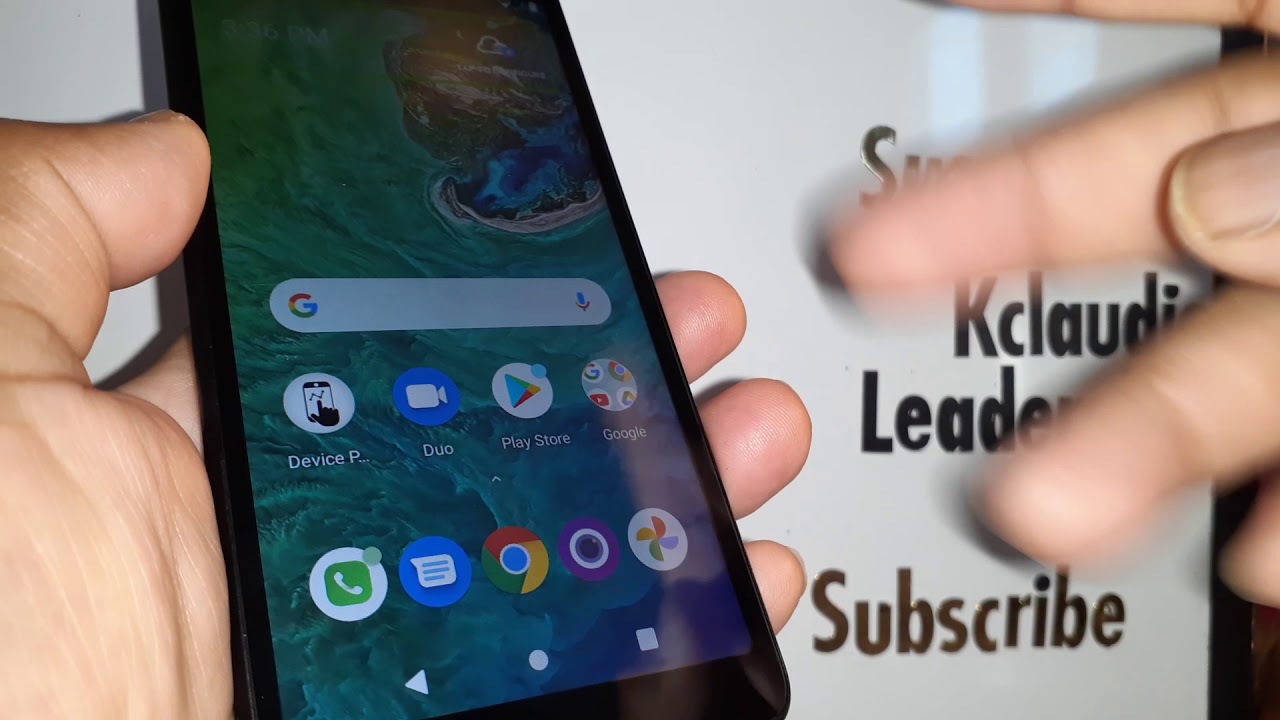Initial Set Up LG K52 – Create Google Account / Choose Language / Add Network By HardReset.Info
Welcome, I'm from Amazon, lg, k52, and today I'll show you how to go to the setup process of the device and when you put it up for the first time, you'll be presented with the welcome screen, as you can see right here, so to start off and select our desired language, which I'm going to actually skip a stick with English, but only to simply tap on it from there. Let's tap on the arrow to go to the next page, where it gives us the most useless page of all, uh insert sim card um. It literally makes no difference if you insert it right now, a year later after the setup has been complete, uh big, easy in the future. The moment you insert a sim card, it will work just fine without any additional steps, making this part completely useless. So, let's just skip it and completely disregard it, and then, on the next page we can log into Wi-Fi. Now this step is optional.
If you want to you, can, if you don't want to, you can simply skip it by tapping on next and throw the setup. If you choose to skip it, you will lose the ability to simply log into your Google account and I believe, also restore your device from an old backup. But you can still do that later on oops later on uh by simply going to the settings adding Wi-Fi and then going into accounts and adding your account, for instance, so I'm going to top next and skip anyway. Then we have Google services so briefly going over them. We have user location and basically allows the phone to use GPS tracking.
So apps, like Google Maps, will function correctly. Allow scanning allows apps to and services to scan for Wi-Fi networks and nearby devices at any time, even when Wi-Fi Bluetooth is off a top-notch feature here, uh and then below that we have send user and diagnostic data and basically gathers data on you and sends it to google. Now, if you don't want any of those, you can simply disable it like this, and I wouldn't blame you. If you do, I don't want those so from there scroll down and tap on accept, and then we can secure our device by adding a fingerprint or pin pattern or password. Now, if you choose to add a fingerprint, you are still required to add, pin pattern or password, but if you want to add just the physical way of unlocking your device, you are not required to add fingerprint.
Now that is so. If something happens to your finger, it gets damaged, and you cannot unlock your device. I can still unlock it using something that you can remember or use even a sausage if you wanted to unlock it with, so I'm gonna simply set a pattern here. So I'll just select the second option. Click next and from here choose the pattern.
I think that's what I'm going to select. You can select anything that you want here. You could even just skip adding any kind of protection if you wanted to so. Let's just draw the pattern. Tap next confirm the pattern and this will set it, and then we have some illegal documents, um so select where you're from.
For me, it's going to be the first option. Eu there we go, then we have legal documents. So I agree to all lg legal documents. Um do not select this one. You don't have to so below that we have the required end user license agreement.
We do have to agree to this one, and you can scroll through here to this tiny window. That makes it very uncomfortable to read it and basically read this entire page. If you are really interested in it and from there select that you agree, then we have privacy policy again scroll down again in this tiny, tiny little window. You have basically a 50-page document because it's not like we have a six-inch display here so yeah from here. You can again read it, and you do have to select that you agree, or I read it and then below that we have optional things like uh transfer of personal data, yeah.
No, thanks! I will. I will choose to not agree to that one and activity logs yeah. Also, no, thanks. So you can keep those off which that's what I'm going to do I don't want. Basically, the phone gathering data on me, which probably it still does anyway, but those two first ones need to be selected from there.
We can tap on next and from here legal documents for customized services, so we have two options that you are over 16 or under 16. Now, if you go for over 16, it will basically tell you that you have to- or it will select these options right here, but if we're under 16 it cannot. So that's what I'm going to go with and let's click on done so because we're underage it will just kind of not allow legally them to gather data on us. So once you do that the setup will be complete, and from here you are free to use your devices. However, you like, and if you found this video helpful, don't forget to hit like subscribe, and thanks for watching you.
Source : HardReset.Info