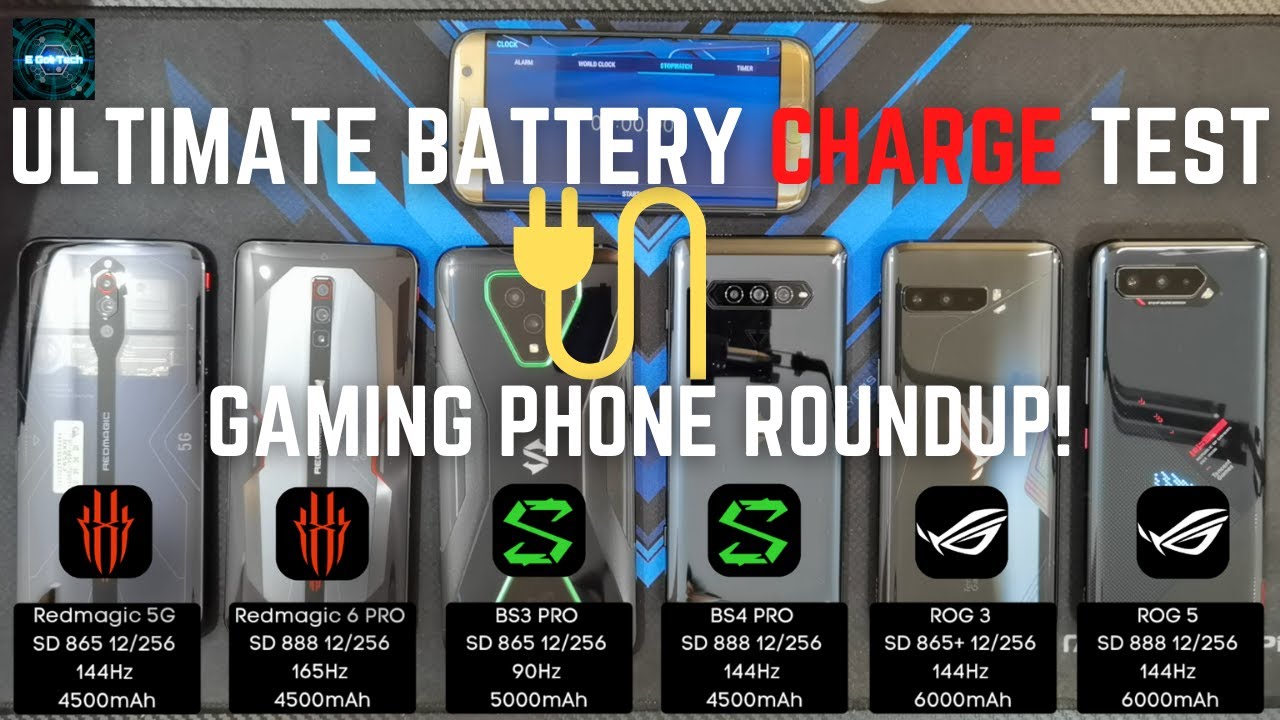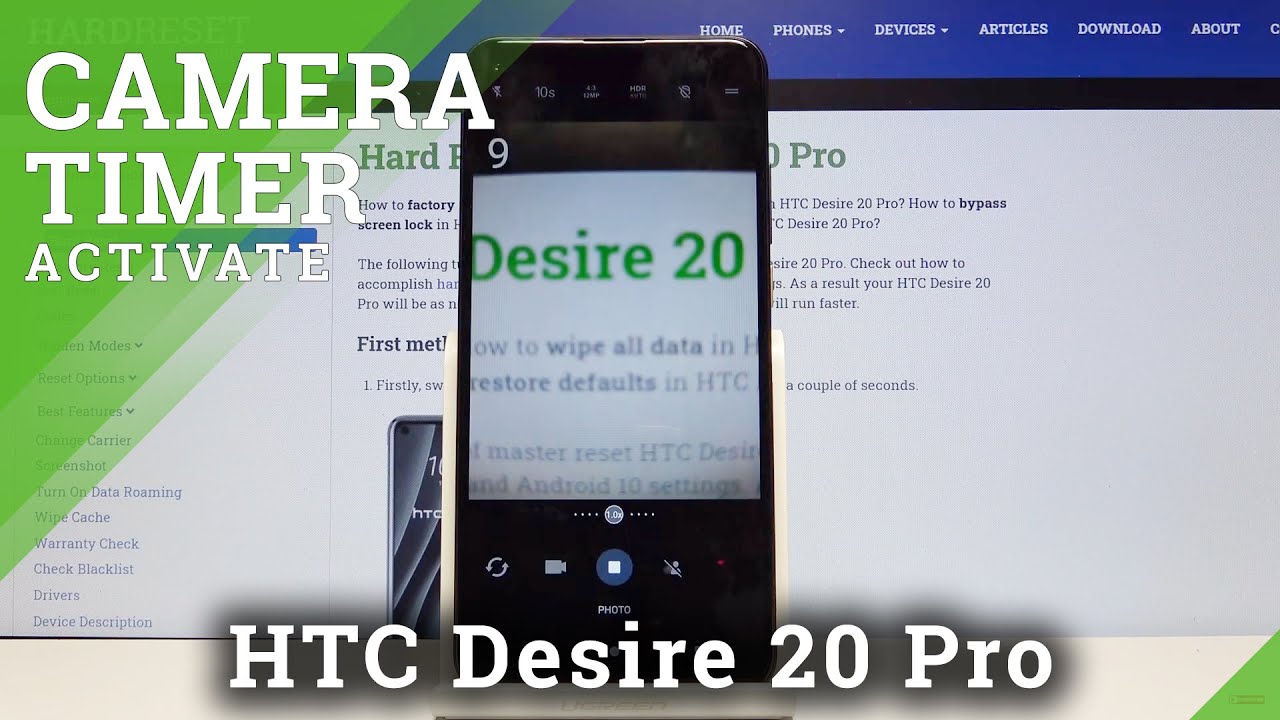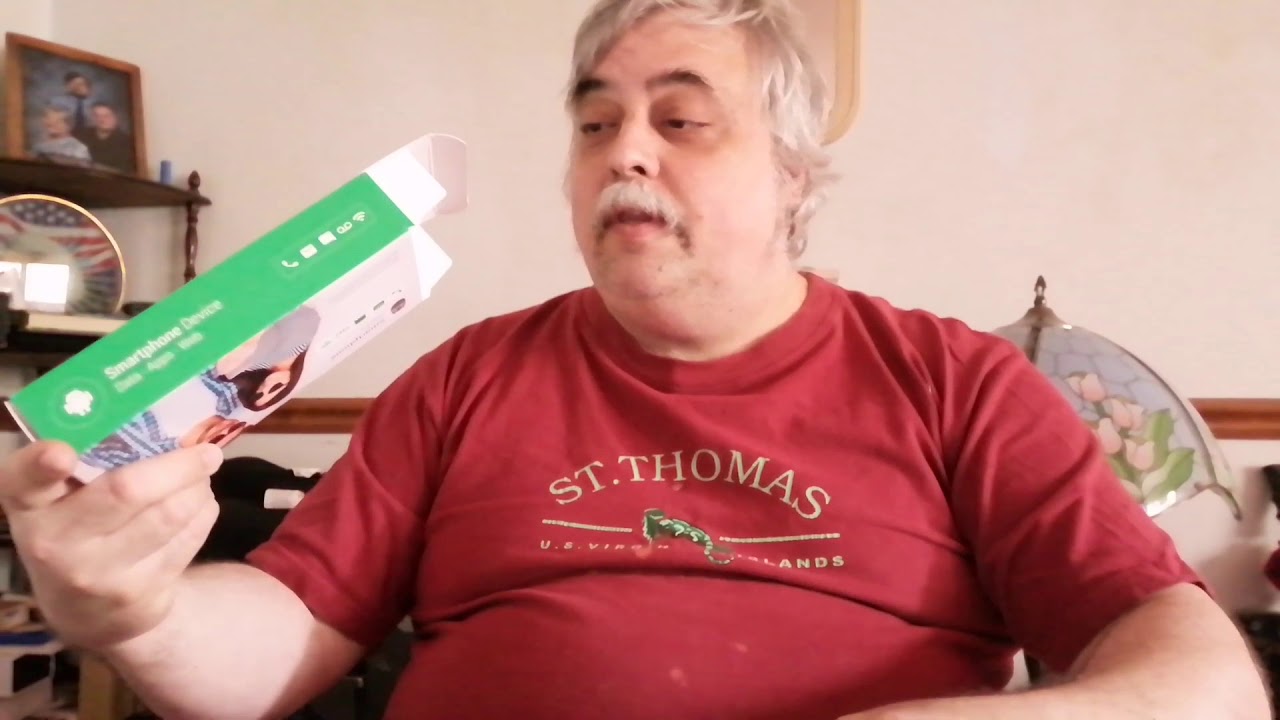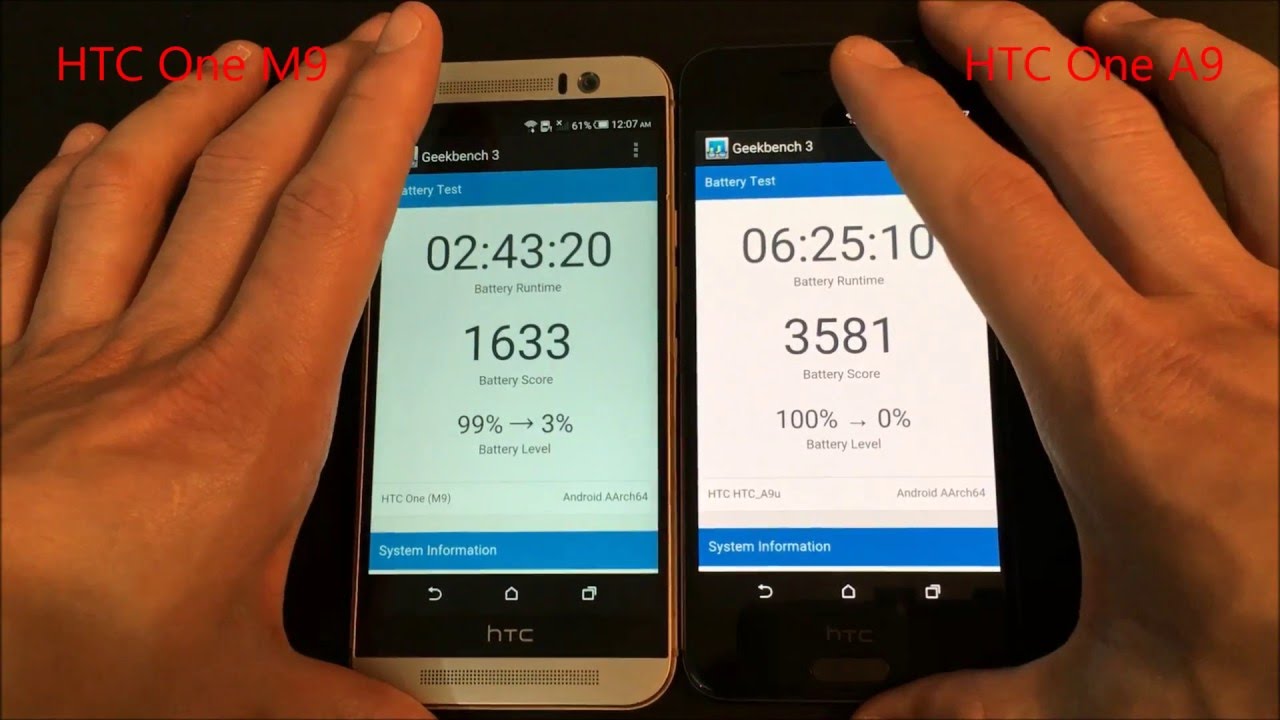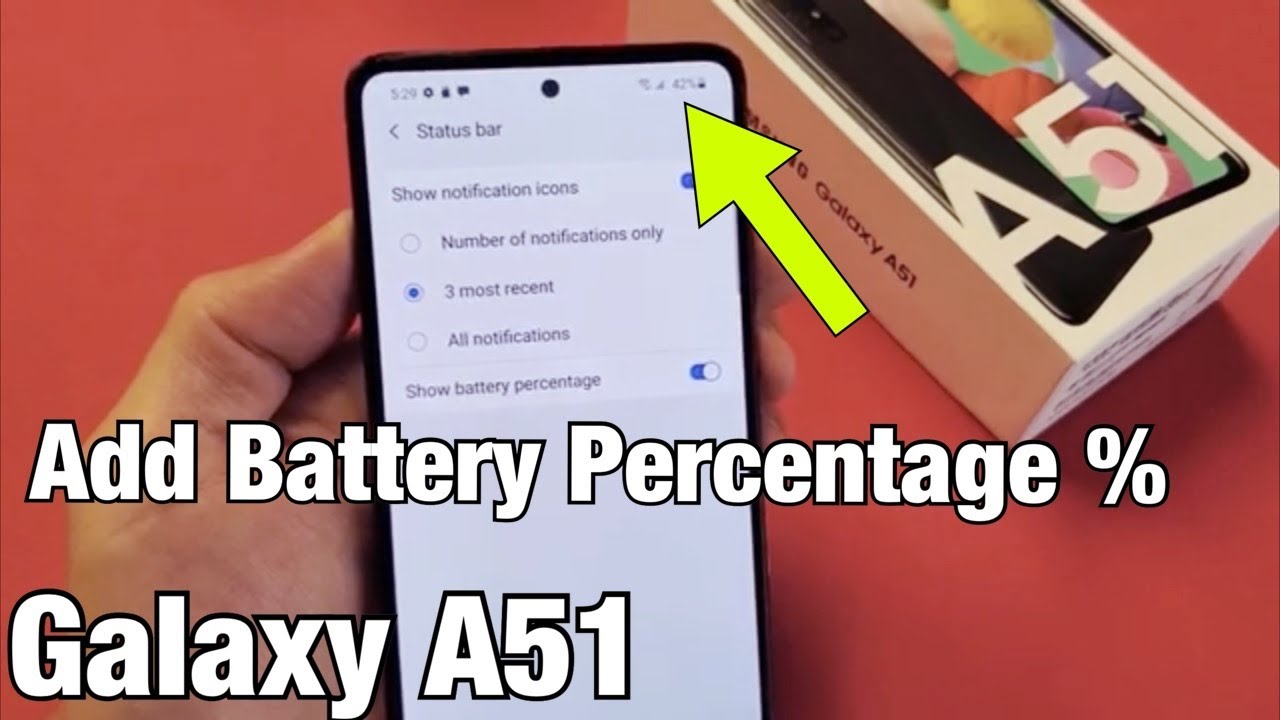Improve Apple Watch battery life in four easy steps By CNET
The battery on the Apple Watch will last you about a J, but with heavy usage that can be cut down quite a bit sure you can disable the heart rate sensor or stop notifications to improve it. But let's not forget that this is a Smartwatch, and we want to take advantage of all of these cool features. That's why I've got four tips for you that could help improve battery life without sacrificing any of the Apple Watch's functionality. Number one watch faces, sure Mickey looks cool, but that dancing Mouse isn't going to make your battery last longer watch faces with more black than colors will use less energy to choose. A new watch face performs a hard long press on the screen and select one of the more basic faces. I like the modular one.
Next up, brightness, just like on your smartphone having the display on the watch. All the way up will drain the battery quicker. The easiest way to change the brightness is to open the Apple Watch, app on your iPhone, tap brightness and text size and slide the brightness bar down to the halfway point or even lower. This can also be done directly on the Apple Watch in the Settings. App number three reduce your motion and transparency.
While this will limit some animations on the watch, it will also put less of a strain on the graphics processor which in turn could improve battery life. To do this open the Apple Watch app on your iPhone select general, followed by accessibility, where you will find reduced motion and reduce transparency. Last but not least, you can turn on grayscale mode now. This will take away the vibrant colors on your watch, but it could extend your battery which, in my opinion, could be a fair trade-off. This can be done by opening the Apple Watch app on your iPhone tapping general awed by accessibility.
Then toggle the grayscale switch from off to on. As a bonus, you could turn on the Apple Watch's power reserve mode, but I would only do this if you're in a real pinch, because it will take all the smart out of your smartwatch. Power, Reserve mode can be turned on by holding the power button on the side of the Apple Watch. You will no longer be able to run apps or communicate with others. All you can do is seen the time.
So, in my opinion, it's really not worth it most of the time for more how-to like this one be sure to check out how to Tina calm. You can also reach out to me on Twitter with any questions or comments you may have about the Apple Watch. I'm Dan Ron's never seen it, thanks for watching.
Source : CNET