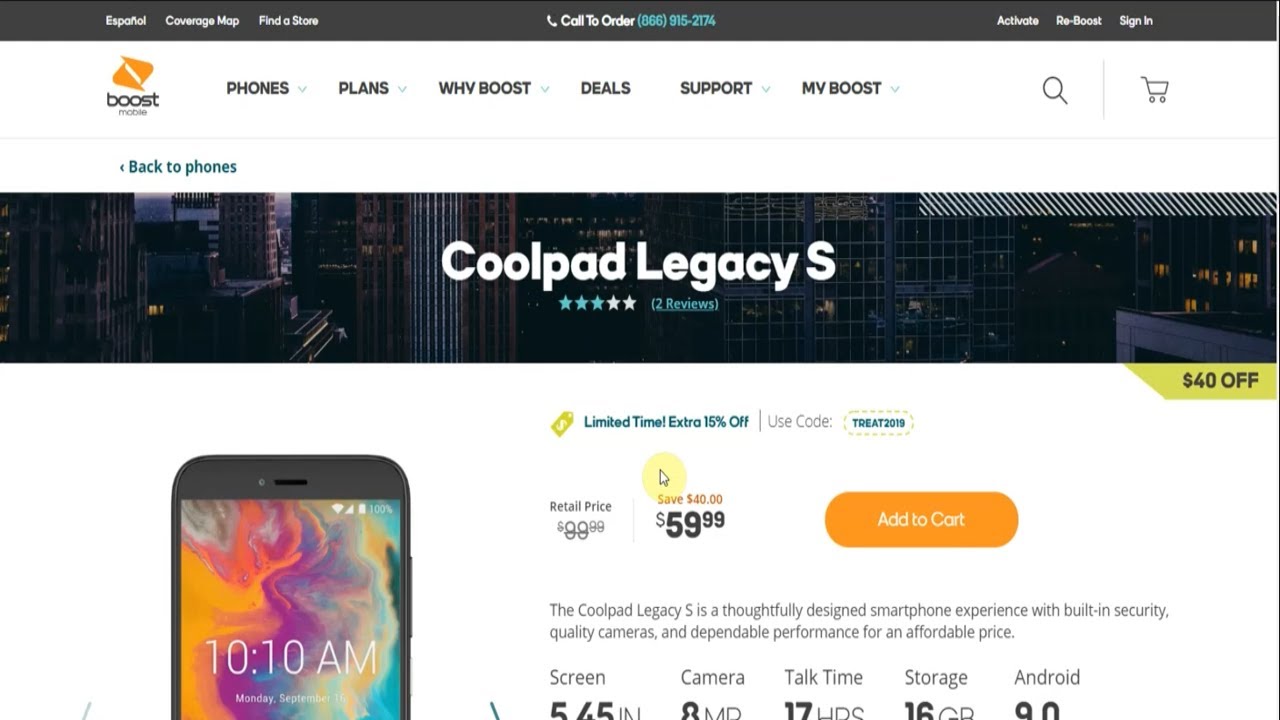Huawei P40 lite E Review and Unboxing By UnBoxPHD
Today we're going through the UAP 40 light e, which is one of the latest phones from eBay, so we're just going to go through the accessories very quickly and then the phone itself. So the first thing that we have is the cable. Then we have the plug, and here we have the earphones, and we also get a free case which comes with the phone. So this is a bendy case. So that's a good incentive if you want to get this phone, so we're just going to take out this plastic and first turn it around to see the back. That is a very, very nice.
Look, a very stylish look at me, kind of fun. So from the bottom, it's a dark, blue and as we move up the phone, it turns from a dark blue into an emerald green. So even from the side, you can see that dark blue at the bottom, and then it's getting lighter into an emerald green. So this is an eye-catching phone, and that is the fingerprint sensor which you have there. Okay- and here at the top, you have just maybe one of the think that's the speaker, I'm, not sure from the sides.
You have the up/down button and also the lock screen. So you can see the up/down button. It comes out a bit just to give it that extra feature, so you're able to touch it even in the night when you don't know where you're looking at so here we have a speaker and USB and earphone. So that's not a USB see. Even though this is one.
The latest phone is not a USB see. You can see that 48 megapixel three lenses and a flash. So it's a 48 megapixel camera, ok at quite a reasonable price. So let's switch on the phone before we get through the phone I'm just going to put on this case. So it's very easy to put on extremely easy.
It just fits like that. Nice grip keeps everything in place. You know, and it's got those protective beer, so things are raised from the slide there just to protect the phone and these little bits and bobs there. Okay. So here we have the phone itself in all its might and glory.
So let's bring that down and see what we have. Oh, so there's not much here, just lock screen screenshot. It doesn't have that the blue light thing interesting, I, wonder why they don't have that sir excuse me. So this is the app yep, the app gallery. So let's just go on when one of these games- okay, so it's not installed! You have to install the game onto your phone.
What's this okay, so ticktock! Is there okay stay on there, but you have to click on it to install it. Let's go on the App Gallery, so I've already signed in when I searched on the phone. It tells you to sign in, and now it's just a downloading that now let's go okay, so these are their pre-installed on your phone, so just click on them or click, whichever ones you don't one, and then you click on OK, and then it installs there onto your phone. Okay, so ticktock is still installing. Now, let's go to that app gallery now we don't have Google Play on this phone.
These are the pre-installed apps that we have on this one to remember: there is no Google Play on this phone. Okay. Now, let's skip that and let's just go to the App Gallery okay and see what apps it has what features it has. So the first thing I'm going to type in is YouTube. Ok, now, let's see what comes up sign into the Swift key nope I.
Don't know why this came up. I do not want this. Let's go back again: okay, YouTube there, so YouTube get open in browser. Ok, so what this means I have to open YouTube in brown, so it doesn't look like I can install it. Okay, let's go to allow to allow it wants to make nope I.
Don't want you to see my calls phones, okay, so it looks like you have to allow these. You know browser to make changes to your phone calls and everything for it to go on. So this is the just normal YouTube which is on the Internet okay. So it's not an app it's just on the intranet. Now, lets kind of focus it a bit more, so we can't zoom in.
We can't crop here to fix screen because it that feature is only available on the YouTube app not on the browser. Okay. So that's not a good look here for this phone now, let's type in WhatsApp, so WhatsApp download, app from WhatsApp, calm. Okay so looks like we will get the app, but we have to download it from WhatsApp calm. Ok, let's click on download which I've done Android OS 4.03. Is that downloading? Let's have a look.
Okay, allow to allow! Let's click on installation at the bottom there what happens now it, so it seems like it's installing from the browser. Now it looks like it's been installed: let's open it! Oh, ok! So this is good, so you can download WhatsApp as an app, but you have to download it from the WhatsApp website, and then it comes as an app okay. So let's go back to the app gallery and let's type on Instagram, for Instagram open in browser. Okay, so it looks like just like YouTube. You can not download Instagram as an app.
You can go on it on your phone, hey, it's get it for free on Google, there's no Google, Play! Ok, let's click on this see what happens. Please sign in ok, so I signed in to my Google account and then new Android builds for Android. So it will ask permission once you get so wants me to choose a device, but the device I have in front of me is not here. So what this looks like is, let's see. Ok, you cannot download your Instagram as an app, even though it's written on their like there is an app icon.
You can't download it because the app icon it will automatically take you to the Instagram browser like the Internet and once again the features that you have on Instagram are the ones that you have on the intranet, which are not the same as the features which you would get on the app. So once again, that is not a good. You know feature for most people who use Instagram so at all YouTube. So let's look at the camera now. Ok now, hopefully, this will be more positive, so I've taken that picture with the light off now, I'm going to put the light on and take another picture.
Ok and now we're going to have a look at these two pictures. So this is the with the light on ok with a flash on whatever you want to call it torch, and this is with the light drop. So you can see there. You can't see the light here. Ok, but you can see it here so with the flash on it's better and now, let's go to the'll, enable remote now don't know what this does, so the flash is on.
Okay, oh, so that's a good image step! I, don't know what the difference is between this and I. Don't know what el does ok, so, let's zoom in with the light off take that picture zoom in with flash always on take that picture. Let's take another picture, and now, let's view these pictures here. That is very, very good. Look.
How look at that detail how it gets all of that? Let's look at the next one, so the zoomed in mode here that I would assume Mr. macro cam lens is very, very, very good, so here some other ones that I've taken. You can see those little details there. Okay, now the focus. Let's take a few more see that that is a very good picture.
You have it as a wallpaper somewhere. Now these are the effects. Okay, just effects! You can add to your picture. If you want, if you don't want, you don't have to add it. Okay, now video, let's click or let's zoom in and see how those human rights, okay.
So six times is the magnitude main you can zoom out as well. Okay, which is good, but you can't go under white wine. It doesn't let you go to white. So let's get off that and let's put the flash on, so it looks a lot better with a flash on here. Okay, can we zoom in yep? You can see that there's a very good take now.
I've just played the video okay, so you can see it how it comes out, so it just grabs every little detail there. All the little features, and even when I zoom in it still gets that feature, gets those little details. Okay, so let's get out of this now and okay. You've got the slo-mo panorama. That's good.
You've got the photos' portrait mode, so it also has the night mode, as you can see there, and this one here, don't blur the background to emphasize subjects within okay, so it this one here. It just blurs the background, but you can't really blur the background, because there's not much to blur from the back. Okay, I'll just take the picture anyway, so guys here we have it. So this is the fern with the light off now. This is it with the light on okay, so I'm not impressed that it doesn't have like that blue light and everything.
I am happy with the camera I'm not impressed with that USB at the bottom there, because there's not USB, see I'm not impressed with YouTube and Instagram, and the speed of the phone seems fine. So here you have it guys.
Source : UnBoxPHD




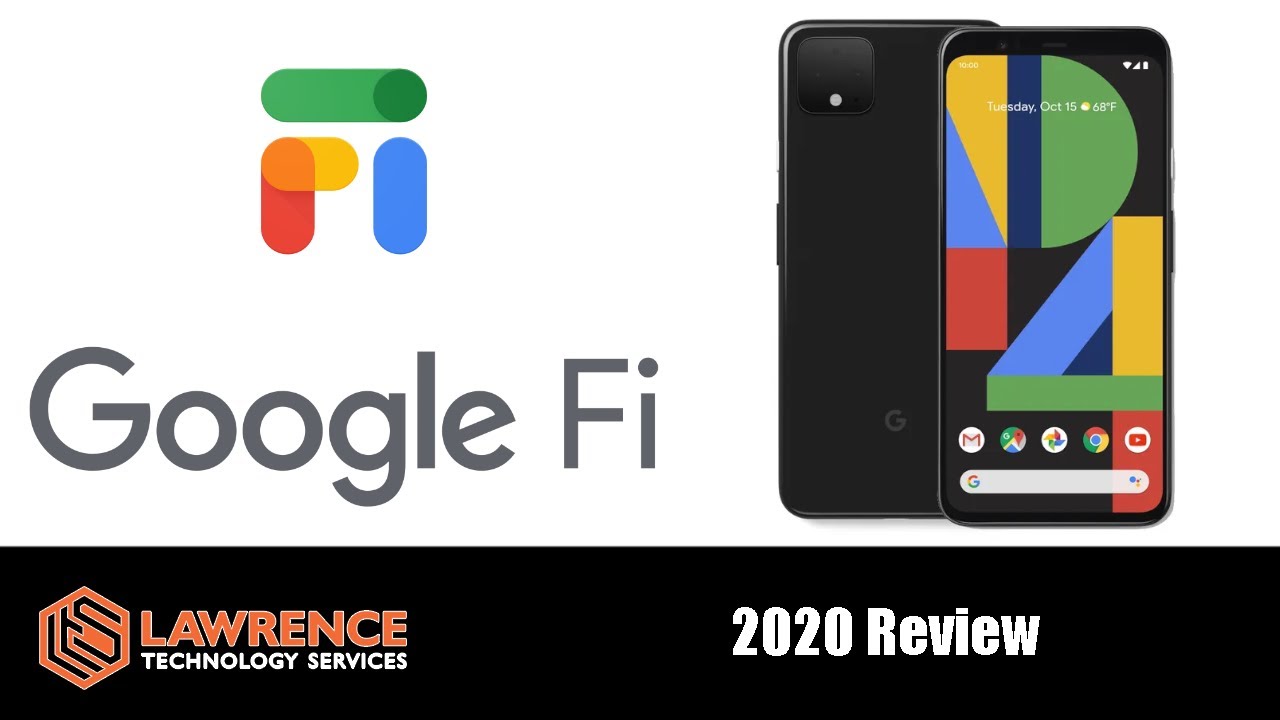
![Moto G 5G vs Poco X3 Speedtest [SD750G vs SD732G]](https://img.youtube.com/vi/PjZ6n1RKnOY/maxresdefault.jpg )