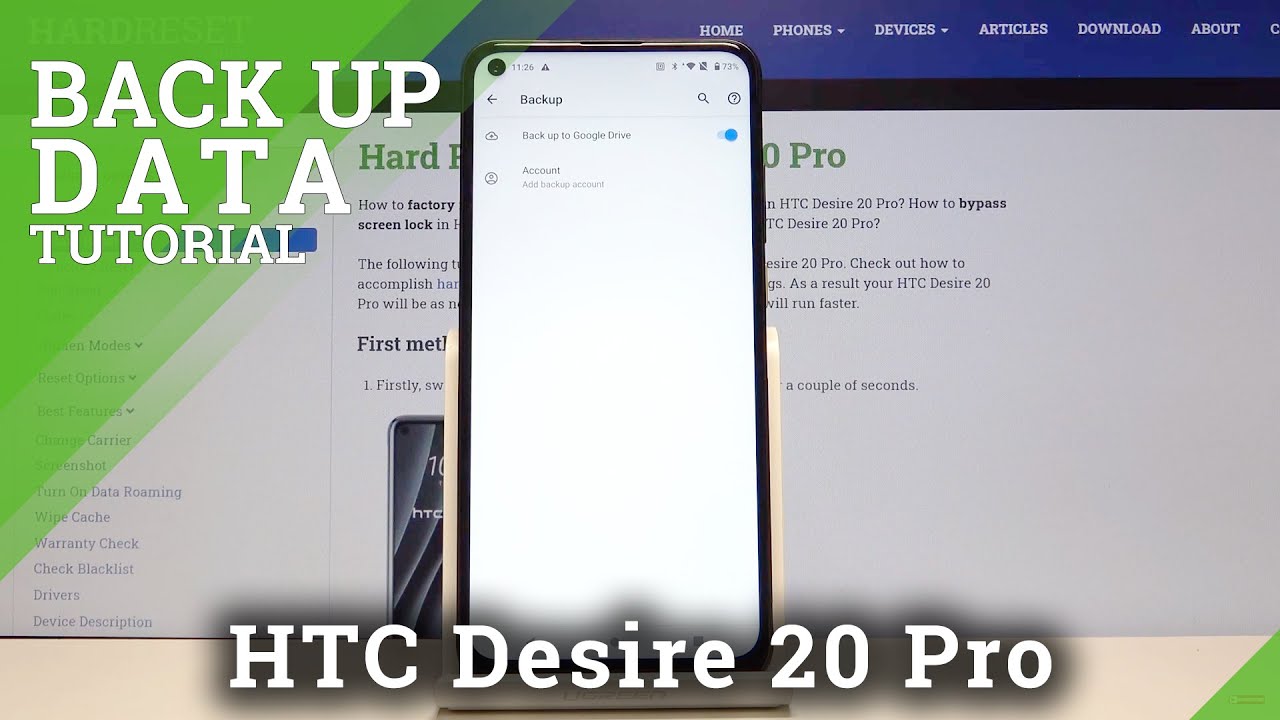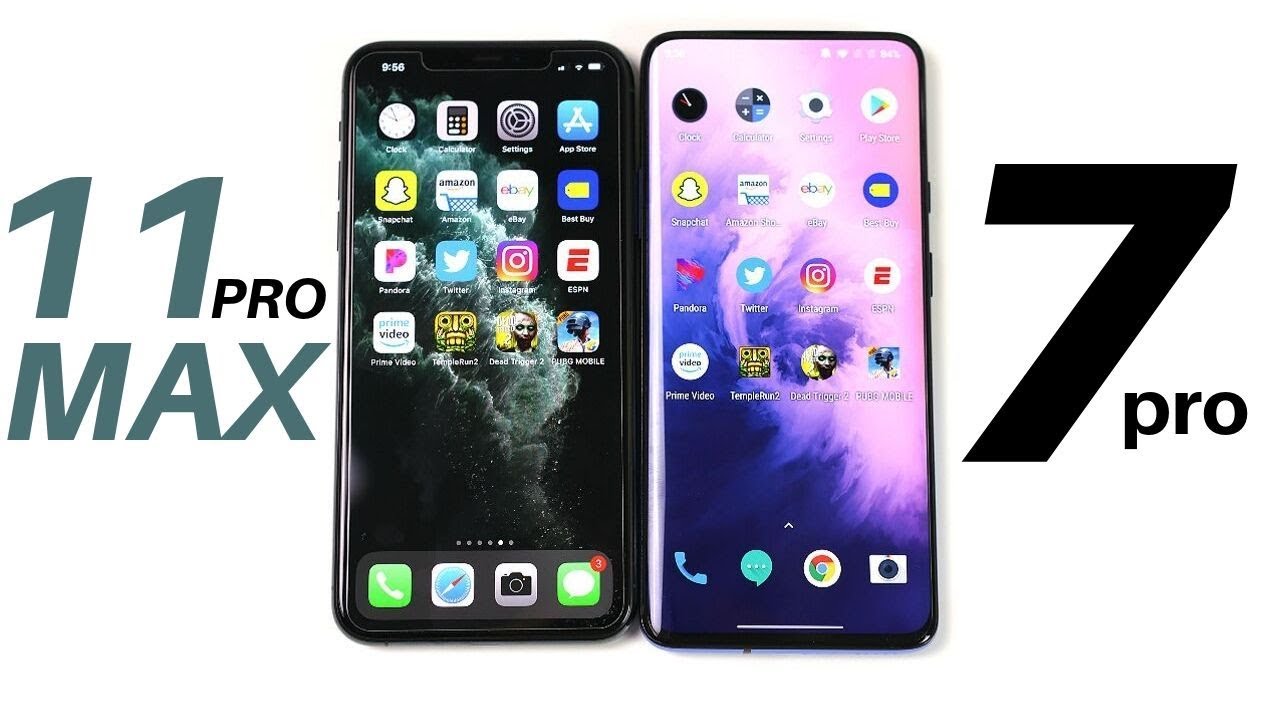How to Use Google Backup on HTC Desire 20 Pro - Enable Google Backup By HardReset.Info
Hi everyone here, we've got HTC desire20 pro and let me show you how to enable google backup on this device, so first make sure that you're connected with the Wi-Fi or any other internet connection, and then let's go to the settings scroll down to the very bottom and choose system, and here we've got the backup option. So, let's click on it. As you can see now the backup to google drive is active. Let me leave it like this, and here we have no added account in order to add new one simply click on add: let's wait a second and from this level, if you do not have your own Google account, you can create one or simply type uh, your previous one. So let me do this after that click on next here you have to enter your password. Let me do this out of the screen: okay, after typing the password simply click on next.
Here we've got some google terms of service and privacy policy. If you agree, click on I agree here, we've got the info about backup and storage click on accept, and now we've got some info about what backup includes it will back up apps and apps data call history, contacts, device, settings and text messages, simply click on ok and, as you can see, we've just added our Google account our google backup account to our device and from now on, all the content will be saved in your account. So that's all this is how to enable a backup in your HTC desire20 pro. Thank you so much for watching. I hope that this video was helpful and if it was please hit the subscribe button and leave the thumbs up.
Source : HardReset.Info
Phones In This Article
Related Articles
Comments are disabled
Filter
-
- All Phones
- Samsung
- LG
- Motorola
- Nokia
- alcatel
- Huawei
- BLU
- ZTE
- Micromax
- HTC
- Celkon
- Philips
- Lenovo
- vivo
- Xiaomi
- Asus
- Sony Ericsson
- Oppo
- Allview
- Sony
- verykool
- Lava
- Panasonic
- Spice
- Sagem
- Honor
- Plum
- Yezz
- Acer
- Realme
- Gionee
- Siemens
- BlackBerry
- QMobile
- Apple
- Vodafone
- XOLO
- Wiko
- NEC
- Tecno
- Pantech
- Meizu
- Infinix
- Gigabyte
- Bird
- Icemobile
- Sharp
- Karbonn
- T-Mobile
- Haier
- Energizer
- Prestigio
- Amoi
- Ulefone
- O2
- Archos
- Maxwest
- HP
- Ericsson
- Coolpad
- i-mobile
- BenQ
- Toshiba
- i-mate
- OnePlus
- Maxon
- VK Mobile
- Microsoft
- Telit
- Posh
- NIU
- Unnecto
- BenQ-Siemens
- Sewon
- Mitsubishi
- Kyocera
- Amazon
- Eten
- Qtek
- BQ
- Dell
- Sendo
- TCL
- Orange
- Innostream
- Cat
- Palm
- Vertu
- Intex
- Emporia
- Sonim
- YU
- Chea
- Mitac
- Bosch
- Parla
- LeEco
- Benefon
- Modu
- Tel.Me.
- Blackview
- iNQ
- Garmin-Asus
- Casio
- MWg
- WND
- AT&T
- XCute
- Yota
- Jolla
- Neonode
- Nvidia
- Razer
- Fairphone
- Fujitsu Siemens
- Thuraya