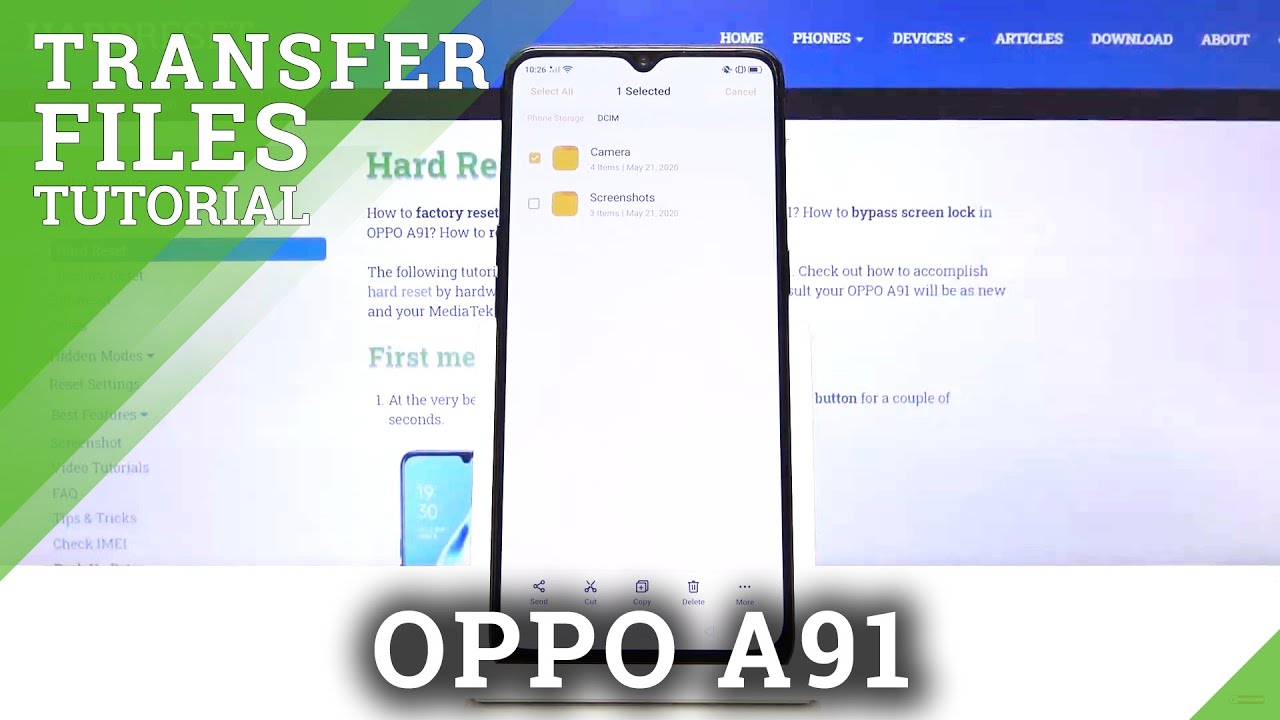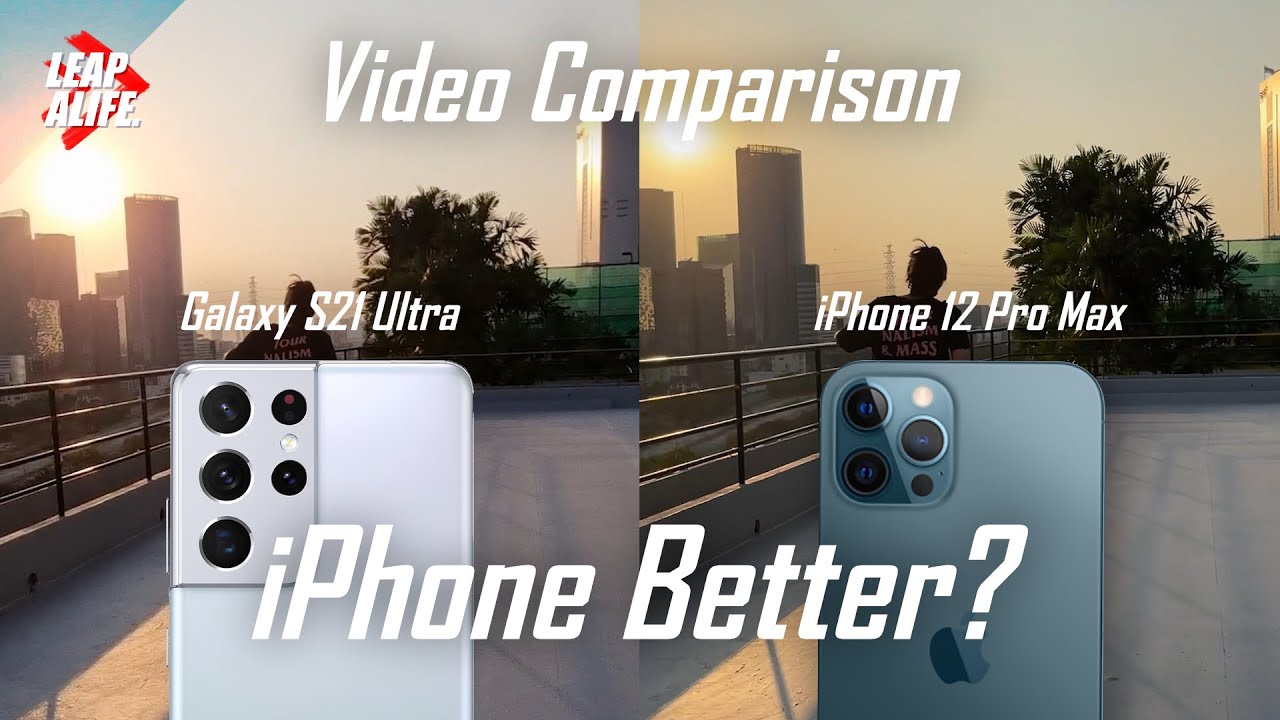How to Transfer Files in OPPO A91 – Import and Export Data By HardReset.Info
Welcome from me, the up Oh, a 91, and today I will show you how to transfer files from your phones, an SD card and vice versa, so to get started. Let's open up our file manager, app, which is this yellow folder right here and from here, if you'd CD to storage sat the bottom, the phone storage and SD card I'm going to go the phone storage and from here let's go through all files. Actually it doesn't really matter here: I have everything that I need anyway. So basically, you can see almost every folder apart from the Downloads one. Maybe it will show up if you actually download something I'm, not sure, but DCIM folder will contain any kind of image that you have captured with the device. So that will be photos.
Video pictures will contain just screenshots, then music and movies usually contain stuff that you put in there yourself and, like I, said, there's also a Downloads folder. If you go to all the files instead of just like P gets most common ones and downloads folder will contain any kind of file that you have downloaded to try their web browser or Gmail stuff, like that, whenever you download anything, it will be in the Downloads folder. So once you know where everything else, you want to find your files, which, for me, I'm gonna, go with the camera and I have couple photos if you just took of the screen right here and those companies as an example to move them. So once you find your files like I just did you know, I hold it and, as you can see, when you hold the first one it gets selected, and then you can simply tap on additional wants to audit them all. Now, if you have an entire folder full of photos, so we're talking but more than you wants to tap on, then you can either see you can either tap on here to select all, hopefully that's visible on a camera.
It looks really bright and kind of not clear, but you have right here in the corner. Select all I just did there we go select all, or you can go back to the folder itself right here so camera, and you can see four items in it. So that's the four photos and instead of selecting the photos itself, we can select the folder and that will include everything that is inside this folder. So once you have it selected, whichever way you prefer, what you want to do is choose one of the two options here: cut or copy, and now cut will remove it completely we're at it from where it is right now and move it to a new location of your choice. Well, I'll copy or just create well copy of the file, while keeping they were doing along where it is right.
Now so I'm going to go with cut and from here we just want to go back to wherever you want to know: Vitus I'm going to go back, and I'm gone to an SD card, as you just seen so now, I'm on SD and I could drop there. Also in the DCIM folder that exists on the SD card, but just so it's different I'm going to drop. It right here on the SD card, and I'm, not I, love it so paste, and there we go. We can see that there is a new folder up here, appeared on here called camera and if I go in here, there's that for photos and if I were to go back to the storage, and this I am you'll, see that there is only screenshots folder, which also looks like screenshots are located in the PC. I am instead of the pictures but yeah.
That is basically. How do you remove any kind of file and happy phone is very helpful. Don't forget to Like subscribe, and thanks for watching.
Source : HardReset.Info