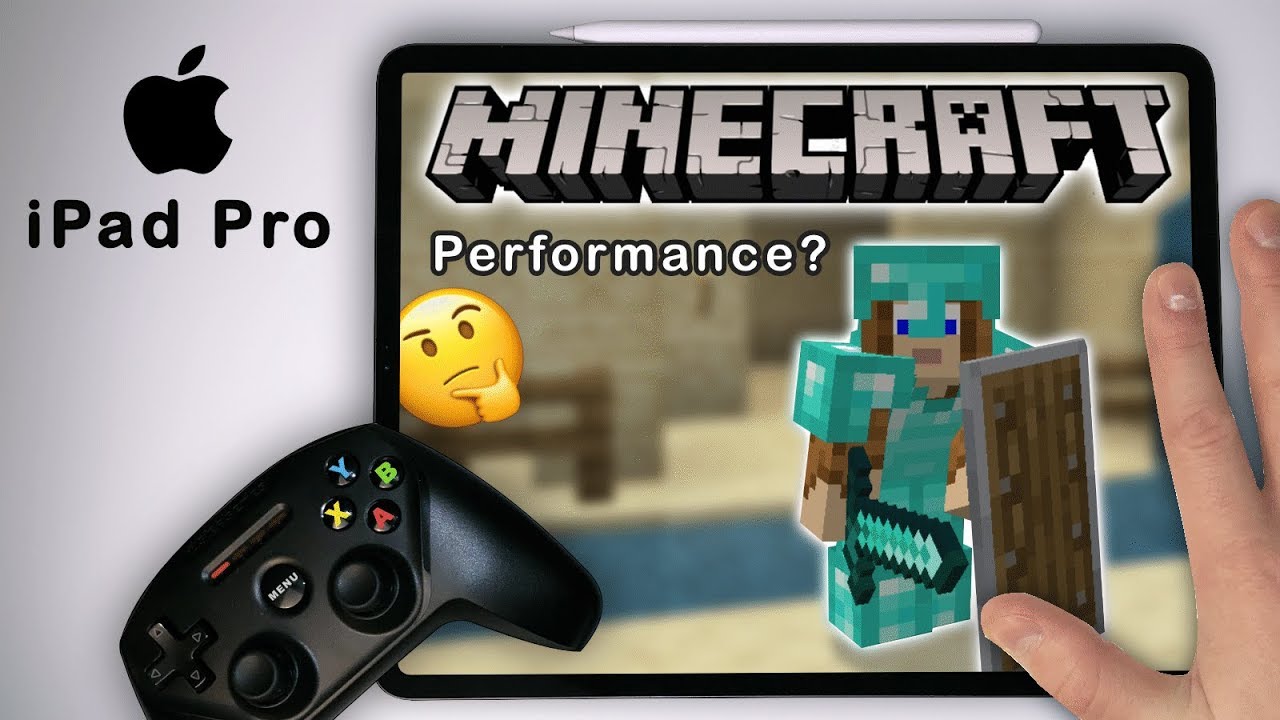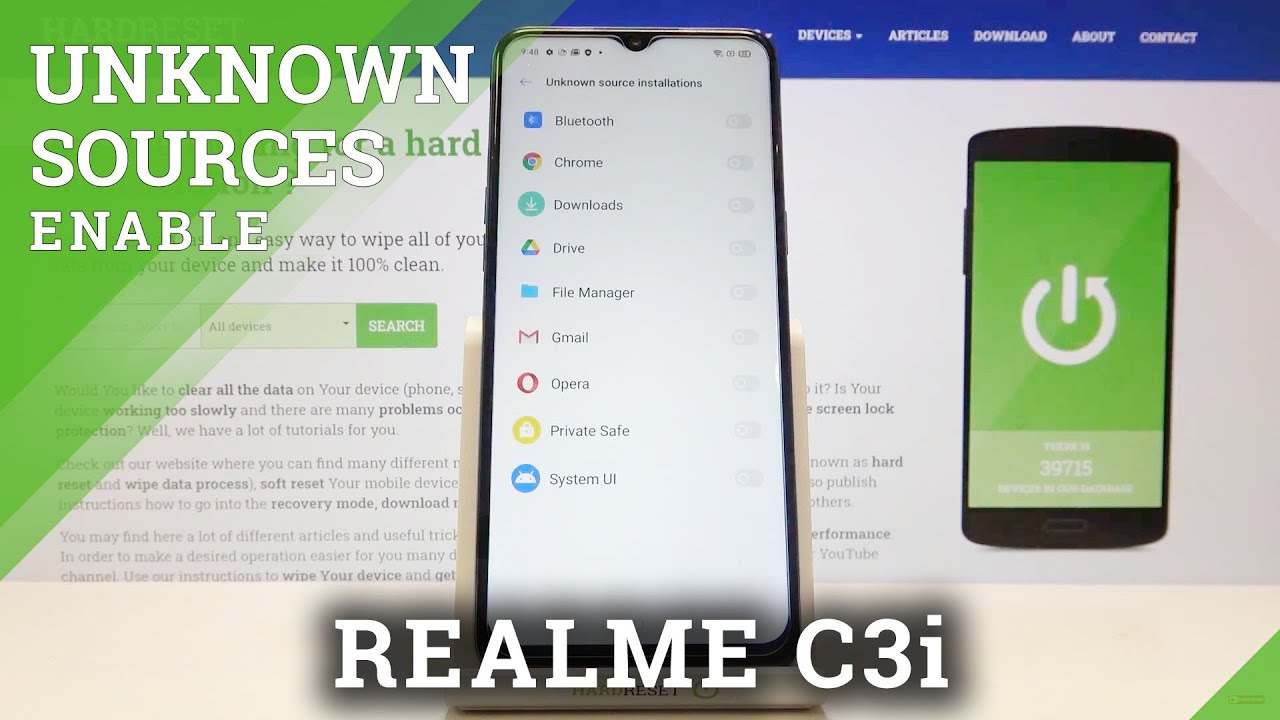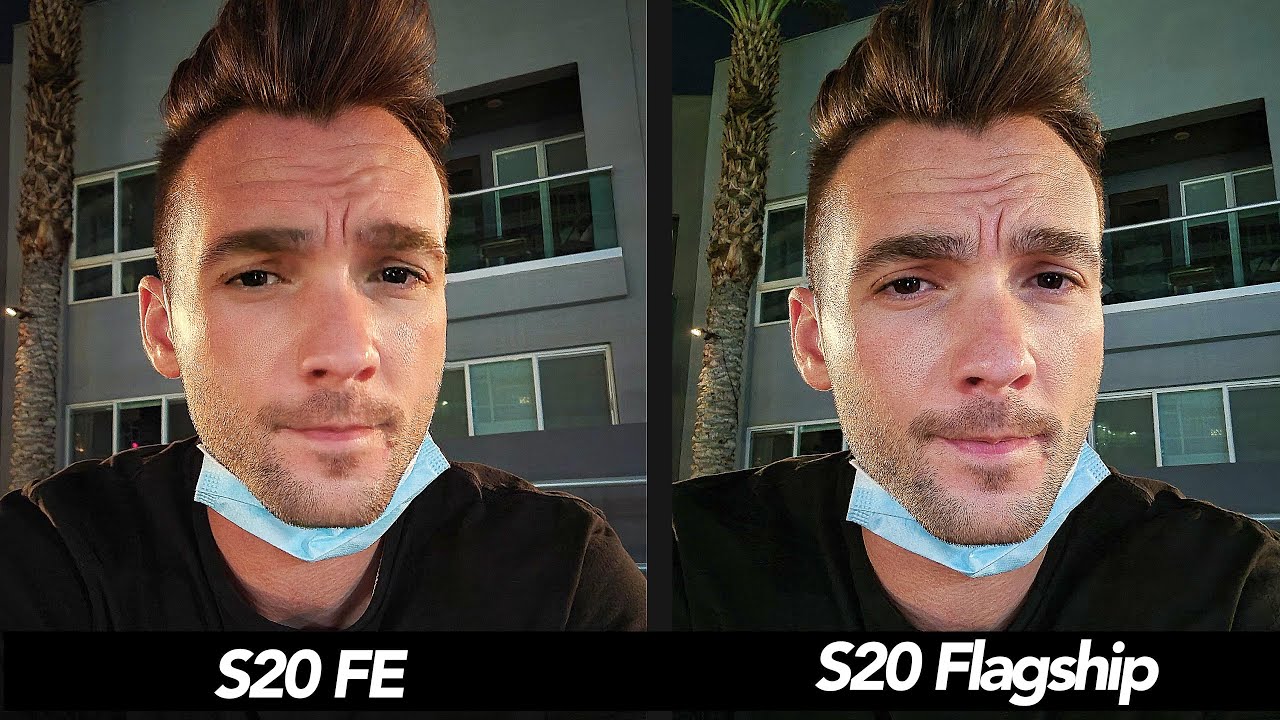How to Transfer data wirelessly from Lg phones ( Messages, apps, images, home screens) By C Butler
You are now tuned in to the latest and the greatest on the Android system, the channel which gives you information every day and every way possible. Today's video is about how you can transfer your messages from one device to another device. Stay tuned, don't go anywhere, and I'll be right back. So the first thing you want to do is get the device that you're actually using right now and what you're going to do is you're going to go into settings once you get in the settings. You're going to go into backup and reset right here when you're inside this screen, you're gonna look for the button that says: lg back up, you're going to go ahead and click that, and then you're going to click receive data. After you click receive data, you're going to click here it says, select an old device, so you could choose lg device, other Android device or OS device make sure you have that device.
Next to you and we'll begin right after this. So once you click the device that you're gonna used to throw your new files and messages inside your phone, it says select how to receive the old device. The data from it make sure your LG backup make sure you have LG back up on your old device or download it from the Google Play Store. So now we can actually receive data wirelessly once we've downloaded it from the Google Play Store is first to receive data wirelessly button, and then you're going to see this message. It says number one on the old device go to LG and back up and send data and tap the send Wireless Lee buttons to start before I could actually go to the device with the one that's going to send the information I had to update my LG mobile switch on my other device.
First and it there says: there's an October 27 22 fix issue where Aka Talk data could not be restored. So now that um now that I've actually installed the update I'm able to do it now with them the old phone that was the update I had to just have to do, and it says it installed it's the version, 610 dots, 25 32 megabytes for the update right here and then this is the old device. Again it says the mobile switch update, complete, so I can get rid of that. Alright, so I have the new device on the left and the old one on the right and um. Basically what's happening.
Am I'm gonna? Send the data from this one to this one wirelessly I've already put it in the reception option here, and now it's going to be the send option here. So we're going to click, transfer, data from old device send wirelessly and start, and then it asks me what device am I sending the information to? It's going to be the style of three, and then it says, invitation to connect to the style, 2 plus, and I'm going to click on accept, and now it'll say: do you want to receive the information, and I'll say? Yes, so that's actually loading data to back up, and now it's actually taking the personal data from this device and putting it in the new device from the style 2+2, the LG style 3. You can see I've got all the data here that is gonna, be back actually sent to the device and we're not going to uncheck downloaded apps because I don't want that data in there, and then I'll, just click Next. So now it says it's zipping the information from the style 2 plus to the LG style 3, and I'm not gonna, make you guys wait for this entire process. So let me just put the phone down, and I'll press pause, and we'll be back shortly.
It's actually going through the information really quick here, and you could check out my videos in the channel of how LG backup works. It's they've been updating the app for quite some time now and, as you can see, this one has a hundred and eighty-two megabytes sitting over to the new device, which is the LG style o3. This one says waiting for data. It's on step one now this one says it's on step, one as well. This one says it's connected to the LG: it zipped over the personal data already and the LG app data is zipped over, and the settings is zipped over now, so now it says on the left side, it says that the LG is now receiving the data, and you can see them both doing their thing here.
This is the first time I've ever the first time, I've actually ever attempted to transmit data wirelessly. So this is actually really cool for me to see how it works. Let me put this back on the tripod, so this is really useful, because you could send pretty much any data two to one from one device to another device, and it doesn't actually have to be an LG. All you need to do is download the LG back up app from the Play Store, and you could do it from an iPhone to another Android device or using LG with the LG software that it does provide for you. So this isn't designated for LG devices.
This is actually designated for any smartphone. On that you want to actually take advantage of and use to, transfer data pictures text messages, immediate data, personal data settings, information, I, could save all your home screens or your lock screens. Everything like that. The information is almost at 90% here, as you could see, and it's moving to step two in the process on both phones, they're, actually head-to-head in the preparation process, and we're almost completely finished here. It says it's at a hundred percent on both devices so now that it says complete on the one that was transferring the information to the LG style three on the style of three you could see now it's saving the information after the information was already sent from the style 2 plus, so I'm gonna wait for that to actually load up, and it's almost four quarters of the way.
Through now, it looks like it's on the third step, 34 percent. Here, let's go and check out the device. This one already says you know completed, and you could see all that this is done right here. So this phone is finished, doing what it had to do. I, could click done now, and now it's this device I'm waiting for a 93%, and now it says it's done: insert SD card with previously saved images, videos to save data and gallery some may not be saved such as the time a photo is taken, memories, favorites and preferred albums.
So now that that that is completed, it says here that I've saved personal data, LG apps and media storage, so I'm gonna, it's going to require me to reset the phone, so I'm, going to click that button and takes me to the life is good screen. Lg life is good powered by Android, so we've got the Cricket Wireless animation on the screen, and if this is your first time ever backing up a phone just follow the steps in this video, and you'll be able to easily recover any text messages and transfer them from one phone to another. With this process, go ahead and check out some of my other videos on the LG back up app um, because I thoroughly explain some of the steps that you actually um can use to. Actually um update the software as well, so now um. That's it I'm pretty much inside of my new, my new phone and all the text messages that we're on this device are now on this device.
As you can see, I've got way more text messages here than I did before and that's rid of what I wanted to all my messages here and that's that's really awesome. That's actually really, really cool, so um. Thank you for watching staying tuned and checking out the channel. This is um. You could go ahead and click the like button on your way out as well, but um, you've just tuned in to the latest and the greatest on the Android system, the channel which gives you information every day and every way possible in the meantime have a great morning afternoon evening, depending on where you are and good night I'll see you guys later peace.
You.
Source : C Butler