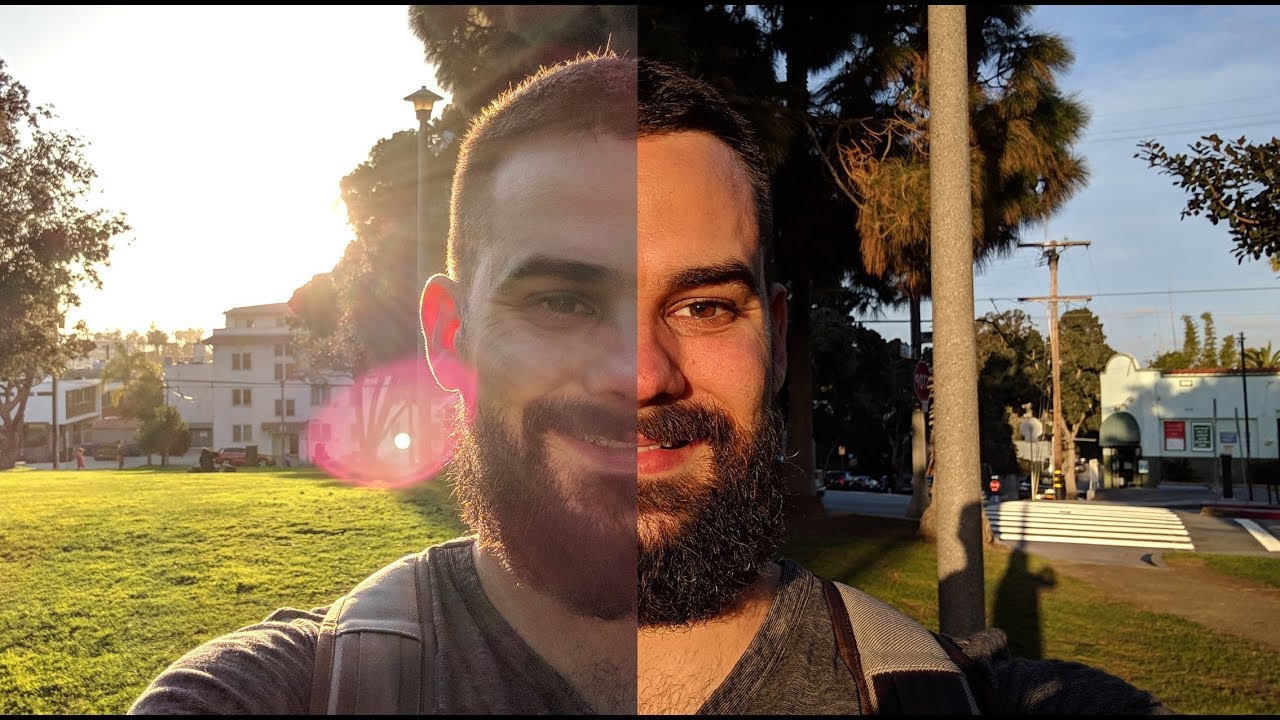How to Switch between Navigation Bar & Gestures - LG K42 and Navigation Bar By HardReset.Info
And in front of me is ldk42 and let me show you how to change navigation bar on the following device. So, as you can see, currently we are set up with gesture navigation, so you can smoothly go back by sliding from right to left or from left to right. Then you can redirect your device to home screen smoothly by sliding up, and then you can open recent items by sliding up and hold it for a while, and here you've got all recent items, but if you would like to use button navigation, just open the settings and in the search area enter navigation, select, navigation bar and, as you can see right here, you can change it to bottom navigation click on buttons only and from now on, as you can see here, we've got the button, so you can also create the button combination. So here you've got everything you can also add screenshot here or sim card change. Also: notification smoothly. Like this, you can personalize your button combination.
We can, for example, add here a screenshot, but most comfy layout is just three of them, but let me do it and now, as you can see here, you've got a recent item, button home button and also back button as we added screenshot as well. We've got screenshot icon here, but this is not necessary. So this is how you can change navigation bar how we can personalize it. Obviously you can switch it whenever you want to, so this is it that will be all. Thank you for watching.
Please subscribe our channel and leave the thumbs up. You.
Source : HardReset.Info







![[Hindi] Fix Sudden Battery Draining Issues & Improve Battery Backup | Battery Calibration](https://img.youtube.com/vi/isBFNqMWY_k/maxresdefault.jpg )