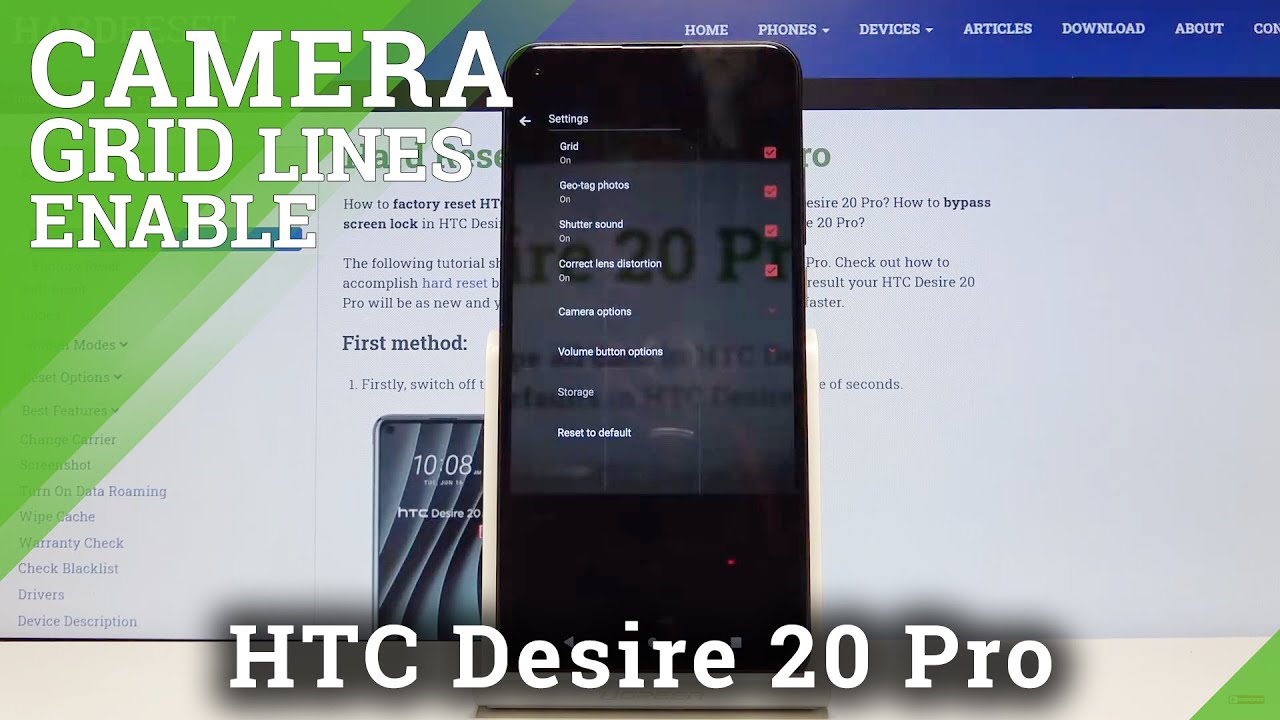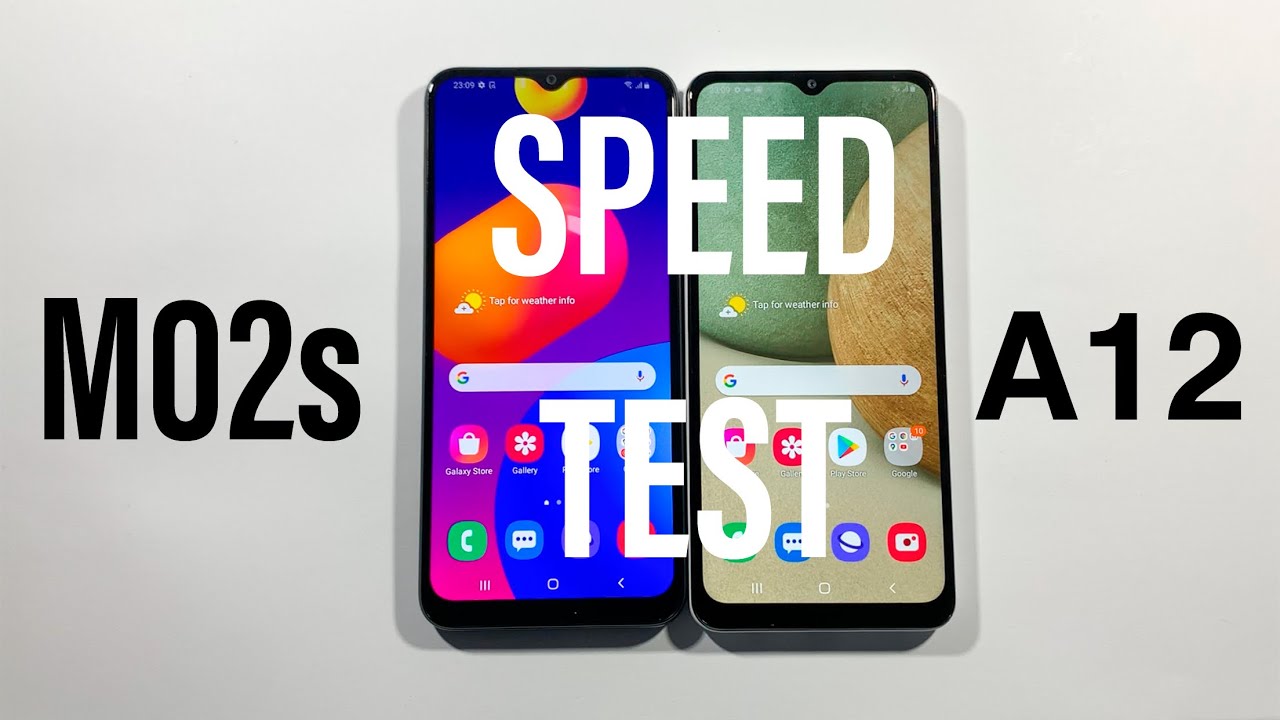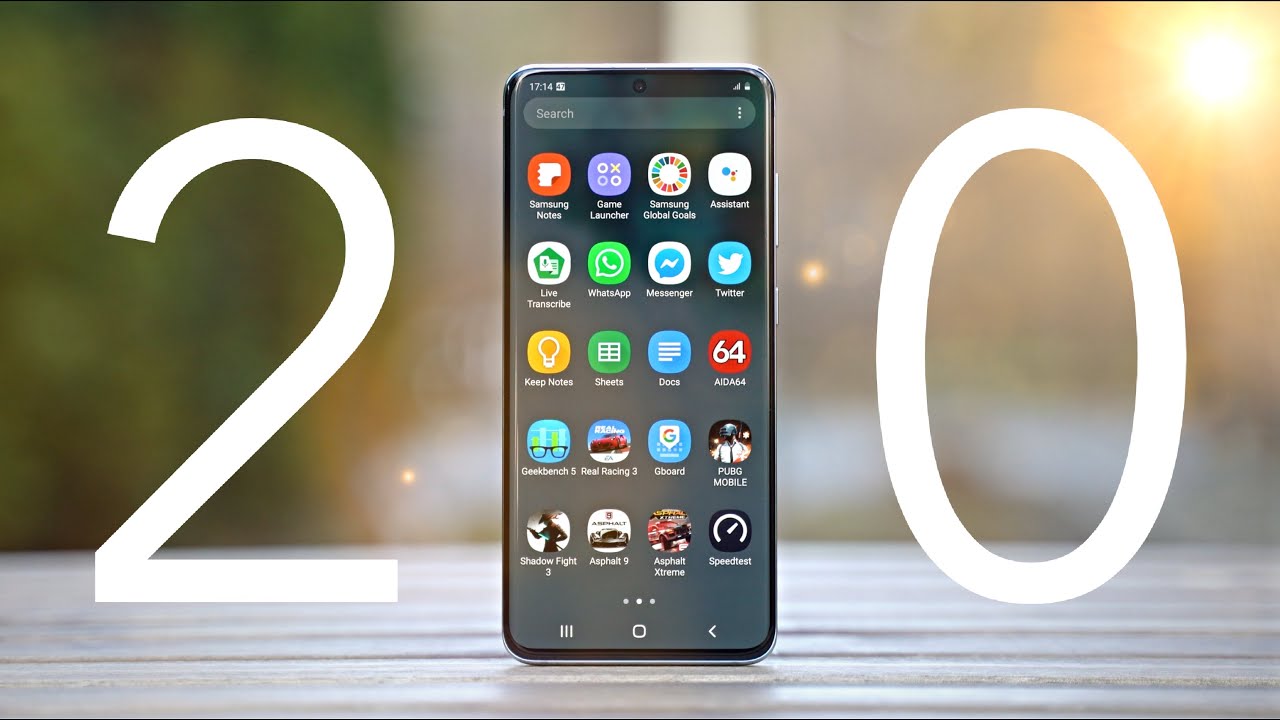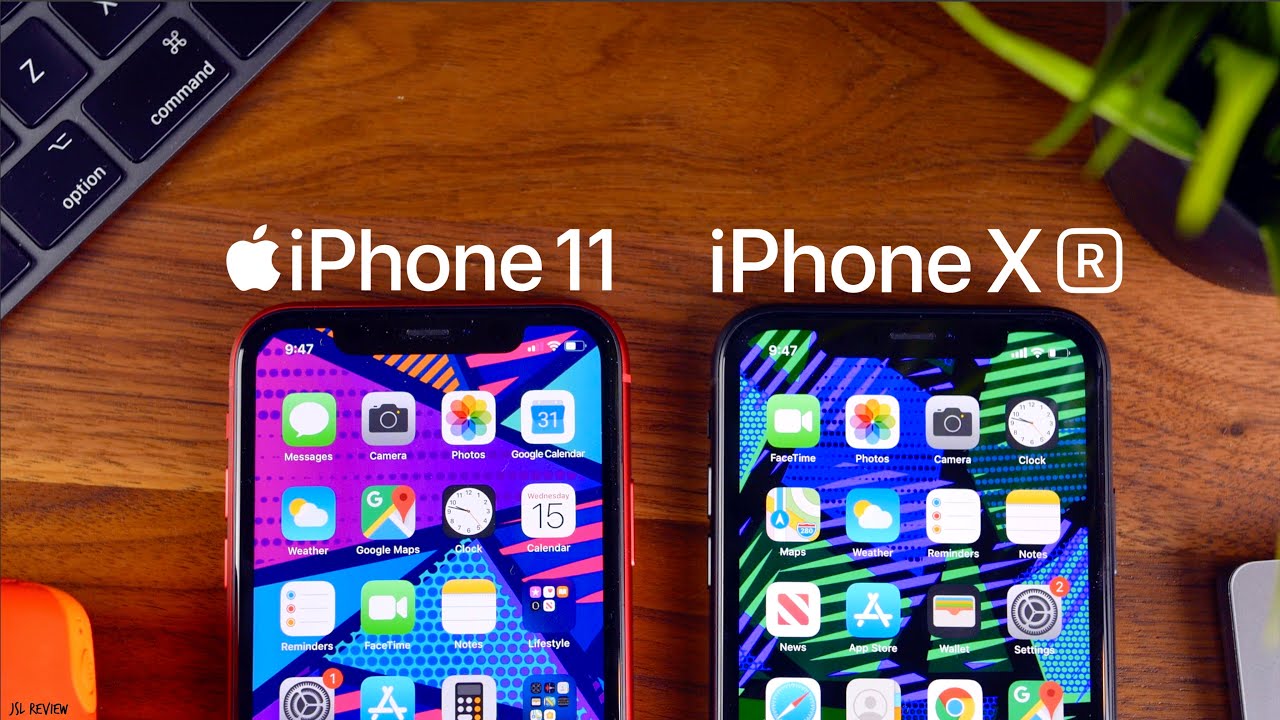How to Show Camera Grid Lines in HTC Desire 20 Pro – Camera Helper Lines By HardReset.Info
Welcome here I've got HTC desire20 pro, and I'm going to show you how to turn on and off the camera grid lines at this device. So at first we have to tap on the camera button here to open it and, as you can see for now, we are in the standard photo mode. So let's go to more advanced options. Now we can do it by tapping on this button here in the right corner, and it shows us the other modes of this camera here we have also access to this button in the center. When we tap on this, we can open the advanced camera settings and, as you can see at the first place here, we have the grid option. So by using this button we can easily turn on and turn all the camera click lines like that.
So this is how it works. For now, let me keep the stir not on and let's go back to the camera. As you can see, it shows us these lines. This is useful when we want to use the rule of third in photography and making experiments with composition. Also remember that these lines are not visible at the real picture, so when I take a photo and when I go here to the right corner at the bottom and tap on this, we get quick access to the gallery.
So we can't see these lines at the real picture. They are only to help us to take better photos and, of course, when we don't need it, we can easily go back to these settings in the right corner, tap on this button again at the center tab on this option. So for now this is turn it off and for now they are gone. So this is how it works. Thanks for watching, subscribe our channel and give the thumbs up.
You.
Source : HardReset.Info
Phones In This Article
Related Articles
Comments are disabled
Filter
-
- All Phones
- Samsung
- LG
- Motorola
- Nokia
- alcatel
- Huawei
- BLU
- ZTE
- Micromax
- HTC
- Celkon
- Philips
- Lenovo
- vivo
- Xiaomi
- Asus
- Sony Ericsson
- Oppo
- Allview
- Sony
- verykool
- Lava
- Panasonic
- Spice
- Sagem
- Honor
- Plum
- Yezz
- Acer
- Realme
- Gionee
- Siemens
- BlackBerry
- QMobile
- Apple
- Vodafone
- XOLO
- Wiko
- NEC
- Tecno
- Pantech
- Meizu
- Infinix
- Gigabyte
- Bird
- Icemobile
- Sharp
- Karbonn
- T-Mobile
- Haier
- Energizer
- Prestigio
- Amoi
- Ulefone
- O2
- Archos
- Maxwest
- HP
- Ericsson
- Coolpad
- i-mobile
- BenQ
- Toshiba
- i-mate
- OnePlus
- Maxon
- VK Mobile
- Microsoft
- Telit
- Posh
- NIU
- Unnecto
- BenQ-Siemens
- Sewon
- Mitsubishi
- Kyocera
- Amazon
- Eten
- Qtek
- BQ
- Dell
- Sendo
- TCL
- Orange
- Innostream
- Cat
- Palm
- Vertu
- Intex
- Emporia
- Sonim
- YU
- Chea
- Mitac
- Bosch
- Parla
- LeEco
- Benefon
- Modu
- Tel.Me.
- Blackview
- iNQ
- Garmin-Asus
- Casio
- MWg
- WND
- AT&T
- XCute
- Yota
- Jolla
- Neonode
- Nvidia
- Razer
- Fairphone
- Fujitsu Siemens
- Thuraya