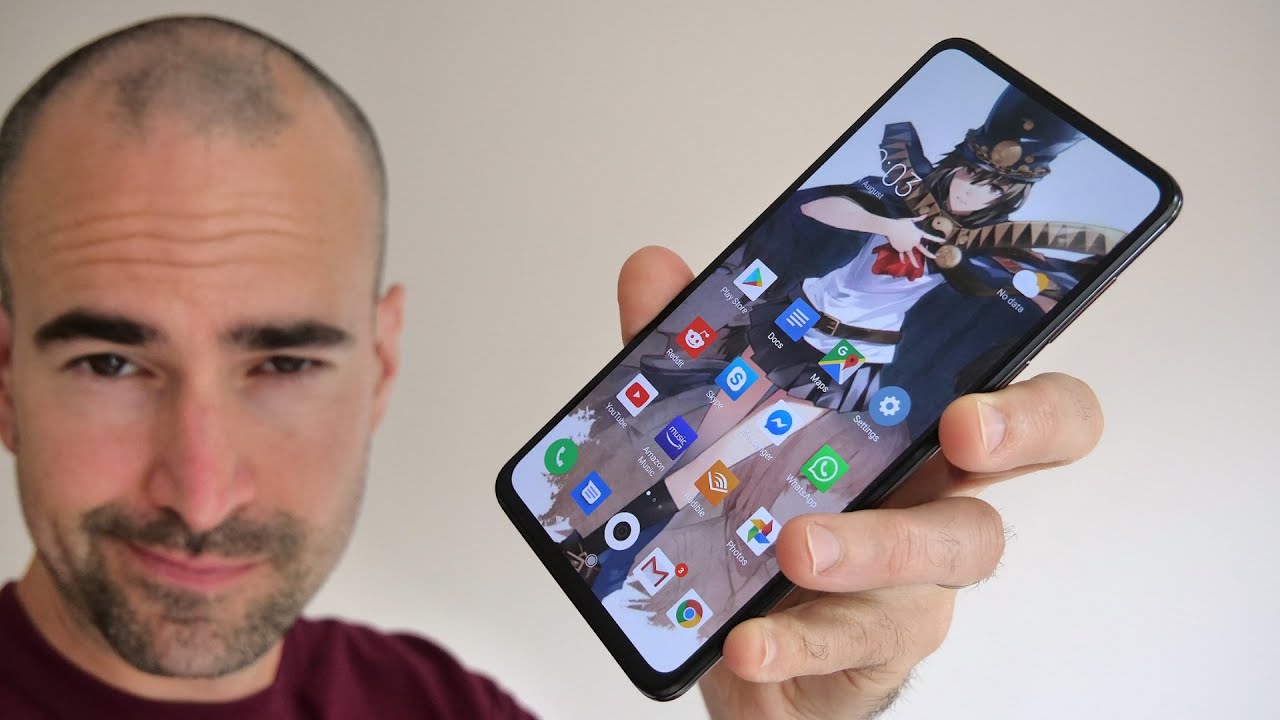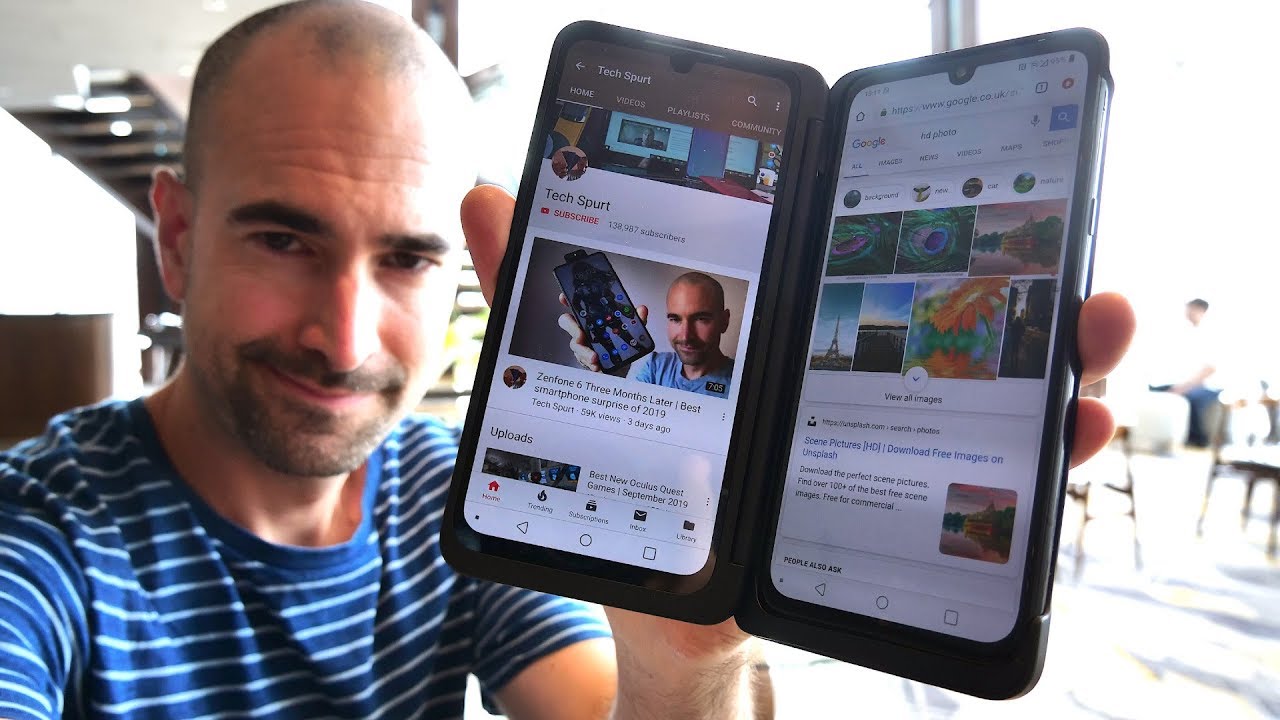How to set up TCL R635 for Gaming with Xbox one X By JoelsterG4K
Hey guys Jose here, welcome back to the channel and welcome back to another video with this beautiful TV. So this is the 55-inch version r635 from TCL, so this is a 4k HDR, quantum dot, Nova Atmos TV from, of course TCL, and on my previous video I show you a little of the body of the TV, the ports, measurements, and also I did a test with the dirty screen effect and also local dimming. So if you guys are interested in seeing overall about this TV check out that previous video that I have I'm going to leave a link right here on top this time, I'm going to test it with my Xbox One X, I'm going to show you how it looks, how thanks gaming certified mode works, and I'm going to show you of course, my settings. So if you're interested in this welcome to the channel guys, I'm foster- and let's do this all right guys. So before you start gaming, you got to make sure that your HDMI ports are set up correctly. So for that we're going to go into settings on the TV, so then we're going to go into TV inputs and then, for example, I have my PlayStation 4 on HDMI 1 and then my Xbox on HDMI 2.
You can actually rename this if you want to so. Let's say that I want to put this uh Xbox there you go, so that's going to be on the Xbox and then over here make sure you go into HDMI mode, and you have to switch this to HDMI 2.0. I think originally comes in automatic, so it's supposed to change automatic, but it doesn't really. It doesn't really work correctly, so make sure that you have it at HDMI 2.0. Unfortunately, it's not 2.1. I wish it was, but this is what we have right now: HDMI 2.0 and then over here variable refresh rate. You want to turn this on.
Of course, this is only supported with the Xbox One X, or maybe you have a PC with the AMD video card. You will have access to variable refresh rate. Variable refresh rate is an adaptive sync, so it works with either that or your Xbox. Alright guys, so before we jump into the games, let me show you the settings that we have here on the Xbox One X, I'm using the Xbox One X, let's go into the settings, and then we're going to go into TV and display options, and over here we get to choose the resolution. Of course, we have 4k 1440p, 1080p and 720p, so mostly we're going to use 4k for the most part, I'm also going to test 1440p and also over here.
In the refresh rate, we have the option of 120 hertz and 60 hertz. So for next generation of consoles you are able to use 120 hertz, but you're only limited to 1440p, so that it's something just to keep that in mind. Of course, we can also use that uh setup as well right here with the Xbox and then over. Here we have 4k TV details. We got all the green check marks, except for the uh 50 hertz.
We're here I'm here in California, North America. Furthermore, we don't use that refresh right here. Furthermore, we only use 30, hertz or 60 hertz or 120 hertz. So I don't have to. I.
Don't worry about that over here in video mode we have the option of 24 hertz allow out of low game latency mode. So this is pretty much auto game mode, and this is very, very helpful, automatically switches to game mode. When you are playing an actual game, you know, and also of course, your settings, I'm going to show you that a little in a little, I love variable refresh rate, so this TV also supports variable refresh rate. Doesn't support freezing, but it's pretty much the same thing: hello, ycc422 of course, 4k hdr10 and also supports adobe vision, all right guys. So now I'm playing Red Dead Redemption 2 and, of course this is another game that is running at 4k uh.
This is, I believe, is 4k30 with HDR and one thing I'm always looking for, especially when I'm playing games like this, that is uh lower frames per second 4k 30. I want to see if there's any uh screen tearing, you know. So what I like to do is I like to pan the camera like this, and also I have to say the motion. It looks good. I don't see any stuttering, I don't see any ghosting either.
Sometimes you'll see ghosting around the character like an aura. It's very uh noticeable in some games. Sometimes especially, I notice it on PlayStation games, but uh over here is non-existent, so the TV is either the TV is doing a perfect job, especially with motion. So if you're worried about that, you shouldn't be worrying, stuttering, there's nothing here, no screen tearing at all either. Of course this is, has the uh variable, refresh rate, but usually variable refresh rate covers from 48 hertz or 40 48 yeah 48 hertz up to 120 hertz, sometimes by just going around here in this uh.
I believe it's uh, oh yeah, that's a theater right there, man, this looks beautiful saint, denies, I believe, is this: let's go into the TV settings real quick now over here. You guys notice that picture mode. I have this one in gaming and trust me guys. You want to use gaming. Otherwise, the input lag.
It jumps. I don't know exactly what number it is, but if you can definitely feel it when you're playing your games. So one thing I noticed is that you guys uh noticed that over here I have it on gaming already right, and then you can access a picture. You can pretty much set everything up, I'm using everything out of the box and because this is the 35, the thanks certified a game mode which means that they already adjusted for you to, for so you can get the best performance, the best colors, the best picture possible while using game board. And honestly I do like it.
You know I do like this. Maybe I would change the warm to normal, but it's just it looks too cold too. Blue. There's a lot of blue, definitely especially right here in cool, so I do like it in warm. I don't know it just it looks nice.
It looks well-balanced and that's it. One thing I can tell you guys is that once you have those settings adjusted those are for SDR gaming. Let me show you what happens when you switch to HDR alright guys, so I'm going to start playing Call of Duty and this game does support HDR. But if we go into the TV settings you guys notice that the picture mode it's set up a dark HDR and that's the thing game mode doesn't kick in because I switch to a HDR mode, so you have to manually go in here and switch it to HDR gaming. Otherwise, the input lag is going to be crazy, high, and you're not going to be able to play- and this is pretty funny because it has happened to me before- and this is only on t on TCL TVs once you do this, every single time that you're gaming, with HDR or SDR game mode is already going to be set up.
So this is all you have to do be. You only have to do this once and that's it all right, but be sure you change this all right. Let's go into the picture settings and remember this: is the thanks certified game mode so guys pretty easy? I have. I have not changed anything because it looks really, really good. The backlight is all the way to 100 percent brightness 50.
Of course, you want to have this to 100. You want to take full advantage of that HDR levels. Right contrast is also 100. I find that that is fine, like that sharpness, 20, color, 45 and colder temperature is at warm all these other enhancements action. Smoothing uh action, clarity, led motion cloud.
None of those things are going to work so over here, game mode is on, of course, and that is pretty much it alright guys. So, let's play a little of Call of Duty, fast action mode. I'm running this at 4k60 with HDR variable refresh rate, pretty awesome stuff. Oh, they almost got me gotta get away of this, so I'm using the thanks certified game mode and like to let me tell you guys, I love the tuning, how they did this colors contrast black levels. It looks fantastic.
I love it. So, if you're looking for a TV that looks good and performs good as well, this is probably one of the best options. You're going to have there you go my god, personal radar, bolster. Oh, he left lucky. So anyways guys.
I am loving this, but oh there you go there's one thing I do have to say: black levels are not as deep black as the hyacinth h9g. So if you prefer picture better picture deeper black levels, I still think that haven's has the upper hand. It's just uh, it's just it looks so good and whenever you're playing something either gaming or movies, the contrast and the brightness is just they just stand out. That's why I love that hyacinth h9g. I wish it had all these other features.
This TV has, you know the variable refresh rate uh, 1440p, 120, hertz uh. What else autoload game? Latency are I mean all these other features are so awesome that this TV has- and I just wish the havens had him too so anyways, that's my uh impressions about that, but other than that man. This TV is very, oh, my god, it's very impressive for gaming, pretty awesome all right guys! So now let me show you a new feature that Microsoft just added to this Xbox, and that is how to calibrate HDR for games. It is very simple setup. They actually activate HDR, and then you just follow the instructions, so it says, set your TV into game mode.
Of course, you want to use game mode and then set room lighting to match your normal gameplay environment. Also disable your TV's picture sharpening settings because sometimes can cause unwanted outlines around the test pattern blocks. So once you have all that set up, let's hit next and then over here it says minimum luminance. This screen determines the darkest visible details on your TV. So, on the right hand, side I'll, show you how it's supposed to have it.
I already have it set up. You can go darker if you want that way, you don't want to go all the way dark, because you also want to be able to see some details right, even dark details, so over here it says maximum luminance. That way you have to set up the brightness visible details on your TV. It will show you once again another example very easy to follow, so you want to have this brightness and then. Finally, also the screen determines the brightest, visible details on your TV, so set up your condolence of blocks so just follow the instructions guys once this is set up at the end.
It'll show you a picture of how the image supposed to be once it's calibrated correctly and calibrated, and then of course, once it's calibrated you're able to see a lot of more details, you see, you can also actually see the shape of the sun and then throughout the uh. The clouds around the sun and then on the under on calibrated image. You'll see that there's just a bit like a bright light in there. You don't see any shadow details, no clouds, nothing same with the colors. With the calibrated you can see.
The colors are more defined, more saturated on the calibrated image. The whole image looks washed out. So once you have this setup, you can enjoy perfect HDR when gaming all right guys. So, finally, I'm going to show you a little of gears 5. I believe this game was requested in the previous video.
So there's a couple of things that I did change for. Uh, making this last part of the video one thing is that I'm recording during daylight, so you guys notice on the left hand, side it's going to be a little brighter. I just want you to show you how this TV uh performs with some ambient light. All right, it's the room, is not pitch black anymore. Second of all, is that I'm using a camera here, so everything that you see it shouldn't be taken as a reference.
The reason being is because, for example, I have my camera with the regular, an ISO. So what I notice is that it crushes a lot of white and brightness there's a lot of details that you guys don't see. Let me show you if I adjust the ISO right, let me adjust it here to minus one, and I believe that looks a lot better. You know that looks a lot closer to how I'm I'm watching at the TV right now, but the problem when I do this is that a lot of you guys will say that I'm crushing black details. So it's its kind of hard to make a perfect video, and that is the reason that I explain, and I share with you my own personal experience, all right, so just I wanted to keep that out of the way.
Now, let's play some gears five. Let's do this all right guys. So this is a very dark scene right here in gears 5, and I also wanted to show you the reflections of this TV, so it is playable during the day, I'm glad to say that it is a semi-gloss. I believe it's a semi-gloss uh clear that it has, so you will see some reflections when you have ambient light around it, but still it performs very good. I like it alright guys.
So how is this TV for gaming? Well, I at least for right now, I'm having a perfect time. I believe the thanks certified uh game mode. It's working very good how it's supposed to do um out of the box. I like it, I think the uh they did the settings very. Very good.
Colors are well-balanced, there's a little of a yellowish tone. It's a warm tone, they are adding, but I don't have any issues with that because that's how I like it anyways. But if you don't like this, you can also adjust it. You know adjust it to your own preference, but out of the box, I like that. I don't have to do pretty much anything also the performance.
It is very good. It is very, very responsive. So if you're a demanding gamer and this TV is going to perform very good. So I like that you have gaming performance and also the picture looks sharp detail colorful now when it comes down to brightness. I think this TV, it does look very bright, I believe, is hitting around 900 meters of peak brightness.
It is not as bright as the hyacinths. I do have to say that the high sense h9g is still looks brighter, and it's not it's not near close, but man. It still looks nice and beautiful, and I also like that it has all those other features like auto, low gate game, latency, uh, 1440p, 120 hertz, it has are. I mean it has a lot of HDMI 2.1 features. So I'm really liking this TV, especially for gaming, but if you want to enjoy movies as well, so you can also have you can also have those settings for movies as well, which I'm going to show in the next video.
You also have Dolby Vision and everything, so I'm going to be touching that in another video, but for right now for gaming with the Xbox One X guys this is awesome now I know I noticed a lot of you guys have uh questions about the blooming issues. You know, and I'll show you in my previous video. Well, I can say that, while using with regular use of this to be you don't see any of that, I don't. I don't see any of that becoming a big problem. You know so, unless you're you're looking for it, unless you do those tests, you will notice those issues, but when using like a real uh real time, gaming or maybe movies- I don't know we'll test the movies as well, but in gaming I don't see any problem, alright guys.
So that's it for this video. Thank you so much for stopping by don't forget to like and subscribe to the channel also keep in touch, because I will be testing more gaming with the PlayStation 4 and also movies all right. So thank you so much for stopping by guys, I'm foster, and I'll see you guys in the next one bolster out. Oh hey guys, Jose here! Thank you so much for sticking to the end of this video. By the way did you enjoy this content? If you like this kind of content, if you like to support this channel first off, make sure you like and subscribe, and also you'll be, you can become a member just hit that join button.
You get access to some of the emojis that I created, and also you get early access. Some of my videos in the aftermath of the live stream that I do, but mostly just want to support. This channel hit that membership program all right, I'm working on more videos right now, so make sure you stay tuned for more I'll, see you guys Joe stir out.
Source : JoelsterG4K