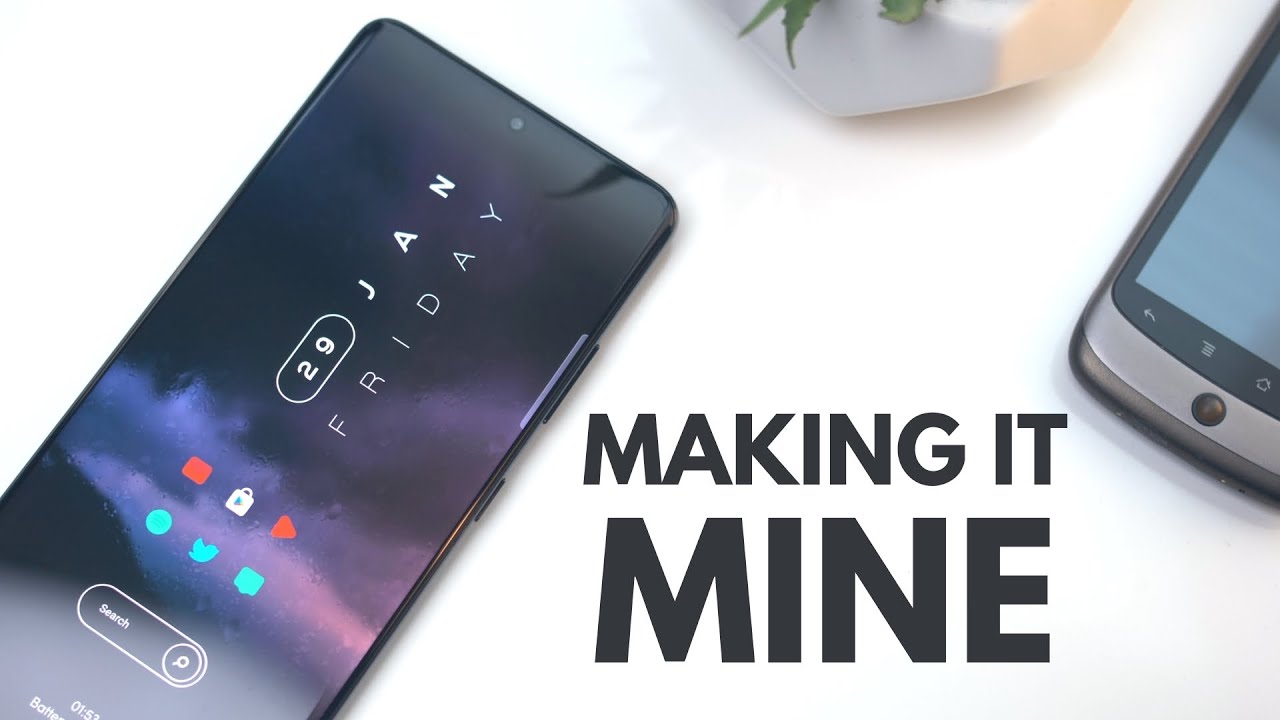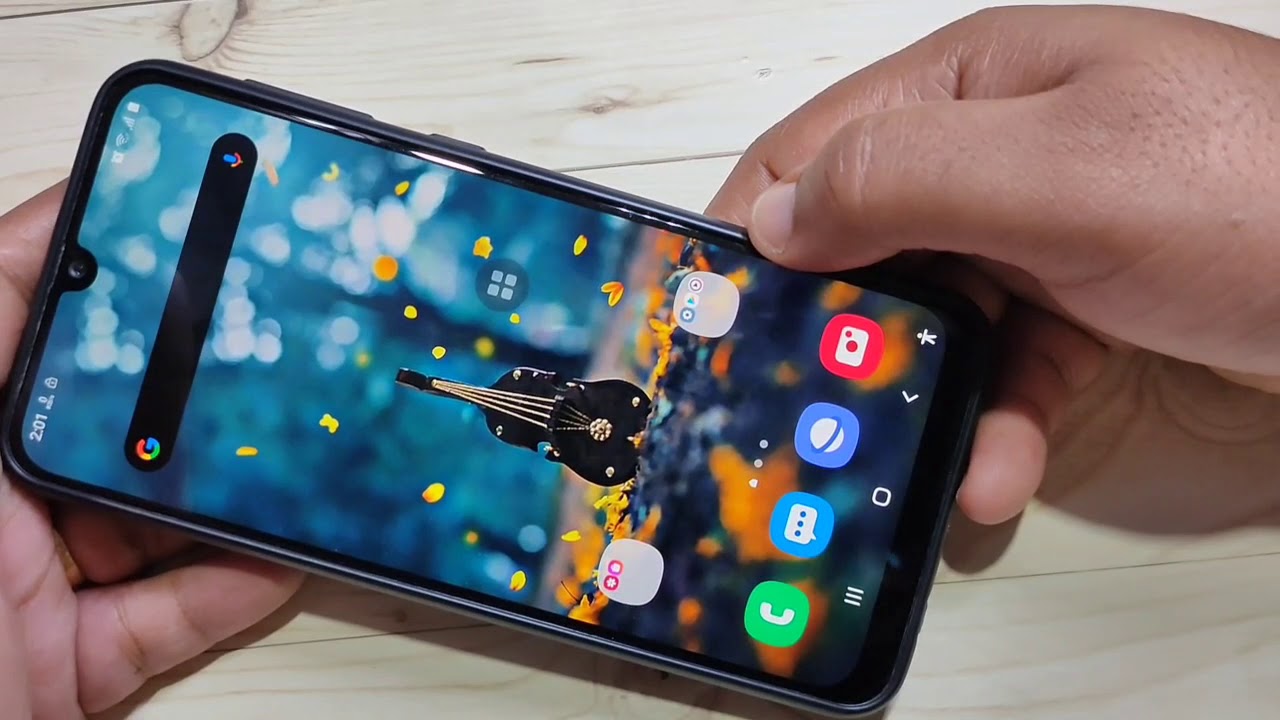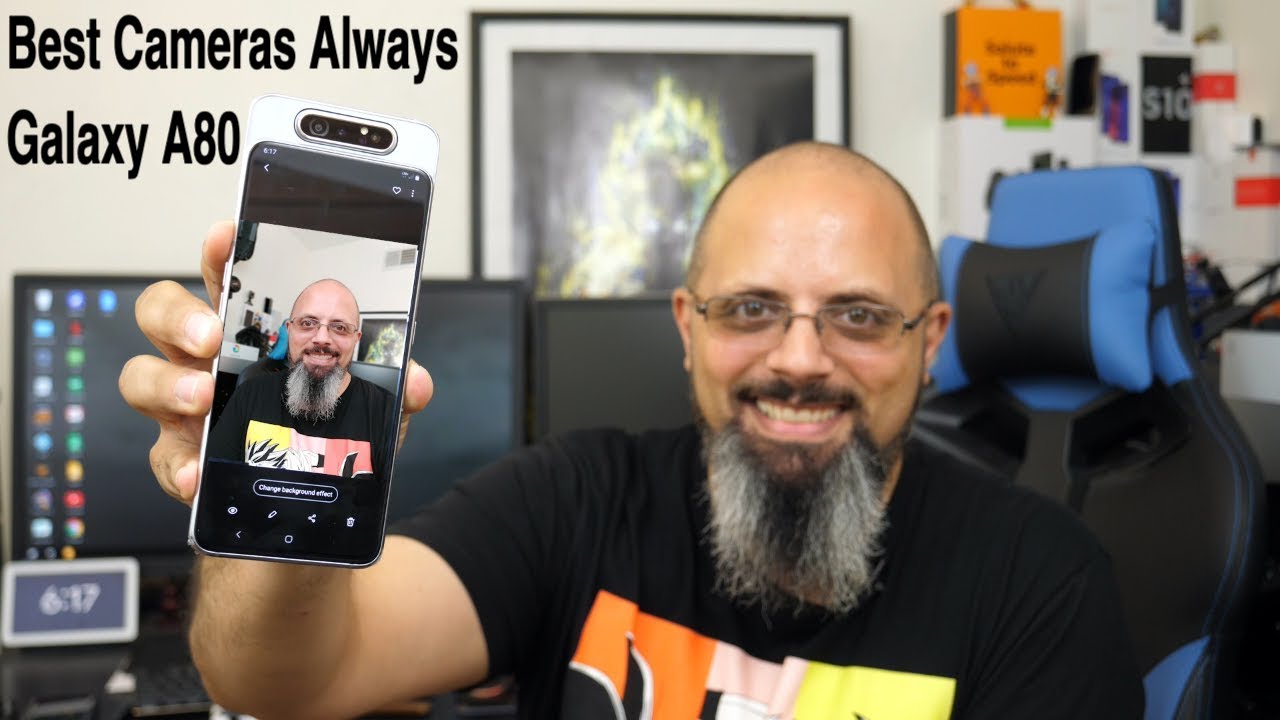How to Set Up A Gamepad on The LG G8X ThinQ By SpecTechular Gadgets
Oh, the LG G 8x, then Q is already a decent phone, but what makes it a great phone is the dual display. What is going on everyone? It stays with spectacular gadgets and in this video I'm going to show you how to do a custom game pad using the LG G 8 X 10 Q. Now this is what sets the g8x apart from the other original g8, this dual screen, it's a dual screen case yeah by itself: it's nothing, but once you put the device in it all changes. Yes, this video is long overdue. So my apologies, but what I want to show you in this video is how to create a custom game pad using the LG G 8x. So you actually have to go into game mode and everything to do that, which I will show you, but here's just a quick clip of the normal gameplay that most of you usually do on your mobile device, and it's not bad.
But the thing is your thumbs and everything take up a majority of the screen, so you know you're pretty much covering things or hitting the wrong buttons, and it's just you know it could be better, and it is better when you're using the LG, G, 8, X and Q the longest name in the world, but yeah. So this is some of my gameplay using the GO I actually have the other screen flipped. So it's behind, and you know, I don't have any issues playing this way, but knowing that I have a dual screen, I'm going to put that dual screen to use. Now what you're going to want to do is go ahead and select that game launcher button. Then you go ahead and do the LG game pad and, as you see it already brought up the call of duty game pad because I'm actually in Call of Duty and what you want to do or what I've done is I'm actually in the game, while I'm creating the game pad, because if I, don't, and I'm not really sure where all the on-screen buttons are.
This is how I do it and I mean most likely yeah you're gonna probably lose doing it. You know because you're multitasking, while you're supposed to be blowing people's heads off, but so, as you see, I just had the plus button and a bunch of buttons come up, and then you get to pick exactly where on the game pad. You want them. So I have two thumb sticks, and then you know you see I'm, not even touching the top screen and the game pad is actually working. So you just keep adding the buttons as you see fit, and you see what I'm doing right here, I'm actually moving the plus to the button so like right.
There I want that button to be my gun, my weapon. So when I hit check, I'm going to go ahead and see if it works, and you see I'm shooting my gun and so you're just going to keep adding these buttons as you go along. But that's what I was saying like your kind of have to be on this screen to know exactly the placement of the buttons, so I'm going to go ahead and move this next. One if I can grab it, so I want to put this. Also, for my navigation on my directional, you know I'm saying so: I can go left right up down, so that is where I want it to be just kind of get it exactly where you want, and then, when you're good with that, you hit the check button, and it's going to save that placement for you and, as you see, that's working for me, and you're.
Just going to keep doing this for every button that you add, you're going to find a place on the top screen to place it and then once you do it you'll hit the check mark. The system will save that placement for you, and then you can go ahead and test it out and that's kind of what I'm doing with each button that I add and if you see like, if you feel like a little hiccup, then go back into the edit button and fix it move it where it needs to be, and you do have the capability to resize these buttons when you put them on. So that's kind of why I made the thumb sticks kind of big, and you can just do so much with it, I think it's pretty cool, and it also helps like I said, with your thumbs not being in the way of the actual gameplay, so that I find it's so awesome that you can do this, so we'll keep adding the buttons and mapping them out as I need them. What I can say is it takes a little getting used to once you start using the custom game pad, because I feel, like you, have to actually map it pretty much exactly on the icon. That's on the top screen and probably the the most kind of fluky thing is the directional pad.
So that's probably something that I'm still going to continue to work on, as you see like I'm moving forward I'm running and just sometimes with the up-and-down like you know, and you want to aim or shoot someone. You know that's just a little sometimes off, but it's pretty easy to create your own custom game pad, and so you can make one with each game that you have in that game. Launcher that you saw and pretty much you don't have to have your hands on the screen, so you have more screen real estate to play your game well, I, hope that helps anyone who kind of wanted to know how the heck this thing works, and until next time everyone I want you all to have a spectacular day later.
Source : SpecTechular Gadgets