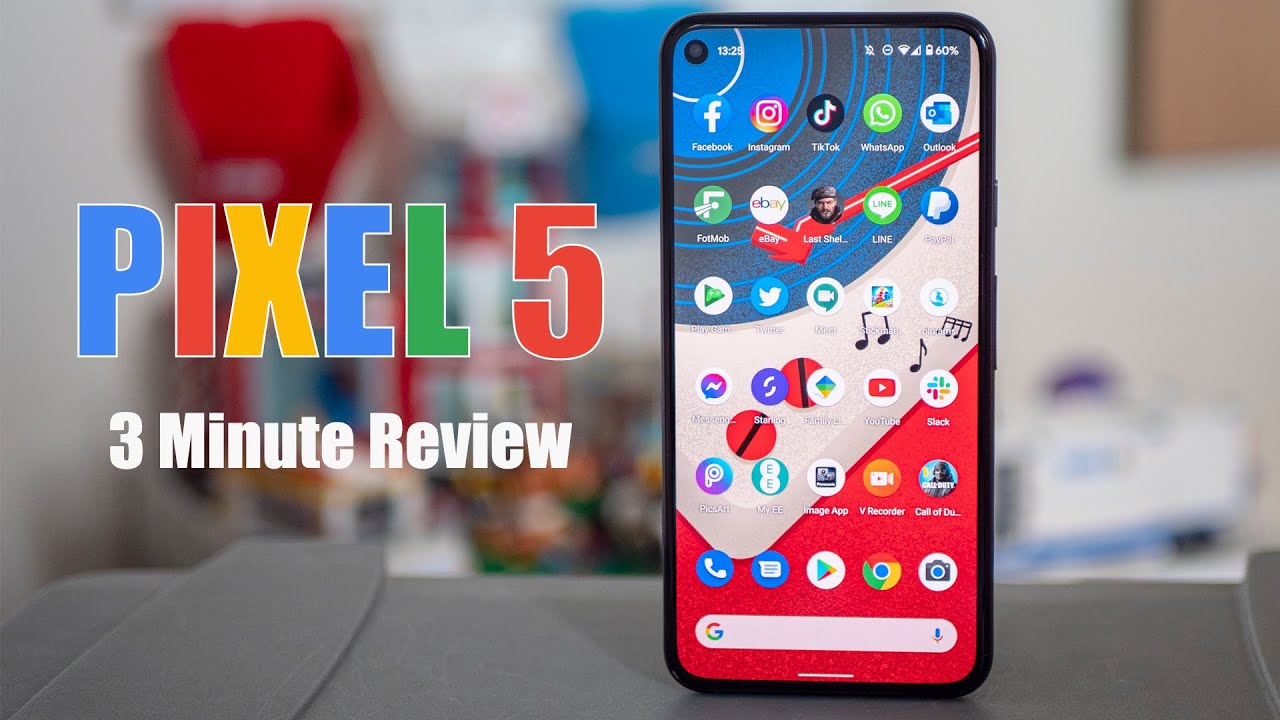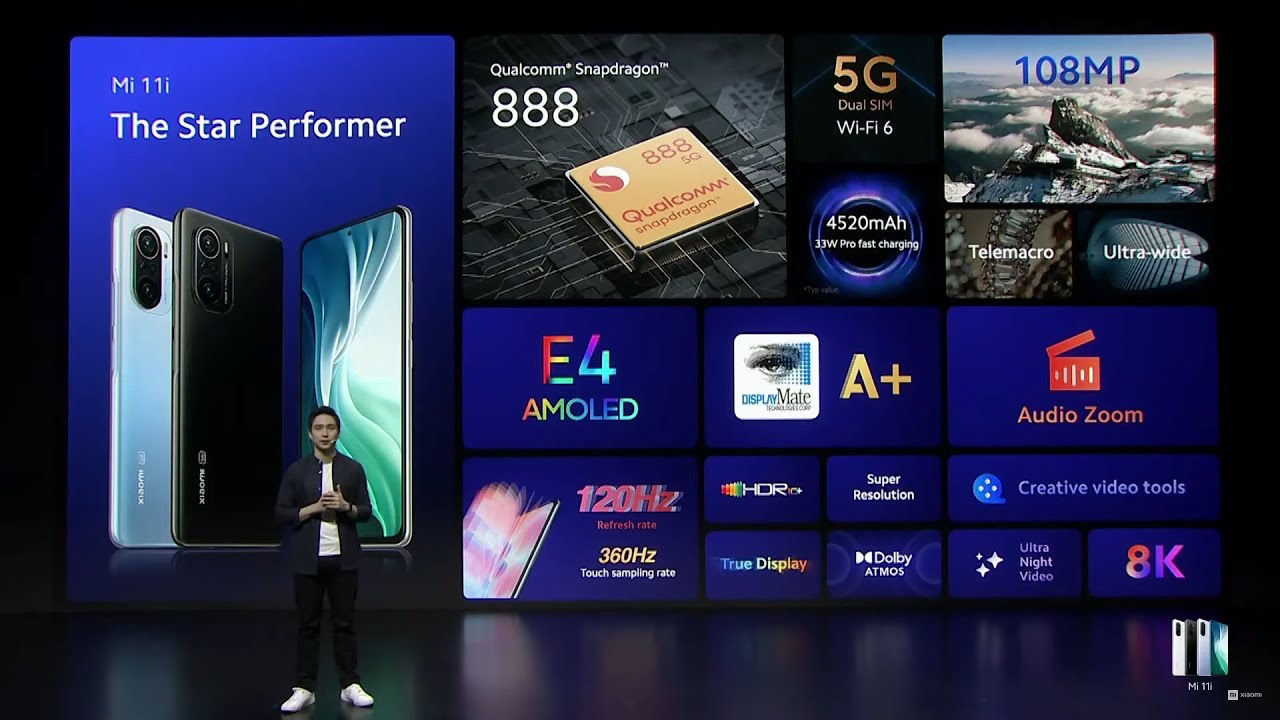How to send and receive Picture messages (fix) on any Android phone By C Butler
You are now locked in to the latest and greatest. This is the channel that gives you information every day, make sure to hit that like button and hit the notification bar as well subscribe and become a member of the family check out the full yo. What's up guys, it's your boy, Serrano! Welcome to another video for today. Now the video for today is about how to send and receive picture messages. I just was able to address two different issues on two different phones with the same issue, which was I, wasn't able to receive or send picture messages with two of my smartphones, all I had to do with some really simple steps that I'm going to show you right now. I had those picture messages up and running within a matter of minutes, so all you had to do was go into settings right here at the top and then right here, you're gonna, look for your network mobile settings, so you click cellular networks right here now, once you get into this screen, it's gonna.
Take you into basically something called access point names now, whatever access point name you're using right here, I have the Internet one that is designated for my Cricket Wireless carrier, if you're using Sprint, T-Mobile, Verizon, AT&T, metro, PCs, this video will help you as well I'll get into that in some detail, a little more detail later on in the video. But right now, if you're using Cricket Wireless, these are the settings you would actually need so go right ahead and press that button right there to get in. Let me just go back right here. If you see nothing on the screen whatsoever, just press that button right there, and you can start from scratch. I hope you fill in those blanks right now.
But if you're, if you already have your network, just click that in and what you want to do to manipulate the ability to send and receive text and picture messages is right here. These three options: MMM SC mm s, proxy and MMM s port. So right here, if you're using Cricket, Wireless you're going to see that it does have that option right there, which is HTTP. The two dots four slashes: four slash mm s: C dot, AI, o wireless net press. Okay, then you're going to go to mm s.
Proxy click on this one in here just go ahead: type that in proxy dot a IO wireless net, then press, ok, then go to mm s, port type, 80 and then just press. Ok. Now the main thing you want to do, after all, that is happening, is actually press save. Now, if you don't have any of those settings in there, and you have to start from scratch, all you have to do was use Google right here now use Google to type in a P and for cricket. Now, once you type in APN for cricket, you're, going to get the options right here.
Click that button right there for the first option. Now it's gonna, take you to the APN settings for cricket. Now, let me zoom in here you're going to get those settings right there. So all you have to do a search for it even jot it down on a notepad or anything like that, but make sure you type those in, as you see them right into the designated areas. Now, if you're using another smartphone such as a sprint phone you're, just gonna change the wording there, because it's different for each carrier, so you're going to type APN for Sprint now APN for Sprint is right.
There, the first option, they're gonna, have those options right here now all you have to do is go into the designated spaces, an all the corresponding boxes. In with that information, as you see it, there's some alternate options here. The first one doesn't work, that's for Sprint! That's for cricket, then, if you're using T-Mobile, just type T-Mobile APN for T-Mobile you'll have the picture messages running in just a couple of actuals you know, minutes or seconds after you've actually saved those options in your phone right here you get all the APNs for each carrier right from Google. So there's no like rain rocket science that you have to like you know, like you know, break down anything. It's simple easy steps: it's basically all this information you're inputting their make sure it corresponds correctly and then just press save now I could just keep going.
You know Metro PCS Sprint, T-Mobile cricket um, but it's all going to be there. All you have to do is fill that information in right here inside cellular networks, now going to add cellular networks, press access point names go into edit or if you don't have any of that information and just go to the plus sign which is gonna, create one for you fill in those corresponding boxes press you know once you're in there, and you've actually completed the information, that's in those three different boxes or the whole sheet. Depending on what information you need, these would be the three boxes that you would actually need for sending and receiving picture messages. I had mine up in a matter of seconds after I did that I was ready to go ready to rock and roll all those picture messages were coming in then I pressed, save, then I went back then I reset my phone right here I went to restart. Let that thing do its thing.
The thing booted back up, and I was getting picture messages in a matter of seconds so um, you know it's a Grille, quick, easy steps that you just have to follow. You now and then you'll basically be up and running in a matter of time there, but that's all I did I was able to uh troubleshoot with two different smartphones, I wasn't getting pictures, and I wasn't able to receive or send for like a couple of days and I. One day I was just like. Let me fix this issue. Went ahead, did what I just showed you, and I was up and running with both phones, um really quickly, so um if I didn't, have any problems whatsoever after that I was up and running.
Here's the new mobile I'm. Using this thing, it's unlocked for Cricket, Wireless or I could use this thing for any carrier, but right now, I'm going cricket with this device and I just noticed that wasn't able to send or receive picture messages, which is something that all of us love to do, and I know that's something that we were always sharing social media. We're always you know, sharing selfies and everything like that. So make sure you follow those steps in this video, so you can go ahead and enjoy your smartphone to the fullest. It is your boy Serrano here, if you found anything in the video here today, helpful to you definitely click that, like button, definitely click that bell as well notification, Bell button and make sure you click.
Always you can get notified on every single video that I do make exactly for you especially checking out the full catalog videos that corresponds to a whole different, wide variety of subjects for the Android system. Again appreciate you guys watching this video here today. Thank you for being a subscriber through the family and I. Do look forward to seeing you on the next video in that comment. Section leave all your comments down below.
If you have any questions whatsoever, and I will definitely look forward to speaking with you, I think that would be pretty cool. We could start a conversation, but in the meantime, have a great Memorial, Day and weekend picture boy. Soriano us I have an in the meantime. I have a great morning afternoon evening and depending on where you are had a great night, you.
Source : C Butler