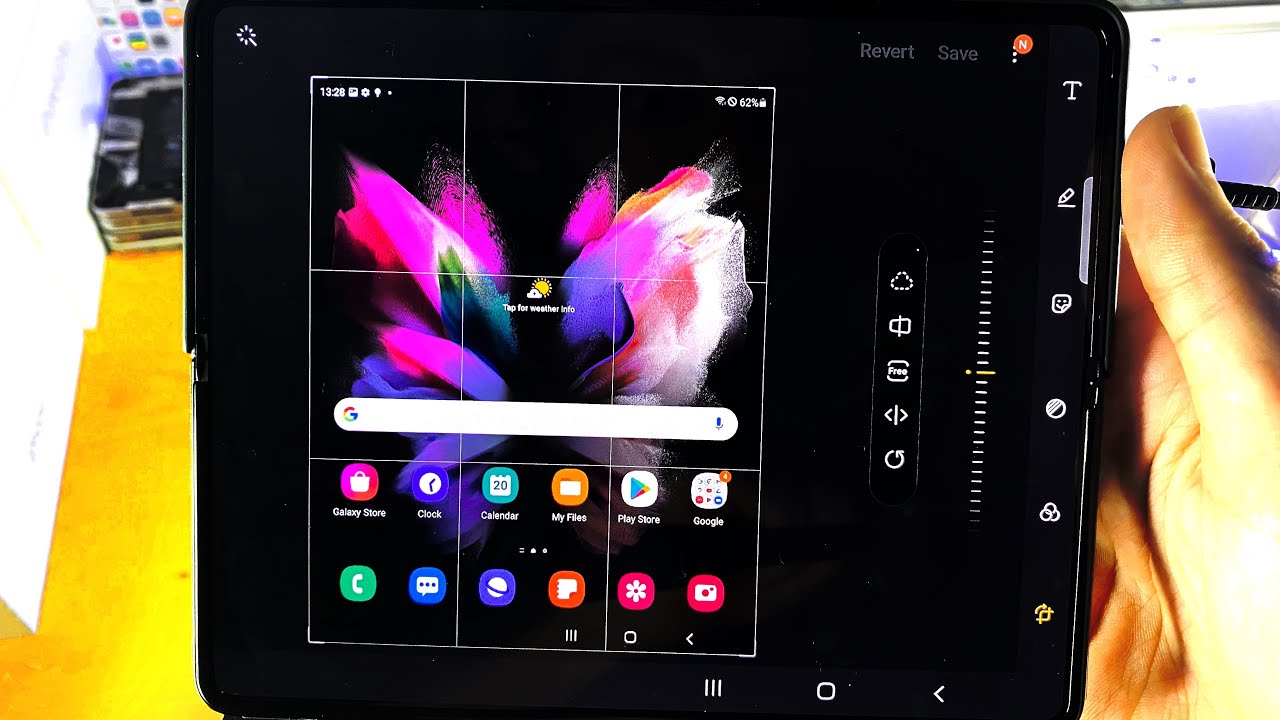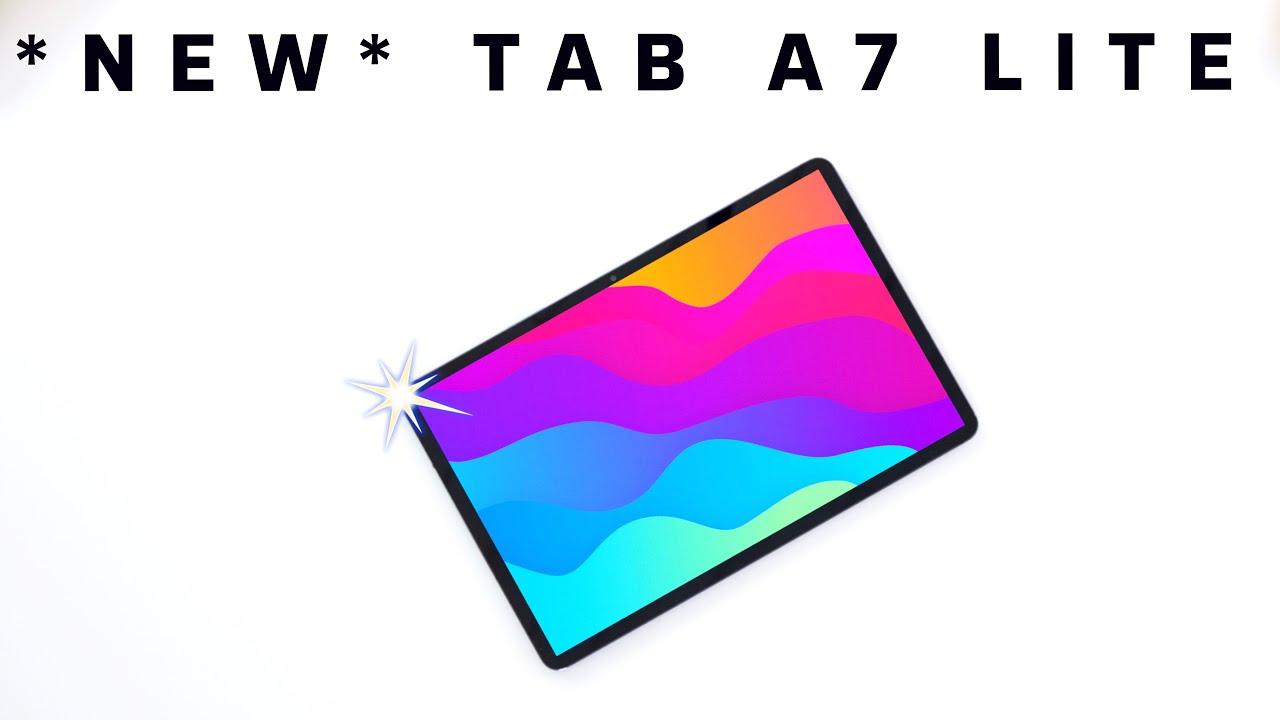How To ScreenShot on Samsung Galaxy Z Fold 3 5G! By Alf Saunders
Welcome everyone. I would like to show you how to screenshot on the Samsung Galaxy z fold free, so I want you to do is I want you to find the right side of your device, and you should see the power button and the volume rockers, so we need to do in order to take a screenshot. Are you need to tap with a low pressure, the power button and the volume down button? At the same time? The reason why I said a lot of pressure is because the volume down button requires a lot more force than the power button, and if you just press the power button, it's just going to lock your device. If you only press the volume down button, it's going to change the volume down, so I recommend you use your index and your ring finger in order to do this, your middle thing even, and so we'll just tap on it and then boom a screenshot has just been taken. If you're doing this for the very first time, it may ask you to allow access to the gallery, that's where your photos are saved, so just tap on. Allow and you'll be good to go.
Let's have a look at that photo, it should be in the gallery. Application, and you can see here it is here- is the screenshot I have just taken now. What if you want to edit the screenshot, so we'll just take another screenshot, and you have fast options. So we can crop right here, and it just allows us to crop the image as we want, and then we also have some editing tools as well. So you can see we have the draw button, and we can just you know just do some drawings.
You can use your thing as well, if you want to, but if you do have the other pen, I can't remember what this is actually called um. But if you do have this pen, you can use this, and you'll have the eraser tool where you can erase stuff out, and then you have to undo redo, and then you have the share option and then the safe. So if you forget whatever reason to edit your photo and uh your screenshot, even, and you want to do it again- just take another screenshot all right, so just try that again there we go, and we'll just wait for it to save into the gallery application and then once it's in the gallery, just open it up and let's just find that screenshot boom and then, if you ever want to edit it later just tap on the edit button right here, then you have a lot more tools as well at your disposal so yeah. Hopefully this video try if it did make sure to smash like subscribe for brand new. If you want a dedicated video on all the uh editing options you have inside the gallery, app do.
Let me know- and oh yeah see you guys later bye.
Source : Alf Saunders