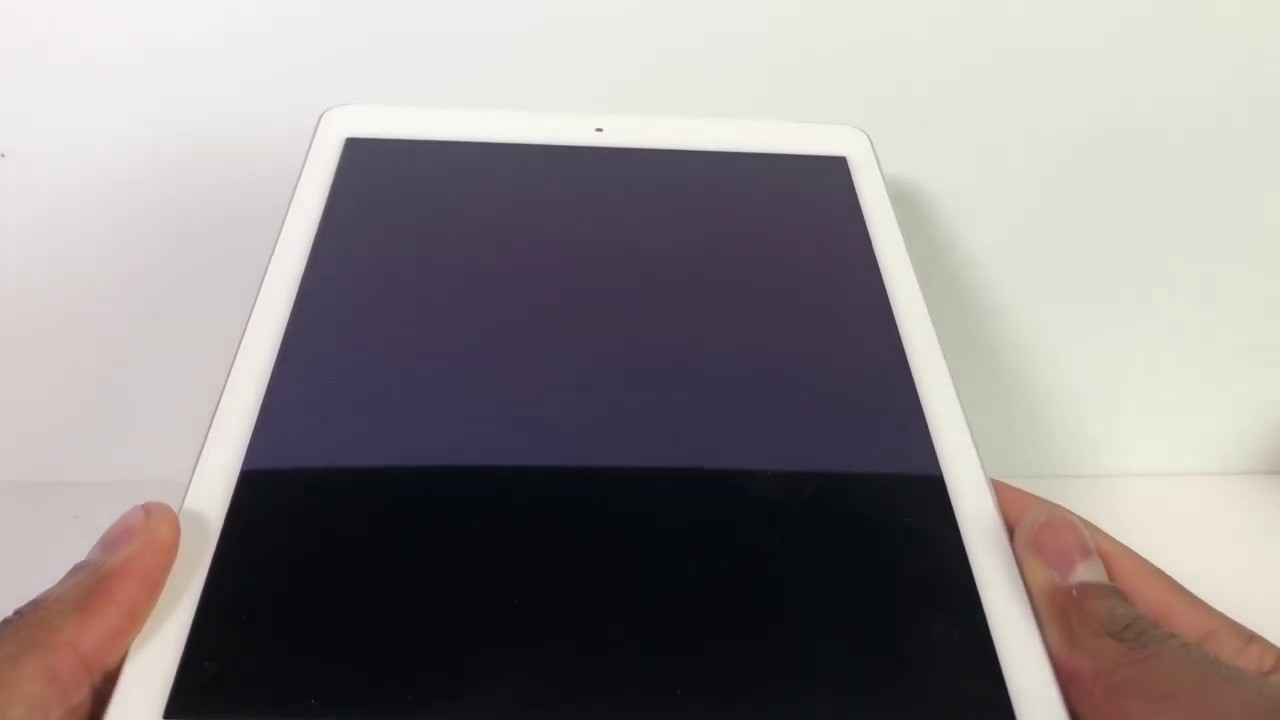HOW TO SAVE/MAXIMIZE BATTERY LIFE ON ANY ZTE PHONE, ZTE BLADE ZMAX, ZTE BLADE X MAX, ZTE ZMAX PRO By Magic Tech Review
Hey, what is up guys John from magic tech review and in today's video I'm gonna, go ahead and show you how to get rid of this notification light safe battery adapter this way all types of stuff for your battery to save batteries. So if you have that situation, where you know your battery, just doesn't last long enough I'm going to show you pretty much on all CTE phones, how to say the most battery and get through your day and possibly even a second day, so go ahead and stay tuned leave a like on the video games on my content. Go ahead subscribe if you're, not part of the magic tech review family. Alright. So, as I was mentioning earlier notification light right, there going to be drained your battery here there right. Also, of course, we're going to go ahead and go over your main battery drains, which is gonna, be your light.
So you definitely want to not have your look brightness all the way up, and you also want to have auto brightness on, so you can auto brightness on, and then you're going to lower your brains. So you see it's very much readable. Still and I'm using the CC play Max right now, but I do have the ZTE Blade c-max recording this video. This also works on the ZTE Max NC max pro, respectively, so yeah, so also what you're going to want to do. Are you want to make sure that you don't have all these things set on? So, as you hold down these things right here- and you know, you don't have Wi-Fi connected if you're not using it.
Obviously flashlights going to be a big major drain, but it's not a flashlight on location. So all these antennas guys that you're not using especially location I, don't see a point to location. You know, especially if you don't need it at the moment, so you don't want to turn that off, and then you want to turn off the sink if possible. Like you know if you don't need your emails there in seconds then go ahead and turn that off as well. The sink is a huge battery trainer as well.
You could do auto rotate in extreme cases. If you don't watch a lot of YouTube- and you literally just you know, look at your phone in portrait mode, then you can turn off that as well. But you know you can keep that on. I guess turn on your battery saver like really don't have to because I'm actually showing you everything to go ahead and save battery anyway, but you have to complete your battery saver on as well. I, don't think I! Don't simply do that, but all right.
So let's go ahead and go on to the NVM sensor here or you. So we're going to go ahead and go to this play and what's the one to do, is you want to go to sleep, and you want to actually put it. I usually have mine around two minutes. You know I've seen people thirty minutes, ten minutes. Five minutes I usually do two minutes because I do what I feel would then I throw off my phone, but you have it on 30 seconds, and you're constantly waking up your device because you're not pressing your device that drains even more battery.
So obviously, you're gonna look at your phone and everything, but you know if you just is you have your three to 15 seconds right and then like business, but it still for a while and then your display just goes off after an activity, then you know it's just like not really feasible to the artist. It just turns off way too fast, so I have it at two minutes just because so you want to turn off all these other things as well and now ambient display this is well. This is what I really was talking to you guys about the ambient display wake screen when you receive a notification guys. You already know when you got a notification, is you got another patient right, and also you get? You know you get a sound or whatever, and you're, not gonna, miss it on vacation, everybody you're pretty much on your phone anyway constant. So what do you really need to know? You know get the whole display used to wake up.
Every time you get a notification and I think that's part of the reason that some of these phones- you know some people, get amazing battery life. Some people get mad bad advice from struggle and can't display. I. Think is really key here when here, when you're talking about battery life, you know every time I mean every time. You're done it.
You guys and being displayed, turned on right now. Let's say the phones in your pocket right, and so you have your amp meter split right, it's going to happen, that's gonna! It's going to be constantly doing this all day long. You know, and obviously that's going to drain your battery life significantly and if you don't have a password on there, what happens when your hand beeps plate gets turned on and you and your uh, and it gets against your thigh. What happens your phone that your phone gets unlocked, and then you start setting out random text messages and start going into random, apps and yeah. So it's not a good, not a good look to pass any ambient display on.
Unless you have your phone with a pin or password on you know, you can be calling somebody on accident, but darling people, so yeah I think you definitely want to turn this ambient display part off. So let's go ahead and take a look at this pulse notification light. You know, I always have it off for two seconds, but what you can do post notification light off, so now it's not going to be cheap on going off off now. The notification light probably is not that big of a train, but I think if you're going for maximum battery consumption does like maximum right guys already know where you're you know, you already know where your back resit and home. Do you really need a light guys to tell you where it's at I mean literally precious thing, I, don't know a hundred to a thousand times a day? You really need a little light right there.
So what I told you to do is actually turn these off for a whole day and see if you can get through the day you know without knowing so. Thank you see you guys. It's still colored white right there. It still has a little white right there. You know in the dark, I mean how hard is it to go from here to here, and they also vibrate.
So once you know you're at the bottom of the screen, you got your thing right there so guys, that's basically my you know, tips and tricks for having less battery drain. Also, you're going to want to just go ahead and close all your apps as well, and then let's go ahead and go to one last thing that I usually have on my phones and I. Don't have on this song for something, so we can go ahead, download it. So that believe somebody asked me about this, so somebody asked me about this in the comments so Android assistant, so Android assistant is perfect app. That's the only type of the only type of app killer, thingy Android system, it's the only type of hat killer, I ever use, and it's tiny, it's one, but it's one megabyte! That's right there, so I'm going to show you here we're going to install this real quick, come on we're going to install.
So and then I'm going to show you know, but this is guys. This is literally just one megabyte. So not a heavy install, not a heavy program at all, and then this shows you a bunch of stuff by your phone or whatever. And yes, there is an ad up there, but Tony one ad. It's not an extrusive, and it doesn't show everything.
So you can switch it right here too, as well, and then you can have a nice chart about. What's going on with your phone and like I said this, is the CT grant x max that I'm, using Greenwich blade, X Max that I'm using right here to show you goddess but yeah? So what you can do is quick boost which I don't really usually? Are you really users? Don't use that much the whole quick boost thing, but I'm going to show you guys anyways, okay, I, don't need to clear it clear, okay, this system, clear right here, it's pretty good as well I succeed. It brings up all your files, all your things that you might, you know things that you might not need anymore. So I'll just be careful guys when doing this, because this can literally erase a lot of things that you, you know really want or whatever, but thumbnail catch is usually good. Empty folder, empty folder is usually good, so we just get clean on that, and then you can full scan as well and then another thing that I like to do here is you can go.
You can basically go to everything battery usage. Okay, you can actually go to everything here. Look at all! Look at all these different, all these different settings, all these different things you can actually use, and you can turn off everything over here. Ringtone sleep volume, settings background touch mobile networks back uninstall. So if you have some programs that you want to just get rid of, you know a bunch of them.
You can just literally go there, and it'll uninstall uninstall uninstall, perfect startup manager is also good. So when you start your phone, and you don't want to have to start up, you can do that back install. So if you want to install a bunch of programs that you have like bunch of APKs after SD card as well, it's pretty cool file manager. If you don't like your file manager that you have cats clear right here, you just take tax, clear and that's gonna, clear your cache right there for you so boom clear all. But you know, so it's going to say clearing, and it literally is cleaning your cache for these different types of programs.
So and then I'm show you one more thing, and then we're going to go ahead and go guys so videos getting a little long. Thank you guys for actually watching this all the way through. So if you didn't watch up to this point, go ahead and type in the comments, and it's our ninja stipend answer ninjas for me. Just let me know that you got this far and I think starting alright, dark, I, guess dark, but studying alright, so auto start, and then I usually put it on I want to say you guys Auto boost, auto booster notification, auto cats, clear but automatically does that for T me, which I just showed you and yeah. So this is a perfect, perfect, app that I've been using for a long time.
So literally one megabyte I've been using this since 2011 so perfectly safe. It doesn't have an ad from time to time down at the bottom, or you know whatever, but it's clearly marked with a little play thing. The little play icon right there, so I'm, not that big video anyways. Thank you guys for watching John from magic tech review. Hopefully you found this review helpful.
If you did slap a like on it, go ahead and subscribe to become part of my integrity, family and I will see you guys the next one peace you.
Source : Magic Tech Review






![Redmi Note 10: Unboxing, Specs & Full Walkthrough [English]](https://img.youtube.com/vi/OZE0_8ewimo/maxresdefault.jpg )

![OnePlus 9 Pro - Unboxing and First Look [Stellar Black]](https://img.youtube.com/vi/Uza-NjMZ7U0/maxresdefault.jpg )