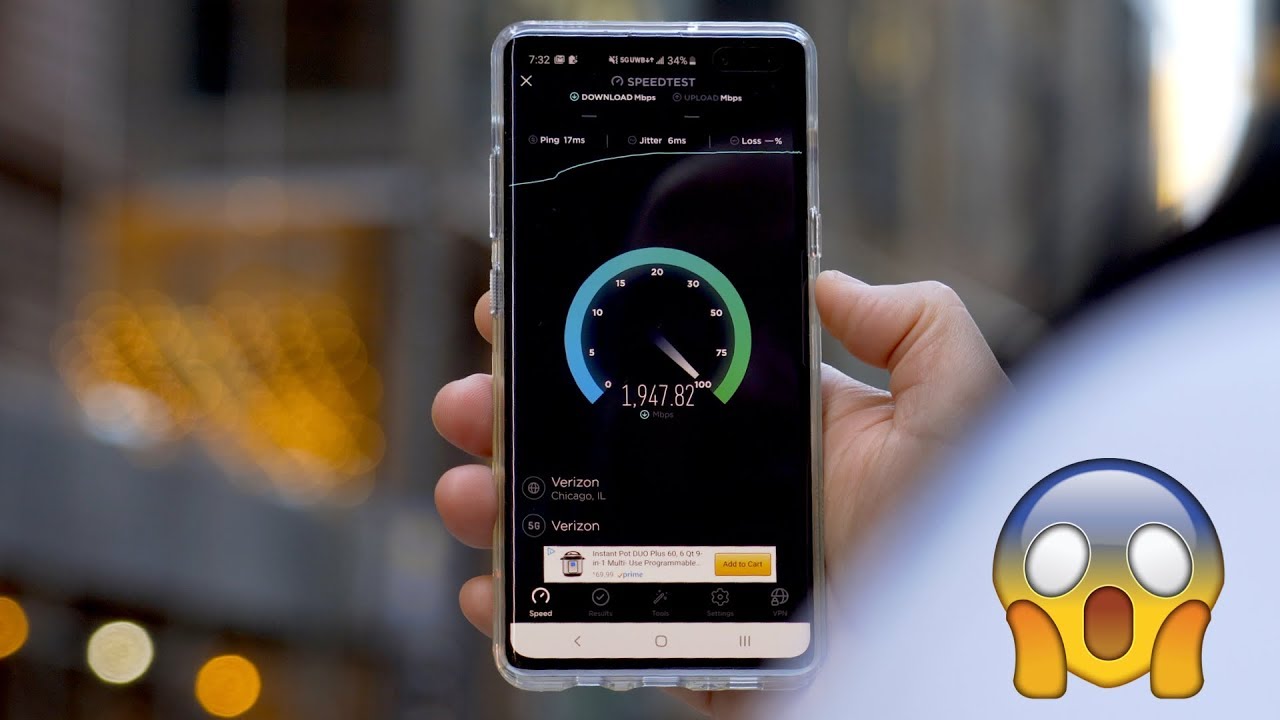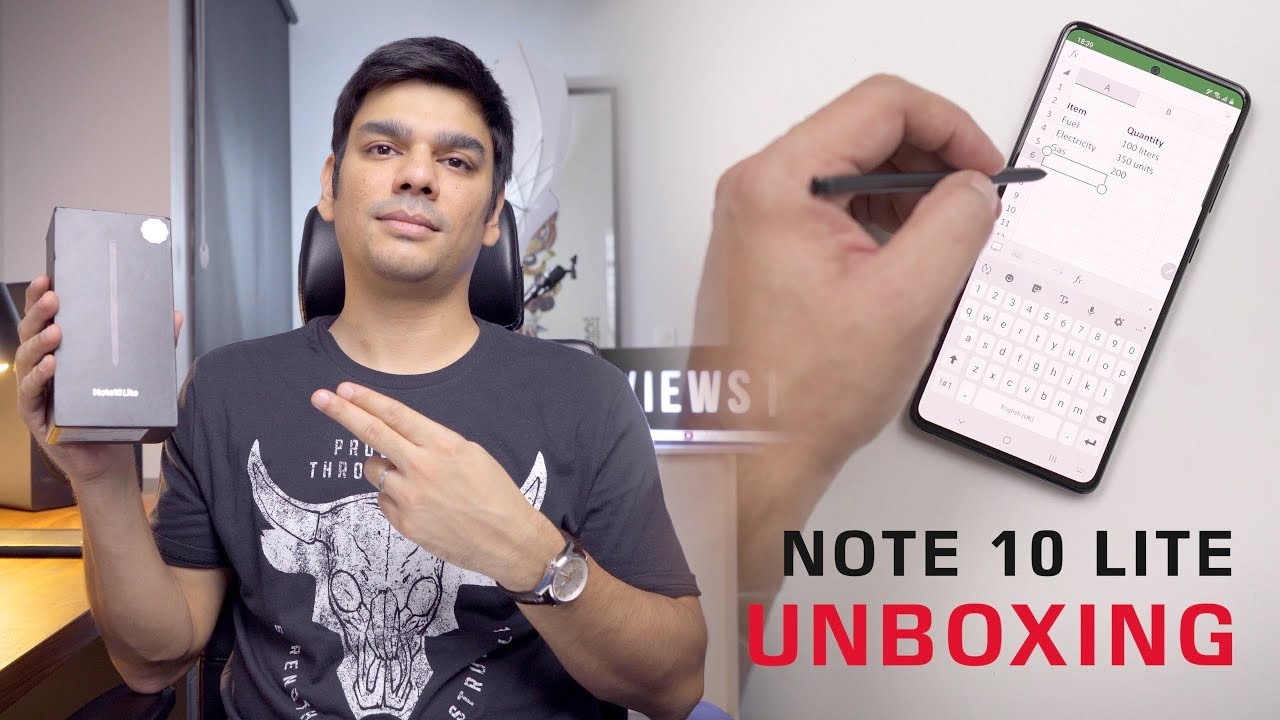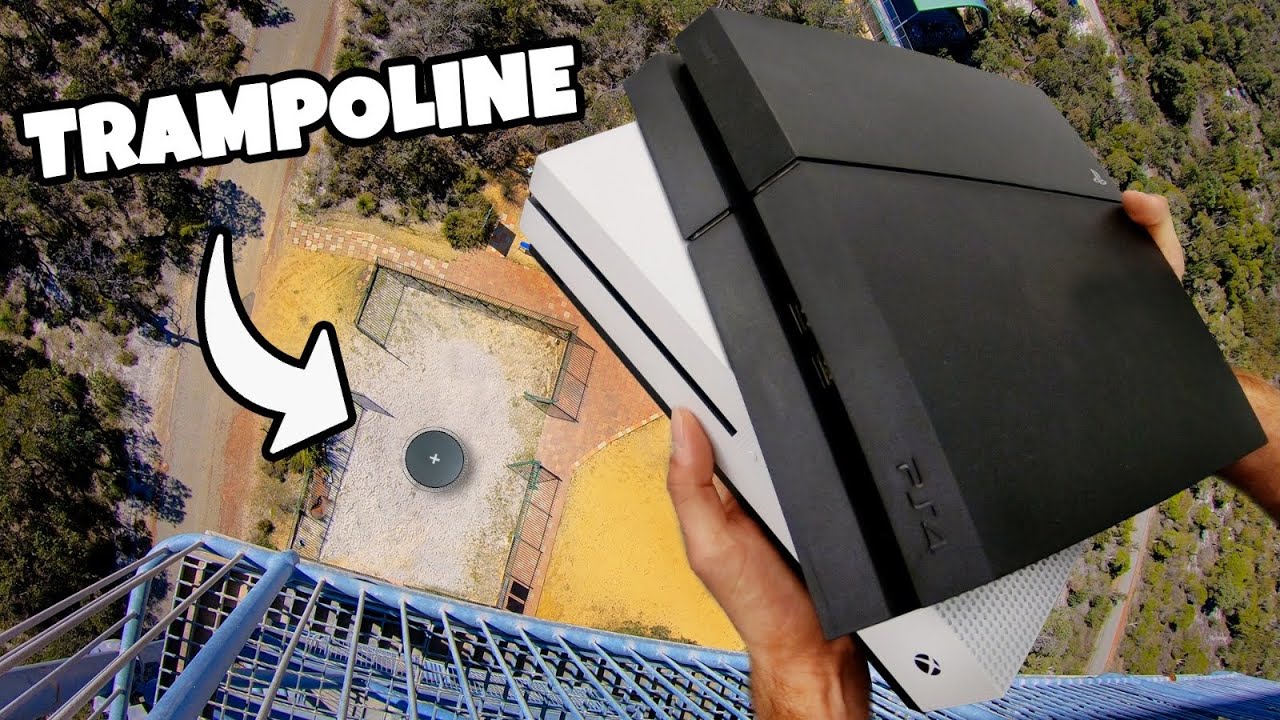How to run a network diagnostic test - Google Chromebook Troubleshooting By mydoodads
In, this video we're gonna, take a look at how you can perform a basic test that checks the network status of a Chrome OS device. In order to run this command, we need to load the Chrome OS shell, which is also referred to as Frosh. To do this, we need to press and hold down the CTRL + Alt key. Then press T on the keyboard, a browser window will open called Chrome OS developer shell from within the crush. You can see that we're presented with a command prompt at the command prompt type network, underscore drag when we press ENTER on the keyboard, we're presented with seven lines of information which relates to tests carried out by the computer to confirm our network connection. First, we're informed that the results for this test have been saved to a TXT file in our downloads' folder.
We are then informed that the first test will attempt to connect to uh, secure site called clients, 3 google. com, and that the test will wait 10 seconds for a reply. The results from the first test confirmed that the computer can load clients, 3 google. com, using the secure protocol HTTP. The next attempts to get the date and time from the client 3 google.
com server and then see if it matches the Chromebooks date and time. Ideally, we should see the result as a pass. Time appears to be correct. However, as you can see here, the test report pass time offset is small. Minus 1.
This result would indicate that the computer and server are slightly out of sync with each other in regard to their time. However, as the synchronization is classed as insignificant, the test is passed. The reason this test is so important is that both the server and your computer's clocks are used as part of the validation process when issuing a certificate to create an encrypted connection over the Internet. If the clocks are not in sync, you will not be able to establish a secure connection. Finally, we have latency, which is the delay between our input and response from the system we are connected to.
This is what gamers famously referred to as lag in the gaming world. Latency below 50 milliseconds is classed as good. Less than 100 milliseconds is classed between good and average, but anywhere over a hundred and fifty milliseconds would be classed as bad as our test results show latency of 10 milliseconds. This test was passed Frosh. We need to type exit at the command prompt.
When we press enter on the keyboard, we are returned to the Chrome OS desktop, as the results from our network test have been saved to a text file on our Chromebook. If we open the file app and then select downloads, we can review the results from the diagnostic test we have just completed. This can be useful as we can send the results of the test to someone for a review or to get a second opinion.
Source : mydoodads