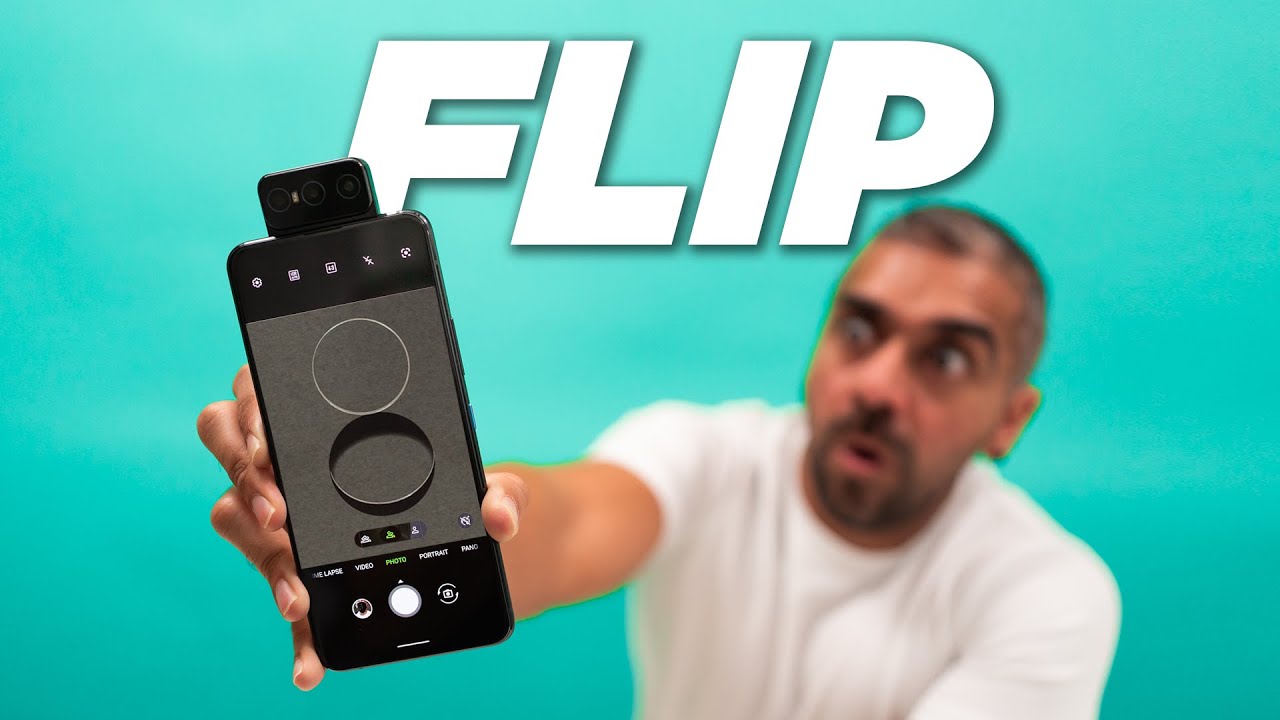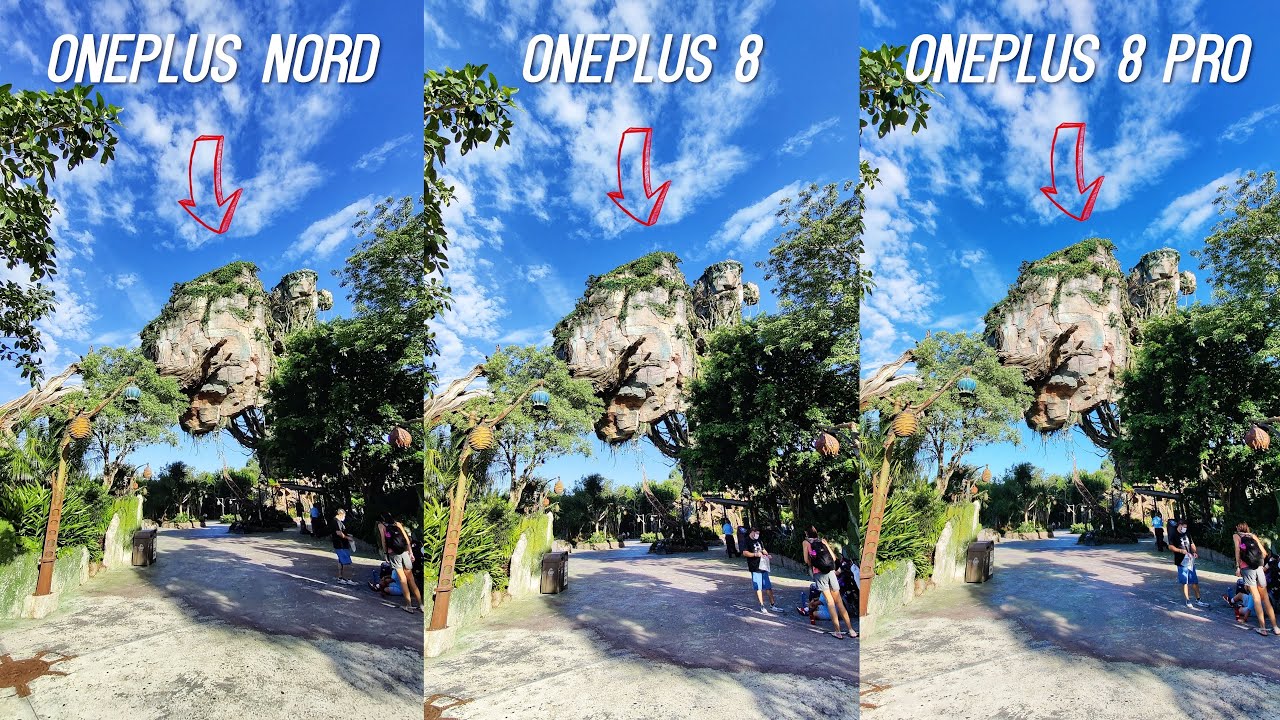How to Replace the Battery on a Samsung Galaxy S20 By Serg Tech
Hey there, what's up in this video I'm gonna, be showing you how to take apart to replace the battery on your Samsung Galaxy s, 20 altar, alright, so you may have damaged your Samsung Galaxy s, 20 old truck, so in this video I'm going to be showing you how to fix it before we get started. In order to do this, repair we're going to need a few tools. There's going to be a link down below in the description to this premium tool set so that you can perform this repair yourself, alright. So, in order to begin the repair, the first step is we're. Going to have to power off the device all right once it is completely powered off. We're going to need to heat the phone up, so we're gonna need to give it heat here on the back glass cover.
It's going to have some adhesive holding it in place, so we're going to have to heat it up for a little. You can use a hairdryer, a heat gun, or you can sit it on a hot plate, which is what I use. There's going to be links down below as well. In the description to all the tools and parts that I use in this video, so if you're going to use a hairdryer or heat gun, make sure that you move it around consistently, never staying in the same spot for too long so that you don't burn the inside of the phone continue doing that for about a minute until it is too hot to touch for more than a second I'm going to go ahead and place it on the hot plate, which is what I use it's this one right here, I set it to about a hundred degrees Celsius and leave it on there for about a minute or two alright. So what we're gonna need? Is these rubber gloves so that we don't burn ourselves when holding the phone? Alright so looks like the phone is hot enough now, without these gloves, I would be burning myself holding it.
So what we're gonna need is we're. Gonna need this suction cup, which comes in the tool kit, and we're going to place it down here towards the bottom of the back cover where the charging port is, and we're gonna pull up gently on it. Until we see a slight opening, as you can see, it's slightly opening up and once you see that opening we can stick a plastic pry tool in there or the card that comes with your tool set, which is gonna, look like this, and we can just stick it in there and start to move it around to remove the adhesive. That's holding down the back glass cover and another thing that you can do. If you don't have this card, if you don't get the toolkit, you can just use a regular business card just fold it in half to make it more solid and I.
Look like this, and then you can use this side to get in there as well as this and then once so. You have part of the back cover removed. We can go ahead and remove the suction cups place this card over here to hold it open on this side. If you feel that the phone is cooling down, what you can do is just place it for a little longer on the hot plate or use the hairdryer or heat gun for a little longer. To loosen up the adhesive all right, so once you heat it up a little longer, let's go ahead and continue.
So once you see that the bottom part starts lifting around this muck you're pretty much set, you can go ahead and lift on the back cover gently that, and it will come out completely in one piece: let's go ahead and remove this, and it's going to have some adhesive here at the top, so you can just go ahead and peel that off and there you go. There is your back cover for your Samsung Galaxy s, 20 altar you're, going to take the gloves off now, since we're not gonna, be heating up the phone. So let's take a look at the back of the phone here so that we can take a look at all the components. So here we have the wireless charging pad, and it connects right here down. We're going to have the loudspeaker over here on this side, charger port is gonna, be under the loudspeaker module right here and then here we have the four cameras.
The flash. So next step is we're. Gonna need to remove all of these screws holding down. These covers up here. So first off we're gonna, remove the screws holding down the top housing piece and let's go ahead and remove the pieces down here for the loudspeaker and bottom portion of the phone all right there we go so next up we're going to be disconnecting this cable right here for the wireless charging pad, and we're going to go ahead and peel it back going to be held down by a little of adhesive, but no worries you can just peel it off and then next up we're gonna, be lifting onto the bottom plastic piece here for the loudspeaker, and we're going to gently pry up on it.
It is held down by some clips, but it should come off pretty easily and there you go- and this is the loudspeaker and the wireless charging pad. Let's place this over here to the side. Okay, so the next step to remove the battery is we're gonna need to disconnect the battery flex cable, which is this one right here- we're going to wedge under it carefully and pry up on it. So that way, there is no electricity flowing through the phone. Next up, we're gonna need to disconnect the Flex cables that are covering the battery.
So let's disconnect this one right here which connects to the charger port at the bottom, and we're gonna, disconnect it from the bottom as well, and let's put that to the side, and we're gonna, do the same for this smaller flex, cable here as well, disconnect it and from the bottom and let's put it to the side and next up we're gonna, go ahead and disconnect this small flex cable here for the 5g antenna, put it to the side and the bigger flex cable here, which is for the screen assembly, and let's lift, let's pull that back. So now wait we have the battery on the open here. What we're going to need to do to remove the battery is we're going to need to heat it up here on the screen, because the battery is held down with some adhesive, so you're gonna gently heat it up not too much. You don't want to burn your screen, especially if your screen is working properly and in good condition. So we're just gonna gently heat it up once again with the hairdryer heat gun, continued moving it around.
So it's a little hot to the touch. So let's do that now, or you can place it on the hot plate, which is what I use. So let's do that now. Alright, so once it is hot enough should be a little hot to the touch where you can touch it, but it'll burn. Just gently.
We're ready to do is we're gonna, use a plastic pry tool, and we're going to wedge in between the metal frame here and the battery itself. So there's a slight opening right here, which you can stick a prank tool so right here, and we're gonna gently pry up on it, and we're going to pry up on it on all sides. It's gonna start to lift a little just go around it down here, pry up you'll! Slowly, see you start to lift once you see it lift a little more. You can go ahead and grab it. Give it some pressure with your fingers and lift it up completely, and it will come out just like this.
So here's the battery for your Samsung Galaxy s 20 or this 20 ultra there's gonna- be a link to a new one down below in the description. It is going to have some adhesive right here. So once you get your new battery, all you got to do is just place. It right here position it properly the same place. Your old battery was, should fall in there perfectly, and then we'll just connect everything back together.
So let's go ahead and connect the screen. Cable goes ahead and place the cable that connects the charger port to the motherboard, and then we're going to connect. This small flex, cable right here as well. You're going to go ahead and connect the 5g antenna cable, and then we can go ahead and connect the battery cable and there you go. Everything is connected.
So now we're just going to go ahead and place this metal bracket back on we're going to place. It positions it where it was, which is right here like this. So we're going to go ahead and place the small Phillips head screws back onto this metal frame here, and we're going to place the screws to hold down the antenna here as well. So next up, let's go ahead and place the screws on the bottom charger port over here. There's going to be three screws, so once the three screws are placed on the bottom charger port, we can go ahead and place the bottom loudspeaker and the wireless charging pad on here.
So we're going to go ahead, and this black plastic piece on first give it some pressure so that it can clip back into place, and then we can go ahead and connect the wireless charging pad flex cable up here and then now. What we're going to have to do is just continue. Placing all of these small Phillips head screws back. Alright, once all of these small Phillips head screws are back on, we are ready to place the back glass cover back on once you have your back cover. Ready like this I, just make sure that the adhesive is positioned properly on all the corners of the back cover so that it can glue back on to the frame.
So once you check it out, make sure there are no screws or any pieces of glass on the back cover um, also inspect the back of your Galaxy S 20 device make sure there are no pieces of glass or anything around the frame here, then you can go ahead and just place. The back cover back on so just position it properly. You can position one of the corners first like this, make sure that the corner goes in there as it's supposed to then the top and then the rest of the back and then once you feel that it is positioned on there properly just give it pressure squeeze down on it on all sides so that it can adhere to the back frame of the device and there you go. Let's go ahead and place these Simone back in the device, and there you go your Samsung Galaxy s.20 is now repaired, and you're ready to power. It on I hope this video helped you out, and that is how you take apart and replace the battery on your Samsung Galaxy s.
Xx old truck so once again go ahead and give this video a like. If it helps you out that is it for this video I will see you in the next one and as always, peace.
Source : Serg Tech