How to Remove all BLOATWARES & ADS on Redmi Note 10 Pro Max / Redmi Note 10 Pro | Zero Ads & Junk 🔥🔥 By Versatile Knowledge
Hey guys welcome back to another very interesting video of our channel, versatile knowledge, and today I'm going to be telling you guys how you can remove all the bloatware and all the ads on the Redmi Note 10 pro max. So this is my Redmi Note.10 pro max, and one thing that I have noticed on this device is the presence of all this bloatware. So, for example, there are a lot of google apps, guys, google files there is uh. The Google Pay app google one application. Is there kit apps that is present? There is Facebook that is present, which is kind of okay, because most of the people use Facebook. Also, there is the pay me remote me, music and a lot of applications are present by default, guys.
There is the app such as google podcast, which is present on the device which you can uninstall right on the phone itself, just click on uninstall now and the Google podcast application will be uninstalled on the phone itself, but there are a few applications, such as the get apps application, which cannot be uninstalled on the phone. So if you long press over here and go to app info, there is no option to uninstall over here. So if you go to the settings over here, as you can see, we have the list of applications that is present. If you guys can see over here, I'm actually using the system's default, uninstallation feature. So if you click on uninstall, it will actually show the list of applications.
So if I don't need some applications, I can directly uninstall from my phone itself. For example, we don't need the Google home applications. Google play music, I don't need the credit application and just click on uninstallation. These apps and all these apps gets uninstalled from the phone itself. As you can see, the phone actually has cleared all the apps from the device itself, so you don't need any third party tool or anything as such, we'll use another method for uninstalling some applications.
I actually use a third-party app called burner guard for this process. I was checking a lot of third-party apps on the Google Play Store. This was one of the app which was suggested to uninstall the application. There is no reason why I'm using this application- I just got it on the Google Play Store and I got to know that this is made by tech burner steam. There is a feature called bulk uninstallation over here.
As you can see, when I'm using the bulk uninstallation feature, you can actually uninstall apps such as a keyboard for Xiaomi. You can uninstall the store application, and you can uninstall also many other applications which is present such as the wallpaper corrosion or something, and once you hit on uninstallation on the bottom, these applications will get uninstalled from your smartphone. So this is the second step of the roadway uninstallation process. Now the third step of bloatware and installation is to remove the apps, such as the get apps. So now, what I'll do is I'll just connect my smartphone to the computer, and I'll use something called as the Xiaomi bloatware removal tool, with the help of which we can uninstall any application that is present on our smartphone completely so guys before we go to that process.
What we have to do is we have to go to the settings over here. We have to actually use the about phone and just tap on mini version for seven times. You will enable something called as developer options and just go to the additional settings in the additional settings. Just go to something called as developer options that is present over here and in the developer options just enable the USB debugging guys you will be having the USB debugging. That is present.
As you can see, the USB debugging mode is present over here turn on the USB debugging. It will say this warning just read the message and click on the accept feature that is present. As you can see, just click on accept USB debugging for your device will be actually turned on. So once you turn on the USB debugging next step is to connect your smartphone to your computer, using the USB cable that has been provided. So, as you guys can see, I am now connecting the smartphone to my computer over here.
It works on all the type of computers guys it works on the Windows machines. It works on the Mac machines. Furthermore, it also works on the Linux machines as well. Once you actually connect your smartphone to the computer, it will actually show this prompt over here. An USB for file transfer, just click on file transfer over there and also in the notification shade.
USB debugging is turned on. As you can see, we have the USB debugging turned on I'll, actually record the screen of my computer, and I'll. Explain you guys the next process, and once everything is complete. Let's come back to the smartphone and also check out how many applications we were able to successfully delete. So, as you guys can see, I am on my computer right now, and I am visiting the Google Chrome web browser, and this is the link that I'll be opening on my browser and the link has been provided in the description guys just to visit this link, and you can download this tool on your Linux computer or on your Mac computer or on your Windows computer as well, and the file is somewhere around 20 MB, and you have to just click on this file and the file will get downloaded onto your computer.
This file has to be extracted onto your computer to get the Xiaomi ADB, fast boot tool, so just wait for some time until this file gets downloaded, and you can go ahead and extract it, and I am using something called as 7-zip for extracting this zip file guys. This is an open source tool which is supported on all kinds of computers, and once I extract the zip file, as you can see, I am getting this Xiaomi ADB. Fast boot tools just go ahead and open this tool, and you will get the USB debugging prompt onto your computer and once you allow the USB debugging prompt on the computer, you will be successfully connected to the Xiaomi, ADB, fast boot tools onto your computer and, as you can see it says, the code name is sweet n and the bootloader is locked. Now, let's go ahead and actually uninstall the applications from our smartphone. So the first app that I want to uninstall is the app vault.
So these are the list of apps that will be present on our system, and it shows over here, along with the package names, just click on app void. I don't like the app vault, so I just want to uninstall app void, so please don't uninstall the mini cleaner guys it might lead to boot loop and recovering from boot. Loop is a very difficult process. The next app that you want to uninstall is Facebook manager, Facebook services and all those Facebook group of applications and get apps. Please uninstall get apps guys and the next application is googled, one application which I don't use anytime, and this was not able to uninstall directly from the phone next app is the cloud.
I never use my cloud services next. App that I will be uninstalling is MSA that stands for mini system ads, with the help of which the advertisements will be pushed to our system, and if I uninstall these applications MSA, we will be able to stop the ads up. To some extent. Me credit me, pay me wallpaper and me music application. These are some of the apps that I never use on my system.
So that's why I'm uninstalling these apps me notes, also I'm not using so. Instead, I use the Google keep. That is the notes, application uninstall. The notes as well and once everything is set and once you review everything is good to go just click on uninstallation over there and click on proceed and click on yes, and on the left side window. It says the applications are getting uninstalled successfully and the result says success if any result gives failed.
That means that app could not be uninstalled from our smartphone. Now just go to the device tab over here and once you click on device, tab, reboot to system just remove your smartphone that was connected from your computer, so guys we have uninstalled all the applications that was bloatware on our device. It feels really smooth and spotless, as you can see in the app drawer, all the applications which were the bloatware has been uninstalled successfully. We have uninstalled the kit, apps application, the Google one application and many other applications because of this process. The software experience on the Redmi Note 10 pro max, feels really neat and clean.
The first step in removing ads from our Redmi Note, 10 pro max, was to remove the MSA service that was present on our device by using the bloatware removal tool, and once that is done, what we will have to do is, while installing any application we'll get a lot of ads in this window. So just click on the gear icon and go to this window and just turn off the reception recommendations that is present. If you turn off receive recommendation, you will not get any ads in this window while scanning for applications during the installation process of your applications, then the third step of removing the ads from your device is to actually turn off a setting that is present in the settings. Application to get the personalized ads and recommendation just go to the settings on your device and just search for personalized ads. That is present, and if you just turn off the personalized ads, you will not receive any ads on your device, and this process can also be done.
While setting up your smartphone as well. While setting up the smartphone, you will get a window where you can actually turn off all the ads and recommendation. As you can see, we have the personalized ad recommendation, just click on the personalized data recommendation, and here you can turn off all the ads and recommendations that you get through notification or through the pop-up ads or through any window ads or anything and with the help of which we can turn off all the ads that is present on our system completely. That's it for this video guys, if you guys have liked this video, please hit the like button share this video with your friends, and we are bringing a lot more videos on the Redmi Note 10 pro max. Please subscribe to the channel for more interesting content like this one.
Thank you for watching guys.
Source : Versatile Knowledge





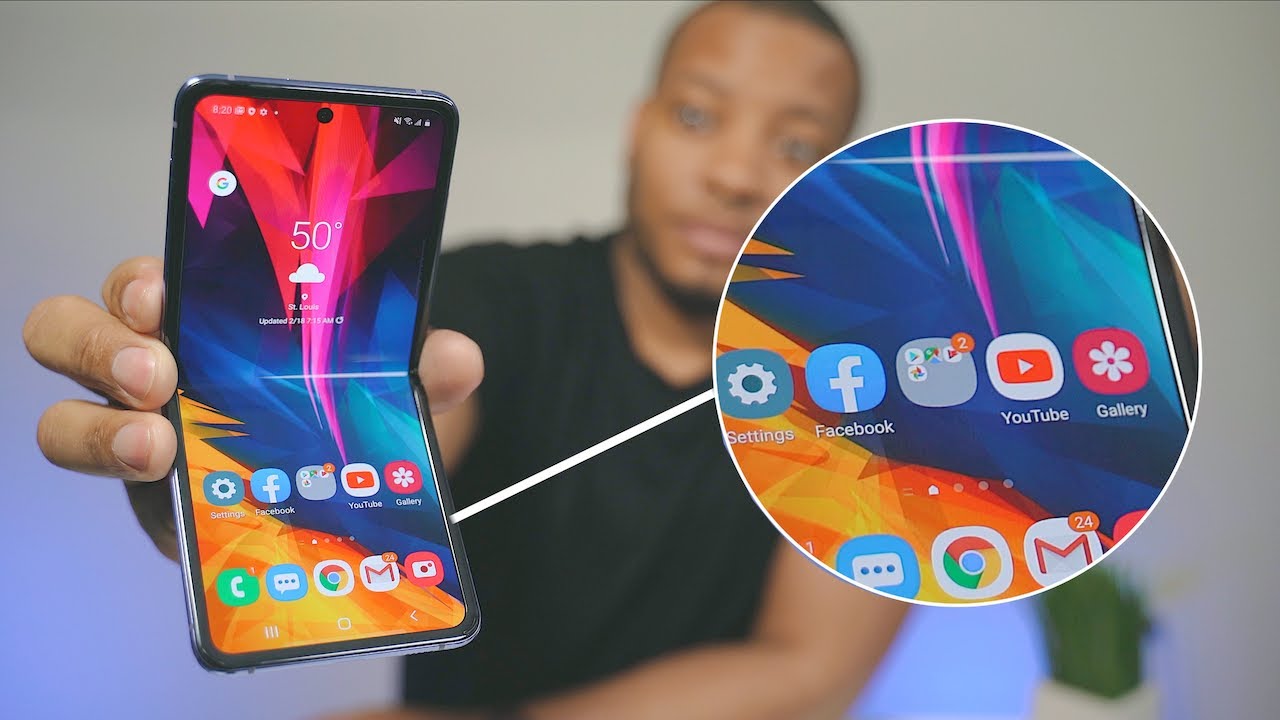









![RedMi Band / Mi Band 4C - Full walkthrough review - Can it be good?! [xiaomify]](https://img.youtube.com/vi/mUAMaiIfi1I/maxresdefault.jpg )









