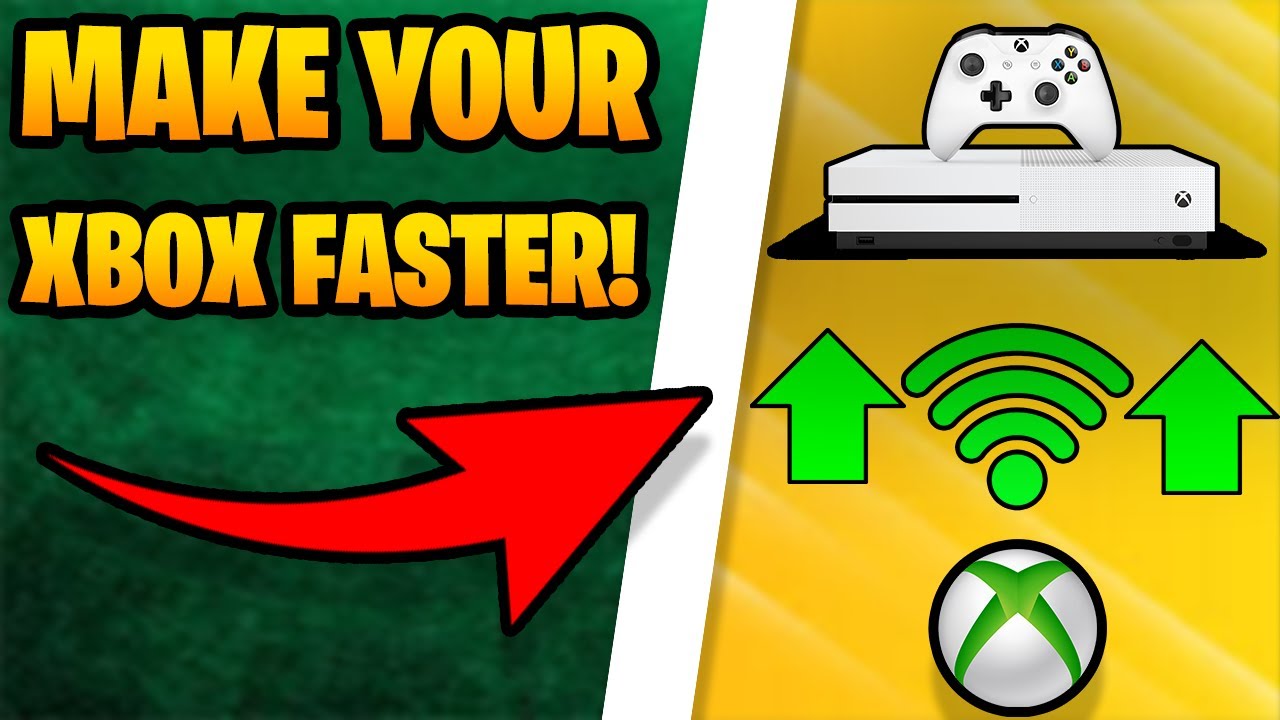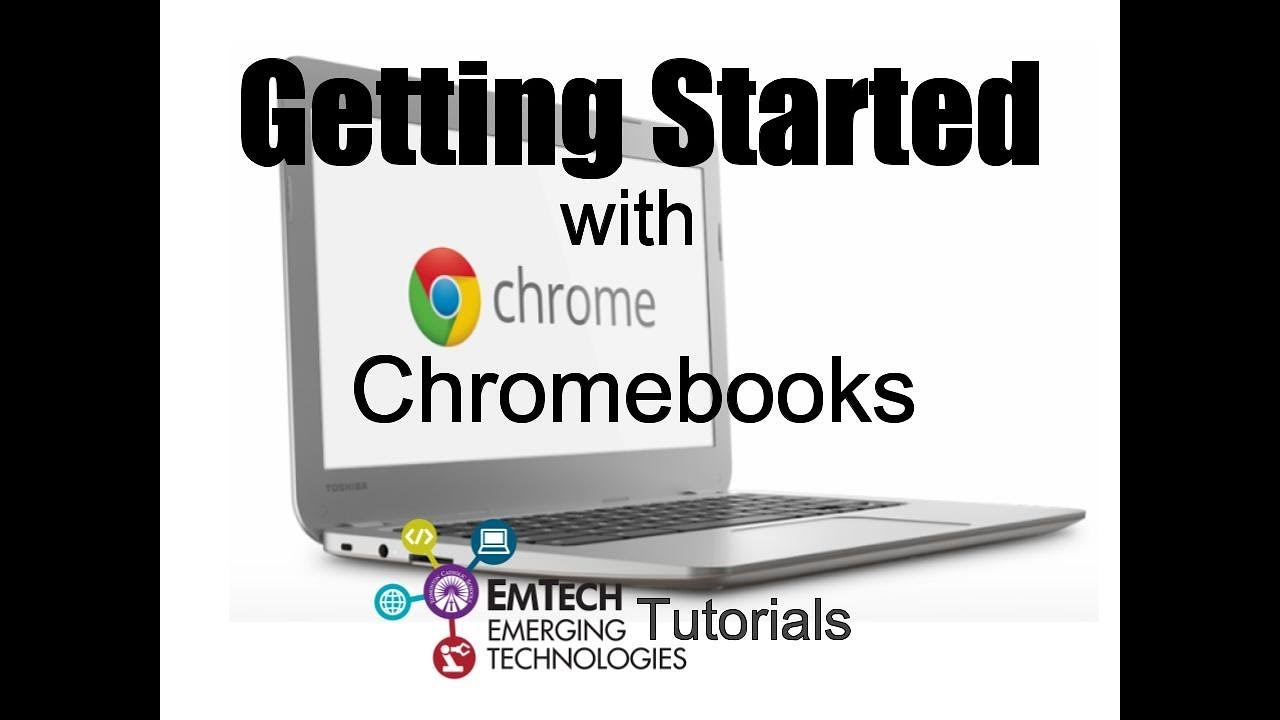How To Make Your Internet Speed FASTER On Xbox! (fix lag spikes, high fps, fast internet!) By JustHK
What's going on guys it's just HK here and today, I'm back with another video and, as you read by the title, and you saw by the thumbnail, we're going to be teaching you how to actually make your Xbox One faster. So we can run games easier, have better fps, no lag drops no lag. Spikes! All of that type of stuff will be hopefully, like you know, reduced by the time. You're actually done with the video. So if you guys want to stay tuned subscribe to the channel, if you are new, we just hit 200 000 subscribers. So if you want to join, might as well, you know hit that sub button.
We're also running a giveaway I'll mention later on in the video, because I know you guys want me to hop straight into it. So, let's get right into it. Now. The very first thing I want to actually go over before you guys, even like you know, go into the actual Xbox settings make sure if you guys are having actual issues with your Xbox, as in as the fps you're lagging too much. It might mainly just be because you don't have that much storage on your Xbox now a lot of people are just lagging because they have like uh their Xbox 90 filled, as you guys can tell right.
Now I am my Xbox is only 25 filled. I have 1.9 terabytes left on my Xbox, which means I used about uh one and now, like you know, 1.1 terabyte, already uh downloading the games. I already have right now in order to actually get as many terabytes that I have. Furthermore, I actually have an external hard drive that I did put into my Xbox. Furthermore, I made a video about how to get more storage and how to actually save more space on your Xbox.
So if you guys want to go watch it, it's in my YouTube video playlist, but once again the main issue in some people's actual connection problems are gonna, be the amount of games that are actually on the Xbox. So if you guys aren't playing certain games, I recommend deleting them. So personally me, I don't play Naruto ninja storm 4. So what I'm going to do is I'm going to install uninstall it? Although I am well over, you know, 50 or however many percent- I just really don't use it and I don't need it. So I'm just going to delete it.
You guys see it's gone, and my percentage went down to 24.8 percent um. You know only use so now with that all out of the way we can actually hop into what you guys can do in your Xbox settings. Now, I'm obviously updating the game right now, so my Xbox is going to be out like the optimum, like you know, power or whatever you want to call it like network speed, but we're going to go over to the settings bar right here. Um yeah, just don't mind uh it updating it's not going to affect it anyway. You guys can do this anytime.
You want. The very, very first thing you guys actually want to do is go over to the power mode in startup. Now a lot of people are actually going to have this either on instant on or energy saving. You guys don't have to worry about any of the other options. This is the only important part in the power mode.
Startup um actual area, you guys see it might actually be put on energy saving mode, and this actually just doesn't allow you guys to uh. You know play whatever game. You are to the potential that your Xbox can. So personally me, I have an Xbox One X, so I can run 60 frames per second 1080p without a doubt really, really easy, but the thing is: if you actually have it on energy saving, it might stutter a little because obviously trying to save the energy not max out on the gameplay wise. So if you guys actually want it to play as good as possible, make sure you have it on instant on once.
You actually did the first thing, which is obviously the power mode startup option you guys actually want to go over to the network settings now. This is going to be a little more important and thus, despite whatever internet connection, you have whether you have a wired connection. Like me, Ethernet is probably one of the biggest things you guys can do to make your Xbox faster. Like me, you guys can see. I do have a wired connection, which is Ethernet where you plug in an Ethernet cable from your actual router, all the way to your Xbox.
I made videos on it once again. You guys can go check it out. Xbox playlist, like I said, but yeah we have a wired connection, so it's going to be a lot different depending on what you are. So basically we're going to go over to test the map type right here and by pressing this right here, it's going to allow you to check connection so just wait for it and, while we're waiting like I said, I am doing a giveaway because we recently hit 200 000 subscribers. So if you guys want to actually enter the steps are on the screen right now.
I don't want to put it in the beginning of the video, because, usually you know, people are getting annoyed, so I put it in the middle. So for all the know, kind of people that are just watching you guys can enter it. It's 250 of gift card just doesn't matter whatever game. You're going to spend it on um yeah, 250 Xbox, most likely because you guys are watching the video, but yeah with that said, carry carrying back actually right here, um just it was actually pretty perfect. So you guys see you should actually say all done.
Looks like your Nat type is open right now. What you guys want to do is press continue after that you're going to want to actually go down all the way to advanced settings. Um you just want to make sure your knot. Type is open and that's totally fine. Hopefully I am going to be blurring out the right side of the screen you're going to want to go down to your alternate port selection like so, and you guys personally me- I've already done this, but obviously you guys aren't going to be able to do this.
So press your manual right now, and you want to make an um a manual selection, and I really can't do this, but I can show you what you want to do so chances are you're going to have a number selected right here. That's not going to be relative to mine, so you guys want to scroll all the way down. This all depends on where you do live once again, so we're going to scroll all the way down, and we're going to go one up so the second to last one should be the actual one you pick. I already did it, so five one eight hundred is actually the only one that or was the one to me. That was the second to last one.
So I picked the second to last one you guys, then you can press continue, and it should load you back on this page. Once you are on this page, you guys can actually go to your alternate mac address and this is actually going to allow you to clear it. So once you do clear it keep in mind, you are going to have to restart your Xbox personally me, I'm not going to have to do it but uh. I don't want to do it because I'm making a video for you guys so uh make sure you clear your mac address. It'll come back, and you'll be all good after that.
You guys can once again go into your DNS settings now. This right here is um optional. You guys, if you do live in the US or somewhere around the west or east coast. You guys, I believe, shouldn't have a problem by actually doing my steps, if you guys are living in Britain or the UK or some area other than the US. I wouldn't really test with this that much, but I'd, I'd most definitely change my actual DNS server to um.
Eight point: eight point. Eight point: eight. I believe I said four eights right, so you guys just type in 8.8 8.8.8.8, we'll go back to it right here, uh manual and then the secondary VPN or VPN IP will be 8.8.4.4 now um. Once again, my friend told me this actual DNS server. I don't know that much about it either.
It's the Google one, or it is the uh test. No, not tesla. It's there's like a cloud fair one either or this one's a very good DNS server. It's going to make your paying a lot lower in games like Fortnite, valor and Valerie. You can't play on Xbox, not bad, forget it.
So yeah, once you do have that you guys can go back to this right here, and we officially changed all of our actual settings for the internet. So now we're done with the internet settings and if that doesn't actually solve your problem of playing games to, like you know the best of your ability, we're gonna actually go over down to, I believe um. Where is it at we're? Going to find it right here we're going to go over the devices and connections, we're going to go down to Blu-ray and there's going to be an option. There's going to be quite a bit obviously, but we're gonna over only find this one right here. It says: persistent storage, we're going to want to click on this once and you guys do see that it says we have to clear our persistent storage now it says some Blu-ray discs downloaded or that are downloaded related, which means all the downloaded disks that you've had on your Xbox, have actual megabytes and like little storage and stuff like that.
So if you guys want to clear it out so uh chances are you haven't done this in a while make sure to clear persistent storage at least like three times, and I feel like once it does it three times. You guys leave it on the screen for two seconds: um. Let it you know, do its thing and then you guys are officially done um other than that um I'll. Just give you guys some extra tips that was kind of just cleaning up your Xbox and making your internet connection better. So that means you guys will have faster fps, not as much lag spikes depending on.
If you have an Ethernet, not Ethernet, that's a big problem, especially um and yeah. That's basically the video. I want to give you guys a quick rundown on what I do to actually not lag make my Xbox faster, because you know the Xbox Series X is coming up. I know it's going to be laggy. The servers are gonna, be crazy.
So, with that said, I'm going to wrap up the video. It's been your boy just HK. I love each and every single one of you, and I'm out peace.
Source : JustHK