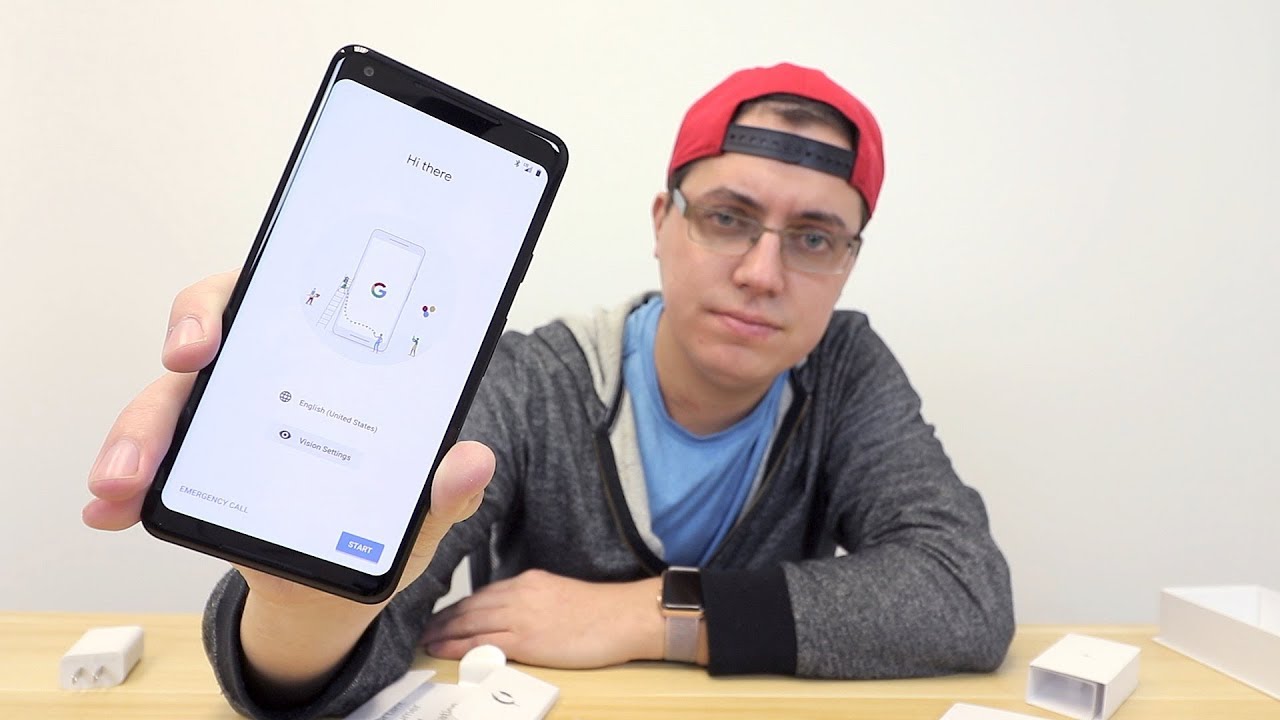How To Install 12.9" Apple iPad Pro 3rd/4th Gen Into OtterBox Defender Case! By ReviewTheBest
What's up guys, Aaron here back with another video in today's video, I'm going to be showing you how to install the otter box defender series case on the Apple iPad, pro third or fourth generation. Welcome back and let's get right into it. Now. First off I recommend grabbing a credit card or something similar in size and sticking it in between the shock absorbing silicone and the inner polycarbonate shell. Now, once you do so, as you can see, you can easily get the outer layer off. So all you need to do is make your way around the case.
Peeling off that outer shock absorbing silicone. Now, once you've gone ahead and done that go ahead and turn the iPad Pro around and on the back of the interior portion of the case, you'll see some arrows. Every one of these arrows is a section that you need to pop apart to open up the case, so go ahead and go one by one to each arrow popping the case apart. So let's go ahead and start off on the top with the first arrow, and this is a rather tedious process. So I don't recommend taking this case on and off on a daily basis.
Now I'm using my fingernail to pop the two pieces apart, however, you could use possibly a butter knife or a small flat head screwdriver again. This is a pretty tedious process, so bear with me, as I make my way around the entire case, popping the two pieces apart now just on a quick side, note kudos to otter box for implementing a screen protector inside this otter box case, which they haven't been doing lately in their defender series cases, so shout out to them: okay, guys so, finally, after making our way around the entire case, we're finally going to be able to insert our iPad Pro into this case now, I have to say that this is one of the most protective cases out on the market today. So let's go ahead and take a closer look at how the iPad is going to fit inside the case. Now before we install the iPad Pro I'd like to quickly mention that I do recommend cleaning off the interior cutout, which is going to house the Apple logo. And, of course, you can do this with any old microfiber cleaning cloth all right guys.
So I got the 12.9 inch brand new iPad Pro fresh out of the box, and we're going to go ahead and install it into the defender series case right out of the packaging. Now, once we've done that, I'm going to go ahead and grab some dust removal tape, I'm going to go ahead and make my way around the entire screen, ensuring that there's going to be no hairs, fibers or any type of dirt or debris in between the screen and the screen protector. So I'm going to go ahead and do this first with the tape, then I'm going to come back over it with a microfiber cleaning cloth. Now that we've cleaned off any possible debris on the screen, we'll next place the front section of the screen on then we'll go ahead and make our way around the entire case, ensuring that it's properly snapped together. Now this is an extremely crucial step, so I do recommend ensuring and double-checking that you've properly snapped every section together, so that the screen protector will properly sit flush with the screen.
Now that the interior portion of the case has been installed, we'll go ahead and install it into the outer portion of the shock absorbing silicone and to do that we'll go ahead and place in the bottom. First then we'll easily massage the silicone around the edges, so simply by folding over the edges, there's a little gap in groove that the case fits perfectly into around the entire case. So all you need to do is grab that outer layer and stretch it over the inner polycarbonate shell into the groove. Now that we've completed the installation, don't forget that we do have that included stand that also doubles as an extra layer of protection for the screen. So it does have a built-in stand.
It doubles as that second layer of protection. It also has an Apple Pencil, holder, anyways, guys, that's going to do it for me in this video. If this installation guide did help, you out, please be sure to drop a like rating down below and subscribe to the channel to be notified of future content. As I mentioned earlier, my name is Aaron, and I'll see you guys on the next one.
Source : ReviewTheBest