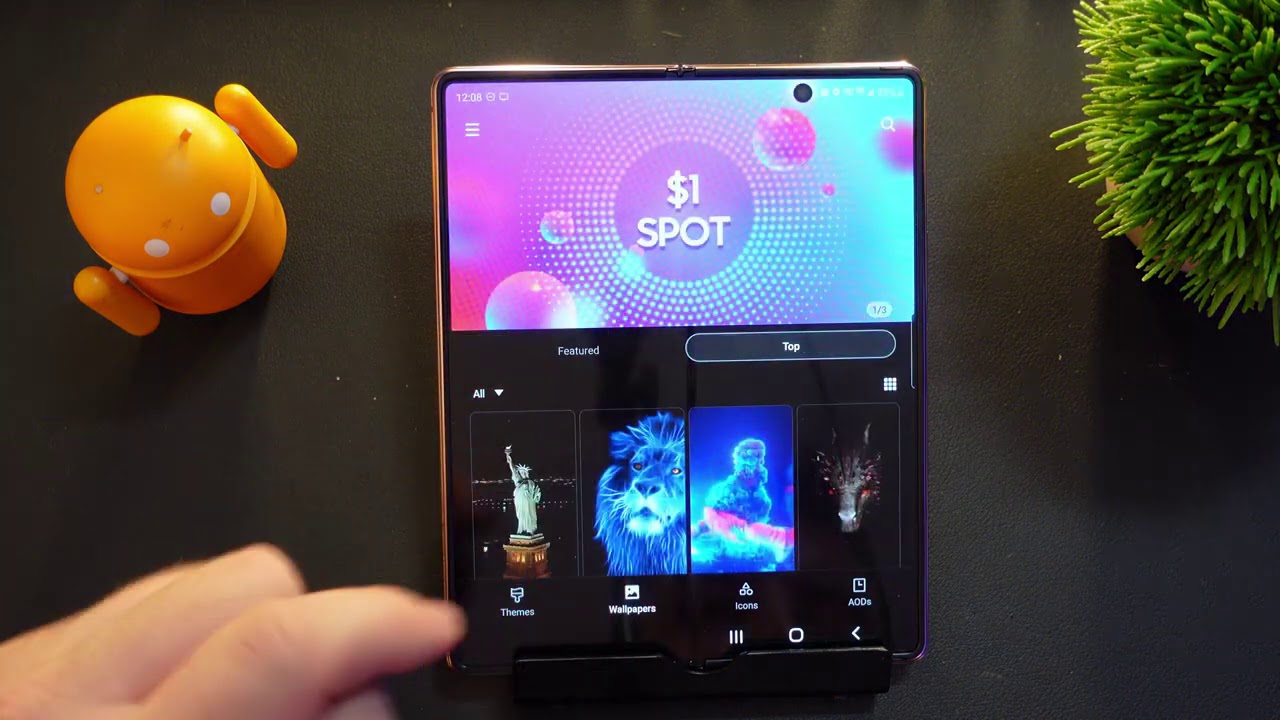How to Insert SIM and SD on SAMSUNG Galaxy Core 2 By HardReset.Info
Should I have Samsung Galaxy co2 and let me show you how to insert your micro, sim and micro SD card. So at the very beginning, let's go down by pressing the power key right here: let's choose power off and tap. Ok to confirm it wait until your device will be completely switched off and afterwards read remove your back cover. So let me do it: let's do it by using the cavity left edge of the device excellent and, as you can see, if you would like to insert your micro, sim and micro SD p--, you have to open and remove your battery. So let me use the cavity down edge of the item and simply remove it from the device. Now we have access to 2 slots, 2 micro, SD and micro SIM slot, let's start by using a micro sim.
So this is my special card with a cart wristwatch right here and let's put this card in that position as simple as that. So let me insert my micro SIM card. Let's just push it to the end now it's time to enter a micro SD with the characteristic edge right here. Let's put this card in that position and also press it to the end right now, let's place the battery and the back cover- and all you have to do right now- is simply press power. Key tries to switch on the device.
Let's do it. The Samsung Galaxy core 2 is turning on excellent. As you can see, you can use your device right now. You can also unlock the screen and tap apps icon. Let's find and select the settings and let's check, for example, the device is reading our micro SD p--.
So let's scroll down and let's choose storage, as you can see, the device is reading our SD card. You may also notice right here at the top of the screen that the device is connected to one of the mobile network, so it simply means that both our cards are working perfectly. Thank you for watching. Please subscribe our channel if thumbs up under the video.
Source : HardReset.Info