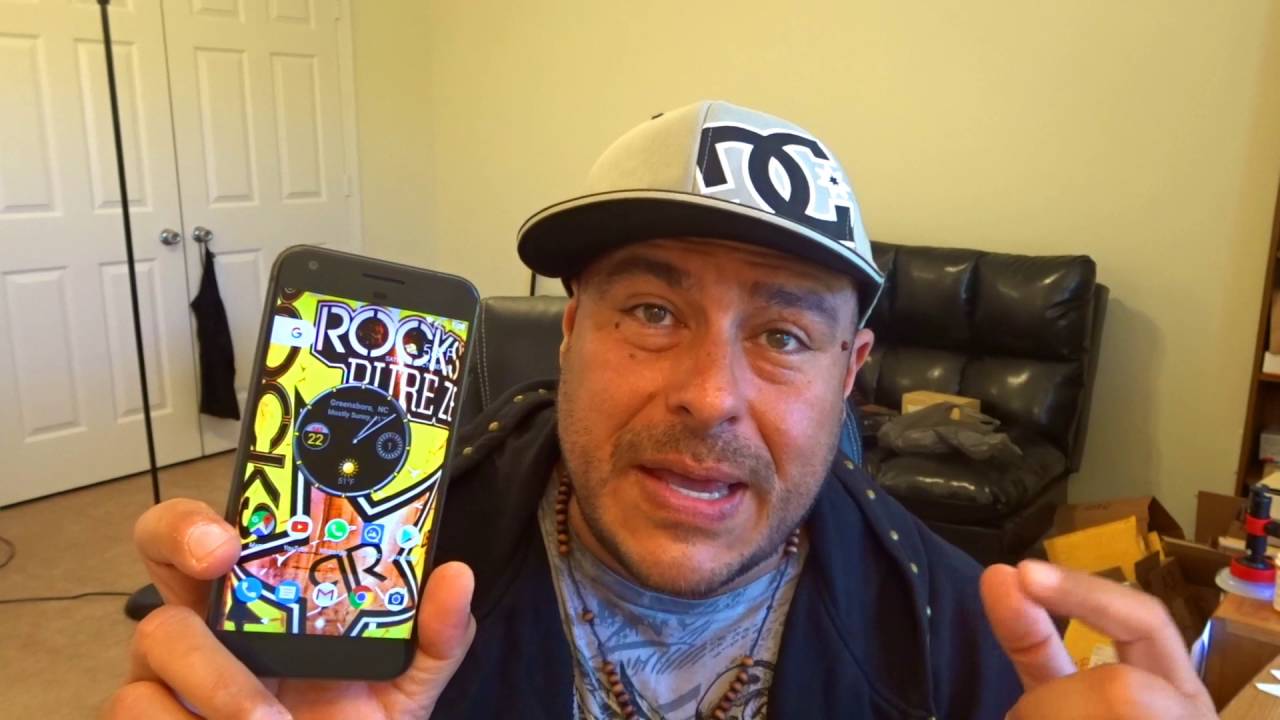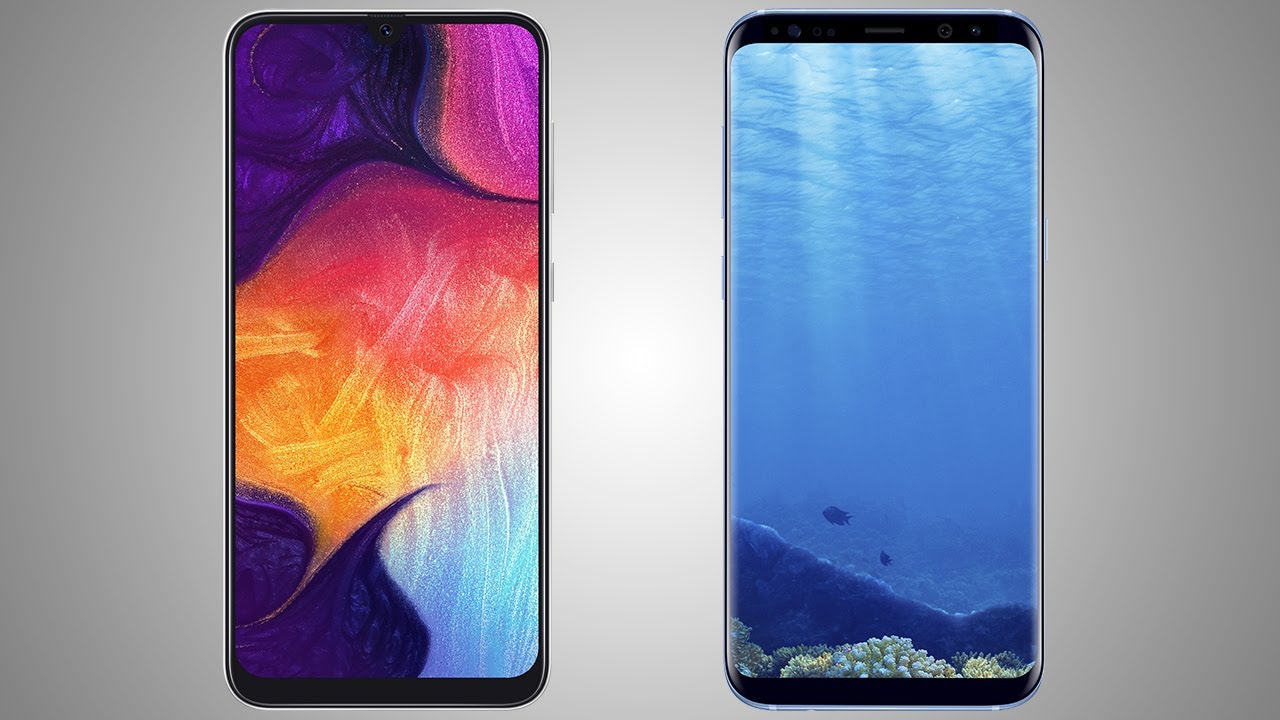How To Increase Battery Life On Your Galaxy Watch 3 - Hands on By HighTechCheck
What is up everybody tony here with ITECH check, and today I'm going to be showing you nine different things that you can do to your galaxy watch, 3 to significantly save you some battery life now I know a lot of people like to buy these watches and turn on everything on the watch and use every single feature that it has, but there's a lot of us that don't really need to use that and that's where you can save a lot of battery life, I'm one of those people. I like a little balance I like to maintain functionality but still get a good battery life, so you can use all of these tips. If you want you can just select, you know certain ones, but I'm just giving you nine different things that you can do to significantly save battery life on your brand-new watch. Okay, so the first thing you can do is to close all your recent apps. Basically, every time you open an app it stays kind of open in the background and that can use up some battery life. So we're going to close out all of our recent apps to do that, we'll go ahead and push in our bottom crown here, as you can see, it'll take you right to your recent maps right here, so you just touch that, and then we're going to go ahead and close all okay.
Now the next thing you're going to want to do is close all of your unused connections. So we're going to go ahead and go into our settings. Then we're going to go down to connections, and this is where we're going to find all of our connections like Bluetooth, our mobile networks. If you have the LTE version, our NFC and our Wi-Fi, so the very first one is Bluetooth. If you're not using Bluetooth, if your phone is not connected to your watch or anything else, you don't use any Bluetooth headphones, you're going to want to go ahead and turn off that Bluetooth.
So you just go ahead and click Bluetooth and then turn that off. Okay. So now that that's off we'll go ahead and go down to our Wi-Fi now, Wi-Fi is mainly used for maybe checking calendars weather downloading applications from the galaxy store on our phone. If you're not doing any of that, you really don't need your Wi-Fi on so go ahead and turn that off go ahead and click on Wi-Fi, and then you can just choose always off the next one is NFC. So what you're going to be using the NFC for is Samsung pay? If you don't ever use Samsung pay, and you don't plan on using it, you can go ahead and turn off that NFC, so we'll go ahead and click on NFC and then make sure that that is off.
And then the next big thing that usually uses up a lot of battery is your GPS. So if you don't plan on using your watch to track, runs or walks or anything like that or use it for map, go ahead and go to locations in your settings, and we're going to go ahead and turn that off so just make sure that that's that's off there too, and then here we have our mobile network. So if you have the LTE version like I do I'll go ahead and show you the cellular bars here. So I have cellular right now. Basically you're going to want to use this, for when your watch is away from your phone, so you can still receive text, make phone calls and whatnot.
So here we are inside the mobile networks tab, as you can see. I have my cellular set to auto. So whenever your phone is connected to your watch by Bluetooth, it will turn off the cellular automatically. Now you can change this and make it cellular on all the time, but that's going to eat up a lot of battery life. So if you're going to use a cellular away from your phone make sure that your mobile networks is set to auto.
So the next thing you can do that eats up a lot of battery life. Is your screen brightness and screen timeout? So what I usually do is I keep it at about a level three and when you go outside it's automatically going to turn up the brightness. If it's really bright out, so you don't have to worry about doing it yourself, it does it automatically so to change your screen. Brightness we're going to go ahead and go into our settings, we'll go ahead and go down to display and change your screen, brightness to a level 3. Make auto low, brightness on and then change your screen timeout to 10 seconds.
This will definitely give you a lot better battery life. Okay, so the next thing you're going to want to do is turn off your always on display. Basically what this does are. It shows you, a lighter, dimmer version of your whole screen. So when it's on your watch- and you raise your watch to look at it- it always has an on display.
You don't have to wait for that few seconds for the screen to come on, but it just uses up a little of your battery life, but I would probably suggest to just turn it off, because when you have your watch facing down, and you raise it up, the watch will automatically come on by itself. So you really don't need to have that always on display on, so we'll go into our settings. We'll go into watch faces, we'll go to watch always on and turn that off. So the next thing you're going to want to do is turn off Bixby listening. Basically, what Bixby is a virtual assistant.
That kind of does a lot less than Google's assistant. Do I don't think it's very functional, so I don't recommend use it? I would go ahead and turn off the listening and because it's always listening, it's always using battery life. Another reason you want to turn it off. So what we'll go ahead and do is hit our little button down here. Twice: it'll go ahead and initiate Bixby, then we're going to do is hit the little three little dots on the side here and turn off voice.
Wake up. So another feature that uses a good amount of battery is your heart rate monitoring. So if you don't really care to know your heart rate, all the time, you're not working out or anything like that, we'll go ahead and turn that off. So basically, what you want to do is we'll scroll over to the heart, monitor we'll, go ahead and tap on it then we'll scroll down to the bottom. Until you see the little cog here, we'll click on that and then here we can change our measurement, so I have it set to manual.
That means, whenever you want to know your heart rate, you go ahead and initiate it yourself, or you can have it automatically, do it every 10 minutes or continuously again, if you're not going to use this, I definitely recommend manual measurement only now. This next tip is really for people who have the LTE version, because if you only have the Bluetooth version, obviously you're only going to be using it when your phone is with you. So if you have the LTE version- and you have your phone with your watch on you at the same time, definitely turn on your Bluetooth and have it connected to your phone, because it's going to save a lot of battery life, especially if you have the LTE version, because you don't want the watch to use cellular if you're going to have your phone in your pocket with you as well. The next thing is to limit the notifications that you get on your watch now. I would definitely have notifications for, like voicemail uh text messages SMS stuff like that, but I would definitely recommend you turning off notifications for all the things.
You really don't need that you can check on your phone, because if your watch is constantly going off, it's going to use a lot of battery life so limit the amount of notifications that you actually get on your watch and look at everything else on your phone. So that's pretty much it if anybody took away at least one of my tips and use them. Please. Let me know in the comments how well they worked out for you. I know that they greatly increased my battery life, so I just kind of wanted to let everybody know about them.
I also want to thank everybody for subscribing and all of your support through the years. It really means a lot to me. I hope you guys enjoyed the video. If you did give me a thumbs up, don't forget to subscribe and hit that little notification bell to let you guys know when I put out new videos. Thank you guys for watching.
I hope you have a great day, and I'll see in the next one later.
Source : HighTechCheck