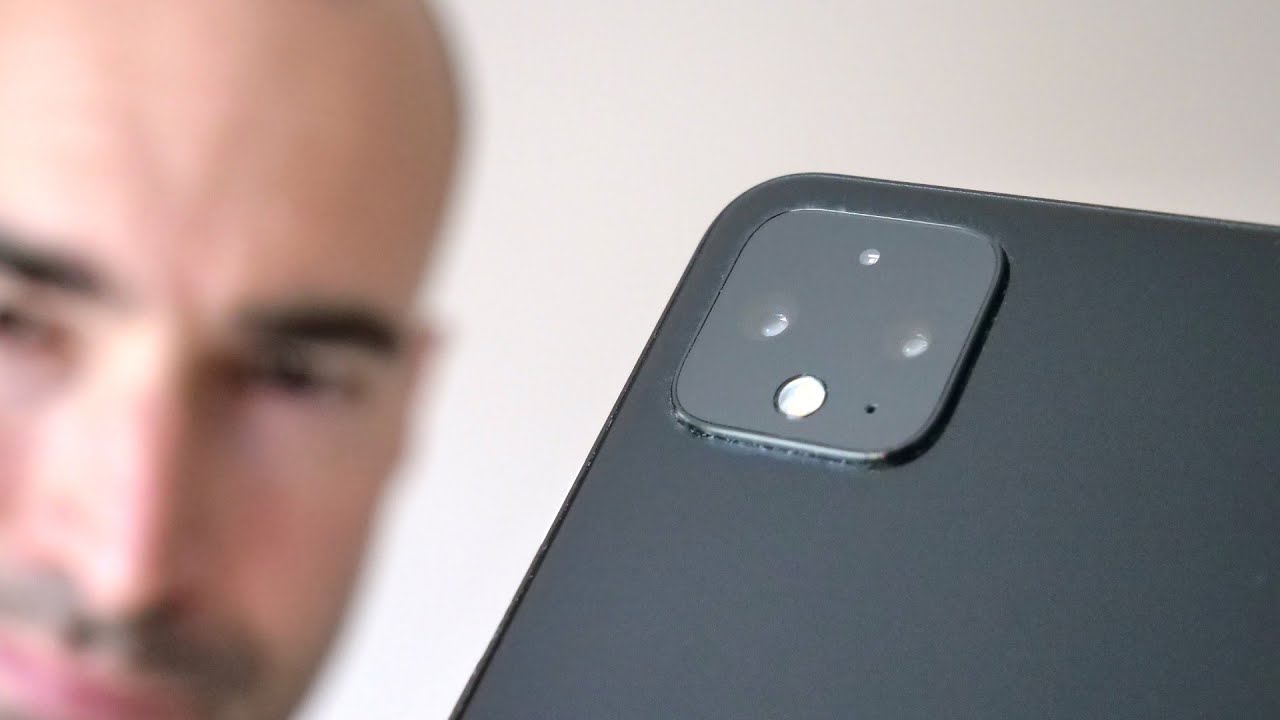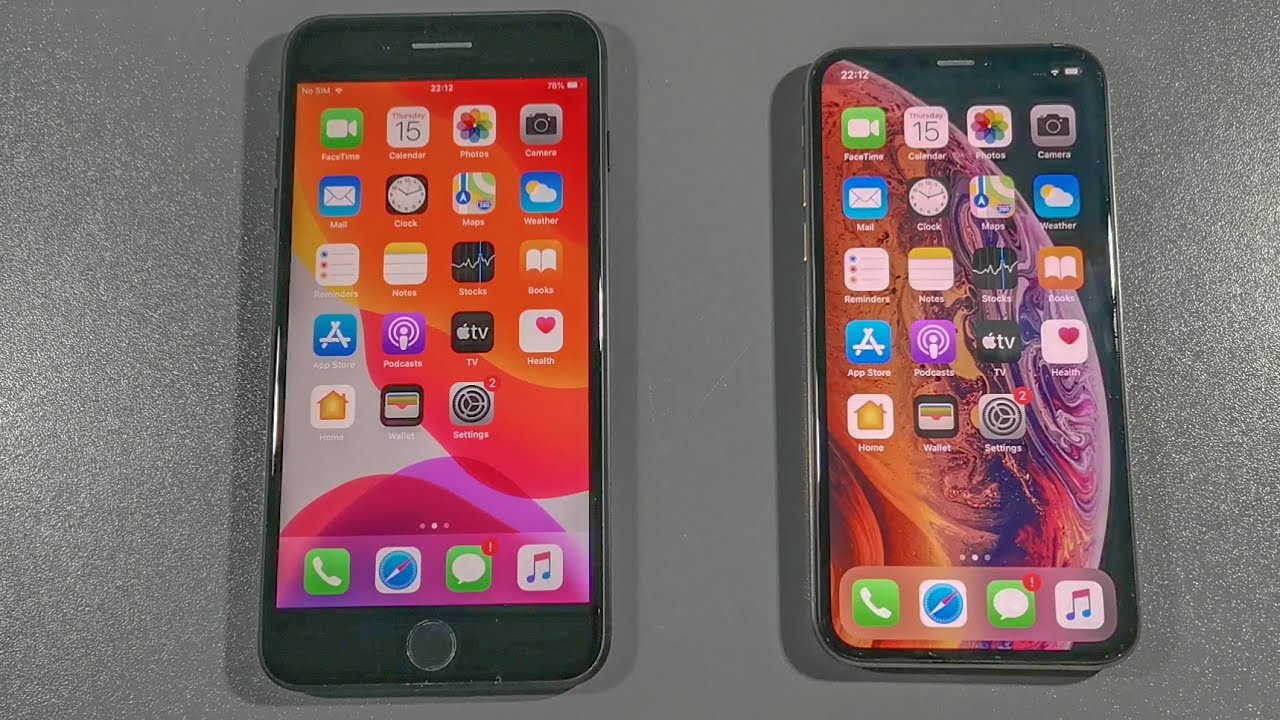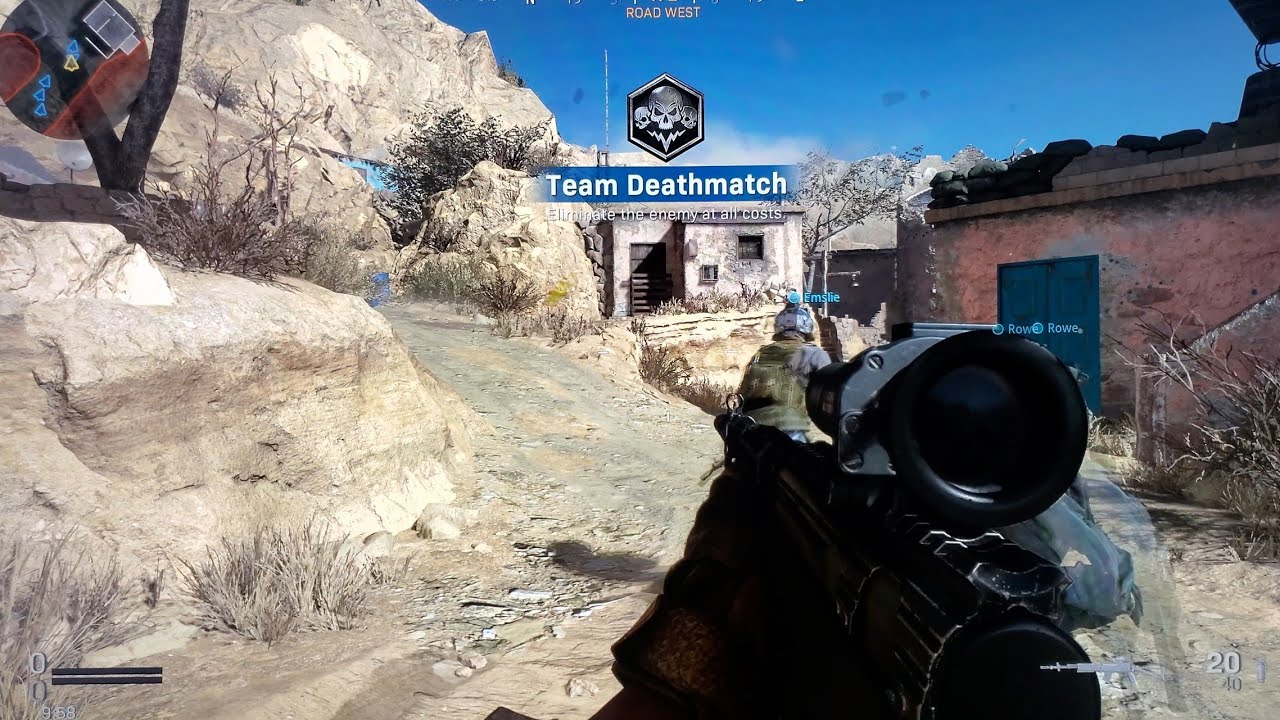How To Hard Reset your Apple Watch Series 6 - Factory Reset By Serg Tech
Hey there what's up everyone in this video, I'm going to show you two ways: two hard race set, also known as the factory reset. Your Apple Watch Series six all right, so I'm going to be showing you two ways: two factory reset, also known as a hard reset. Your Apple Watch Series six, and I'm going to show you two ways to do it first through the settings of your Apple Watch and then also uh with the buttons here, so that in case, if you have a password, and you can't get into it, you'll still be able to reset the Apple Watch and start using it normally again, all right, let's jump right in so first off, I'm going to show you through the settings really quick. So all you have to do is go into your settings here in settings, you're going to go to general in general scroll all the way down, and you will see the reset option here in reset option. It's just going to explain to you. Everything will be erased on your Apple Watch and then here you're going to select erase all content and settings right here.
It's going to ask you for your passcode, so this is in the case that you do know your passcode. Then it's going to give you this confirmation message uh to hit erase all once you do. Everything will be erased on your Apple Watch back to its factory condition, all right. So now I'm going to show you in case. If you have a password, and you can't get into your Apple Watch, I'm going to show you how to reset it as well.
So it's really simple. Let's say that you don't know your password uh. So what you're going to do is when you're in this screen, you're just gonna, tap and hold the power off lock button right here, press and hold it until you get the power off menu right here like this and then once you see the power off menu up here, like this, the slide to power off menu. What you're going to do is you're gonna press and hold the digital crown. So let's press and hold if it's gonna.
It's going to give us this message right here: connect to a power source to proceed, so let's go ahead and connect it once this message appears connect it to a power source to proceed. Just connect it right here, and it's going to give us this message right here, erase all content and settings. This will reset the device to factory defaults. Hit reset just make sure that if you don't want everything erased, don't do this because it will erase everything hit reset. This will take a few seconds, possibly a few minutes, so just give it some time for it to completely reset and really quick.
If you like, this stand right here for your Apple Watch, AirPods and apple, iPhone, there's going to be a link below in the description where you can get the same exact one. So there you go, the Apple logo is popping up. That means the reset process is almost complete. Just give it a few more seconds, and once you see this right here, you can go ahead and remove your Apple Watch as it has been completely reset. And now it's just asking you to pair your iPhone to it.
So let's go ahead and slap it on now we can go ahead and grab your Apple iPhone, and this will automatically appear right here. This message to connect your Apple Watch, so hit continue set up for myself and then after a few seconds, this will appear on your Apple Watch and then just go ahead and place it here to pair. So just follow the steps and uh you should get your Apple Watch Series six set up pretty quickly, all right everyone, so that is how you hard reset, also known as a factory reset. Your Apple Watch Series six, so hope this video helped you out go ahead and give it a like. If it did, it helps me out and that's it for this one I'll catch you in the next video and as always, peace, bye,.
Source : Serg Tech