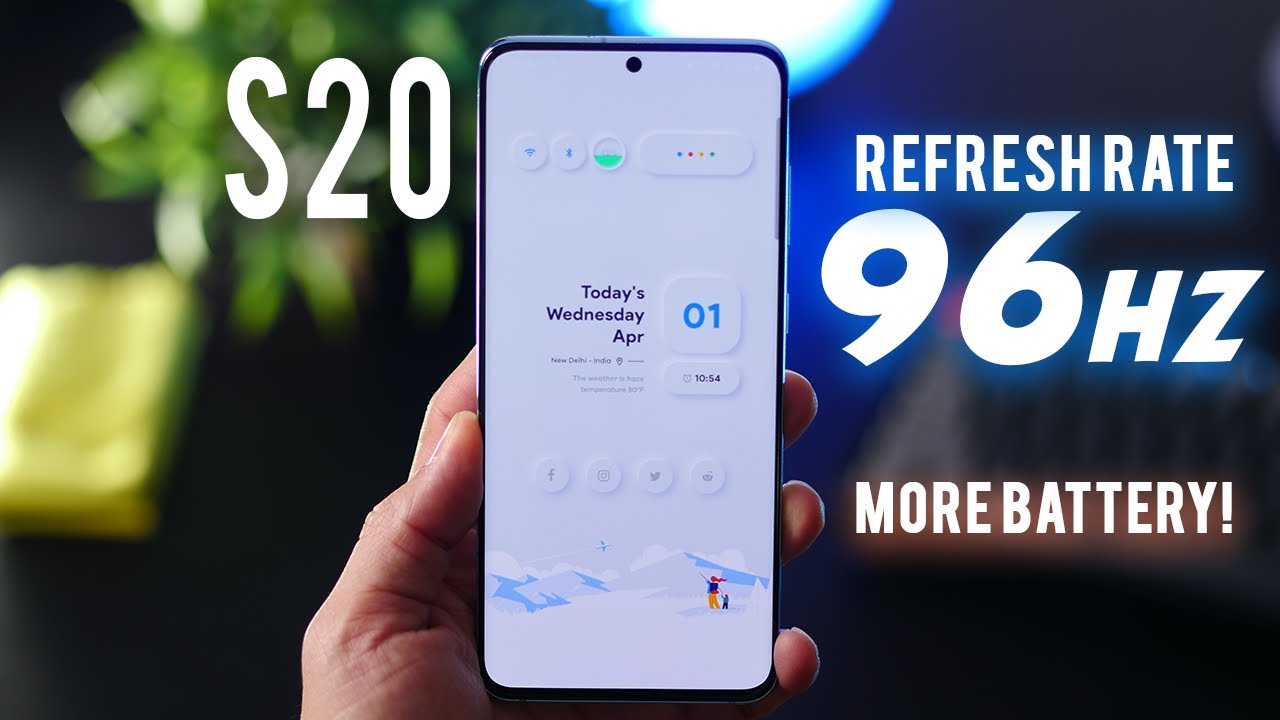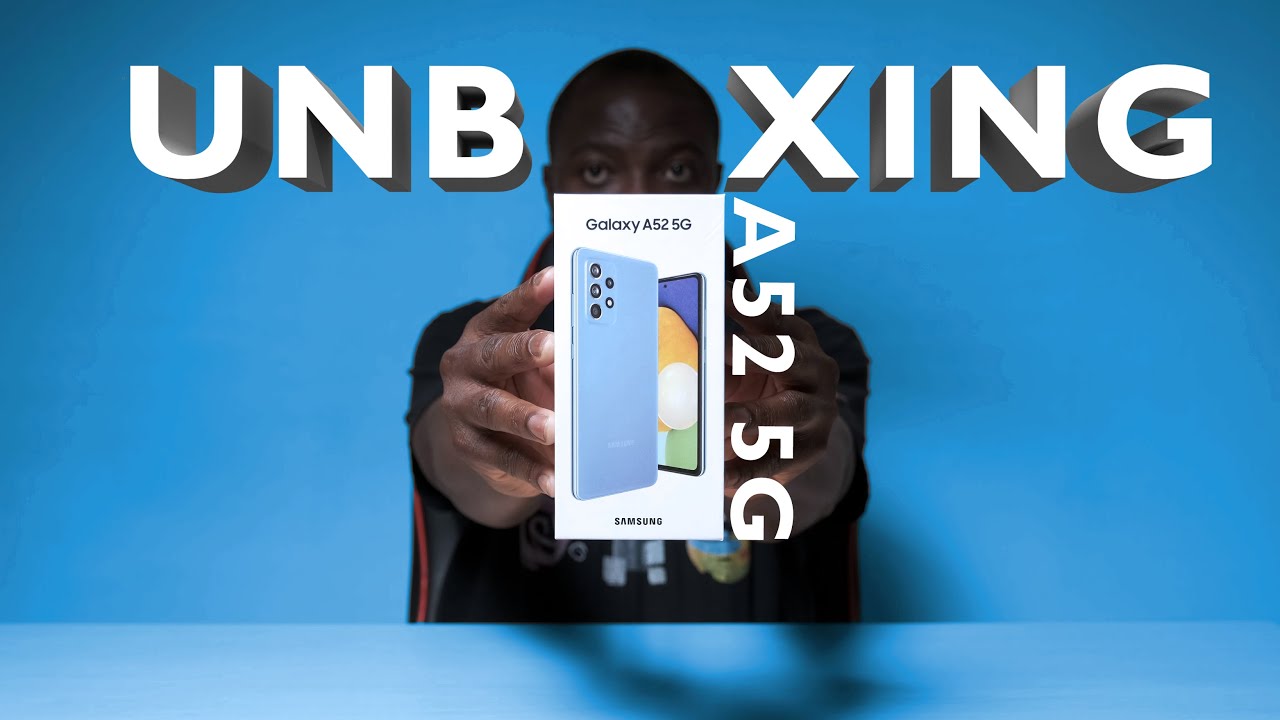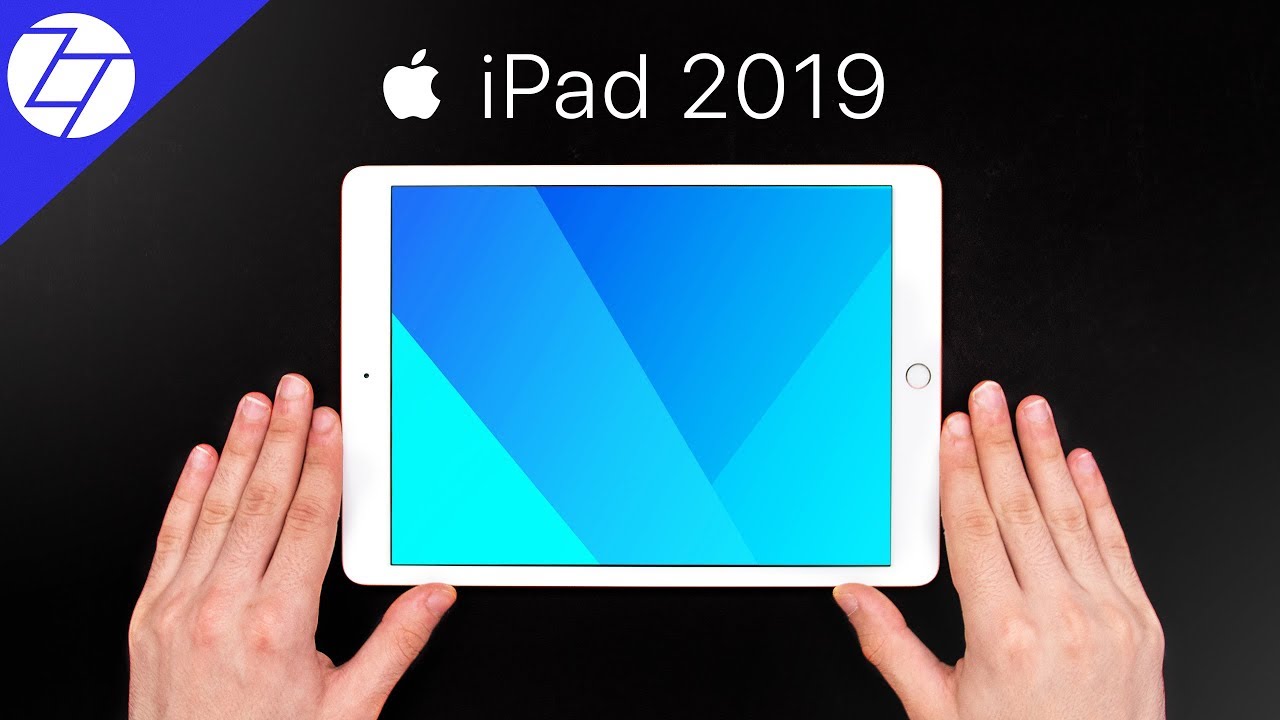How to Enable Power Saving Mode on SAMSUNG Galaxy Note 9 - Battery Saver in Galaxy By HardReset.Info
Here I have Samsung Galaxy, Note 9 and let me show you how to use power saving mode on the following device. So at the very beginning you let start by using your home screen. Then let's open the upper bar right here twice and here we've got power, saving icon. So let me tap it. As you can see here, you can select the mode of your power saving. You can choose medium or maximum, so let me choose medium.
For example, here you've got the information. For example, you would decrease the brightness over 10%. You will change the screen resolution and here, for example, you can enable or disable always-on display and, for example, use the background network usage. In my case, let me apply with the default values. As you can see, the device is switching into the medium power saving mode and that's it.
This is that mode here, but the icon of that mode, and if you would like to quit this mode, let's use upper bar twice: choose power, saving, and here, for example, you can turn it off or switch it into the maximum power saving. So let me choose maximum power saving, so this is the most restrictive one here called the information. Let me tap apply. Excellent maximum power. Saving mode has been turned on.
As you can see here, you can use only a couple of apps, such as the phone messages, Chrome and settings. Everything is dark and if you would like to quit this mode, let's use this more key and choose ten of maximum power saving mode. The device is quitting that mode and that's it right now. You can use the normal mode of your device, and you can also find the power saving options in your settings. So let's choose settings scroll down, choose device, maintenance, tab, the battery, and you revert the information about your battery and also power saving mode options right here.
So that's it! Everything went well. Thank you for watching. Please subscribe our channel if thumbs up under the video.
Source : HardReset.Info
Phones In This Article
Related Articles
Comments are disabled
Filter
-
- All Phones
- Samsung
- LG
- Motorola
- Nokia
- alcatel
- Huawei
- BLU
- ZTE
- Micromax
- HTC
- Celkon
- Philips
- Lenovo
- vivo
- Xiaomi
- Asus
- Sony Ericsson
- Oppo
- Allview
- Sony
- verykool
- Lava
- Panasonic
- Spice
- Sagem
- Honor
- Plum
- Yezz
- Acer
- Realme
- Gionee
- Siemens
- BlackBerry
- QMobile
- Apple
- Vodafone
- XOLO
- Wiko
- NEC
- Tecno
- Pantech
- Meizu
- Infinix
- Gigabyte
- Bird
- Icemobile
- Sharp
- Karbonn
- T-Mobile
- Haier
- Energizer
- Prestigio
- Amoi
- Ulefone
- O2
- Archos
- Maxwest
- HP
- Ericsson
- Coolpad
- i-mobile
- BenQ
- Toshiba
- i-mate
- OnePlus
- Maxon
- VK Mobile
- Microsoft
- Telit
- Posh
- NIU
- Unnecto
- BenQ-Siemens
- Sewon
- Mitsubishi
- Kyocera
- Amazon
- Eten
- Qtek
- BQ
- Dell
- Sendo
- TCL
- Orange
- Innostream
- Cat
- Palm
- Vertu
- Intex
- Emporia
- Sonim
- YU
- Chea
- Mitac
- Bosch
- Parla
- LeEco
- Benefon
- Modu
- Tel.Me.
- Blackview
- iNQ
- Garmin-Asus
- Casio
- MWg
- WND
- AT&T
- XCute
- Yota
- Jolla
- Neonode
- Nvidia
- Razer
- Fairphone
- Fujitsu Siemens
- Thuraya