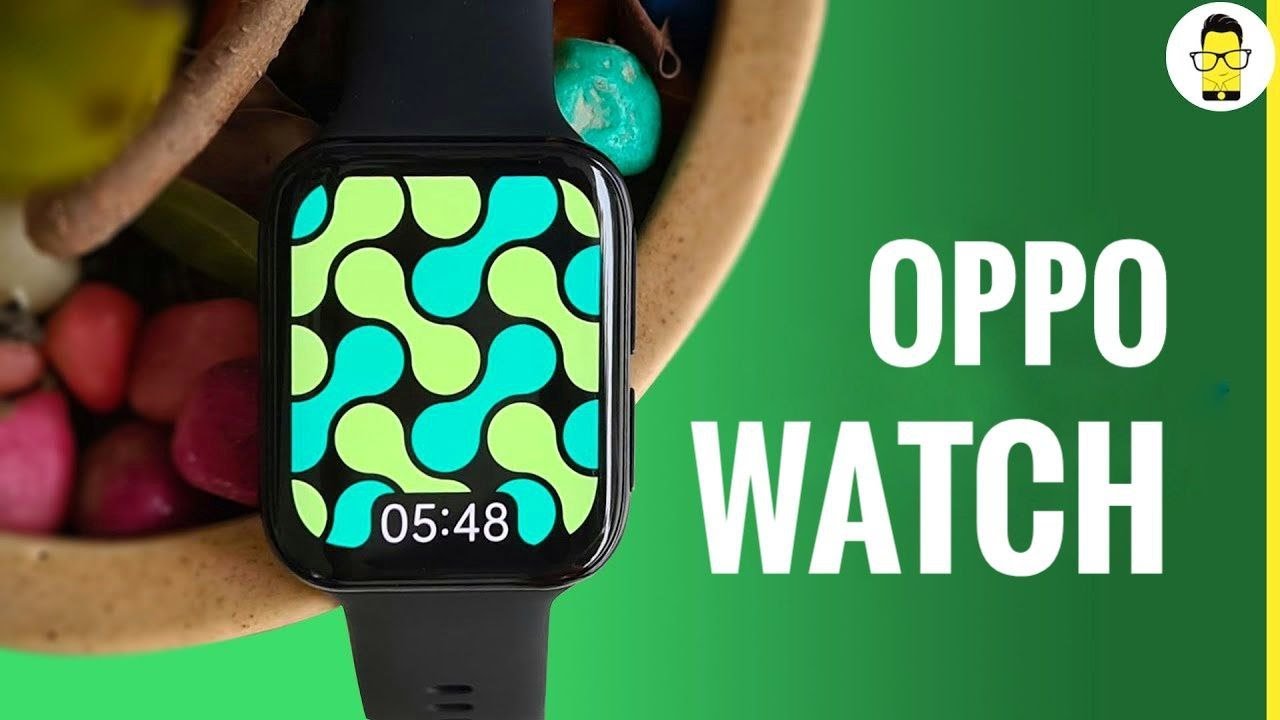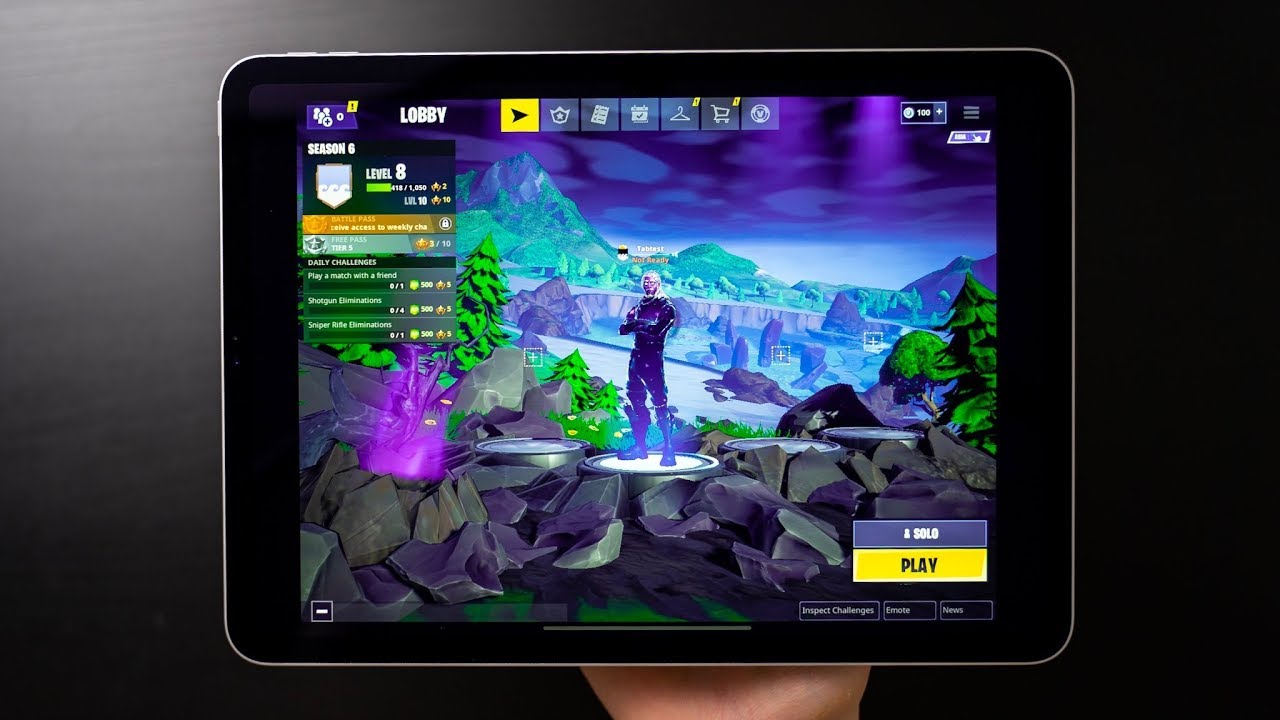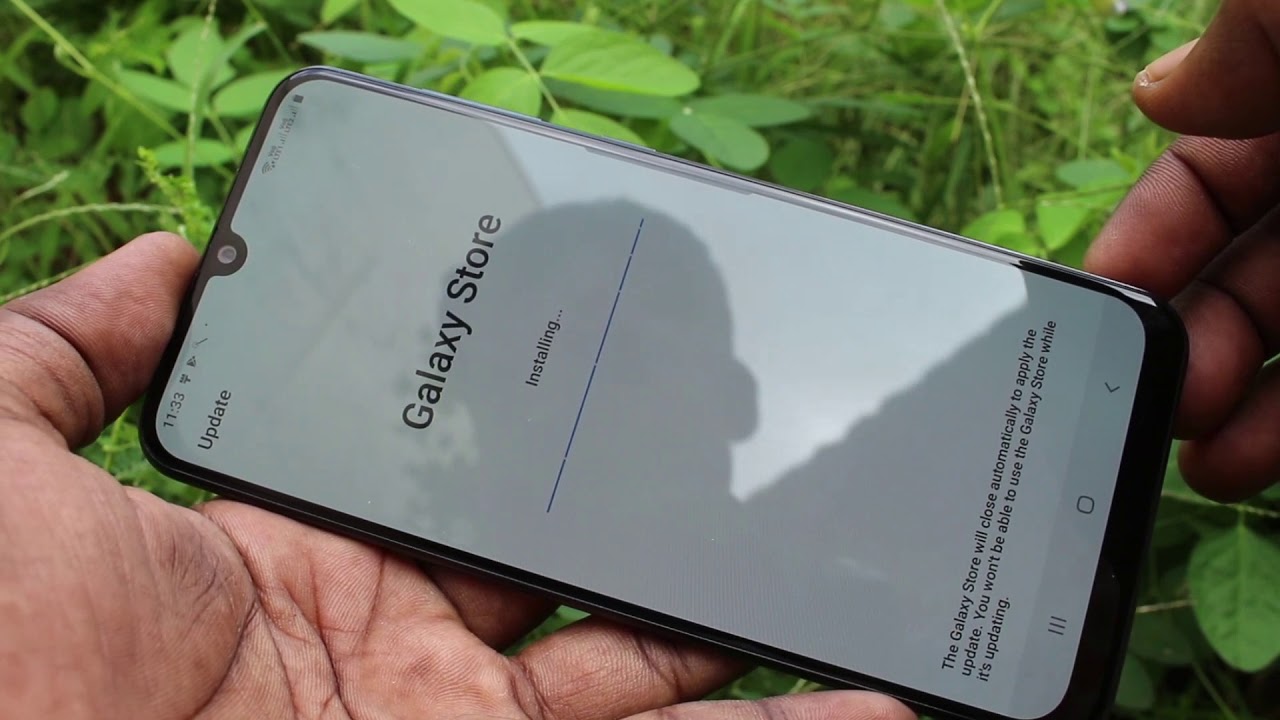How to Create an Apple ID for iPad, iPad mini, iPad Air, iPad Pro | new iCloud account By Tech & Design
Hey guys onto this video going to be making an Apple ID. So the very first thing we should do is just type in a fight in Google, and you will find the very first thing will be a party dot apple. com, that's exactly where you have to go. So, let's just go right into that. Once the page loads up it's going to look something like this and at the top right hand, side, we're gonna, see create your Apple ID. So let's just click on the top right inside, create your app ID.
Then we're going to see these fields. All we have to do is fill them up, so we're going to start off with name then choose your region or your country wherever it is. So US is fine, your birthday. So if you scroll down just a little, you will see this name. Example com.
So that's where you're supposed to put your email and that's your new Apple ID. Then we have to type in a password, so just make sure it's 8 characters long. You do need that uppercase and lowercase letters plus one number in there. So I would also suggest putting a symbol of some type in there just make it even more safe once you type that in you can keep scrolling down and putting your phone number now. This part is very important if we click right here.
It's going to tell us exactly this. If we forget our password for any reason, we can reset it using your phone number. So that's why it's very important to put in your phone number at this point in time. Right now, you guys can just keep scrolling down once you type that in and right here you will see this so just type in the characters you guys will see in the image. It's obviously going to be different for you, then what I see on my screen, and we're just going to click in the bottom.
We will see continue once we go into next. You will see this screen, we're saying to verify your email address and that's very important or to create this account. So we're going to go right into our Gmail right now, and we should be getting an email from Apple, so that email from Apple should look something like this I'm just going to zoom in on it. A little should say: Apple verify your email and click right there, and just in case to avoid any spam or any fake emails from Apple. They should always be from this address.
So this is the address from Apple. Okay, if you guys are getting anything else really weird emails, then that's not it! That's the email address, so you should be getting this from, and this right here is the code that I need, so I'm. Just going to copy this over into here, paste. It and I'm going to continue on, but the same thing will be to your phone number. So this is the phone number, and you should be getting a text message to your phone number.
So I can see. I got a text message from Apple and yes, it's not gonna, say Apple. You might say a weird odd number, something like eight three, three, five, six, something like that doesn't really matter. Okay, it's got the code just type it in so in this case, this is the code that I got. It's obviously going to be different for you, I'm going to continue on, and finally I'm done so right here we can see my Apple ID, where it's reachable, which is the same thing.
My birthday language and everything else, including my trusted phone numbers, so I can even add or change stuff right here and if I won't want to change my password. This is the time to do it. If I keep scrolling down, I can see what I signed up for and what I didn't, so I can take off the check marks for any one of these. If I don't want that, I'm going to keep going down going down, and here we go, and here I can see all my data and privacy if I go all the way back up again. I can see everything from my account and that's how years can create an Apple ID account right here from Apple comm.
This account can be used for anything, your iPhone mac iPad, anything Apple related. This will be it, and that would be it for this video. If you guys have any comments, questions you guys can write down here in comments area, don't forget subscribe and rate. Thank you.
Source : Tech & Design
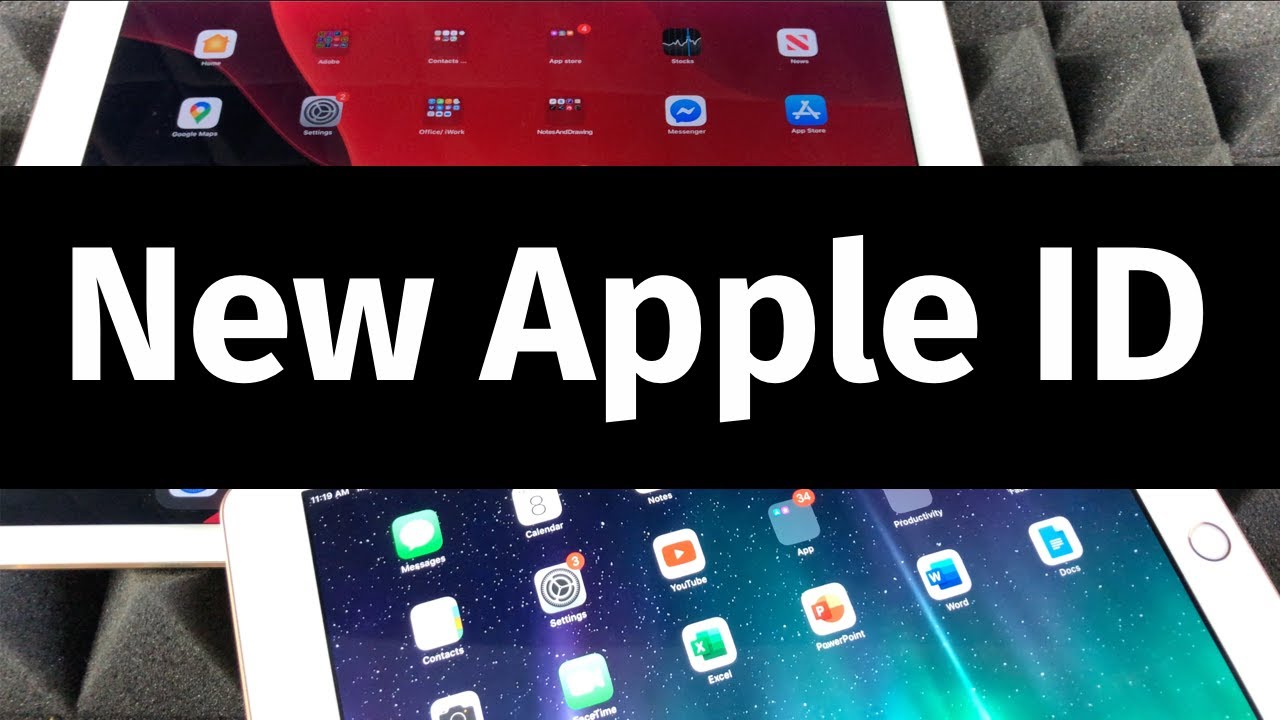




![Google Pixel 5 [5G] - Review After 14 Days of Use!](https://img.youtube.com/vi/btP70hIlBvM/maxresdefault.jpg )