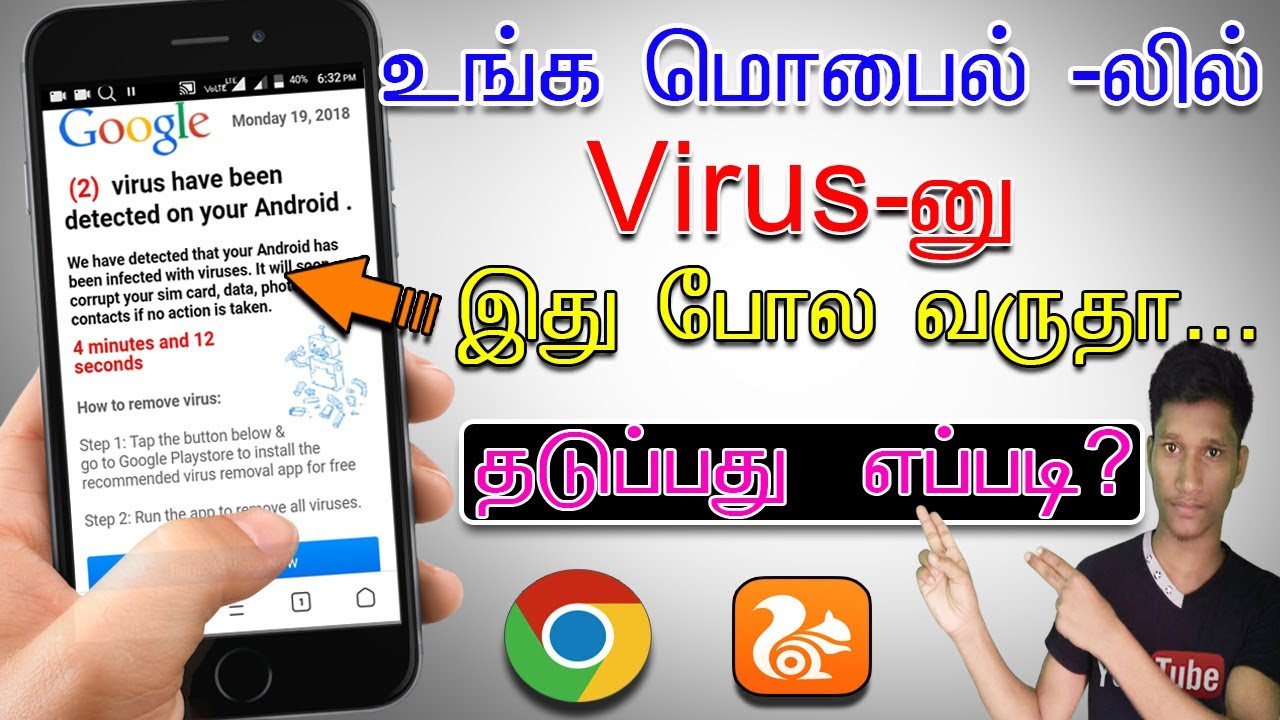How to Connect Your Samsung Galaxy Note 10 to a TV By Mobile Fun
Hello and welcome to this video, where we'll be taking you through the steps to connecting your Samsung Galaxy Note turn to a TV. There are many methods to connect your phone to the TV or computer screen from directly linking your phone via HDMI, cable, to Casting to the nearest smart, TV or casting device, but not everyone's, that tech-savvy and some just can't afford the simple smartphone or gadget that allows you to watch videos or for you pictures wirelessly. With the release of the note, 10 we've taken two of our best USB to HDMI adapter z', to show you how to connect your TV easily while showcasing how well the official adapter works against a non-brand alternative. First we'll be taking a look at the official Samsung HDMI adapter, with it being an official Samsung product, there's always that guarantee that it will work effortlessly with your Samsung device, which makes it worth the added cost. With the brand name inside the box, you'll find the cable, along with a handy, Quick, Start Guide. If you need any additional information, but using this cable, it's pretty self-explanatory with very few steps to getting set up for this.
One you'll need an HD M I'd to HDMI cable, to connect to the back of the TV, as this adapter ends in a female port to start simply plug in the USB-C end into your phone port connect, the HDMI cable to the end of the adapter, and if you haven't already insert the other end of the HDMI into the HDMI port on the back of your TV. Now all you need to do to complete the process is selecting the correct HDMI output on your TV, making sure your phone is unlocked, and you're ready to go, though you need an HDMI cable to use it. It works really well in the home, as it allows you to utilize HDMI cables that are already compatible with your TV. If you already own gaming consoles Blu-ray players, projectors or computers that are already connected to your TV, there's no need to purchase a new HDMI. You simply have to disconnect the one that you're not using and reattach it to your phone with very little setup.
The adapter itself is quite small and short, which is perfect for wall-mounted TVs that have very little space on the back for protruding cables. It also supports 4k video output, allowing you to watch full resolution, YouTube videos or Netflix, with complete clarity for an unbranded option. We have the good a USB-C to HDMI adapter between this and the official adapter. There are very little differences, whereas the official cable holds the top brand price tag. This adapter costs almost half as much and works very similarly in terms of functionality and features.
There's no need to find out a separate HDMI for this adapter, as it already comes with an inbuilt plug-and-play that plugs directly into the back of your TV. With this one simply poke the USB end into your phone port as usual, and then complete the connection by plugging the other end into the available HDMI port into the back of your TV, again check you're on the correct HDMI out port to begin mirroring your phone to your TV screen. The plus side to this type of adapter is the ability to connect your phone to any display wherever you go, whether that's on the TV in a hotel or on a friend's laptop. It gives you the freedom to share your phone with multiple people without crowding around a small phone screen compatible with 4k screen resolution. This adapter will work great for streaming high resolution videos and will keep up with your phone's high quality display, on top of using the HDMI connection, to mirror your phone screen.
You can also use both of these adapters to make use of Samsung's decks. PC experience. By connecting the HDMI, you can create a desktop PC workstation on any HDMI display for a more comfortable portable working environment with the Samsung decks. You can use your phone just like a desktop PC, allowing you to write documents and emails as well as stream. YouTube view photos and browse online it loads automatically when the HDMI connects to the TV and you navigate the screen using your phone as a touchpad they're, very useful for completing everyday tasks on a much larger screen.
It's not too dissimilar from the screen. Mirroring feature, as with every custom device or cable connection to a display playing your phone through, another device does consume a lot of battery power. Unfortunately, using the cable method does mean that you cannot connect your phone through the USB while screen mirroring, but if you really need that little extra power boost, you can use a wireless charger while the phone is connected to the TV for extra viewing time if your favorite shows. So that's all there is when connecting your note turned to the TV using USB, see two HDMI adapter, whether you're looking for the best adapter for the job, or simply looking for a good visual instruction on how to connect your device. I hope you've enjoyed this quick how-to if you're looking for more mobile tech reviews and the latest news don't forget to Like and subscribe to our channel for more great content.
Thanks for watching.
Source : Mobile Fun