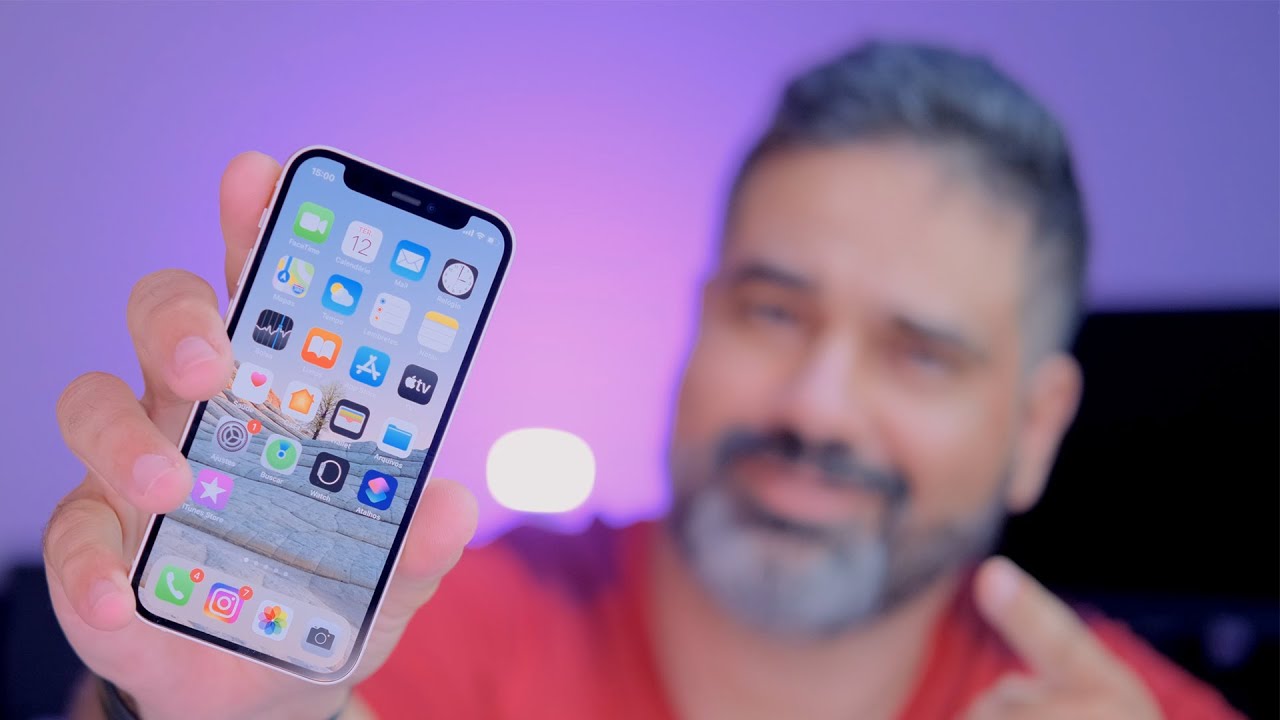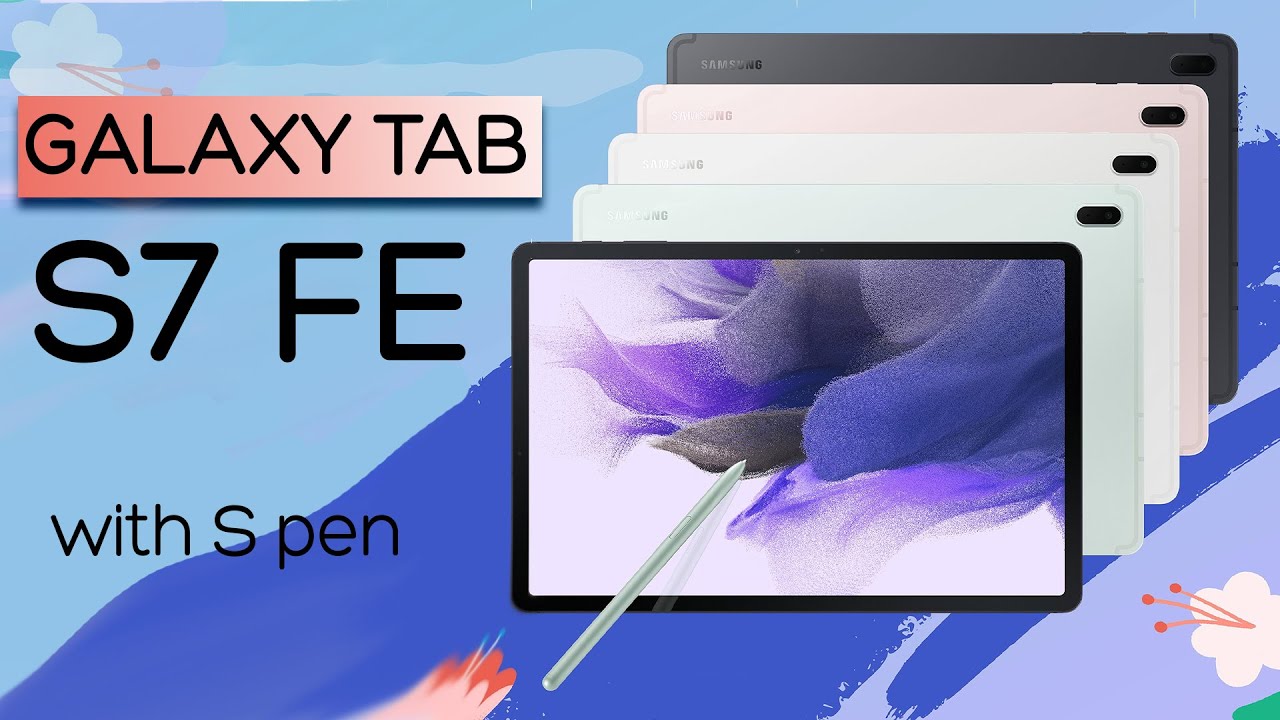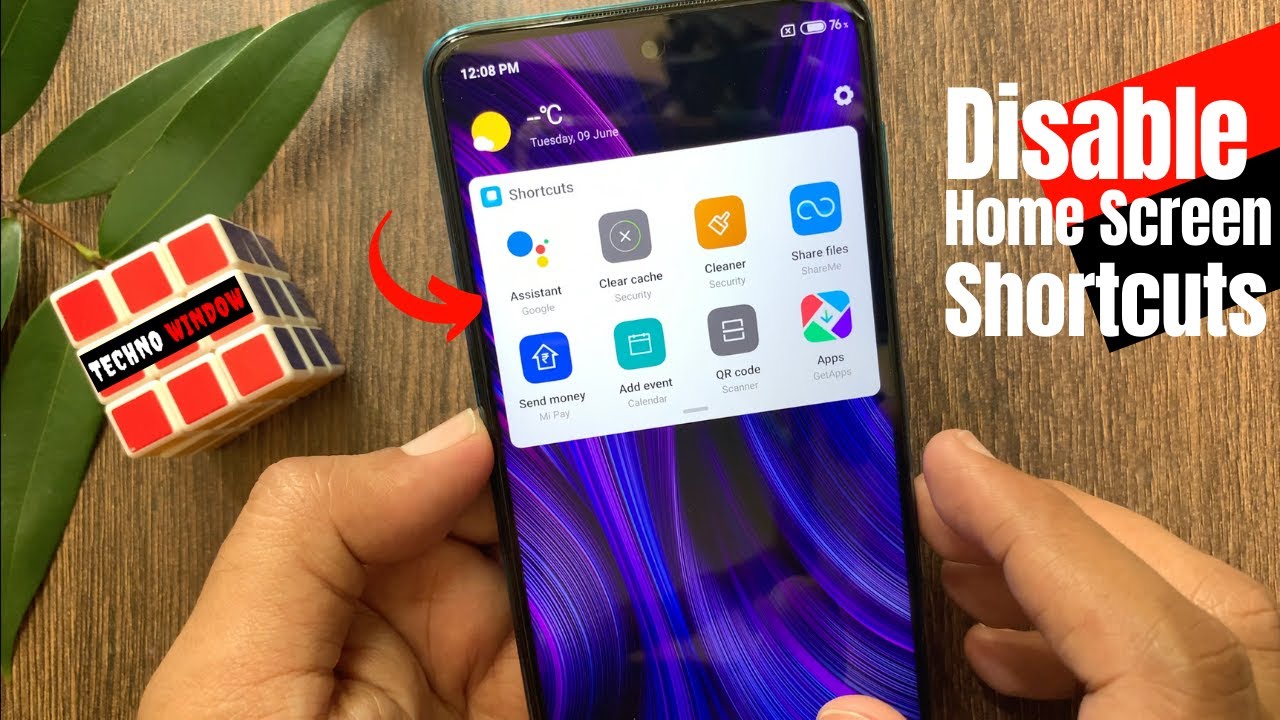How To Connect Your PS5 Dualsense Controller to iPad Pro 12.9... By Average Tech Guy
What's going on average tech guy here, and today we are back more tech and more reviews, and if you saw the thumbnail, you know what we're up to today we're going to be connecting the PlayStation 5 dual sense: controller to the iPad. Finally, it's here, so, let's check it out PS5 controller right here now there are a few things that you're going to need to do before you actually can connect this first off. You got to recognize what buttons you need to hold down to put this in pairing mode. So, first off the PS button and the create button which was formerly the share button. Those are the two you're going to have to hold down to put this in a pairing mode. So before we do that, let's go into the Bluetooth settings.
So in the Bluetooth settings, you're gonna just hold down these two buttons and watch the controller. It'll actually start to flicker with those blue lights, you can see them and down at the bottom. Here, dual sense: wireless controller: you get the white ambient light, and then it goes amber on the inside. So we are now fully connected to the iPad, and we are ready to enjoy different types of gaming all right, so one of my favorite games to play handles are perfect. So let's check this thing out all right, so I'm steering, so you got your boost right there.
Okay, you can actually drift all right, so there are no rumble features on here. It's not vibrating any! So keep that in mind when you're connecting this controller, but handles are really solid, and it gives you the actual buttons that you should press to make things happen so right there missiles are going to be square, they told me boost was x and boost actually activates your drift, while you're playing this game, so pretty good handles uh feels perfect in the hand, and I've been waiting to use this controller with this actual system. Let's try out another game, so this game is falling night. It takes its toll from the 90s classic type game side, scroll game of like mega man, you're going to be playing as a knight, and you have different abilities so, like I said, 2d side scrolled and like a 3d model but similar to your mega man. So if you play mega man before this is probably something that you'll be pretty familiar with, so controls are really nice, like there's no lag in what I'm inputting versus what actually happens on the screen.
I'm a little rusty at games like this, but all right so feels good, looks good everything works. Remember! There's no vibration on this, though alright. So one of my favorite games to play on my iPad. This is asphalt, 9 legends, let's check it out and see how the actual gameplay is going to work with this controller. Okay.
So there was no input lag on there. Everything really worked well, and I had no issues playing it. So just remember, there's still no vibration with these games on this controller. Keep that in mind, because people are going to ask questions, no vibration, but the handles are perfect. Everything plays well, there are no issues with this controller on asphalt, 9.
And one of my favorite things to do on this device is play old, school gaming. Now, sometimes apple will allow us to download these types of emulators, and I actually took advantage of this. So let's go so. Basically what is going to happen is if this video gets enough views I'll show you guys how to actually put this on your iPad. I've done tutorials before and those tutorials will remain the same, but this is a new iPad.
The first time I did it. It was on my 11-inch pro, but um yeah, if you guys are interested after I know do this. Let me know in the comments section and I can actually put a video together, showing you how to put this on your iPad like a full disclaimer. It may only work for just a little while, because normally, when apple finds out about this kind of thing they put patches out, and it will not let you put this stuff on your iPad, which is crazy. Um, I feel like more people would buy these devices if Apple would allow you to customize it more, which I know people may be saying.
This is bad for your device and all this stuff and bugs and viruses, and I've done this. I don't know how many times, and I've never had any issues out of my device. So just keep that in mind. Every time apple allows me. I check it like every other month.
Every time apple allows me to put this stuff on my device. I take that chance. These are some of the best games that ever came out, and I think everyone should really get a chance to play them like simple classic games. I think we need more of that here. We go low score, but there we go, it is working, you can use it, and this emulator will work with your PlayStation 5 controllers.
So there you have it PS5, dual sense controller right here, working on the iPad. It doesn't do anything on the home screen just to show you no mouse, no effects, no, nothing, but it will work with your video games. A bunch of the games in Apple Arcade are actually compatible. Uh the majority of the games in Apple Arcade are compatible, but you can keep that in mind. I've done a full review on this controller.
I do I still, yet do not have a PS5. Furthermore, I know shame on me for not pre-ordering, but once I do get the PS5 I'll still be able to enjoy this controller on multiple platforms. So hopefully this has been able to help someone out it's only available on iOS 14.5. I downloaded the beta version of that, and I was able to get this. So if you do have the beta version 14.5, it will allow you to connect this controller, and if you don't just wait on 14.5, you will get access to this controller right here. So this is part one of the video keeping that in mind part two features this the brand new Xbox controller.
So we'll talk about how to connect this and how this actually works with your iPad as well until next time be sure and give me that big thumbs up, and please subscribe, average check out peace.
Source : Average Tech Guy