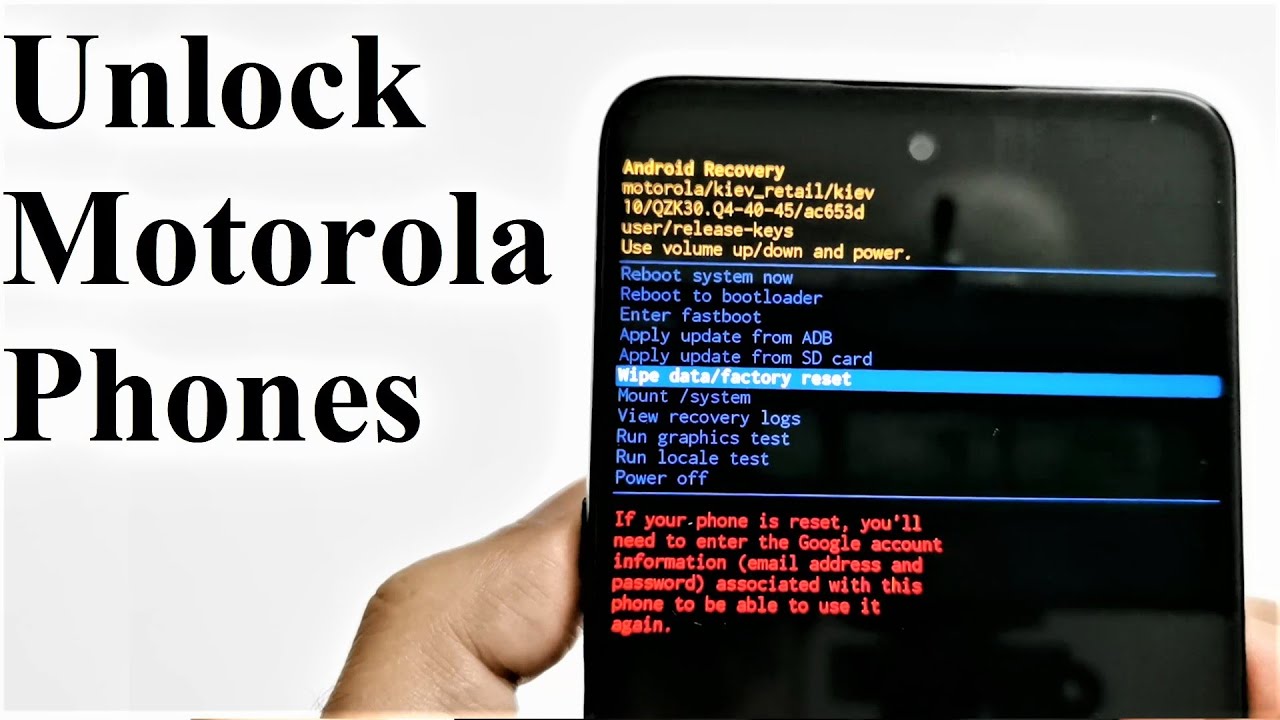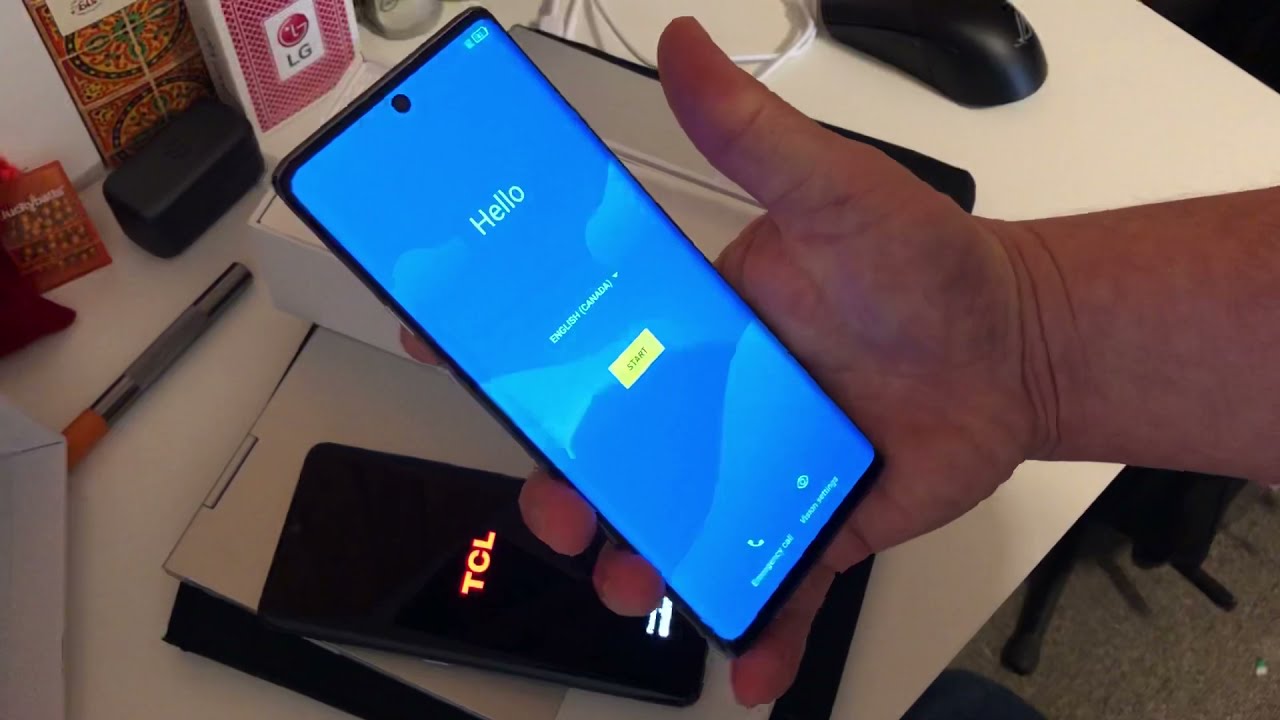How to check the battery health on a Chromebook - Google Chromebook Troubleshooting By mydoodads
In, this video we're going to take a look at how you can check the health of your battery in Chrome OS. This is a useful tip if you need to determine the current status of your battery or see if your battery needs to be replaced. In order to run this test, you will need to load the Chrome OS shell, which is also referred to as Frosh. To do this, we need to press and hold down the CTRL and alt keys and then press T on the keyboard. The crush will open, and you will be presented with a command prompt at the command prompt type battery underscore test. This command will run a series of tests on your battery, which will include a test to measure the percentage of battery discharged over a 5-minute period.
If you want to run the battery discharge test for a period shorter than 5 minutes, simply type space and then enter the number of seconds that you wish to run. The test for, for this example, we've chosen to run the test for 10 seconds when we press the Enter key on the keyboard. The test starts when the results of the test are displayed. You'll see the status of the battery and the percentage of charge it has left. We can also see the health of the battery as long as the battery health percentage is above 50%.
The battery is considered to be within accepted, wear limits. However, if the battery is below 50% and is less than a year old, the battery could be 40 and may need to be replaced if the battery health is being reported as unknown again, the battery in your Chrome OS device might need to be replaced. The battery discharged result shows us the percentage that the battery discharged for the time period that we set in this example 10 seconds. If we consistently test the battery discharge rate over the same fixed period of time and find that the battery is discharging ? higher percentage each time we run the test, we must first check that the computer is not running any resource intensive tasks. If we find that the computer is not running any resource intensive tasks, and we are not getting anything close to the battery life, we once dead, we may need to consider replacing the battery once we finish testing the battery, we can close the crush by typing exit at the command prompt.
When we press ENTER on the keyboard, we are returned to the Chrome OS desktop.
Source : mydoodads