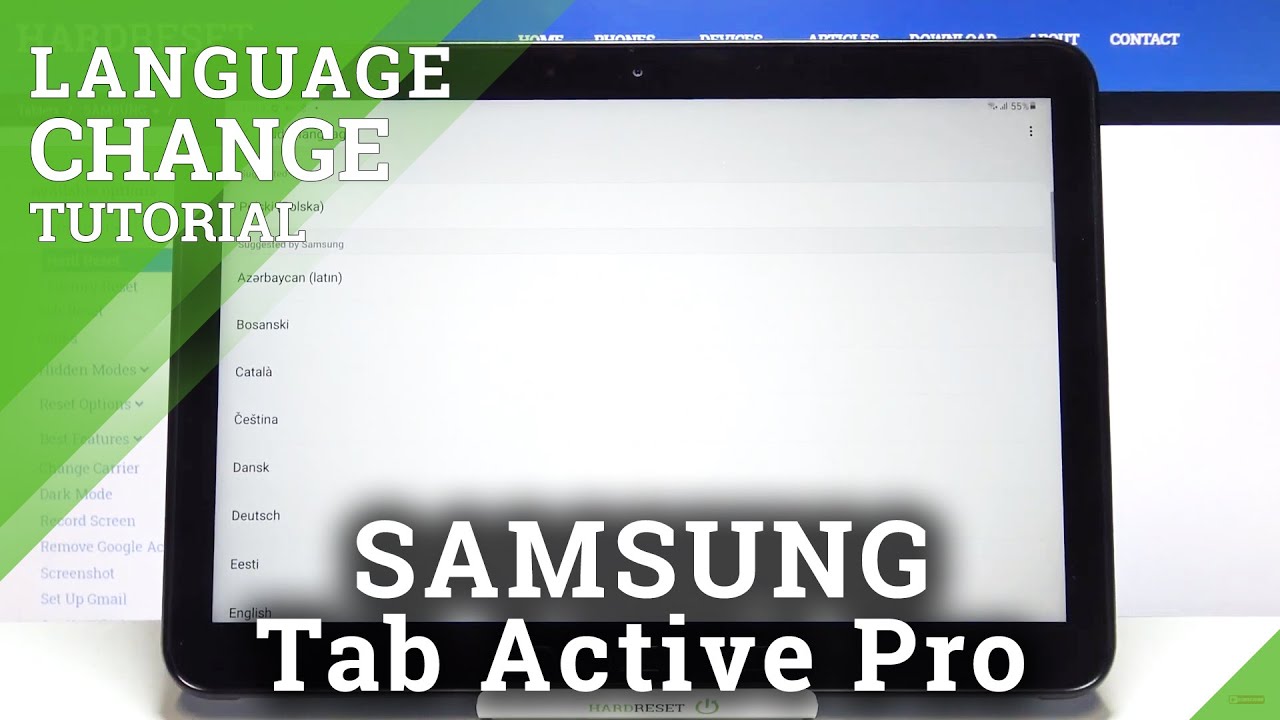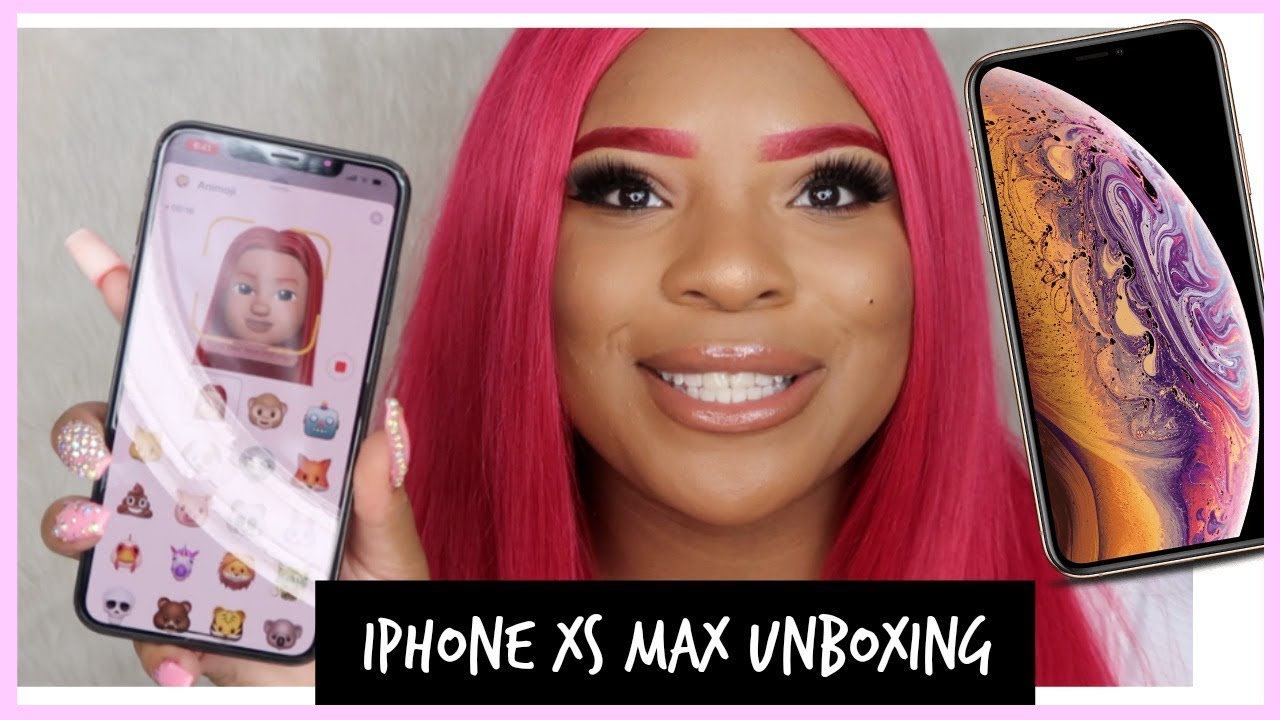How to Change System Language in SAMSUNG Galaxy Tab Active Pro – Update Language By HardReset.Info
Hi everyone here, we've got Samsung Galaxy tab active pro and let me share with you how to change system language on this device. So, firstly, we have to enter the settings and now, let's scroll down in order to find general management. Now, let's step on language and input and tap on language, and as you can see here, we've got the list of previously added and applied languages. We've got only English right now, so in order to add new one, just up here and here we've been transferred to the list of available languages from which we can choose, and if you cannot find the language you'd like to apply, then we will have to make this list wider because, as you can see, they are suggested by Samsung. But after tapping on this three dots icon in the right upper corner, we can tap on all languages and from now on- and this list is much, much bigger and I hope that you will be able to find the language you'd like to apply. So all you have to do after finding the language is to tap on it.
So let me pick the Netherlands. If you can choose the region, do the same, just tap on the region like to use, and now your device is asking you if you like, to set the new language as a default or, if you'd like to keep the current set. So I will pick to set as default and, as you can see from now on the whole system. The whole menu will be in the chosen language, so uh after tapping on the language. Again, if you'd like to change it to the second one which is applied to the list, all you have to do is simply tap on it and hold it and drag it to the very first position, so do the same tap on it, hold it and drag it to the very first position, and all you have to do right now is simply go back and, as you can see, the language is also immediately changed.
Of course, you can remove the languages from this list because for some reason you do not need to have all of those languages applied. All you have to do is also tap on it and hold it, and since it is marked you can tap on remove tap on remove again and, as you can see, it has been immediately deleted. So actually that's all. This is how to change system language in your Samsung Galaxy tab active pro. Thank you so much for watching.
I hope that this video was helpful and if it was please hit the subscribe button and leave that thumbs up.
Source : HardReset.Info