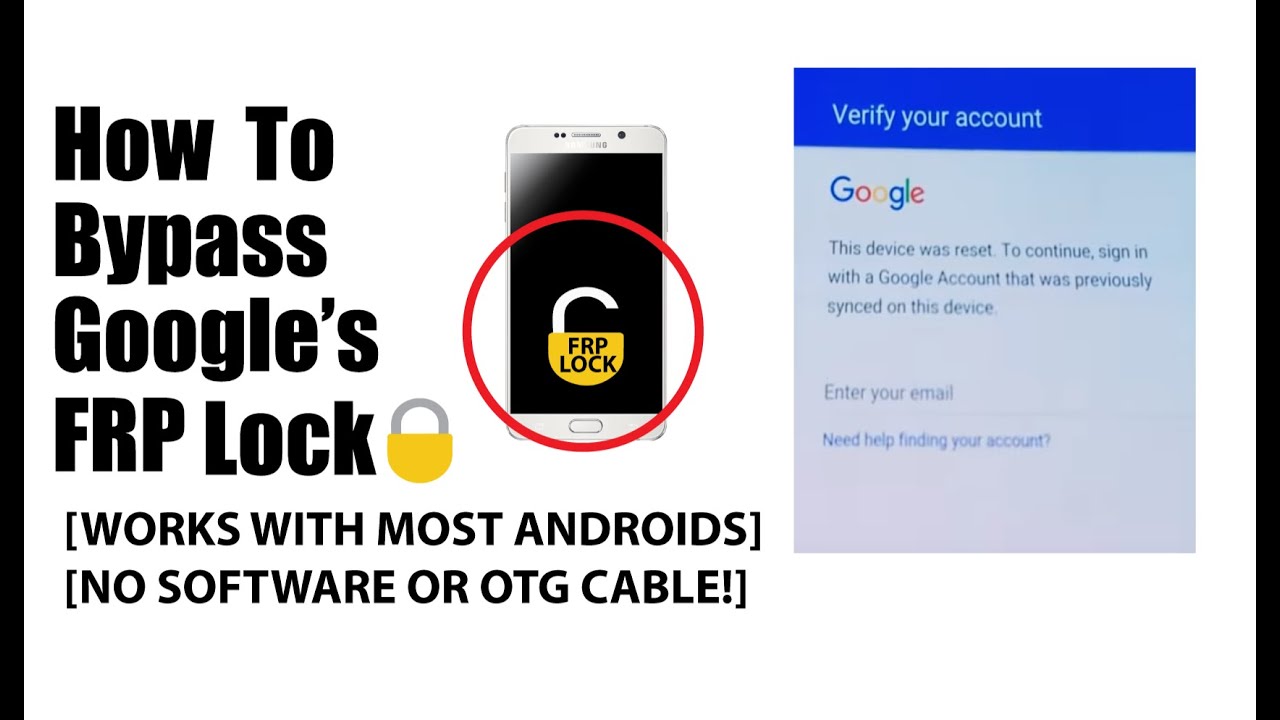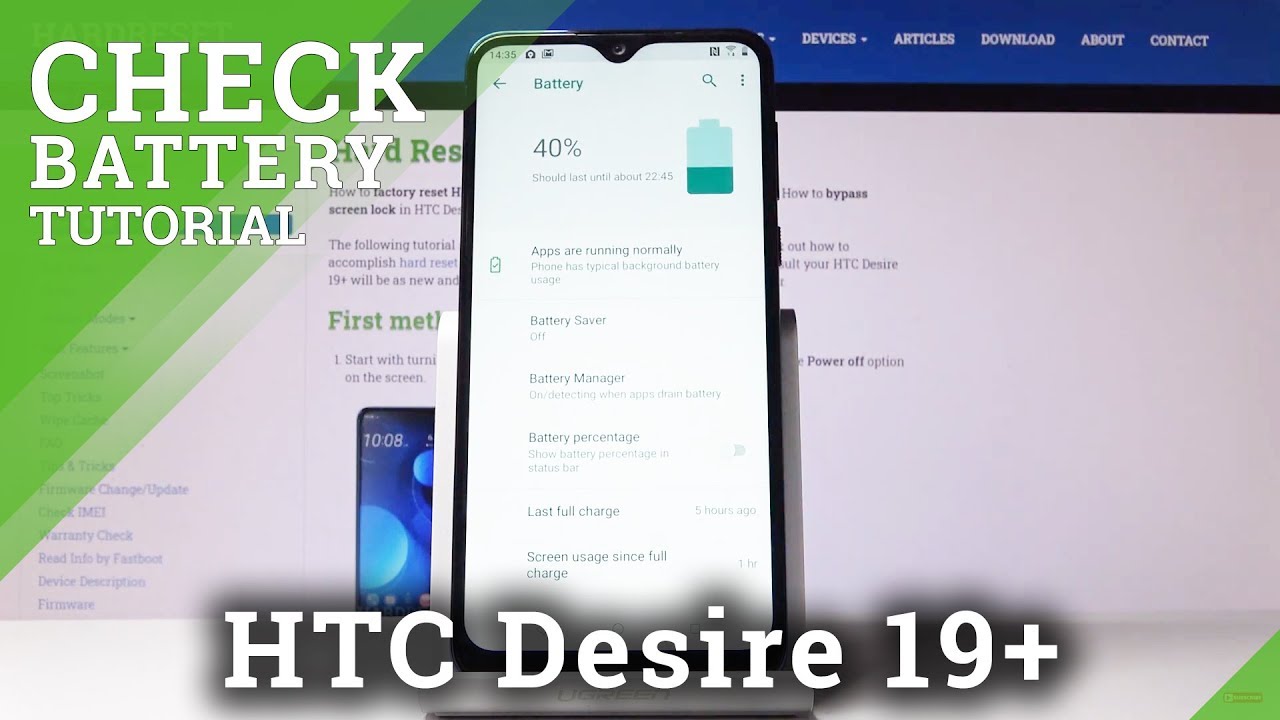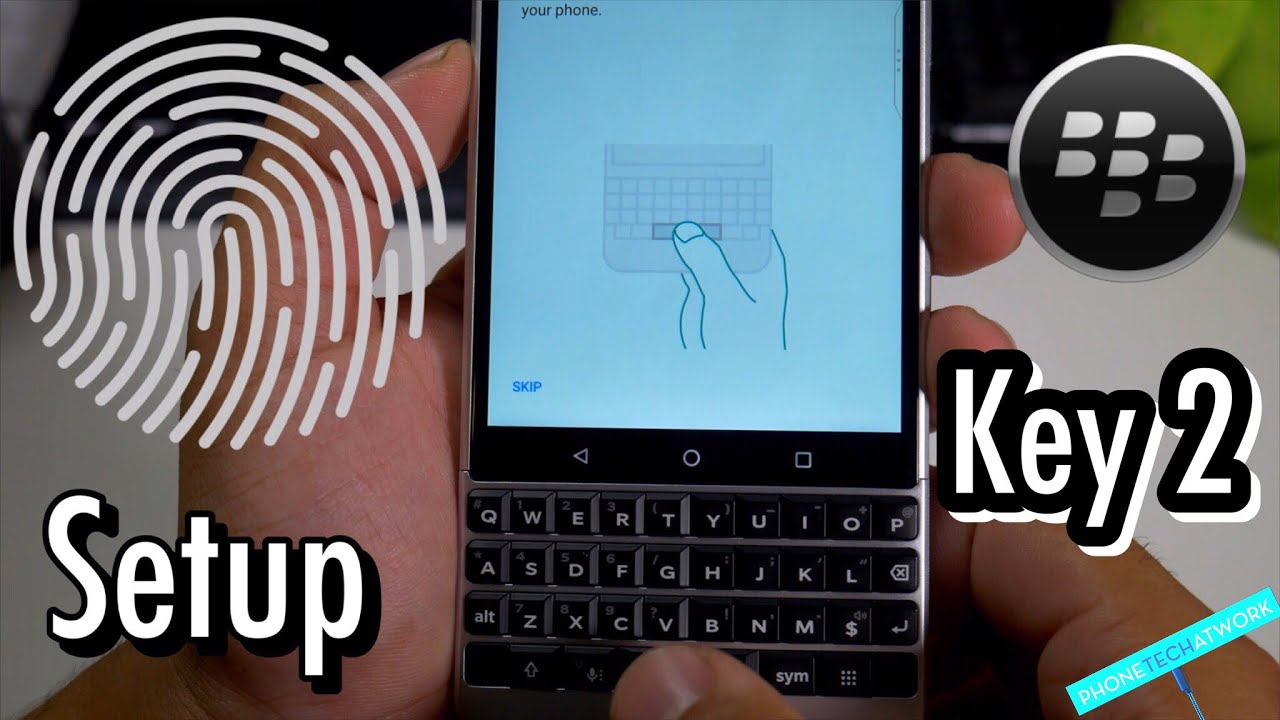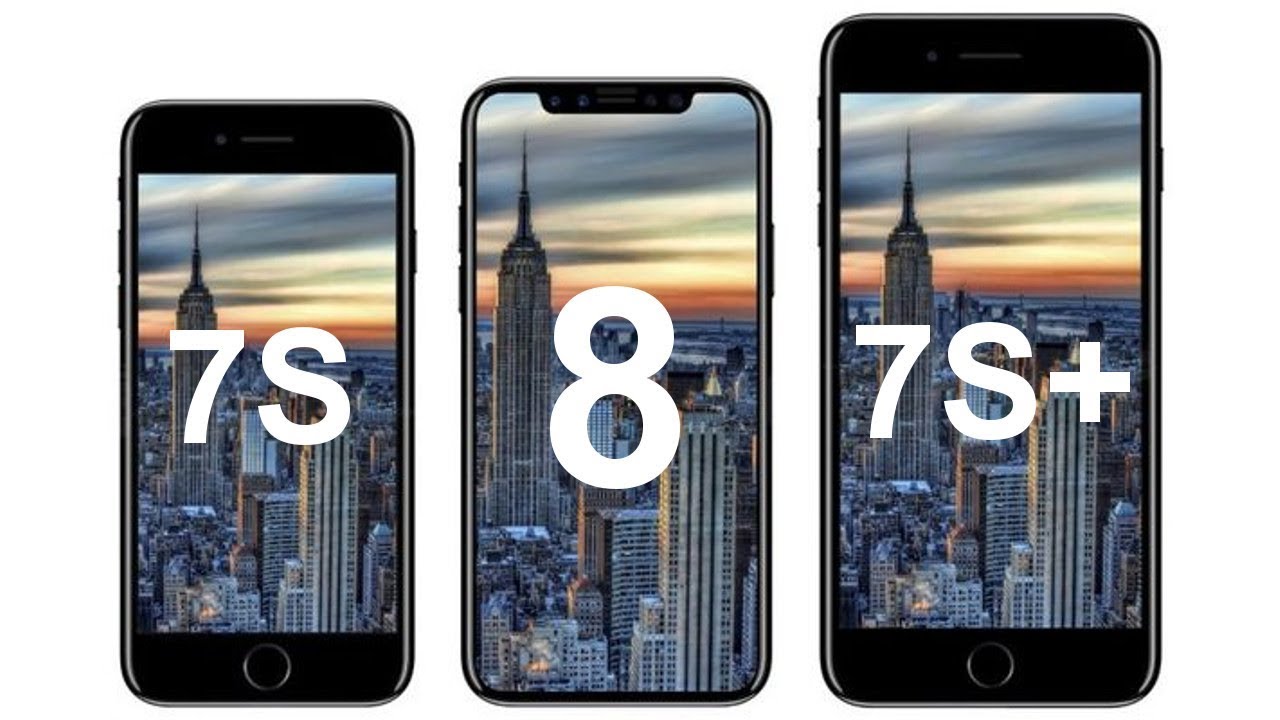How to Bypass the Google FRP lock (WITHOUT SOFTWARE OR OTG CABLE) By Kevin G.
Today I'm going to be showing you how to bypass the FRP lock that Google so graciously puts on our phones. So basically, what that is when you effect to reset your phone like a hard factory reset. You know you hold the power in the volume down some other way that you factory reset other than the settings. If there's a Google Account on there or Ana lock screen, you will be locked out your phone. Unless you know the Google account those previously on there. Let's say you forgot your password, or you don't remember the email that was on there.
Whatever the case, if you do change your password, and you know the email it's going to take 72 hours, you have to wait 72 hours, 3 days to log back into your phone, so you can use it I, don't think anybody wants to be three days without their phone, so I'm going to show you a quick and easy way to do this. The only thing that you need, the only thing that is required is a modem, a Wi-Fi connection. That's it, and I'm gonna kind of show you how this works out. So I'm going to add a Google account to the phone that I have here all right, so Google accounts now on there, and now we're going to do a hard factor reset I guess if you hold down the power and the volume down, get a little boot menu, and we're going to scroll down and do a factory reset now this works for most Android devices, not just Samsung, so I've tried it with several other devices, and it works. So this would work for you too, all right.
So it's doing the reset I'm going to kind of fast-forward through this, because this takes a while alright, so the phone is coming back on. One of the biggest requirements as well forgot to mention this from the beginning is that if the phone is active, you definitely don't want a SIM card in it. So you definitely want to take out the SIM card. If there is one just because you don't want, you won't have no connection whatsoever. Okay, so now we're going to go ahead, and I'm going to show you the steps that it takes, I'm going to click Next, and then we're going to go ahead and sign it.
The easiest thing that I did is I have an active phone right next to me, and I'm just going to use my mobile hotspot. That's on we're going to go out and login to that. Okay, so we're connecting to the hotspot now connected. All you got to do. Is click Next, and I'm going to show you what it's going to look like when you get that that Google lock thing that FRP? Are they call it? How long will this take, so we're just going to kind of wait around for that? You definitely can't take a while sure all right- and this is what the phone will say- this device was reset to continue sign in with a Google account that was previously synced to the device.
You can click Next all day, I won't get you anywhere, so I'm going to show you quick an easy way to do this. Like I said, you can use this on most Android devices, and it works out just fine, it's really simplistic and really easy to do so. All I got to do. Let's just go back to the Wi-Fi settings, all right, we're connected to my hotspot right now. So on this end, okay, go here: okay, I'm going to be a little quick about this.
All you got to do is click Next and when it says checking connection, you want to turn off the Wi-Fi and where says Wi-Fi disconnected, so you got to be quick about it, though. Sometimes it will take you straight here. So we're going to be a little faster next time, I'm going to turn it back on, takes about you know. Sometimes it could take up to two three times it to get it just right. So take it back.
Okay, it's connecting back to the hotspot. All right! I'm gonna, go click next and take it off there. You know Wi-Fi, disconnected and boom, couldn't sign in okay cool. Well, let's see, what's going to tell us Oh perfect, so it looks like we made it through most phones that I've experienced go through the process, and you'll make it to the home page, and you'll. Make it just fine.
At that point, all you have to do is go to the settings and do effect it reset, and you're. In the clear. However, this phone doesn't want to do that. So you know we're going to go and skip through all this good stuff, and I'm going to kind of show you what happens. Okay, so mom's right there.
This is the end of the setup wizard and right back to where we started. I've looked through tons of tutorials trying to see what I can do, and I figured this outside. You know. Hopefully this helps out some people, because it was definitely frustrating on my end. So you do the same exact thing you want to click Next! You want to go to the Wi-Fi when it makes your Wi-Fi is on, get that going.
Okay, wait for it to connect all right to connect it down. Next chicken connection turn it off software update, Wi-Fi, disconnected awesome. Now, surprisingly, now, if you want to turn your Wi-Fi back on okay, you want to go ahead and scroll through all this good stuff, but when you get to the Google's privacy policy they're the ones that allow you to pass their own lock, so what you got to do is you got to make sure the phone read connects to your Wi-Fi and click on privacy policy? All right, so you want to click on privacy policy, open that up. It actually opens a web browser of some sort. Let's try again, let's try Google's Terms of Service there we go so yeah once you get this opened up.
All you got to do is select some text, any text that you can select. Okay and there's just a little share button right here, go and click share, and you're going to get to open the setup wizard. If you click it nothing's going to happen. It's going to say your request has been declined for security reasons. So if we click and hold on it do share again and if we click and hold on the setup wizard we're actually able to open up the application info, we're going to go and click for, stop all right.
Now we're going to go click, the back button, click close and next. Oh, look at that now what it says is not signed in to use this phone. You first have to sign it. ? there's account you can click set up phone for days, and it's just going to continue to do this. So all you have to do at this point is restart the phone all right so now right the lock screen unlock boom, we're in totally bypassed it without putting any information in.
So the last thing that you want to do is do a regular factory reset to the settings and the reason why you want to do this is that who knows if it's going to pop up again saying that you need to sign up or sign in I got to do, is go back up and reset in the settings and do a factory data reset I'm not going to wait here for that it takes way too long. But if you guys have any questions anything like that feel free to comment, hopefully this video helped you guys out. It really definitely helped me out I, look through a lot of tutorials download it allow software and stuff. So hopefully, this helps.
Source : Kevin G.