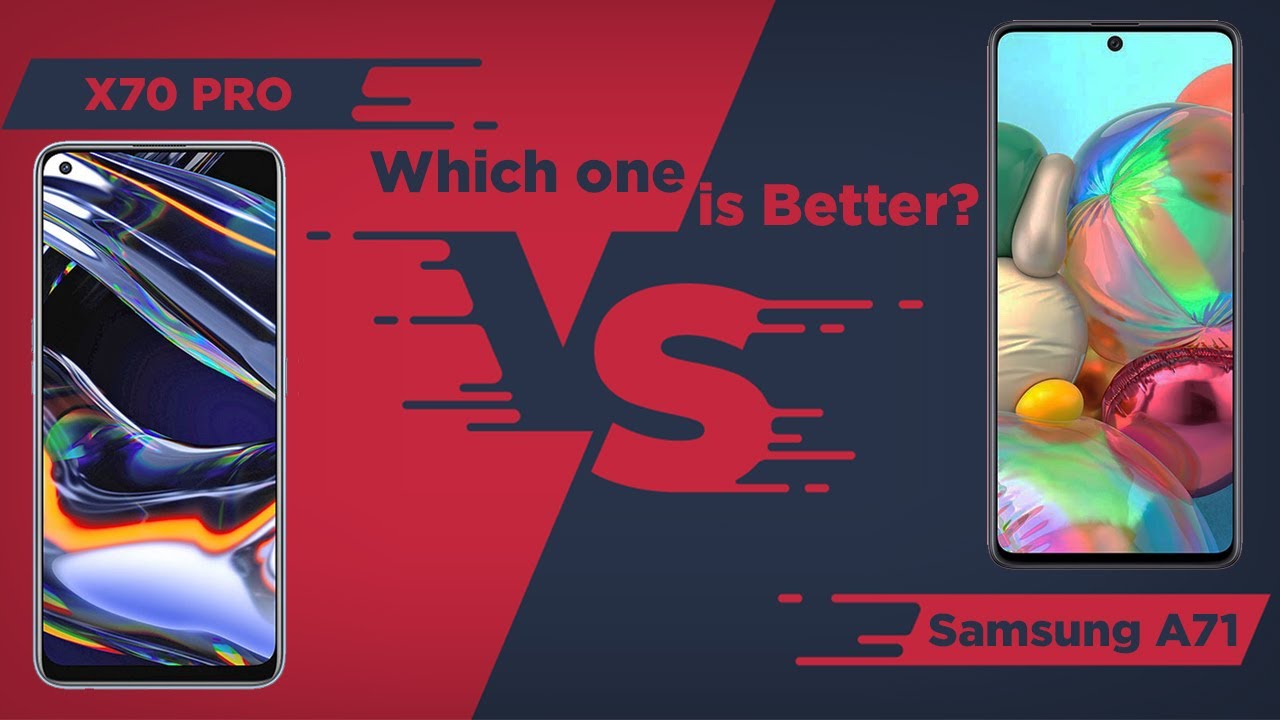How to Bypass Google Verification in LG K62 Plus – Unlock FRP By HardReset.Info
Welcome in front of me is a lg k62, and today I'll show you how to bypass the Google verification on this phone, and you can clearly see that the phone right here is locked, and I can unlock it either using the pattern or the Google account now, assuming we don't know either of those we cannot begin the bypass. This one is really simple: we only need a Wi-Fi connection, as you can see, I already am connected, and you do want to connect as well and once you do, as you can see, the next button becomes clickable. So what you want to do now is basically disable Wi-Fi and click the next button at the exact same time so, and that didn't know, it did work. So, basically, when you see uh the spinning uh thing where it's processing the next page, that's fine. If you see the option to skip uh skip or don't skip connecting to Wi-Fi, then that means that you did it too slow. It needs to be basically at the same time.
So, anyway, from here we're going to continue with the setup, and we can set up a protection right here. So we will. I'm going to set up a pin instead, this time around, because the previous way of unlocking this device is a pattern. So I want to change that up just so if you can clearly see. So, let's just select one two, three four, I do recommend you to set up the same one.
It's going to make it a little easier and once more one, two three four confirm it, and we have now a pin now this will bring us back to the Wi-Fi connection. That's fine! Let's turn on Wi-Fi and then, lets this time around, just normally progress through the setup and as you can see, instead of a pattern, it tells me to confirm the pin, uh, google or android itself is such an amazing system that it can only keep uh, keep in memory only one way of unlocking the device. So because we have set up a pin, it overrides the pattern so from here we're going to set up or insert our one. Two three four pin confirm it, and we can skip signing in to google and once you finish up the setup, it is still recommended that you perform a factory reset of the device just to remove everything from the account or from the phone, so that will remove also the old accounts now, for some reason doesn't want to load. We can go back and we try it again.
Now it looks like it just stuck, so I'm going to reboot the device. Okay. Now it's asking me for the pen that we have set up so again, one two three four to unlock it and let's try to progress through the setup this time around, so so so, okay and, as you can see, we're now on the home screen so, like I said before, it is still recommended performing a factory reset of the device so navigate to the settings scroll down to system and from here we're looking for restart and reset, and then factory data reset and choose reset phone. I believe yep. It asks us for the pen so confirm it and then delete all once you click on that it will begin the process now.
This will perform the factory reset of the device, so it will take a little of time and once it's finished, you will be taken back to the setup screen at which point the device will be fully unlocked, so you can set it up. However, you want now I'm not going to go through it, because this would just take unnecessary amount of time for something that is fairly straightforward, because once you click on it all you need to do is just go to the setup of the device and that's it. So if you found this very helpful, don't forget to hit like subscribe, and thanks for watching.
Source : HardReset.Info