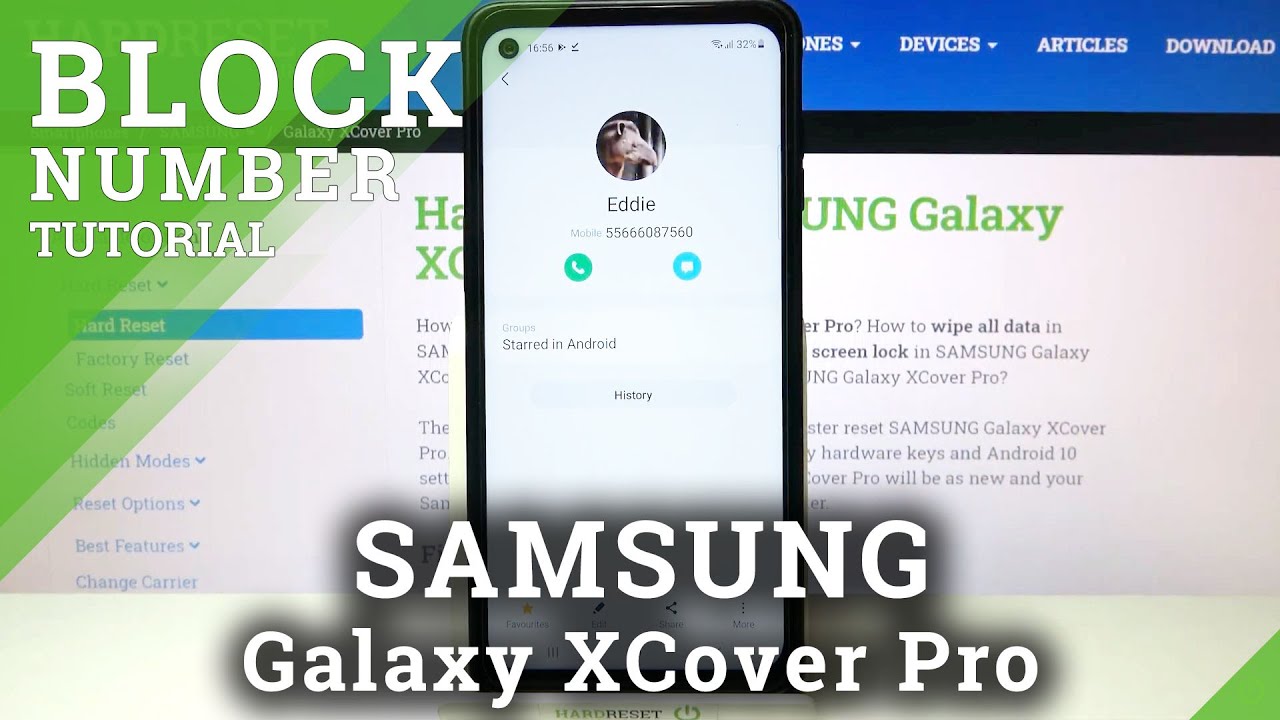How to Block Phone Number on SAMSUNG Galaxy XCover Pro – Block Calls By HardReset.Info
Hi everyone here, we've got Samsung Galaxy cover pro and let me share with you how to block a number or contact on this device. So actually I will show you two different ways to block a number. The first one is using directly our contact list, so you will be able to block the number you've previously saved, or we can do it manually using the dialer settings, and obviously I will show you both options, as I said so. Firstly, we have to enter the dialer and let's go to your contacts, because this is the first way I will show you right now. We have to find the contact. We would like to block and tap on it.
So let me pick this one and let's tap on this info icon. Now, let's tap on this three dots icon in the right corner and tap on block contact. Your device will ask you if you really want to do it, because you will no longer receive any incoming calls or text messages from that number. So if you're already just tap on block- and as you can see here- we've got the icon, which show us that we just blocked the number. Obviously we can unblock it the same way just by tapping on more and stepping on unblock contact.
But let me leave it like this, because I would like to check if it will actually appear on the blacklist. So, as I said, this is the very first type of adding the number to a block list to blocking it, and let me show you the second option. So, let's move into the keypad and tap on these three dots I can in the right upper corner. Now we have to tap on the settings and, as you can see on the very first position, we've got blocked numbers so simply tap on it, and here we've got our blacklist. This is the number we just blocked from our contact list, so everything went fine.
What's more, we can add a phone number as you can see, we can do it manually from recent or actually the contacts and the only difference between uh this way, uh and between the way. I've. Just shown you are that, after tapping on the contacts, it will be transferred to your contact list, but you won't have to block them one by one manually, but you will be able to pick plenty of them so uh. This is how to block plenty of numbers from your blacklist. Just tap on done and, as you can see, they will appear right here.
What's more, you can add it manually just by tapping on the space. You will see the keypad so simply enter the number you'd like to block and tap on done tap on this plus icon in order to add it to our blacklist. What's more, we've got the option to block unknown or private numbers. So if you will activate that just by tapping on the switcher and then from now on, your device will block all numbers which are not on your contact list or which are private. So actually, this is how to add a number to a contact to a blacklist, and now let me show you how to remove it, and it's very easy, because all you have to do is simply tap on this minus icon, your device, even don't ask you if you really want to do it, so all you have to do is simply tap on the minus icon.
So actually that's all. This is how to block a number in your Samsung Galaxy cover pro. Thank you so much for watching. I hope that this video was helpful and if it was please hit the subscribe button and leave the thumbs up. You.
Source : HardReset.Info