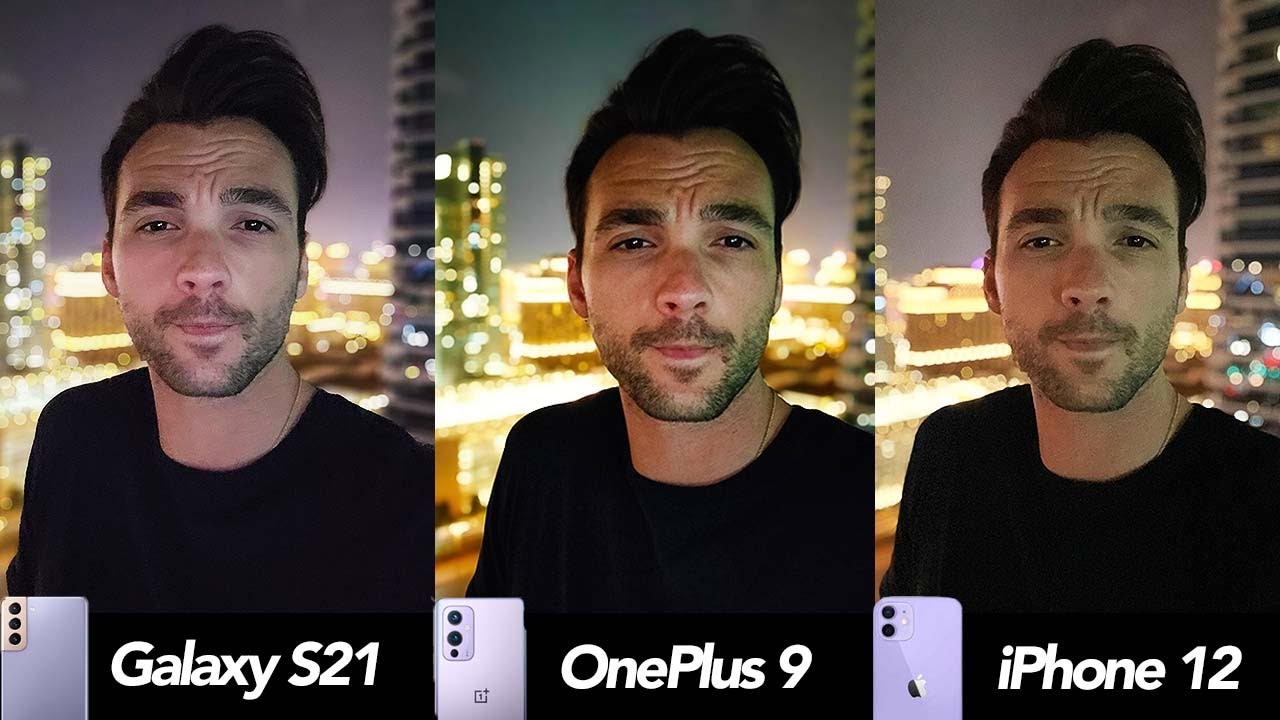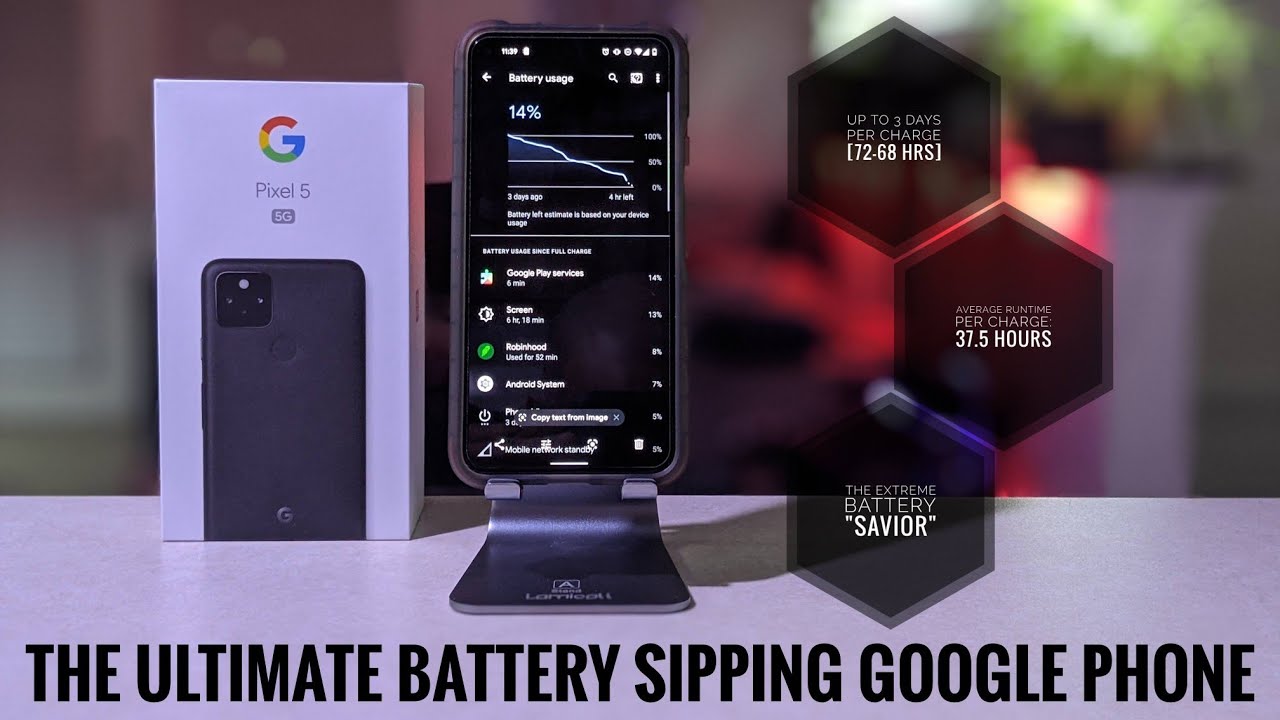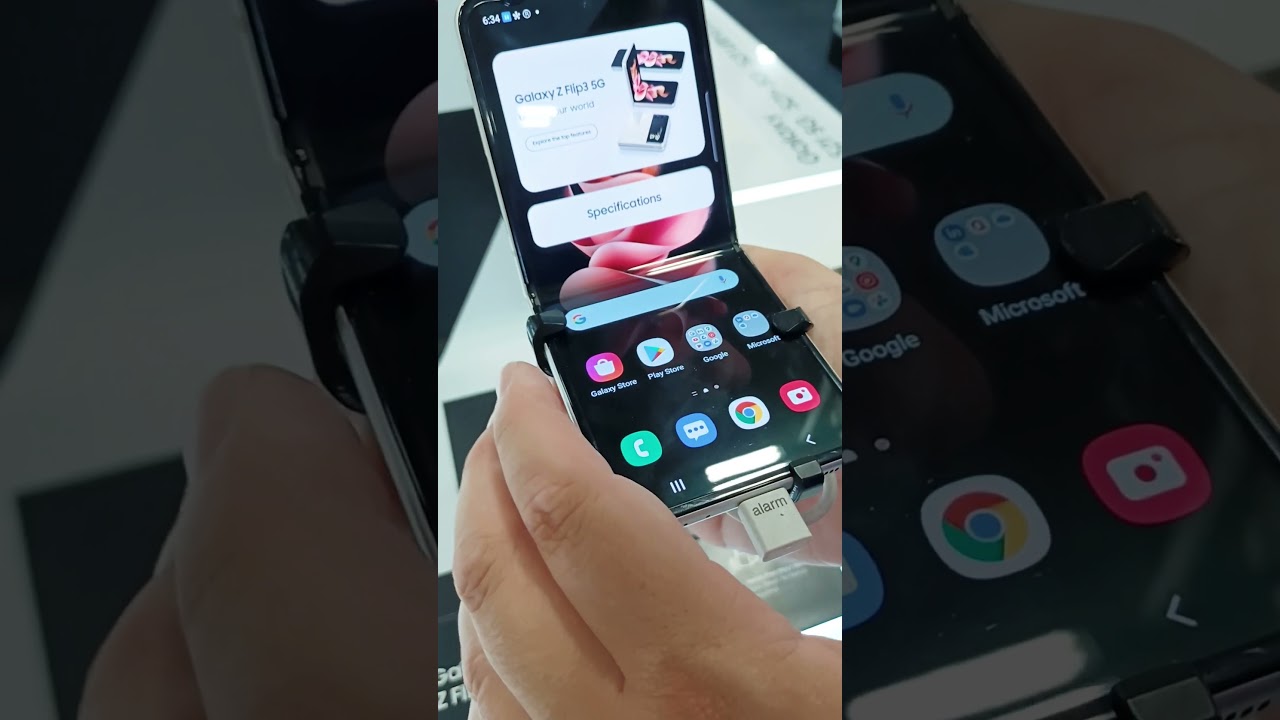How to Add Fingerprint in SAMSUNG Galaxy A02s – Set Up Screen Lock Method By HardReset.Info
Hi everyone here, we've got Samsung Galaxy a02s and let me show you how to add a fingerprint to this device. So, first, you have to find and open the settings and now, let's scroll until you'll, find biometrics and security on the second position. We've got fingerprints, so let's enter, and now your device is telling you that you will be able to unlock your device with your fingerprint and remember that if you are wearing the screen protection, then it will. It may affect the sensor. So, let's tap on continue here we have to set an additional screen lock. Of course, if you've got uh you're currently set no worries, you will be just transferred to another step.
If not, you really need to do it right now. What's more remember it, because if you will forget about your screen log, then you will be unable to unlock your device, and you will have to erase all the data. So let me pick, for example, the pattern simply tap on the option you'd like to use, and here we have to enter the pattern tap on, continue, enter it again and confirm, and now we can start the scanning of our finger and, as you can see here, we've got the sensor, so all we have to do now is simply put our finger on it. So let me do this and, as you can see now, I have to do it multiple times in order to add my fingerprint fully. Okay and, as you can see, we just successfully added our fingerprint if you'd like to add another just up here, if not click on done, I don't want to pick up my pattern and, as you can see here, we've got all the fingerprint settings.
First, here we've got our fingerprint. This is the fingerprint number one we can rename it here. So let's do it, it's my thumb. So, let's rename it okay, let's tap on done and after tapping on it again, we can remove it. Also, if you'd like to, let's get it back, you can of course add another fingerprint, and here we've got the test for the fingerprints.
You can check other fingerprints. So if you've added, for example, two three or four fingerprints to your device, you can scan, for example, this finger and your device will tell you which fingerprint it is so, as you can see, it is said that it is my thumb under it. We can decide, we can actually customize the fingerprint. So here we can decide if you would like to unlock our device with a fingerprint which is right now turned on if you'd like to turn it off, obviously just up here, but let me turn it on, and we can decide if you want to show the icon when the screen is off and if you'd like to show the animation when you will unlock the device. So it's up to you because this is the customization, so it's really up to you how you want to set it.
I will leave it like this and let's check if it is working. So let's look our device, let's wait and check. If we see the sensor, which should be right here and as you can see here- we've got the sensor, so let's put the finger on it and, as you can see, the device is unblocked, so it means that we successfully added our fingerprint. What's more, we can unlock our device with a pattern or a pen. Whatever you chose, we can unlock this device with the screen lock.
Let me show you only what you have to only swipe and use the pattern or a pen or password. So actually that's all. This is how to add a fingerprint to your Samsung Galaxy a0 to s. Thank you so much for watching. I hope that this video was helpful and if it was please hit the subscribe button and leave the thumbs up.
Source : HardReset.Info