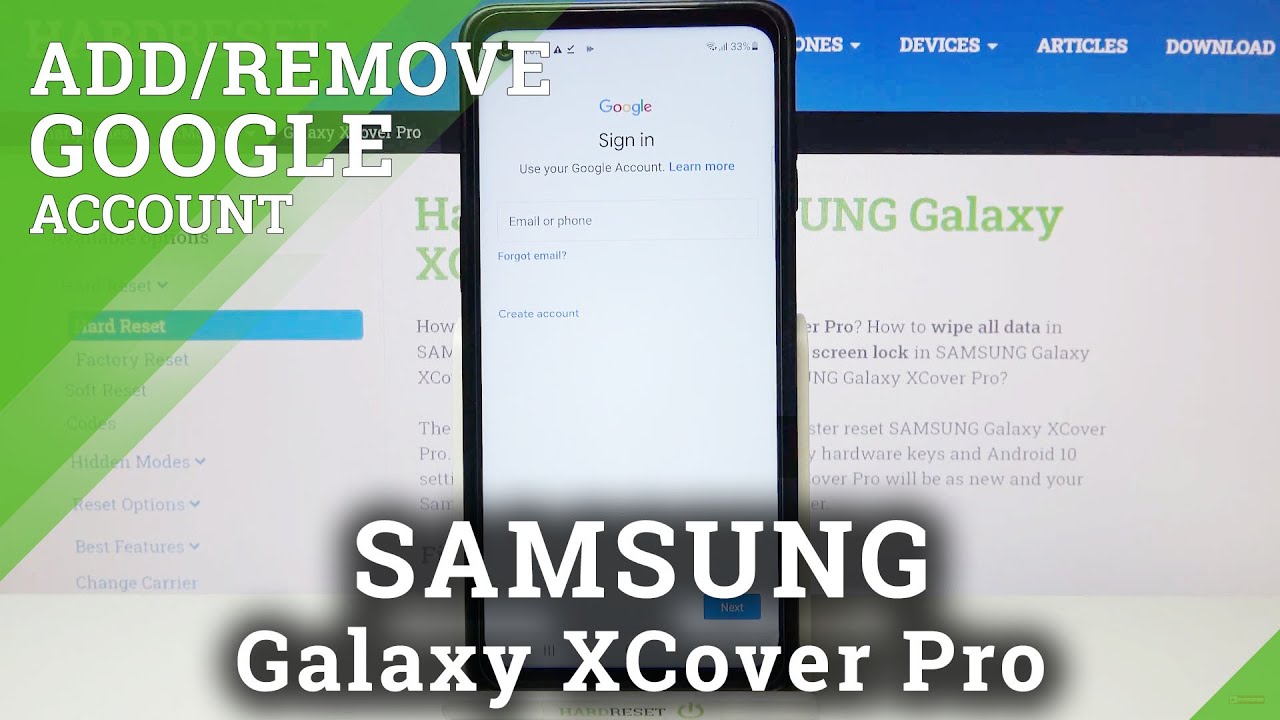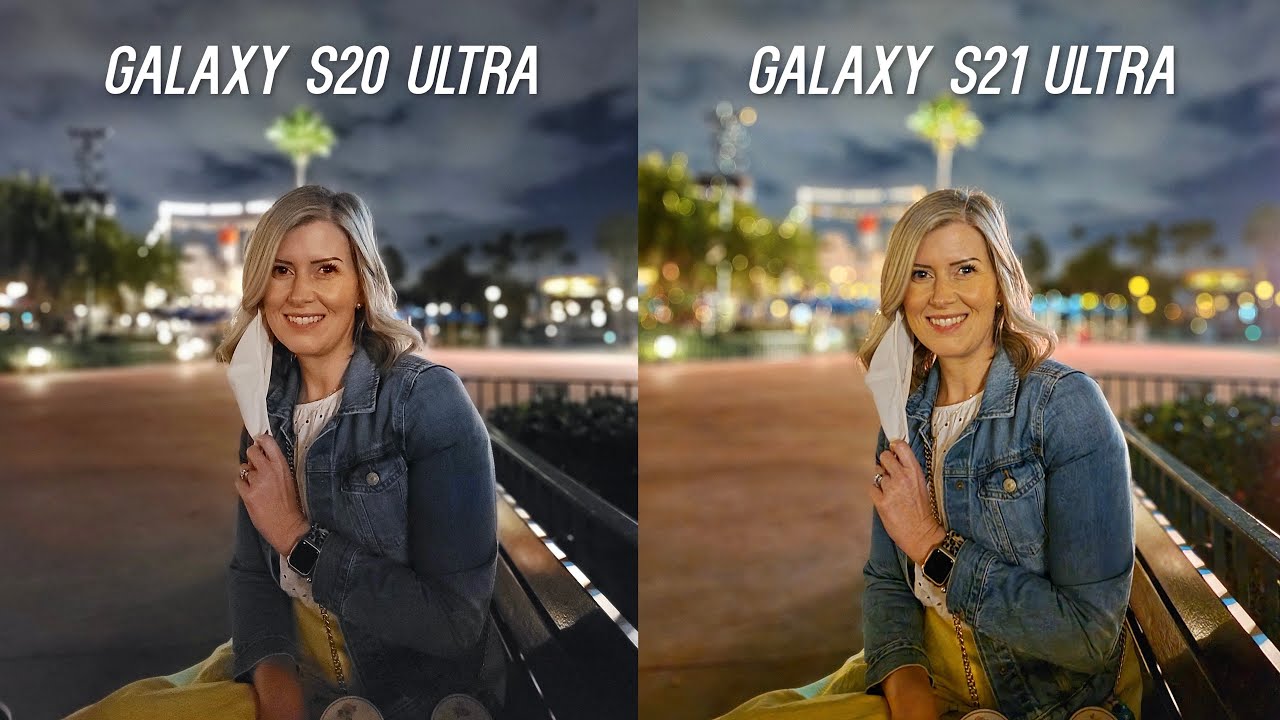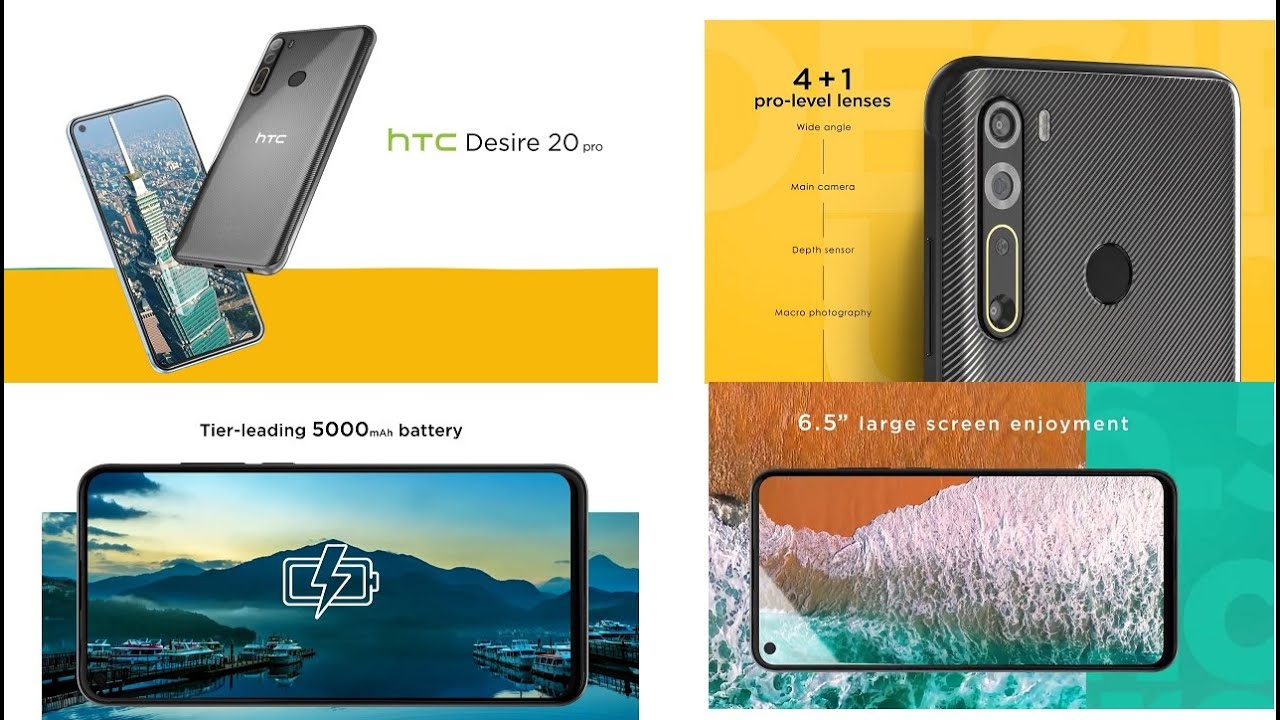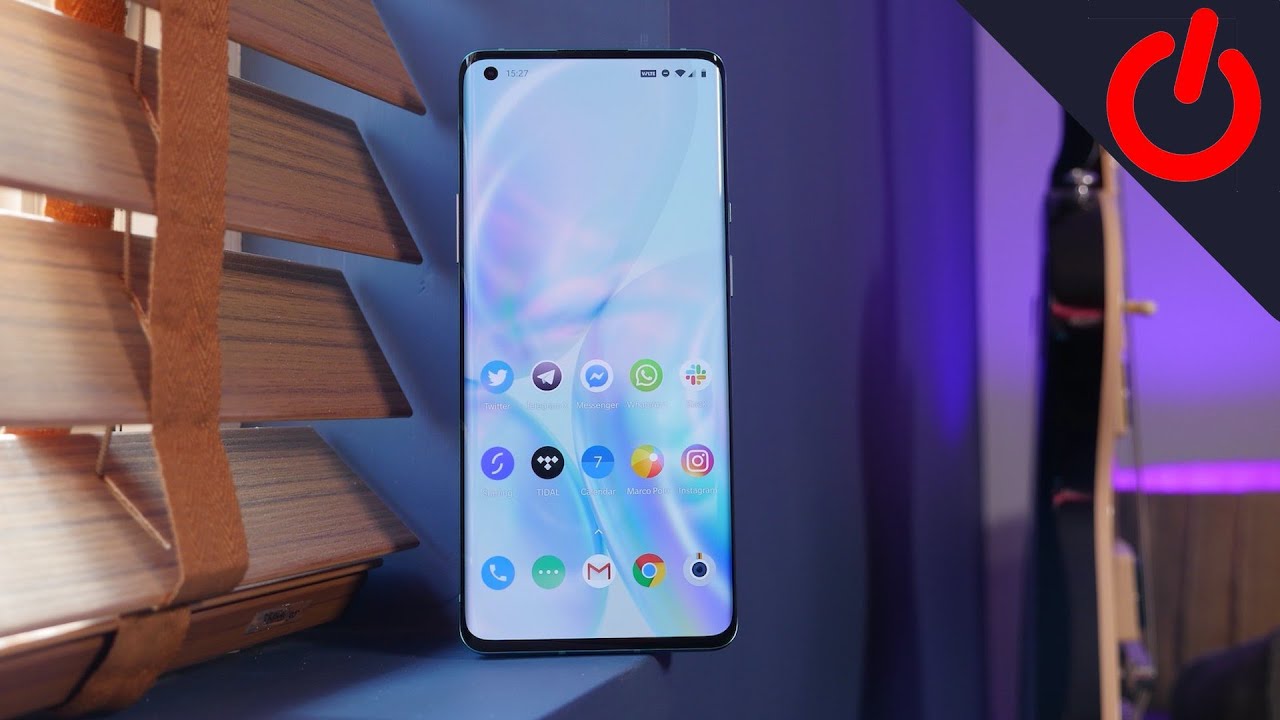How to Add and Remove Google Account on SAMSUNG Galaxy XCover Pro – Manage Google Users By HardReset.Info
Hi everyone here, we've got Samsung Galaxy x, cover pro and let me share with you how to manage google account in this device so how to remove it or how to add it. So, firstly, we have to enter the settings, and here we have to scroll in order to find accounts and backup. Now we have to tap on manage accounts and, as you can see here, we've got two different google accounts added, so, firstly, let me show you how to remove it, just tap on it and stop on remove account tap on remove account again and, as you can see, it actually immediately disappears. Let me do it again in order to show you just up on it tap on remove account, remove account if you are sure tap on ok and, as you can see here, we have to identify ourselves. So probably this account was set as a default one, so just identify so just using your fingerprint or entering the pattern, pen or password and as you can see and the Google account simply disappeared, so it means that we just successfully removed it. So right now we can actually add new ones, so just tap on add account choose.
Obviously, Google make sure that you've got internet connection because it is required for this operation and from this step we can either create a new account if you do not have your own yet or simply type your email or phone. So let me do this. Let's tap on next now we have to enter the password. So let me do this out of the screen. Okay, let's tap on next here we've got google terms of service and privacy policy, so, of course you can read it just upon it, and here you've got all the info.
Let's step on, I agree after reading here we've got the shortcut of backup storage info, so just tap on accept and, as you can see, we just successfully added our Google account to this device. So, actually, that's all this is how to manage google account in your Samsung Galaxy excavator pro. Thank you so much for watching. I hope that this video was helpful and if it was please hit the subscribe button and leave the thumbs up.
Source : HardReset.Info