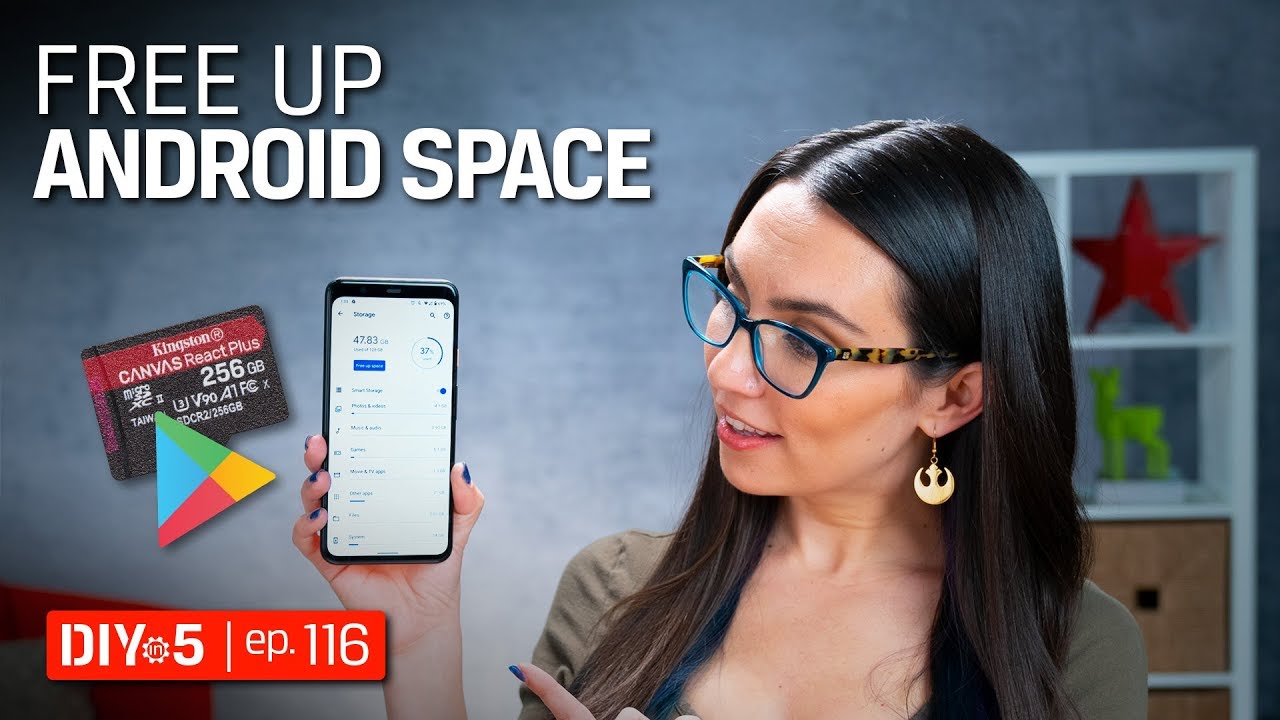How to Activate Camera Timer in SAMSUNG Galaxy XCover 5 – Take Timed Photo By HardReset.Info
Hi everyone here, we've got Samsung Galaxy x, cover 5 and let me share with you how to set camera timer on this device. So, first, we have to enter the camera up, obviously, but step on it and let's take a look at this uh status bar option bar actually make sure that you're on the photo mode and right in the middle we've got the timer icon. So, let's tap on it here, we've got three additional options: we've got 2 5 and 10 seconds delay. So in order to set the timer, all you have to do is simply tap on the option deck to set up. So I will pick 10 seconds. As you can see, we've got the information that we just set it.
The icon changed a little, so we can check it. So, let's tap on the shutter button and, as you can see from now on, this device will count down from 10 and after that time it will simply take a photo okay. Let me check another option, for example two seconds in the same situation, but right now it is counting down from two in order to turn it off just tap on this off option and your device will take photos right after touching the shutter button. So actually this is it. This is how to set camera timer in your Samsung Galaxy x cover 5.
Thank you so much for watching. I hope that this video was helpful and if it was please hit the subscribe button and leave the thumbs up, bye.
Source : HardReset.Info
Phones In This Article
Related Articles
Comments are disabled
Filter
-
- All Phones
- Samsung
- LG
- Motorola
- Nokia
- alcatel
- Huawei
- BLU
- ZTE
- Micromax
- HTC
- Celkon
- Philips
- Lenovo
- vivo
- Xiaomi
- Asus
- Sony Ericsson
- Oppo
- Allview
- Sony
- verykool
- Lava
- Panasonic
- Spice
- Sagem
- Honor
- Plum
- Yezz
- Acer
- Realme
- Gionee
- Siemens
- BlackBerry
- QMobile
- Apple
- Vodafone
- XOLO
- Wiko
- NEC
- Tecno
- Pantech
- Meizu
- Infinix
- Gigabyte
- Bird
- Icemobile
- Sharp
- Karbonn
- T-Mobile
- Haier
- Energizer
- Prestigio
- Amoi
- Ulefone
- O2
- Archos
- Maxwest
- HP
- Ericsson
- Coolpad
- i-mobile
- BenQ
- Toshiba
- i-mate
- OnePlus
- Maxon
- VK Mobile
- Microsoft
- Telit
- Posh
- NIU
- Unnecto
- BenQ-Siemens
- Sewon
- Mitsubishi
- Kyocera
- Amazon
- Eten
- Qtek
- BQ
- Dell
- Sendo
- TCL
- Orange
- Innostream
- Cat
- Palm
- Vertu
- Intex
- Emporia
- Sonim
- YU
- Chea
- Mitac
- Bosch
- Parla
- LeEco
- Benefon
- Modu
- Tel.Me.
- Blackview
- iNQ
- Garmin-Asus
- Casio
- MWg
- WND
- AT&T
- XCute
- Yota
- Jolla
- Neonode
- Nvidia
- Razer
- Fairphone
- Fujitsu Siemens
- Thuraya