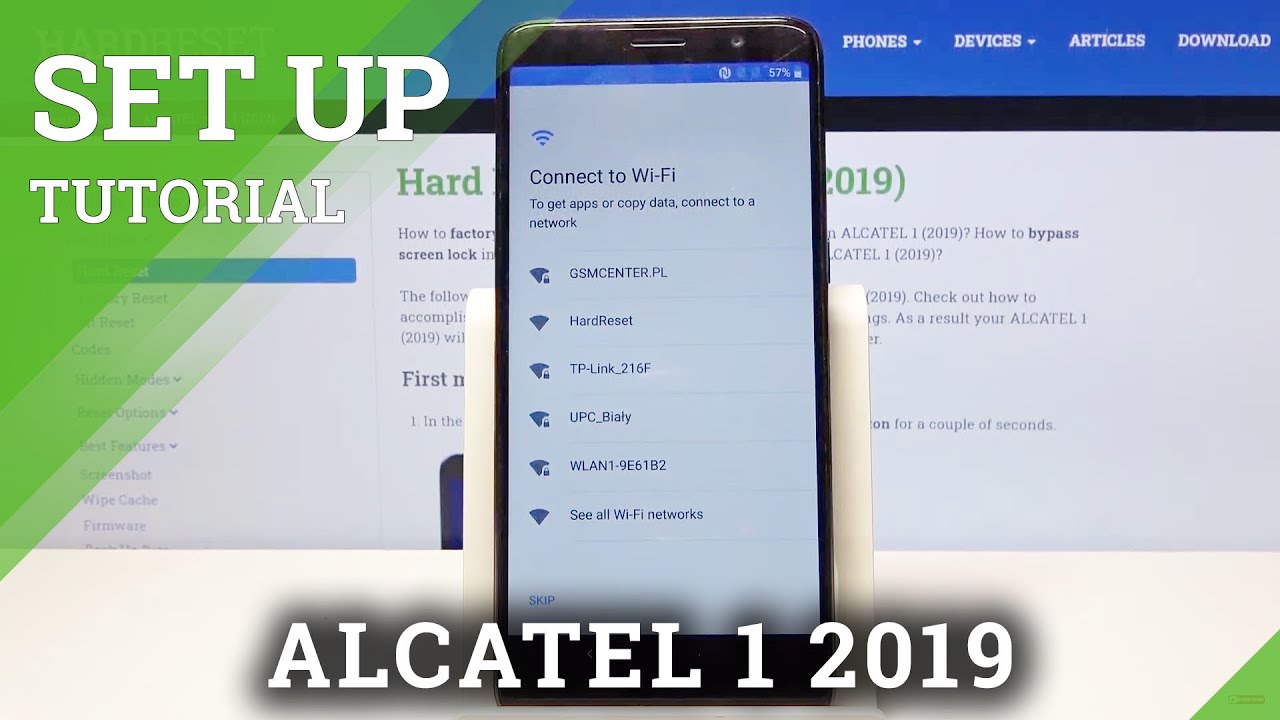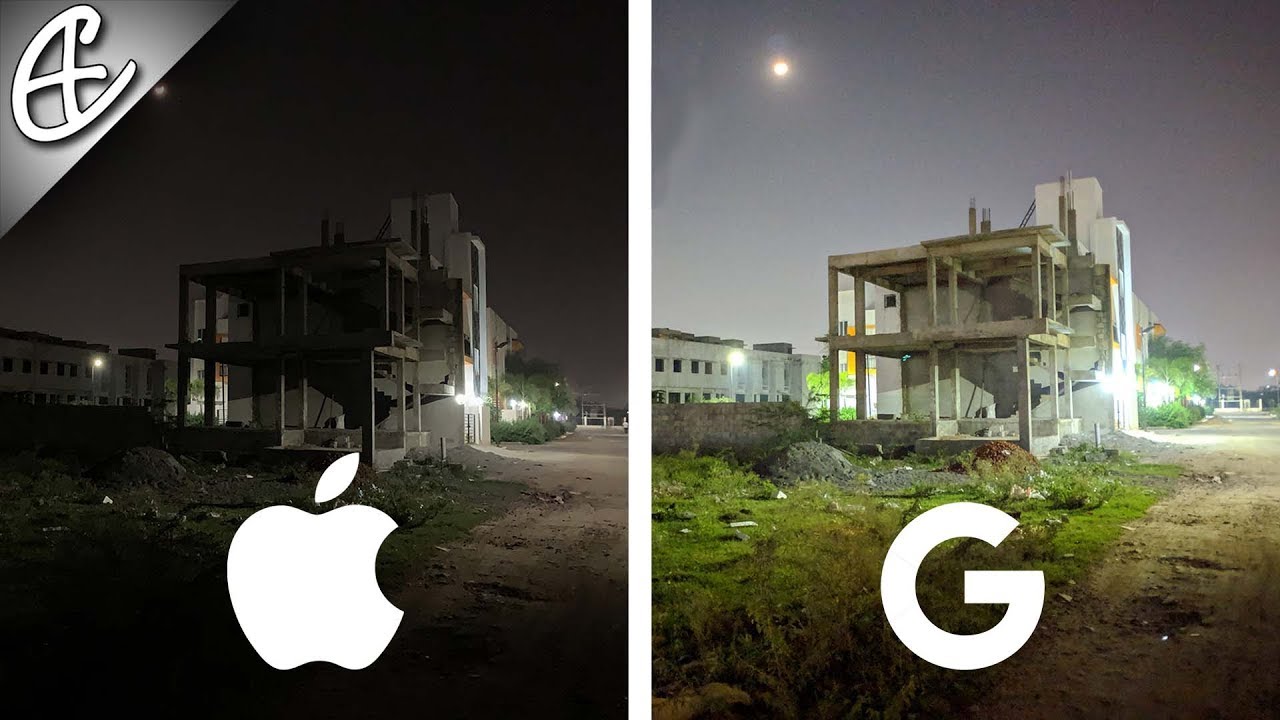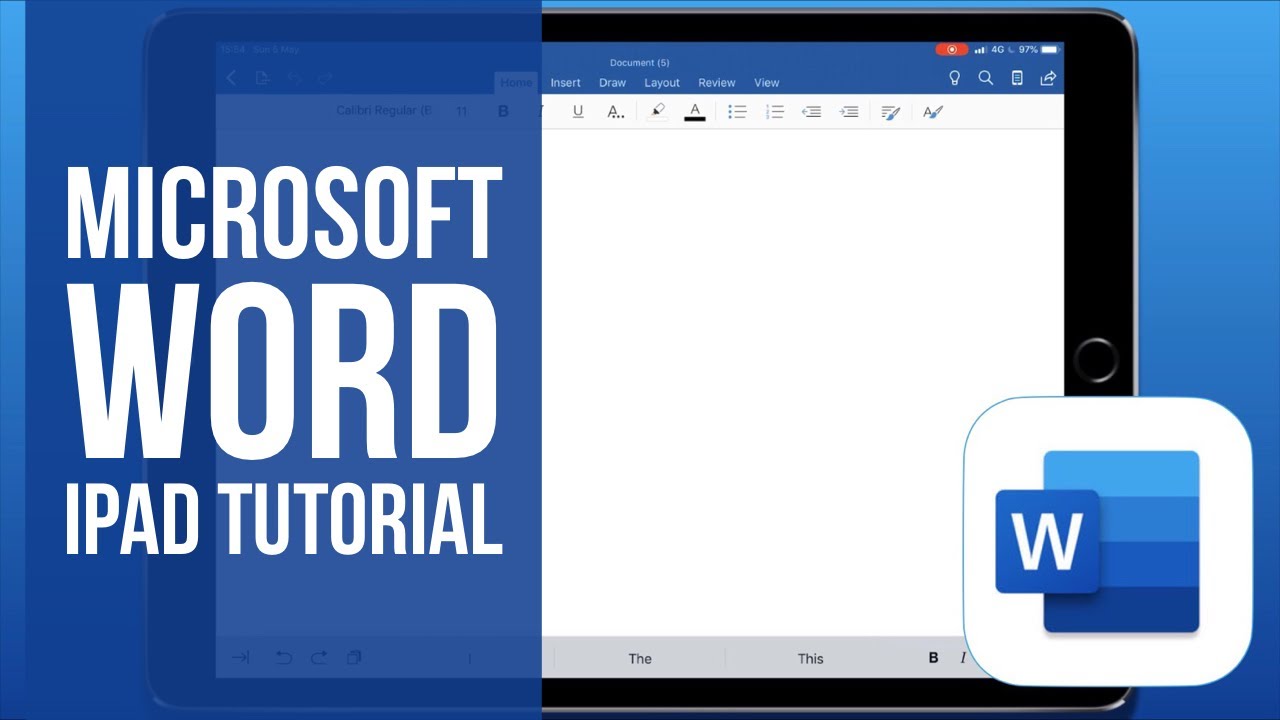How to Activate ALCATEL 1 (2019) – Set Up Process By HardReset.Info
Welcome and film is an Alcatel one from 2019, and today I'll show you how to go through the setup process of the device and when you put it up for the first time, you will then have to select your language by tapping right here and simply finding your desired language. I'm going to go with English, so once you select your language on the idea, page, let's tap on stars and from here go to our I'll connect mobile network. So we can just simply skip this. It allows us to insert sim card, but you can literally do it throughout the process at any kind of step or after the process, and you literally don't have to do anything apart from swapping the sim card in and calling it a day. So then we have the option to restore the copy of like apps and data from an older device by choosing this option, but I'm going to go with setup as new, and then we can connect to Wi-Fi now. By connecting to Wi-Fi later on, you will have the ability to also log into your Google account if you want to and also restore it from all the device, along with the time and date being set automatically based on the network, but I'm going to choose to skip it, and this will in turn, also probably mess up the time.
So there we go there's the time and it telling me that it is 6 12, and it's two hours a little too far. So it's number one change the time zone to last two. There we go, there is type plus two, and now it's correct so go to next and from here we have the name. So if you choose to insert a name here- and this will change the name of the device and for instance, when you plug it in to your computer, it will show up as whatever the name as phone is, and also things like the hotspot and Bluetooth will take the name of the device. If you choose to leave it empty, the device will then resort it to or basically sort it to default, and it will be something like Alcatel, 1 or whatever the model number of it is.
I'm going to choose to leave it empty, and then we can protect our device. So we have a couple ways of doing it: either: pin pattern or password or not. Now, which will just allow us to skip this, I'm going to set up a pattern here, secure startup now this is associated with the security. So what it does is when you boot up the device before it enters android, it will force you to put in your security and then once the device boots and boots up after you put that in it will still require you to do it once more. So because of that, I'm going to choose to say no, so the device only needs to boot up, and then you still need to confirm the pen pattern password whatever it is, but with without the secure startup you don't have to do it twice so from here.
We can put in our pattern. Repeat it confirm it. There we go now on the next page. It also automatically wants to add a face ID, so you can unlock your device with your face again. This is completely optional.
I'm going to skip this by tapping on the skip button, and then you can choose to disable or keep on some of these options. We have location, help apps find location, so this is just GPS tracking, then improve location accuracy. This is more to do with, like Wi-Fi and Bluetooth search and then below that we have send user diagnostic data so kind of how it sounds. It just gathers data on you and sends it to google, and you can disable all of them if you want to and then, when you scroll down to the bottom, you have accepted and then anything else, uh no, and we're almost done with the setup and finish once more and there we go. So if you found this very helpful, don't forget to hit like subscribe, and thanks for watching.
Source : HardReset.Info