Google Pixel XL - Unboxing, First Impressions, & My Android Setup! By Dan Barbera
Hey guys Dan here from CLE Tech, and today we're going to unbox and set up the new Google Pixel XL. So let's get into it. So this is the pixel XL Google's first attempt at its own smartphone with its own hardware, to go with their own Android software. Most of you are probably familiar with the backstory by now, so let's not waste any more time and unbox the pixel XL, and then we're going to highlight some new features of Android, 7.1, and I'm, going to show you how I set up my phone when I get a new one from scratch and kind of sort of do an impromptu. What's on my android, so this pixel comes in a very minimal all white slide-out box sliding out the box and cutting the sticker will reveal your phone on top with the necessary accessories on the bottom. Like your warranty, information guides, your USB see: cable, a wall adapter a USB, see to a USB type, a cable and a corresponding USB adapter.
The setup process on the pixel is a bit different from what we have seen in the past with other Android devices. The pixel does offer the ability to transfer information from one phone to another which isn't anything new, but it is nice, and you can do so by using the included USB, see cables in the adapter. For this video I decided to transfer from my iPhone once you get everything all hooked up. You'll have some options on what you want to copy over from your old device to your new one. It also recognizes that I message should be turned off in order to receive texts from people when switching to android, which is a major problem still.
Unfortunately, when people are making the switch from iOS to Android before we get into some newer features of the pixel and how I set up my phone I wanted to show some quick size comparisons between other various 2016 flagships, the pixels 5.5 inch form factor is definitely on the smaller side of other flagship phablets and was actually smaller than just about every phone. Like the LGA 20, the Nexus 6p, the iPhone 6s plus and was about the same size as the s7 edge and a bit larger than the HTC 10, which we all know is what this phone is loosely based off of since HTC had some help with the creation of the pixel, the pixels 5.5 inch, HD AMOLED display looks like it's going to be one of the best that I have seen on a smartphone and might just be as good as the one found on the Samsung Galaxy S7 edge. The rest of the pixels design is not the most innovative, but it is familiar which might help attract more than just the tech, heads and Nexus fans. Google is trying to go for the everyday consumer who just want an android phone in a way they want this to be their iPhone. The pixel is super comfortable to hold in hand and button placements are all in acceptable areas.
The back of the phone is probably the most interesting part of the design concept in which they went with a metal and glass backing. The fingerprint and camera are surrounded by this glass backing, while the rest of the device is aluminum with a simple google g logo for branding speaking of the fingerprint sensor, it's extremely fast and also carries a couple of additional features which we'll get into in just a minute. Android 7.1 actually has quite a few new features, sprinkled throughout the I. The first one like I mentioned earlier, is being the ability to swipe down on the fingerprint sensor to bring down your notification shade. You can also do a few more quick gestures like double tap the power button to launch into the camera, which is actually surprisingly, really quick and twist your wrist to switch between selfie mode.
Speaking of the camera, I have seen what pictures have looked like coming off of this camera, and I am excited to get out there and try it, but just the two snapshots that I took during the video already look really, really good. The home screen got an updated launcher, the pixel launcher, which was practically leaked a couple of months ago. The new look is cleaner, more sophisticated and just flat-out simple. One thing that takes some time getting used to is swiping up on the dock: to access your app drawer, there is no longer a dedicated, app drawer icon. Another awesome feature added in this ability to long press certain apps and access some new, quick shortcuts kind of like Apple's 3d touch.
You can also make shortcuts of those shortcuts. For example, if I want two checks, a certain person I can long press on the messaging app and some of my most recent contacts will show up now. If I long press on my wife's name, for example, I, can drag an app icon of that particular shortcut on my home screen and now launched into our conversation with a simple tap. This works for various apps right now and will absolutely be something that I'm going to try to utilize more the most interesting and the most marketed feature of the pixel. Is the new Google Assistant I'm not going to spend too much time on this right now, because there are loads of things that I can do to test it and I just haven't had enough time to do so, but just after a couple of questions and interactions, this is already looking like the most intuitive and more useful personal assistance that I have come across on the smartphone being able to ask questions about a cast from a movie and then being able to get follow-up responses because Google Assistant is contextually.
Aware of our conversation is super useful and easy to use. Finally, there are a few things that I do when I set up my own android phone from scratch. Of course, the obvious thing is to download some of the apps that I absolutely need to get by within the next few hours or even a couple of days until I can find time to actually sit down and download the additional apps that I like to use these apps are going to include my smart he'll map, so I can actually turn the lights on and control. My thermostat some social apps, like Instagram and Twitter YouTube creator studio, so I can answer all of your comments and view some analytics on the videos that I make Trello and slack to keep things organized for the channel and website. And, of course, some sports, apps and Spotify I also usually have only two rows of apps on my home screen and then a clock or date widget, but for right now, I'm going to stick with the stock picks, will launch or look I, usually add a second or third page of widgets and apps, usually, like my calendar, widget, to view my upcoming events in the settings menu.
There are a couple of settings that I absolutely have to turn on in order to make my new android phone just the way I like it. These things include turning adaptive display off turning on do not disturb in order to schedule, notifications and my personal favorite. Turning on developer options and cutting the animation times in half to get that extra, snappy and buttery feeling when operating the device, it just makes the device feel faster and something that I've been doing for a very long time. So that's it for now guys so far, I'm absolutely impressed with the performance of this phone and I really love the display, but I'm still a little disappointed in the boring hardware and design and I kind of wish. I didn't try out the pixel launcher ahead of time, because it kind of takes away some surprise elements of the new features.
Please let me know what you want to see in my full review and be sure to hit that subscribe button. So you don't miss more videos like this one or other videos that I might have in the future. Thanks for watching guys and I will see you in the next one.
Source : Dan Barbera

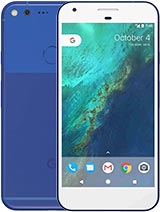





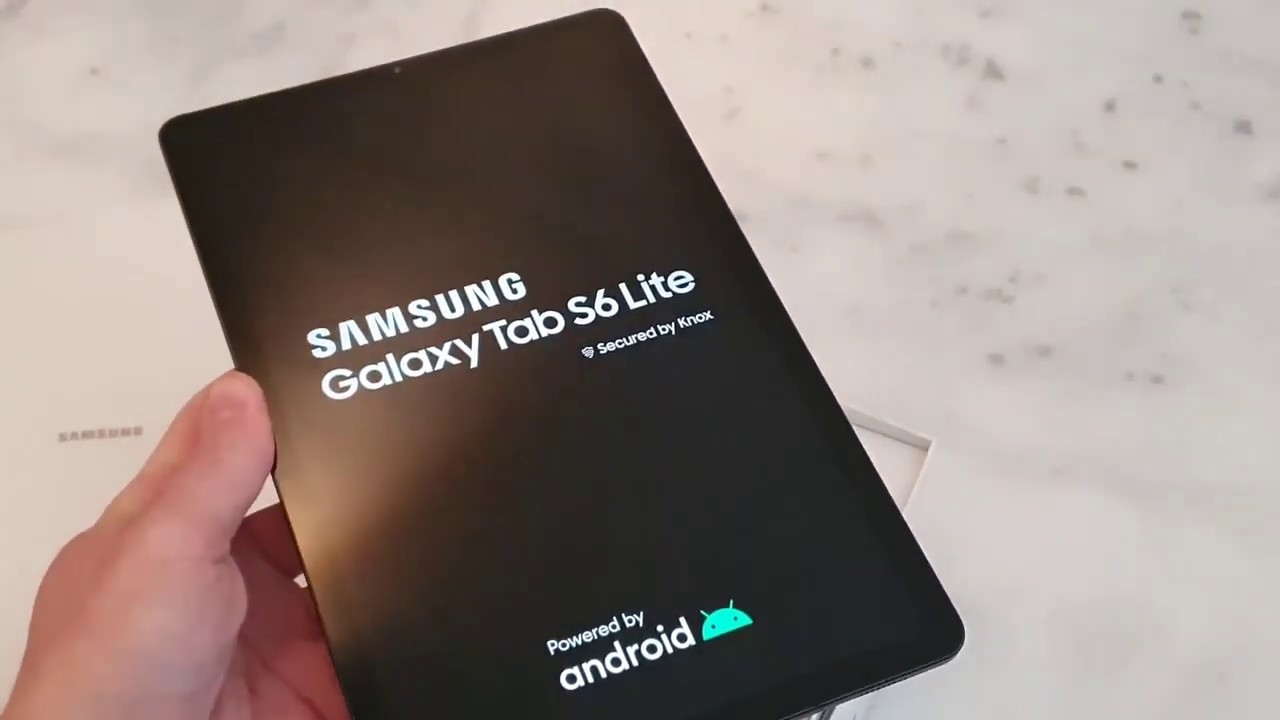



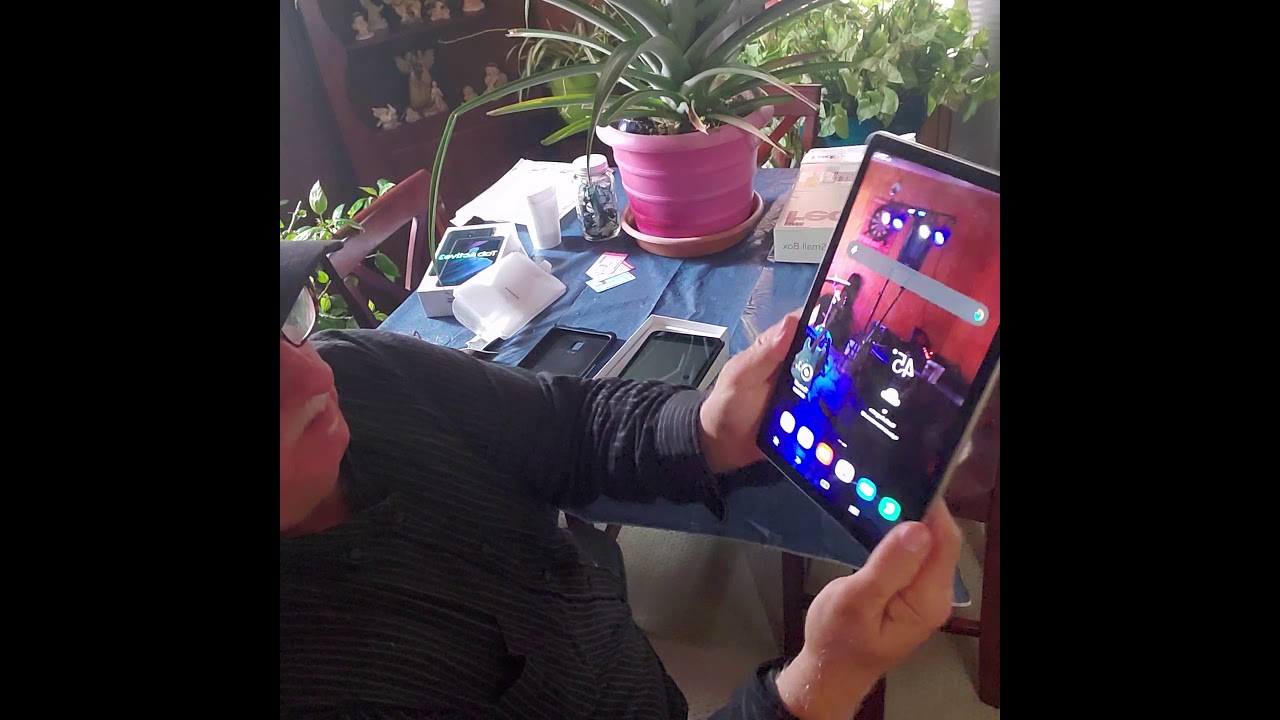


![Xiaomi Redmi 9T Quick Review - BUDGET POWER!!! [TAGLISH]](https://img.youtube.com/vi/npUcyeGZ8vI/maxresdefault.jpg )










