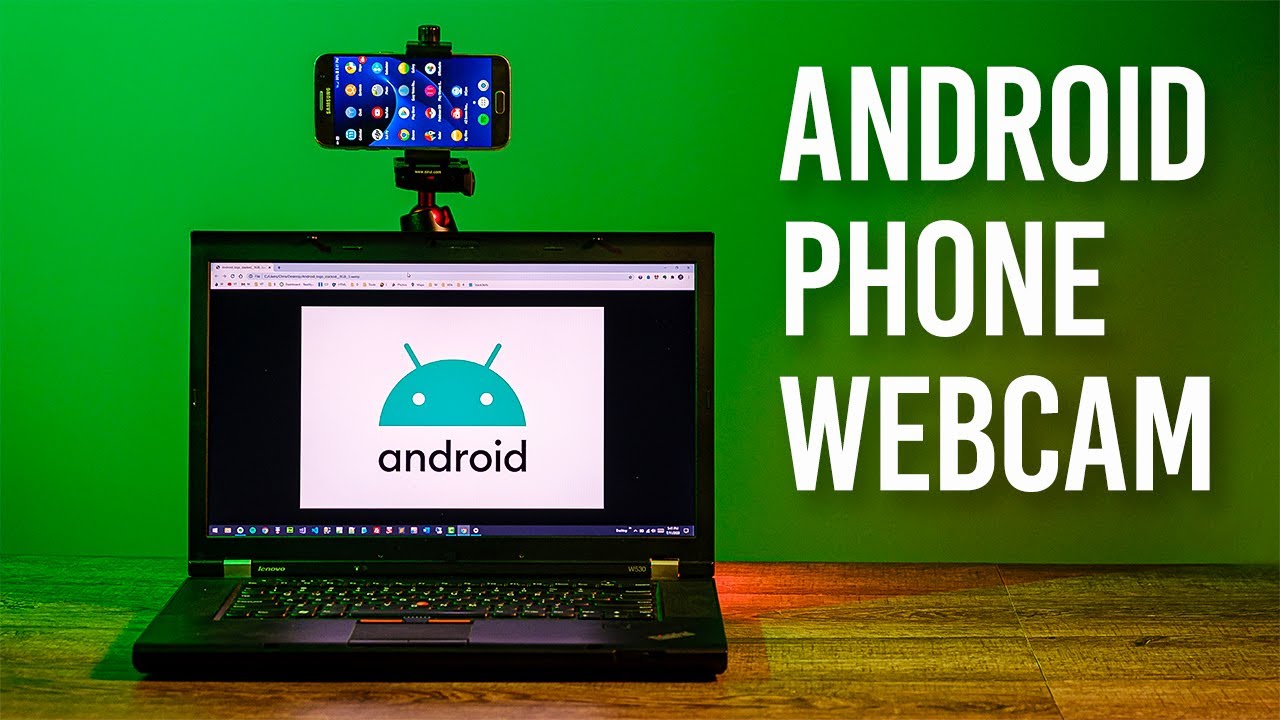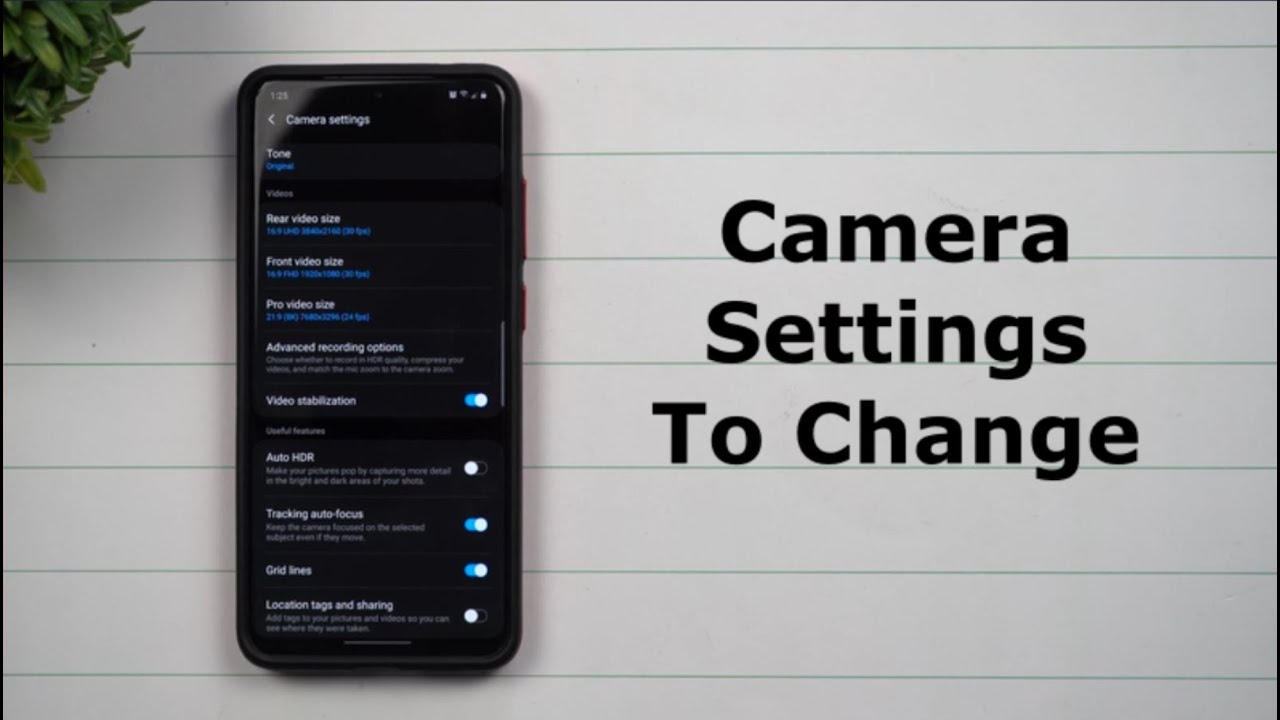Google Pixel 4 XL Screen Replacement (Fix Your Broken Display!) By Real World Review
Hello everyone- this is Matt from real world review, and today we're going to replace the screen on the pixel for Excel. So the tools that you will need are a t4 driver, a razor blade of some sort, a playing card, some glue and some heat. You also need some clamps for the drying process. So the first thing we want to do is heat up the back. You want to be very careful because these backs are pretty expensive, and you don't want to crack it. So we're gonna start by heating up the bottom portion and then just kind of cut through the adhesive, which is actually not too difficult to do, but always make sure to add some heat and cut through the edges.
Don't go too far because there is a cable attached to the back, even though there is no fingerprint scanner, you once that's lifted you'll fold it over to the right, just like a pixel three and grab a tee for driver and start removing some screws. So we're gonna, remove these two screws and then lift this little metal piece. Put that over to the side, then we're going to grab something plastic to undo the camera flash. Next, we want to make sure that the phone is off well. The first thing we want to do is unplug the battery, which is these four screws down here, remove that little metal plastic piece, and then we'll grab something plastic to undo the battery connection.
Next thing we want to do is remove all these screws right here. That's where the screen connection is. We can unplug that right there and since we know that the screen is already going to crack. What we're going to do is just focus on removing the screen, we're gonna heat up all the edges, and then we're going to get a playing card under the screen, so we can cut through the adhesive I recommend, starting at the top, because that obviously seems like the easiest place to start but be careful of the front camera and all the other radar sensors. Once you get a playing card under the screen, we can start cutting through the adhesive, and at this point we can see I already damaged the OLED panel right there and now half the screen is gone, so the good news is I.
Don't have to worry about anything. It's going to be very difficult to remove this screen without damaging the OLED panel, so I wouldn't really recommend doing that. But obviously you will need to be extremely careful if you do plan on keeping that, so we'll continue cutting through the adhesive heating up the screen and just get from the top to the bottom. There is a ton of adhesive, so this will be very difficult to do, and I highly recommend using something that will protect your eyes, like protective glasses, using brute force isn't recommended. But in this case the display was already correct.
So I didn't really worry too much about that. What you should do is just add a little more heat and let it sit for a few seconds, keep adding more heat and keep doing that until you are able to remove the display you and then this kind of just pulls away, because it is a flexible OLED display. Now that we have the screen off, we can clean up all this glass, and we can start cleaning up the glass from the phone. Don't throw away that screen yet because there is an earpiece that you do need to remove so make sure to keep that and all I'm going to do right now. So then I, don't forget, is put it in the new screen.
So the next thing we want to do is clean up all the adhesive, that's on the screen and get rid of all the glass. So the side adhesive may be a little difficult to remove, but it just takes some time and make sure to be very careful not to cut any other cables and to make sure that any residue that that adhesive uses is just flat. So then it doesn't damage the new OLED. When we put the screen on just keep doing that around the edges, and eventually you get to the top, which will be a little easier to do with this said, you do want to be careful around all of these sensors, because if you damage any of these sensors, the face detection and all the other security stuff that this phone comes with may not work. You so once that looks nice, we're going to plug in the screen and test it and for some reason, I was having issues with this I.
Don't know why, but it seems like the screen has to be in the phone for it to be tested, so that was kind of difficult to do. But once we have this plugged in I guess we could just remove this, and then we could start adding the glue. So we're going to start with the left side, because that's where the cable plug-in is and then go to the top, go to the bottom and up the side. And then we can just set the screen down you. We want to apply a little of pressure and make sure everything sitting nicely, since this clue does take some time to cure what I'm going to do is quickly put it back together.
Putting these four screws in and then plugging in the battery and putting in these other four screws in then I'm going to clean up all the adhesive on the side obviously be careful not to cut anything including the battery or any cables, because that would be a terrible thing to do, and then we're going to remove the adhesive on the back as well kind of clean that up make sure that everything is flat. So then, when we do add more adhesive everything looks nice, then what we're going to do is plug in the camera. Flash they're gonna. Add this little metal piece back in, like this put it in both screws, then I'm going to add glue around the edges. Just like I did on the screen.
You next we're going to grab some clamps and put them around the edges, maybe about five on each side and then just let it sit there after we've. Let this sit for 30 minutes to an hour. We can take off these clamps and clean up all the glue. I. Clearly didn't let this sit long enough.
So I'm going to put some clamps back on this again after this, but that's all you got to do if you have any questions, leave them in the comment section or on Twitter at Matt of art of ER and feel free to follow me on the social media listed above subscribe to my channel. So you can see other repair videos as well as some review videos and hit that Bell button. So the new tube reminds you, when those videos do come out thanks for watching.
Source : Real World Review