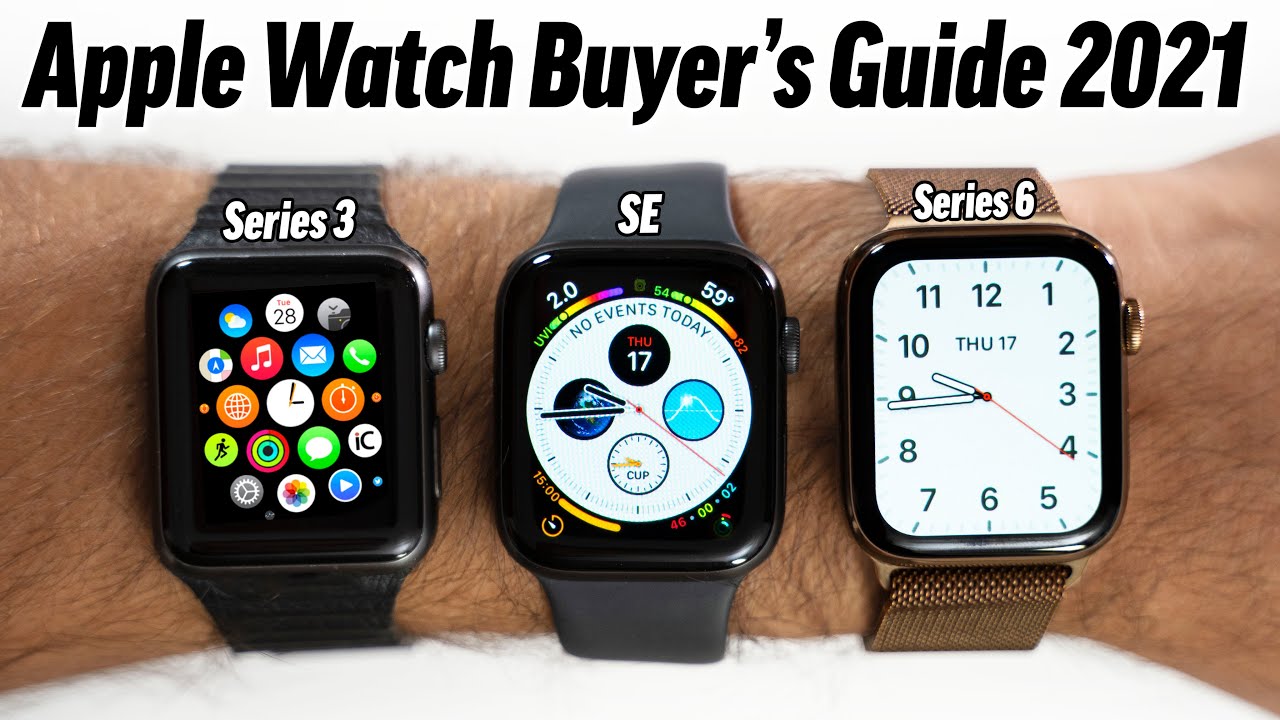Google Pixel 4 XL Basic Camera Settings! 4K 60? Pro Mode? By Phone Tech At Work
Hey, what's going on everybody, this is Allan Anthony from phones that I work, and we're going to do a quick little video test of the basic camera settings for your Google Pixel for Excel. So let's start the video show you what I'm talking about alright. So let's just go into settings alright, so let's just go into camera. Alright! So basically you have a couple of settings here. You have your nice site mode here, which is basically for pictures that you want to do in a dark scenery where it'll basically make it more lighter, and I'll make it perfect at the same time, because they use like a special type of processing. Google has always been good when it comes to nice site.
Portrait is basically where you're blurring out the background of the photo when it comes to an object or a person or even like a dog, or something like that. So you're basically blurring out the background, and you can actually use that for the front-facing camera as well. So camera wise, you do have your regular camera settings as well. You can actually change them. I'll show you what you could change it to.
Let me just zoom out a little, so you just hit that little tap up there, and you can actually change it to a few things. So you have your motion, you have your timer, you have your flash, and you have your ratio, so you are able to make this like a full-screen type of thing, or you could bring it back to the little box where you're able to do it like that. So you can do your 16 by 9, wide crop, and you're able to do your regular, full image, your 4 by 3 that'll, basically, work like for Instagram or any type of basic little pictures that you just want to do so you also have a little setting the module here. So you have your save location, you have your camera sound. So if you want to be sneaky, you could turn this off.
So you don't hear the camera shutter. You have your Google Lens suggestions, which basically means that when you point at it, you'll be able to see what the object is and if you want to buy it or something like that, that'll suggest a place for you to buy it framing hints safe selfie as preview, which basically means there's a lot of Android phones and a lot of I phone as well. Where you take the picture, and it's not flipped or right way. So you know, so then you're I look like it's like a little weird looking, but you just have to flip the picture, so you're saving your selfie as previewed social share. It was pretty much easy.
You can share to your Instagram, your Facebook and everything like that gestures. So you can actually make your volume key into your shutter. Let's see if we just do not own that one so right there, so you have your volume key, and you have your double tap action to zoom got that as well, so you have your grid type. So if you want to make a perfect thing there, then you can add like the little lines on the screen. So you have everything perfectly centered frequent faces.
You could put this on when you take motion, photos or touch or hold for top shot. Your freaking faces recommend shots that prioritize the people you photograph the most alright, so you guys can pause the movie for yourself. I haven't used that yet so, let's go into advanced you could do it into raw into JPEG. You know a little quick, and it'll show you when you have your dirty lens warning and for all you could actually do a bunch of edits inside a software program if you would like so now as far as the camera a photo solution. So you have your full resolution, and you have your medium resolution, so they really dumb down the settings to where you really don't really have a choice to pick the size of it I'll, let you have your 16 by 9, and you have your other one, that's more of like a boxy thing like for social media, so you can actually make this to use less storage or, if you want to put it in the full resolution which I'd suggest now for video.
You have your 4k resolution, but there's no other option to change it at all. So if you guys could zoom in real quick on that, so you do have your stabilization as well, but if you want the 4k on for the back, which it's only for the back, it's not for the front. You could turn that on and for the front facing camera. It does only record in 1080p at 30 frames per second. So that's for all the settings itself right there.
So you have your video and in the video settings you can actually image me back out again so for your video settings, you can actually bring that down, and it only brings up the flash options, and it does have the same exact setting that I just ran through, but that's basically what that is. If you guys want to turn around to the front facing camera, great they're, pretty simple: if you're going some more, you do have your panorama, your photosphere, your slow-motion times lapse and your playground. So the playground is basically like the little stickers that actually go around, which is pretty cool. My kid actually loves to use this, so you basically can resize them where you want to do that, and you can actually download a bunch of them. You have Pok?mon, you got the Avengers, you got childish Gambino, you got a bunch of different stickers, and it's definitely a fun time when you're bored and you just want to pull something.
That's up pretty cool. So let me just back out a little there. So you have a bunch of different stuff here, and you could just play with it. However, you want to, so that's something that that'll pass sometimes now photosphere. So for anybody who is mad about the pixel, not having a wide angle sensor, you can definitely press the photosphere, and you can actually do a bunch of shots, and you are able to do a wide angle picture.
You just have to hold it just like that, and you could just see everything that I have in the background there. So you can actually do that a few times, but that's entirely up to you, and you could have a wide-angle lens when you do it a few times, so you could get it for this side and for that side and for going up and it is could definitely be like a portrait you could say so. That's definitely something cool. So let me, but just back out all right, that's my playlist! Let's go back into the more, so you have your slow motion, and you have your panorama which you could go, but I like a wide-angle picture so where you can basically get everybody in the picture as long as you hold it correctly. A lot of phones have had this for a very long time, but that's basically how you use it.
Um you just gotta, hit the take picture button and uh. That's pretty much it all right so uh and for time-lapse, you could just record something, and it'll, it'll make a video of it going really, really fast. So you can have this playing for like an hour and when you replay it is'll be going super superfast and that's basically what a time lapses. Alright guys! So that's about it for the settings they kind of dumb down the settings when it comes to picking what you really want. If you want to make it for 720p you, you can do it anymore.
If you want to make it for 4k 60, they never had 4k 60 on a pixel phone, but they did have it for 1080 1080 60 frames per second now for that mold I definitely gotta find that so you have to go into video. Let's see if we could get the 60 frames per second because they do have it I, probably just missed it. So you have your full solution. Um. You know what I'm not seeing it right now.
Maybe it's like a swipe, alright, so not sure how to turn it on. But if I do please, let me know down in the comments below, because I'm definitely not singing right now. So if you guys want to pick up a pixel fork, so let me know down in comments below and if I did say.3X. Oh, that's my fault guys! So that's about it for the video. So if you guys liked this video hit it with a thumbs up and follow form check our work for more videos like this of the pixel for Excel and more to come, peace and love I'll see you.
Source : Phone Tech At Work