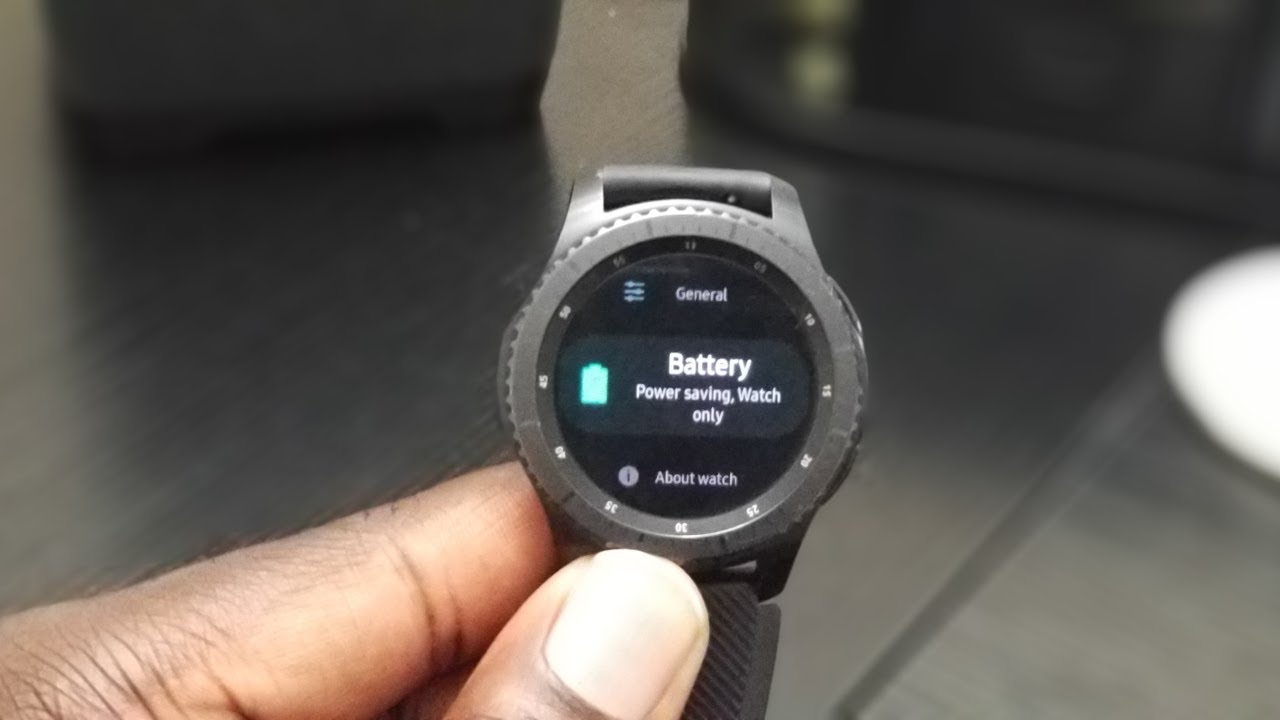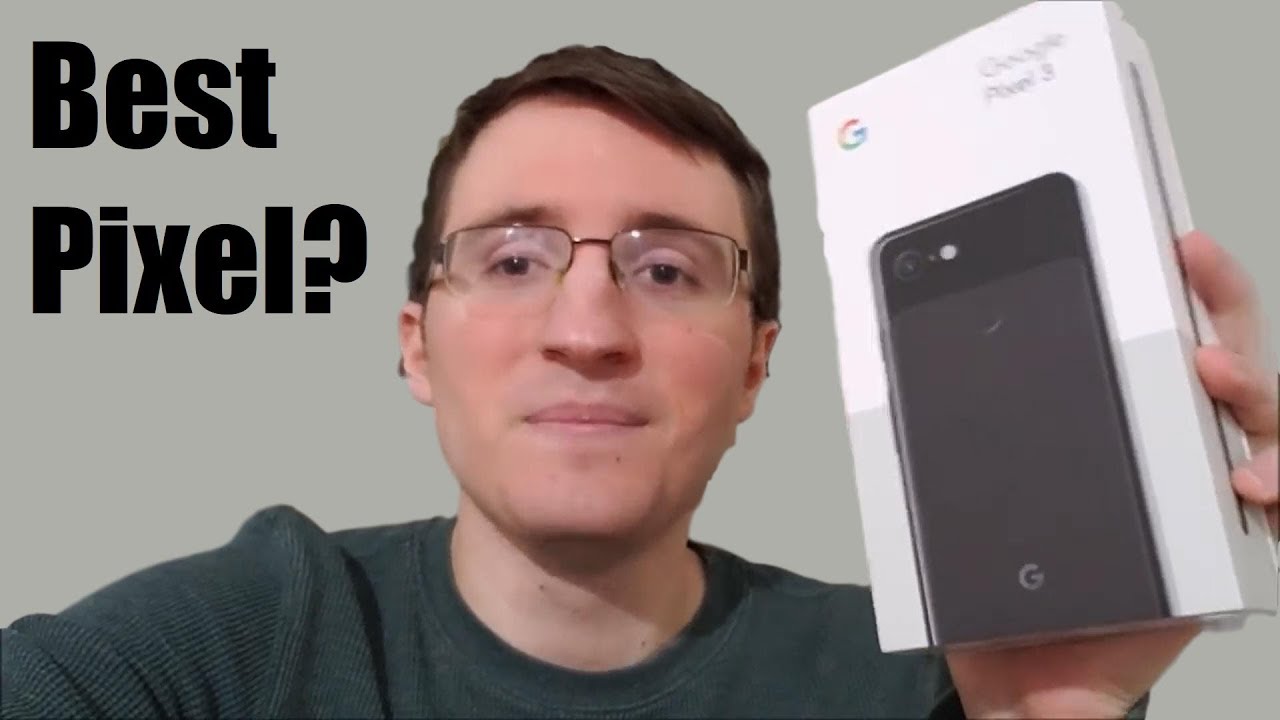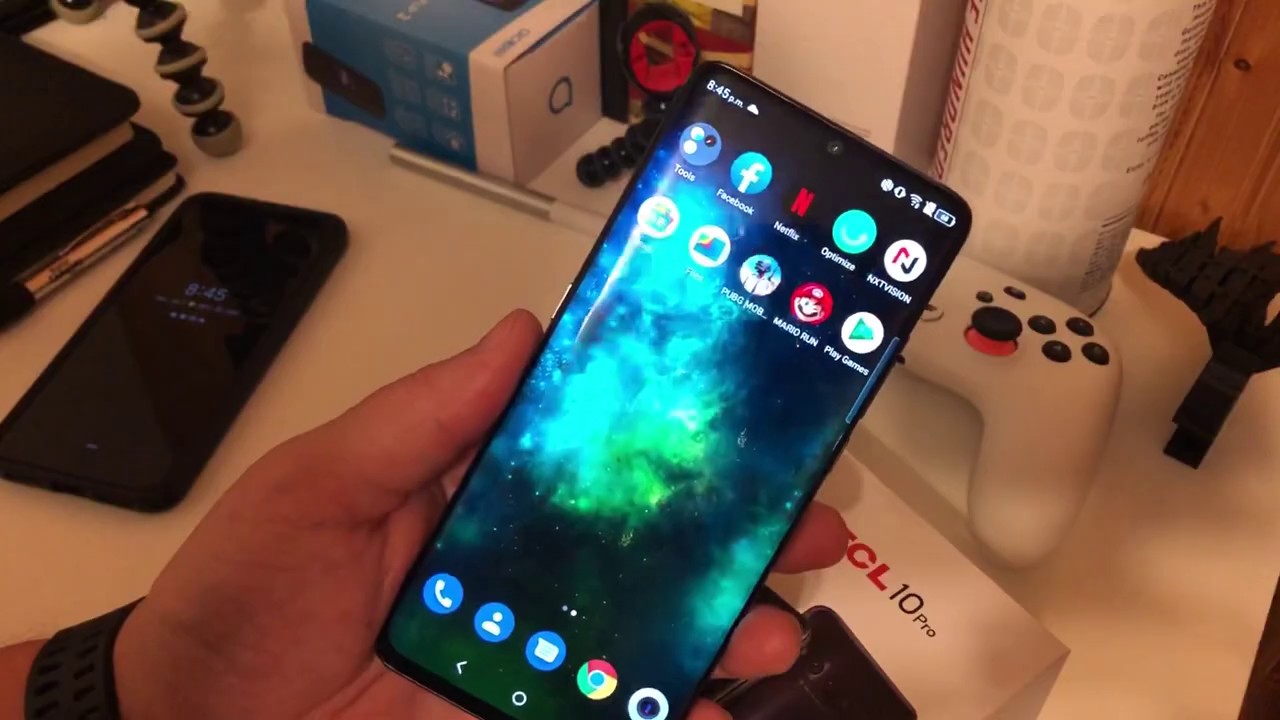Gear S3 Battery Drain Fix!!! By Mobile WizTech
Hey, what's up YouTube and welcome to mobile where's. Take in today's video I wanted to share with you. What worked for me and getting my battery drainage issue resolved for my Samsung Galaxy gear, s3, okay, so the first step is to run the gear wearable app. So let's go ahead and run that right now, then you want to make sure that the watch faces. Tab is so, let's go ahead and tap watch faces at the bottom and then in three dots on the upper right side, go ahead and tap that and then tap uninstall next locate. All of your animated watch faces only in an animated watch faces and being deleted them.
So let's say this was one right here. I say this was one right here. So let's go ahead and tap on the red line and then tap delete once you complete that tap the Home tab on the bottom there and then, where it says, RAM go ahead and tap that I've already claimed mines, but it should say that clean now, once it's done calculating and then tap clean now and then do the same for storage as well. Once you've completed that scroll down and then where it says, account and backup tap that and then tap backup and restore and then backup settings now, once that's done calculating and should give you the option to bottom to back up. Now so you'll go ahead and tap Backup now and as you see there, it states back up now.
So you just tap back up now and once you're done with that, you were head over to your gear s3 and begin a device wipe or factory wipe your gear. S3 and I'll show you that right now, so now you're just going to go ahead and do a factory wipe on your gear s3. So you will slide on your screen here and then tap on the gear icon and then rotate your bezel until you see general and then tap general, then rotate it again until you see reset and then tap reset, and then you'll just go ahead and hit that checkmark. Now, once that's done, let your watch factory wipe and then, when it's restore it to factory settings, just go ahead and go through the initial steps. Get your watch set up, and eventually it will ask you to restore a backup and just go ahead and okay, that to restore the backup.
So now that your watch has been restored, go ahead and head to your studies, my sliding on your screen and tap on the gear icon, and then you're going to rotate your bezel again till you see battery and then tap battery and then rotate it again until you see optimize battery tap on optimize battery, and then it should tell you that you're always on display will be turned off by choosing this or something like that. Go ahead and tap on OK and now be it I've already done. So that's why I didn't say that same message for me, but it will say it for you and once you're done, you can return to your main Squat ch bait screen. Then the last thing you would do is just charge or watchful, and once this book does not charge it again until it dies clip monitor how long it takes before it died. So hopefully you'll get at least a day and a half or two days or more.
If you do and go ahead and maybe enable you're always on display screen, if you had it on before and then charge it full again and then leave it off the charger ?, the battery dies once again and monitor how long you're about it, how long it takes before your battery dies again, and hopefully you'll get again at least a day and a half with that. If that works, you can go ahead and then start installing your animated watch faces, but do it one by one. So you will install one charge your watchful and then monitor that one again do not put on the charger until the battery dies, see if it drains. If it's not that animated watch face I did it maybe try another one, and you can keep adding them each time. You add it charge it full and then wait for the battery to die to see if there is a drainage and then, when you kind of lemonade, which watch face maybe causing your battery drainage.
But that's what worked for me, and hopefully it will work for you as well. If you like this video, please hit that like button comment and subscribe I, thank you for watching, and I'll catch you in the next one.
Source : Mobile WizTech