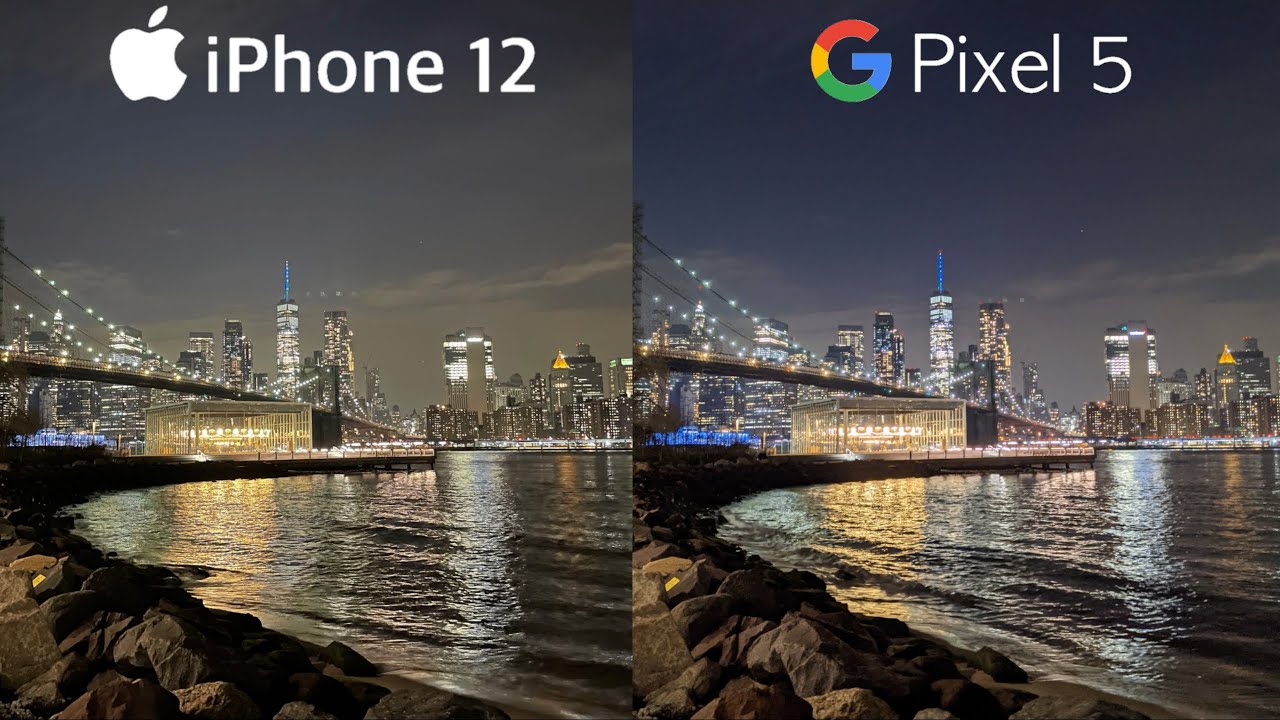Galaxy Watch 3: Black Screen or Screen Won't Turn On? 3 Fixes! By WorldofTech
I have a Samsung Galaxy watch 3 here, I'm going to show you how to fix an issue. If you have a black screen, even though you have a black screen, you know it's still on. Maybe you can feel it vibrate or whatnot. Okay, the only thing is its just a's on it's just a black screen. You can't see nothing here on the screen. I'm going to give you guys several options to get you up and running okay.
So the first thing to do is we're gonna. Do a force restart, so you wanna press and hold the two buttons here. Okay, you got the back button here and power button. You wanna press and hold both buttons. Do not let go until we see a Samsung logo appear so take note that this one is fixed, but let's just pretend that the screen here is totally black.
Let's do it together, ready one two three press and hold both buttons do not let go just keep on holding pretend the screen is totally black. We're just waiting for a Samsung logo to appear I'm still holding on both buttons here still holding Samsung logo. Go ahead and let go, and hopefully you are up and running now, if you're still down, then the next thing I want you to do. Is this go ahead and grab your charger, make sure it's plugged in let's pop it on there, and we're going to go ahead and let this charge okay, let it sit there and charge for about three minutes after three minutes are going to come back and while it's on the charger, let's pretend the screen is black again the two buttons here I want you to press and hold while it's charging press and hold continue to hold until you see the Samsung logo up here, I'm still holding on both buttons here still holding, and it's still charging waiting for that Samsung logo to appear there. It is go ahead and let go, and hopefully you are up and running now, if you're still down.
The next thing I want you to do. Is this okay, because sometimes there's a possibility like one of your buttons is like stuck or jammed, there's a dust in there or sweat or lotion or water. It can cause a black screen as well, so what I want you to do is with the uh the top button here, the back button. I want you to press in and out a bunch of times, get it all nice and loose and the same thing with the power button in and out in and out just go crazy with it, okay and then, once you do that, go ahead and do the same thing force, restart it press and hold both buttons. Do not let go until you see.
The Samsung logo appear then go ahead and let go if you're still down then go ahead and go back to the charger pop it on there and wait like a minute after three minutes now go ahead and press and hold both buttons and continue to hold again until you see the Samsung logo. Now the thing is: if you're still down these like steps, I showed you. I want you to try each one: try it five six, seven eight more times you know, try it without the charger, keep going, keep trying, keep trying char, try it with the charger. Keep trying. Also keep pressing these buttons in again in and out in and out.
Try it again, okay! Now the thing is, I mean most of you guys are up and running right now, however, if you're still down, you still have a black screen. The next option I have for you is to do a factory reset okay, but you have to obviously do it from your phone, so go ahead and go to your galaxy wearable app on your phone and then hopefully you're connected as well, and then you just want to go ahead and go down to where it says. General tap on general then tap on reset, and then your reset is right. Here, don't forget when you guys reset it you're going to lose all your information. That's on there, it's basically going to be factory resetting it as if you just bought this watch brand new and uh took it out of the box.
So if you want to proceed with the factory reset, go ahead and tap on reset and proceed from there now. This worked for you, give me a thumbs up and let me know what step or what step you think worked for you if it didn't work, for you give me a thumbs down. Most of you guys should be up and running. Okay, good luck,.
Source : WorldofTech






![Xiaomi Redmi Note 4 VS Android One GM5 Plus - Speed Test And Camera Comparison [Greek with Eng Subs]](https://img.youtube.com/vi/BaakP7pm5X4/maxresdefault.jpg )