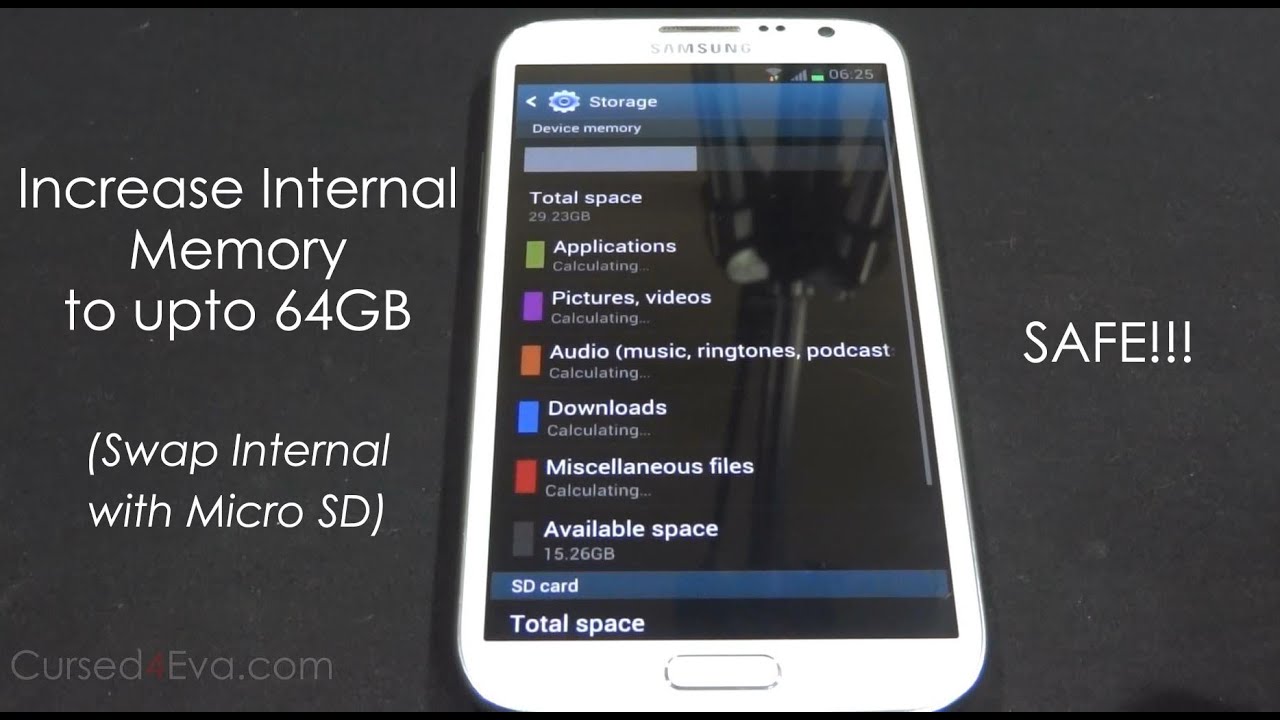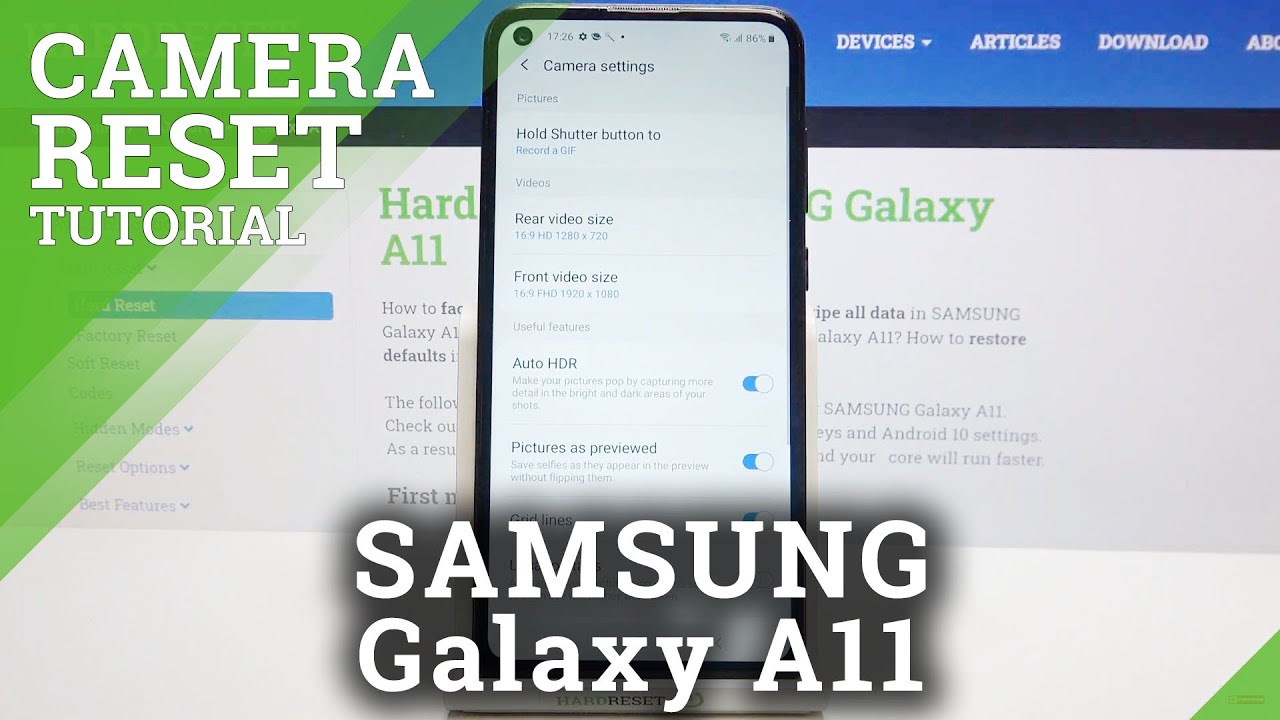Galaxy Note 2 - Install Games and Apps to SD Card (Swap Internal with Micro Sd) - Cursed4Eva.com By C4ETech
So, you've gotten yourself a shiny new Galaxy, Note 2, you left the phone, and you fill it up with music videos and games. What happens next? You run out of storage space. Well, the phone supports micros, you think, so you pop on a 32 or even a 64, gig micros card only to find that you can't transfer, apps or games to the micros. Well, even some media players don't detect media of micros. If that's the predicament you find yourself in, or you think you will find yourself and in the future, then this tutorial is for you here we are going to swap the internal storage with your micros card so that the phone believes that your micros card is in fact the internal memory and installs are all apps and games to it effectively, converting your 16 gig, Galaxy, Note 2 into a 32 or even a 64 gig model. Okay, let me explain.
Currently, this is a 16 gig Galaxy Note: 2 I've got ten point three six kegs as my internal storage, and I've got a 32 gig card inside alright. So once this once we're done with this method, once we are done with this tutorial, my phone is going to be having twenty-nine point: two three gigs as my device memory and ten point, three six gigs as my SD card. The prerequisite here is that you need to have a Galaxy Note: 2 GUN, seven 100 and you need to be rooted and 1/2 clockwork mod recovery installed. Don't worry if you have not done that. Already a link to my tutorial on how to root the Galaxy Note, 2 and get clockwork mod recovery can be found in the description hinterland, DA forums from the download section in the description, and that will take you to this thread on DA forums just scroll down, and you will find the download links here.
CWM, /, TW, RP version only so over here just pick the latest one, the one that does not say depreciated not supported the latest one which is currently I'm. Sorry, the latest one which is currently revision.1.0 one does the later one just download it once you download it. Transfer to the internal or external memories are off your phone and once you've done that, go ahead, hold up volume, power and the home buttons at the same time, so just keep holding it and your phone will reboot, and you can let the keys go once you see Samsung Galaxy Note 2 displayed on screen. Now this will boot you into clockwork mod recovery. So let me just zoom in a bit here: alright guys we are in clockwork mod.
You know what let me just pull the phone up: instead, yeah, alright, so I'm now scrolling down, select Install, zip from card and depending on value transfer. The haploid red pill kernel if it's external selects stroller external, if its internal select choose zip from card I, have it on my external, so here goes and right now just navigate to wherever it is that you have the car you have to file. So here this red pill version 1.01, ahead power and select yes install red pill. So this will take a few seconds now, just let go back and reboot system now we just need to wait for your Galaxy Note to reboot I guess. While the no.2 is rebooting, you know you can go ahead, hit to subscribe and like buttons thanks a lot all right, guys we're back up so right now just go into apps when it's just double check whether the kernel was installed right, so go into settings scroll down about device and over here kernel version that should say read bill all right. So now just go back open, open, apps up, and you will find a new app called s tweaks, so open it up all right and just keep my Wang to miscellaneous and just scroll down and over here it says X far as internal and factory do as internal so depending on whatever it is that your micros card has been formatted to you need to select that if you're not sure how your micros card has been formatted, just take your micros card out, put it in a card reader, plug it into Windows, once it pops up as a drive right click properties and use it like a safe after you do our X file.
Alright, let's not you can just format it to fat32 or x5, but again from my computer right, click, format, fat32 or x5. Ok, generally, cards that are 32, gigs and lesser will be fat32 and 64 gigs gate cards get formatted as exFAT. This isn't necessarily right. Every time there are exceptions, but you can say it's a safe bet that gods 32 gigs and lesser a formatted as fat32 and a higher than exFAT. You know when you get the guards, so mine is a factory do card, so I'm going to select factory, do as internal apply, so enough going back just to show you one more time going into settings and storage.
My internal memory shows is ten point. Three six gigs and my external SD shows, as twenty-nine point three to three so right now, I'm just going to go ahead and reboot the system, or you boot, the phone, rather all right, we're back up. So enough going into settings and storage that you see now. My internal memory shows his twenty-nine point. Two three gates and is decayed shows there's ten point four ten point, four: six, all right again guys if you want to go ahead and remove this mod for whatever reasons again go nuts go into s, tweaks and again the first time you open the best weeks.
It might ask you for to grant Super User permissions, just select, grant or accept I'm sorry, just go scroll down and just uncheck it and hit apply, reboot the phone and your memories will be back the way they were. So that's pretty much it guys for my tutorial on how to uh swap the internal and external memories for your Galaxy Note, 2, GD and seven 100 for the full written instructions head on over Lucas over comm. The link is right up there, and it's also there in the description. If you guys run into any issues whatsoever, you can hit us up at cusp over comm, slash forums. If you have any issues, we have any questions.
Just let us know hit us up at curse for Commons, / forums and if you want to stay updated on my latest updates on latest tutorials and whatnot, you can hit me up on Facebook or Twitter or Google+. Again, all my contact details are in the description. So that's pretty much. It guys. I hope you liked the video thanks a lot for watching, and before you go.
Don't forget a hit like and subscribe, and I'll see you guys soon till then it's ash from curse, 4. com signing off you guys have a great day, bye, bye now.
Source : C4ETech