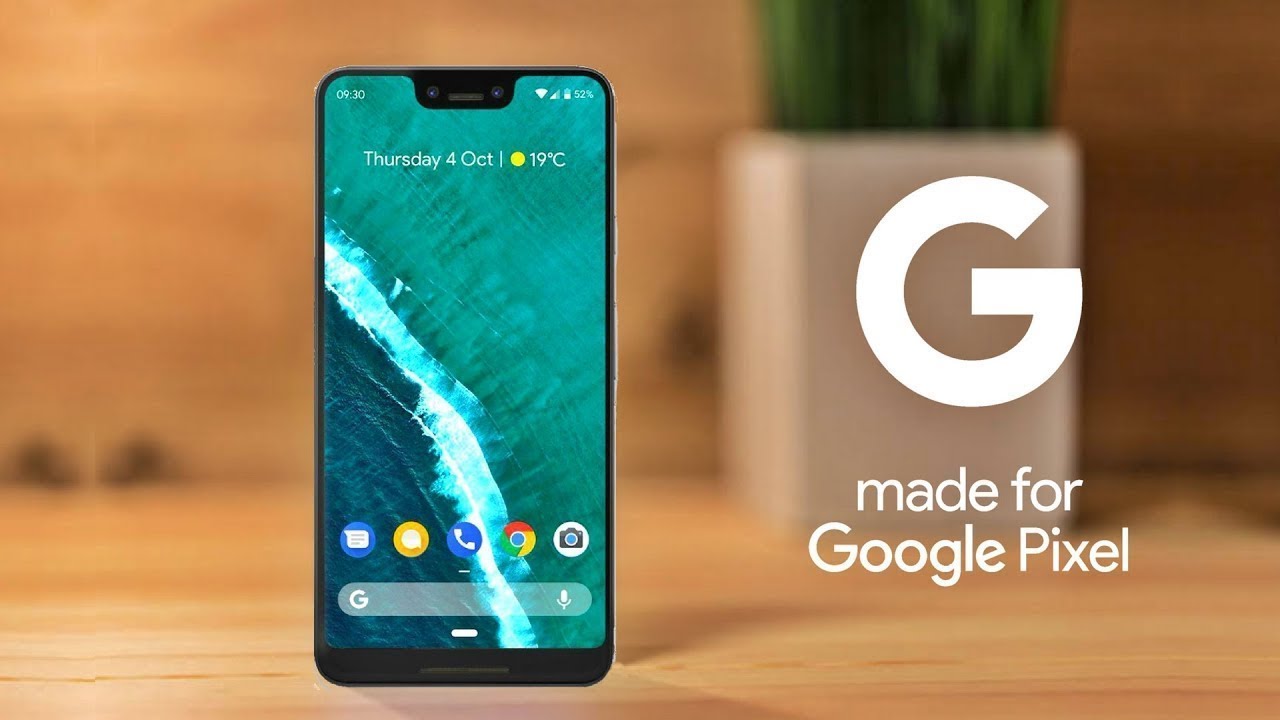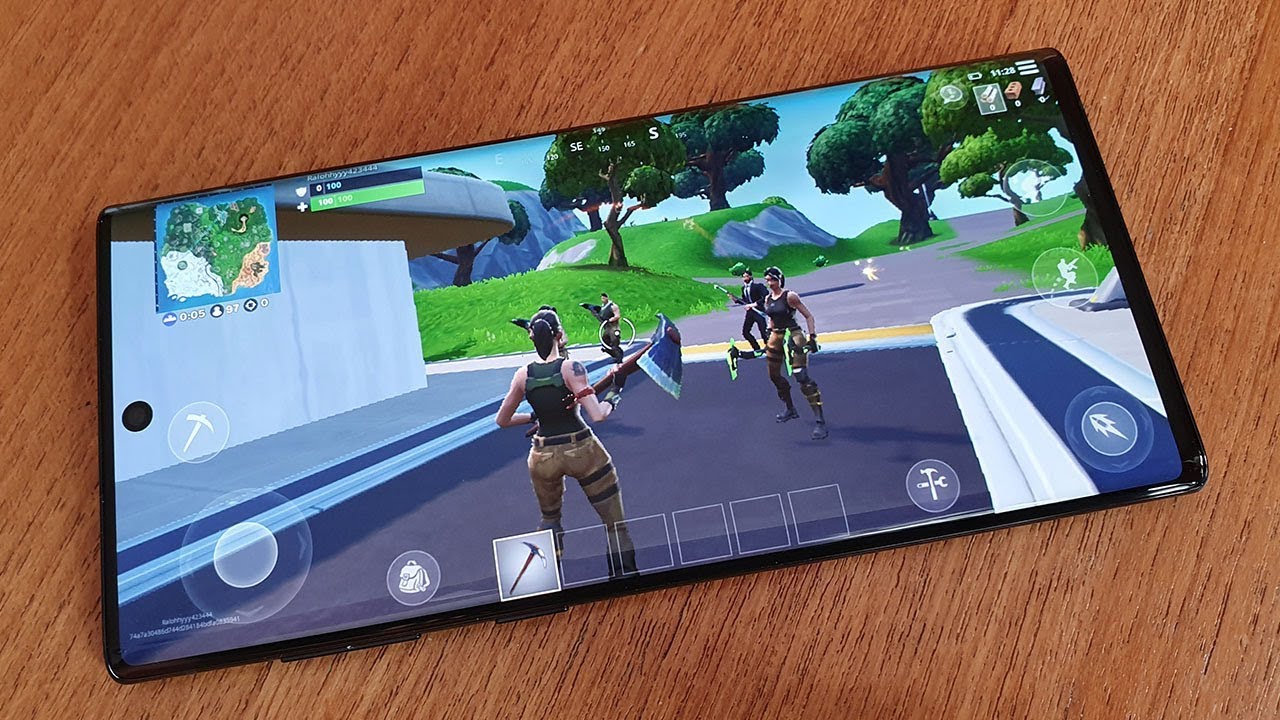2020 MacBook Air M1 - Unboxing, Setup and First Look By zollotech
Hi everyone Aaron here for Zollotech- and this is the brand new 2020 MacBook Air, with the m1 chipset in it apple's brand-new silicon. So let's go ahead and take a look at it now. This comes in at 9.99, for the base model goes up to 2049, with 2 terabytes of storage and 16 gigs of ram. This is actually a bump up from the base model. It's 1249 with 512 gigabytes of storage and 8 gigabytes of ram. Let's go ahead and flip it over I'll.
Show you that here- and here are the specs you'll, see 8 gigabytes, 512, SSD 13-inch, MacBook Air. So let's go ahead and take the bottom off here, we'll take the wrapper off, let's go ahead and take the top of the box off, and this comes in three different colors space, gray, silver and gold. This is the space gray model. In fact, I didn't even know it had colors because I ordered it so fast to make sure I could get one, and then I realized that after, but this should be the space gray one and there we go now design wise. It should be the same as the earlier 2020 MacBook Air.
So here is the MacBook Air itself. Let me set that aside for just a moment and inside the box we have an USB to USB cable for charging. Then we have a little of paperwork here, see if we can open this up. There's no opening part, but there's just some paperwork in here. So we have a MacBook Air guide.
It says: welcome to your MacBook Air, a little warranty card and two space gray apple stickers, so they match the space gray of the MacBook, which is always nice, and then we have an adapter in here. So let's see what we have here, this is apple's 30 watt adapter, let's see if we can open this up now. I guess we'll rip that and take this off, and it's the 30 watt adapter, so USB, and then it may be different in your country, but this piece comes off and can swap out with whatever you have for your country. So let me go ahead and set this aside and let's take a closer look at the MacBook itself. So, let's take the wrapper off there, we go set the MacBook down, and this is pretty much the same as the other MacBook.
So on the outside, we have two USB 4 or thunderbolt 3 ports. So it's updated for USB on the back, there's nothing that you wouldn't expect and on the right we still have a 3.5, millimeter, headphone jack and then on the bottom. We just have our screws and the little feet for the bottom of the MacBook Air. So it's exactly like we would expect for this year. Let's go ahead and open it up.
There we go. I've got a little piece of paper. It starts up as soon as I open it up, and we'll wait for it to boot. Up now, I've been really excited to try these out. This is a finless MacBook Air.
There were some complaints about the thermals on the 2020 MacBook Air. My daughter's actually been using that one, and this is the equivalent 1250 dollar one, and this should be pretty interesting to use. Now before I set this up. Let's take a look at the keys. This is the same scissor keyboard.
We had in the 2020 MacBook Air from earlier this year, but some keys at the top have changed, so we still have an escape key, which is nice. We have our brightness keys, a little mission control key, and then we've got a spotlight search, key, a microphone, a moon, and then we've got some media keys as well volume up and down and touch ID. So it should be really nice to use let's go ahead and get it set up. Now the display is the same sort of display. We had before it's a 13.3-inch LED backlit display 2560 by 1600, with 227 pixels per inch 400 nits of brightness. It supports wide color p3 and has true tone.
It also supports up to one external display, so the pro display 6k Dr display it will support that. So if you have a Pro Display XDR- and you want to use it with the MacBook- I guess it will work with that now. The first thing we need to do is select our language. So let's go ahead and click next I'll select English. Then it wants us to select our country or region, and in this case it's the United States.
It looks like it auto-detected that after just a second we'll go ahead and click continue, and then it says, accessibility, accessibility features, adapt your Mac to individual needs. You can turn them on now to help you finish, setting up and further customize them later in system preferences. So we have vision, motor hearing and cognitive. So if you need those, you can enable those right now, which is really nice to see I'll click not now, and then it wants me to select, select, Wi-Fi and set that up now it's connected to Wi-Fi. It's asking me about data and privacy I'll go ahead and click continue or telling me about it.
Rather and then it's asking if I want to transfer anything from a mac time machine or from a Windows PC I'll, go ahead and click not now I'm going to set it up as new, and then it's asking for my Apple ID, so I'll go ahead and put that in once you've put in your Apple ID. You have to agree to the terms and conditions we'll go ahead and hit agree. Now it's asking me to create a computer account with a password, so I'll go ahead and do that now. At this point it's asking me if I want to allow find my to locate this mac. I do so I'll go ahead and click continue now.
It's asking if I want to do express setup, so I'll go ahead and do that click continues again, and now it's asking about app analytics. If I want to share that information with app developers- and I generally say yes to that- also it's talking about screen time, and we'll go ahead and click continue, and now it's asking if I want to use Siri so again, I'll click continue, and then it will help me set up the word hey and then saying Siri after that. So let me go ahead and hit continue: hey Siri, hey Siri, open the documents. Folder, hey Siri, show me my downloads, hey Siri: what's the weather, hey Siri? What does the rest of my day? Look like so Siri is ready and keep in mind. It did not make me, use my phone and then have it transfer that data it set it up new on this device so that it's secure to this device we'll go ahead and hit continue, and then it's asking if I want to improve Syrian dictation, I don't want them to share audio recordings.
So I'll hit continue. That's up to you, though, and then do we want to use file vault disk encryption, it's on by default. I generally don't use it depending on which mac I'm using, but we'll go ahead and just hit continue anyway, and now it's asking if I want to use, touch ID and or set it up, so we'll go ahead and hit continue, and then I'll place my finger here and set it up. So we'll just put my finger on this. Just like you do on any other mac and then use the corners of your finger to sort of fill this out.
It's a super convenient way. Maybe we'll have face ID on the max in the future. Go ahead and hit continue, it says, touch ID is ready, and now it's asking if I want to set up Apple Pay I'll set that up later, and now it says: choose your look. You want light dark or auto. I like auto, depending on the time of day.
It goes between light and dark mode. Go ahead and hit continue. Now it's asking me if I want to use true tone now. I don't like true tone on macs, because I want to see things color accurate. So I generally turn this off afterward, but if you're a student using it, and you're not doing pictures or anything like that, then it's fine, we'll go ahead and hit continue, and then it says setting up your Mac, and it may take a moment now.
The MacBook Air is completely set up before we get into the software. This has 802.11 ax or Wi-Fi 6, and it also supports ABG and ac. So basically, any Wi-Fi standard out there, along with Bluetooth 5.0. It still has that 720p FaceTime camera we'll take a look at in a moment with your stereo speakers, and everything else is the same. Here but the keyboard, like I mentioned before, has changed a little, so we now have a do not disturb button which is kind of interesting and no keyboard brightness button.
But if I turn the lights off, you'll see that it supports a backlit keyboard, so it is still backlit, but it's not controllable right here, it'll be in your settings, so I'm not sure why they did that. Maybe they think it'll be more convenient, or maybe it's more power efficient to let the mac do it automatically, but it is something they decided to do with this particular MacBook Air. This also has a 720p FaceTime camera, which is kind of odd that they kept it, but they say it's better due to the m1's neural engine, so let's go ahead and go into QuickTime, we'll go to file and new movie recording and hit record now we're recording with the FaceTime camera on the MacBook Air, and hopefully the footage looks a little better than it did last time around. Of course, you can see my main camera above, but in general this is what it sounds like. This is what the microphone sound like, and you could use it in a pinch if you needed it for a podcast, but the microphones on the MacBook Pro 13-inch are supposedly much better, so we'll go ahead and hit stop and minimize that, and I'll save that later now, the speakers this year support Dolby Atmos.
So let's go ahead and take a listen to them quickly. I'll just turn the microphone around, so you can hear it a little better. Now, supposedly it's going to have fairly decent sound. We'll talk more about that in a moment and here's the HomePod mini itself. It's very small! Let me set that aside and see what's in the box, so the sound is quite good for such a small device.
It sounds great it's in stereo, but keep in mind that it's not going to have the same sound as the MacBook pros, but it does sound pretty good and goes fairly loud. It gets a little muffled at the highest volumes. Now, let's take a look at some of the things that I think most of us want to know. Let's first go and take a look at the specs, we'll go to about this mac and, as you can see, it's apple, m1 and 8 gigabytes. So let's go ahead and close that, and I'm going to install a bunch of apps to see what it's like, so we'll check out geek bench, it's been updated for the m1 as well as cine bench and disk speed tests, and then also you should be able to run things like Microsoft, office, photoshop and final cut without a problem, but things like Photoshop will be updated fully next year.
They will be able to run on this, though so I'll go to the app store, we'll install geek bench, and this feels incredibly fast just going around this. So, let's see if we have cine bench in here, we do, and we have black magic disk speed test, and we'll get all of those installed. And normally I have to wait quite a while for these to install, but it's pretty fast, we'll go into system preferences and go to keyboard, and then you can see we have options for turning the keyboard backlight off after five seconds of inactivity to save power, but there isn't an easy way to reach the backlight. So it's interesting that they've removed that from a very simple way to adjust the backlight. But let's go ahead and this we can maybe adjust it here.
We've got the display. We can adjust that and then the keyboard brightness. I guess they put it in the control center. So it's there, you can adjust it. But again, I think it was way more convenient as a keyboard button, so we can bring the keyboard light brightness up and down right here, so turn the lights back on.
Let's take a look at some benchmarks, so we'll go into launch our launch pad here, we'll go to geek bench 5 and again this is specific for the m1. It should be nice and fast you'll see it recognizes. MacBook Air 10, comma 1, macOS 11.0, see if we have any updates. First, we do have 11.0.1, so I'll, update that a little later and let's go ahead and hit run CPU benchmarks, but it says CPU architecture, apple, silicon, let's see what we get it completed, and now you can see we have 1706 for single core and 7 398 for multi-core, so that is incredibly high, and it'll be interesting to see how it compares to other things or other devices. So that's pretty impressive single core.
You can see it's much higher than a 20 20 27 inch, retina, MacBook, pro or iMac rather and all pretty much every MacBook there is out there. So it's faster single core multi-core performance is very close to well, it's faster than the 16-inch late 2019 MacBook Pro, but not quite as fast as some newer iMacs, but either way for a finless mac. That's incredibly impressive for what it is. So let me go ahead and close that, and we'll take a look at the next benchmark. Now I don't know if cine bench has been optimized for the MacBook Air.
Yet but let's see if we can run this wait for it to open geek bench here there we go cine bench, r23, go ahead and hit except and hit start. So, let's see what we get here now finished with cine bench and as you can see, it's 6880 points that puts it just below a 12 core mac pro. Basically, so that's pretty impressive as far as its score, of course, that puts it below a dozen thread ripper or a core i9, but still this is a finless MacBook Air, with eight gigs of ram, which is really impressive to see these scores. Now, let's take a look at the actual disk speed, so we'll go over to. I guess we don't have it here there we go.
Let's go back in here and go to black magic disk speed test, and it says you need to install Rosetta, because this is not an optimized app. So when you're actually installing an app that's, not fully supported yet by Big Sur on m1, it will install this for you and then run just like it would with photoshop. So now let's go ahead and open black magic disk speed test and, let's make sure the settings are on one gigabyte, we'll go ahead and click start test and let's see what we get so it's so far.2732 megabytes per second write, speed and 2796 megabytes per second read: speed on the right speed now we're above 3000 for the right speed and 2700 for the read speed. So this is incredibly fast, I think double that of last year's MacBook Air. So that's really impressive.
Now the MacBook Air has a 49.9 watt hour, lithium polymer battery, that's good for 15 hours of web browsing or 18 hours of Apple TV movie, playback according to apple. So that means, if you're on a flight, that's going across country or somewhere else or in the car for a long time or just in the office, and you need this to last. It should last you easily throughout the day, so it'll be interesting to test that out and then also you have a bunch of m1 apps that are supported for this device. So even if your app is not optimized for it, yet it will work. But if you have a m1 optimized app, it should be much faster than its intel counterpart that you have on previous Mac.
So it'll be interesting to see how this goes over time and after running all those benchmarks. The bottom of this was nice and cool. It really wasn't that hot it was barely warm and normally a MacBook would be very hot after running all those benchmarks. So it's pretty impressive as far as that, but in the future, we'll have full photoshop support, and we'll see that probably next year but other than photoshop support, Final Cut Pro has been optimized. All of Apple's apps are optimized, and we'll see things like pixelate in the next couple of days or coming weeks with other apps that will be optimized for m1.
That should take advantage of everything internally, including that new neural engine for things like motion tracking and Final Cut Pro. So I'm interested to try this over the next few days. Now, if there's something specific you'd like to hear about the m1, MacBook Air or the MacBook Pro or the Mac mini any of those, let me know in the comments below, and I'll try and do that when I do a full review of this after I've used it for a little while. But let me know if there's anything specific, you haven't found anywhere else that you'd like to know about this new MacBook Air. If you'd like to get your hands on this wallpaper, it's pretty standard as far as macOS, Big Sur, but I'll link it in the description like I normally do and if you haven't subscribed already please subscribe and if you enjoyed the video please give it a like, as always thanks for watching this is Aaron I'll, see you next time.
Source : zollotech