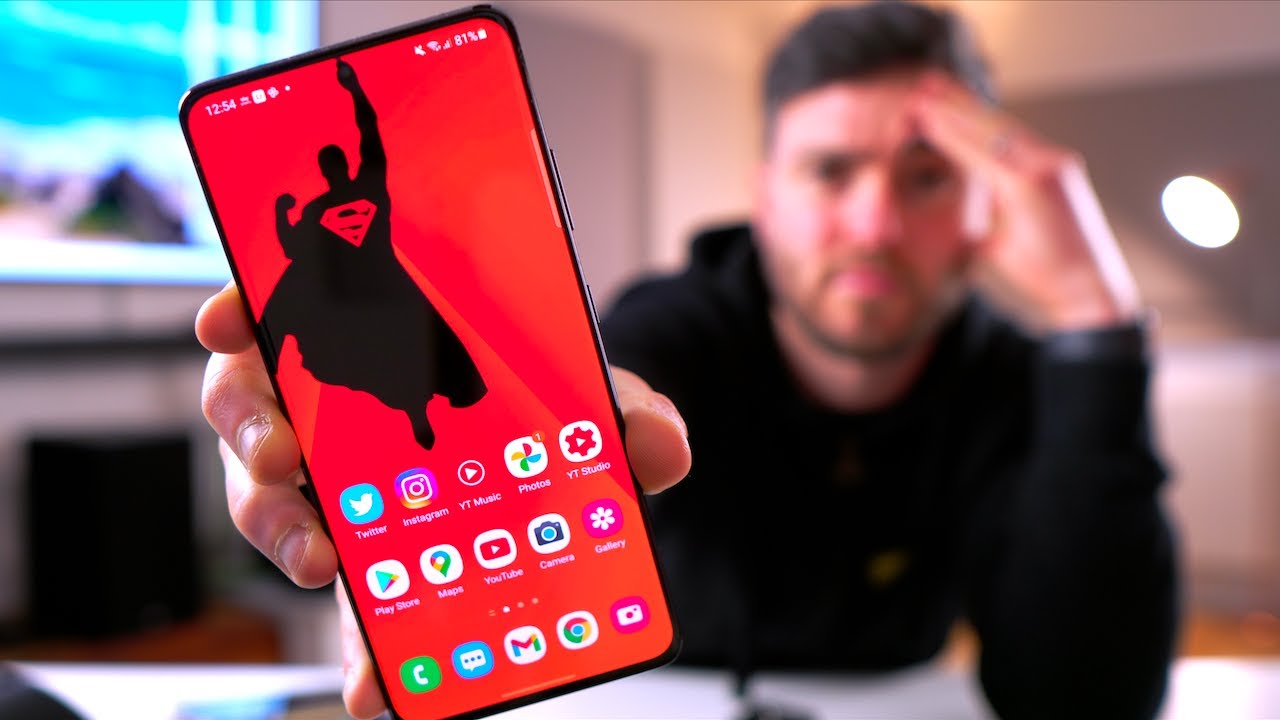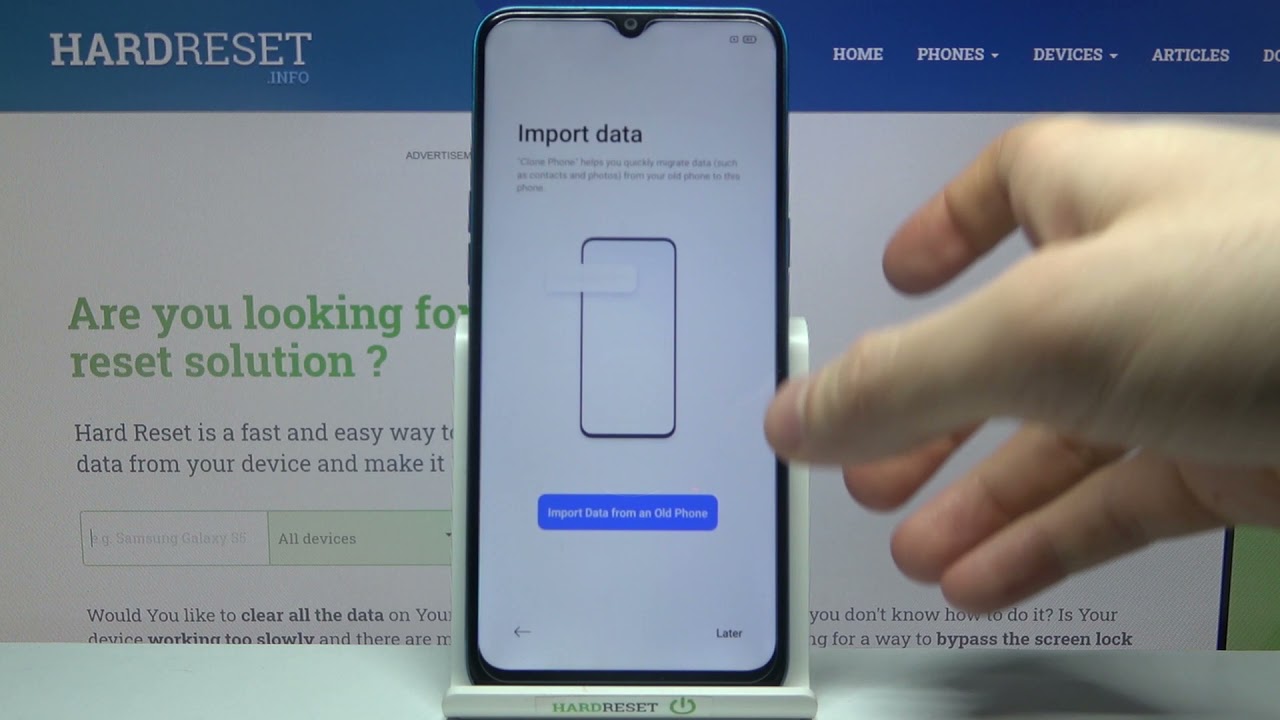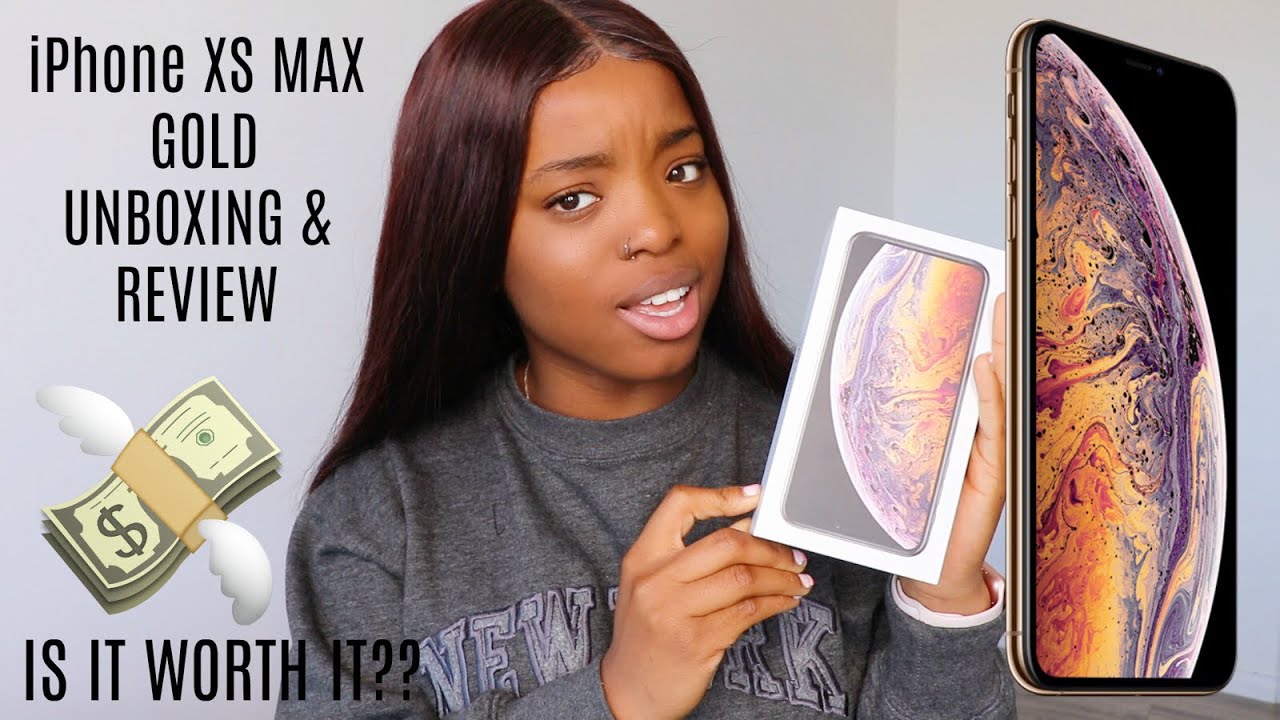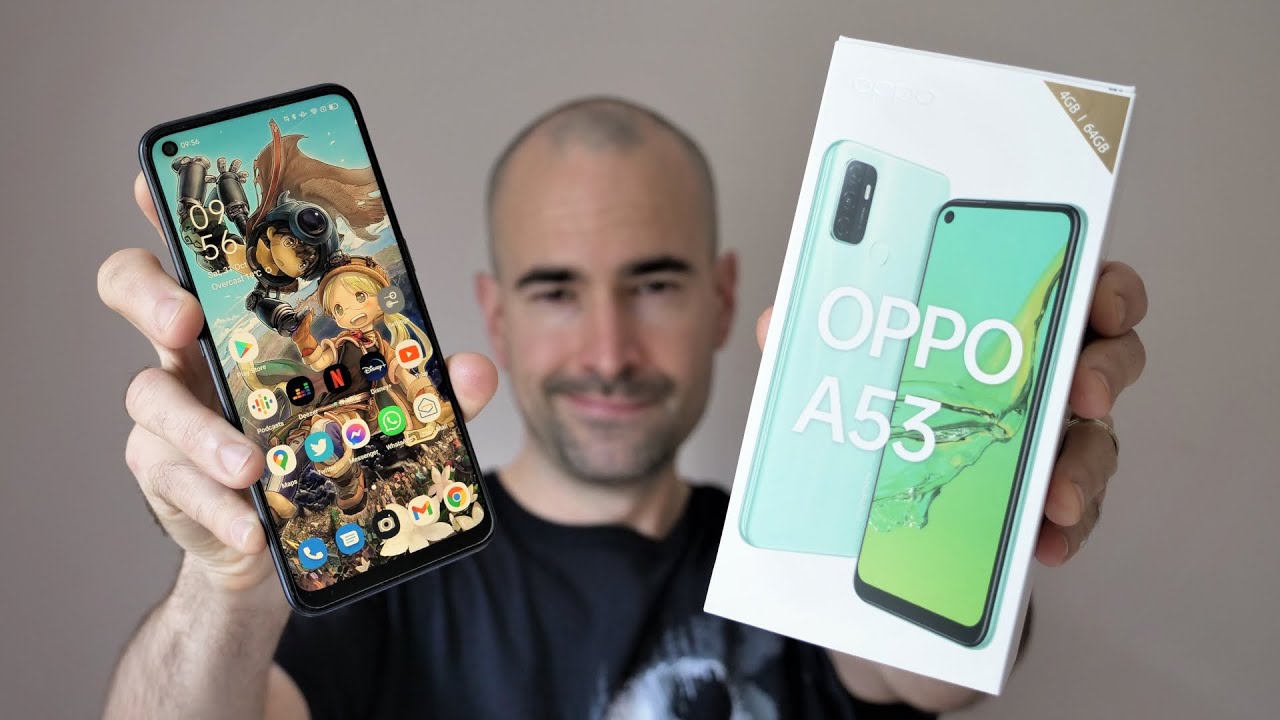Galaxy Note 10 Plus & S10 Plus - Continuous LED Notification on Camera Hole Cutout By sakitech
All right, so I have a great app recommendation for you guys. Let me show you what it does. So let me send myself a text message and, let's see what happens so, I get my notification, but after I get my notification, as you can see, the cutout light over here continues to blink to remind me that I have an on-scene notification, and it's going to continue blinking until the actual notification, which is a text message in this case, is red. So, let's dive in and find out how to get this done. This is what you guys been asking for now before we dive in. If you find my videos useful, make sure to click that subscribe button and also make sure to click that Bell icon on the side to get notified every time, I upload a new video and, of course, if you do use, Twitter, Instagram or Facebook, make sure to follow me on all at sake.
Tech online, also for the latest updates all right. Let's dive in hey guys, sock here from sake Tech and in today's video I want to talk about something really cool for your Samsung Galaxy Note.1000 us S 10 or the S 10, plus, basically any smartphone that has a hole, punch cut out in its display. Now. As you know, one of the biggest complaints in regard to these phones is the loss of the LED notification, light that used to blink continuously. Until you check a notification, and even though we have some new tactics such as going into the settings going into the display over here and then going over to the edge screen, we can go into the edge lighting, and we can pick from these different styles, especially the one that, if you go to effect, although at the bottom, at the end, we have the black hole effect.
That does give you a notification that actually blinks around the cutout, but the problem when this one is, it doesn't stay on. So if you get a text message, and you miss that text message, it doesn't continuously blink now in this video I'm going to show you guys a brand-new app that actually continually keeps blinking until you check your text message or whatever notification. So let me give you a quick example: I'm going to set myself a text message right now: I'm going to say it right now and what's going to happen is I'm going to get my usual notification, so I got my notification on the top around the edge of the screen and what's going to happen is let's say: I did not see the message. The screen just turned off see what happens over in the top. I am actually getting blinking LED on the top that continually blinks until I check the message right now.
It's set up, so it blinks for two seconds one two, and then it stays off for three seconds. Okay, so this whole thing is fully customizable, so let me show you how to get it done. So the name of the application is known as led me know. Okay, so you launch the application when you launch it for the very first time, it's going to ask you to give it some permissions. Just do what it asks you to do and then once you're inside it might look a little hard to comprehend, but it's very easy.
So what you want to do is you want to go to the baseline style. You tack on this one and make sure LED enabled is checked. So if you have it off, it's not going to work. If I enable this, it's gonna start to work, and then you can do a live preview to see exactly what you're getting. So, if I click on this one, it gives me a live preview continuously and right now the default style is set to be circled.
Now the application is free, but if you don't pay the dollar that if they asked, for. You only get the circle style, but if you pay a dollar which is not a lot for this functionality, you get all these different options. You can get the glow example that I was using okay. So if I click apply now it's blowing for two seconds alright, and then I can go into here. I can go for the swirl effect, as you can see, so it's going to swirl this way I can also do counterclockwise if I want it to just like that.
Okay and then it does have some presets over here. For s 10 s 10 plus, but these guys will work on the note, 10 plus no problem, so we can even do a rectangle which doesn't look very pretty, but you have that option, so I like to have the glow option. Okay, so close continuously the come here and this is the interval, so you show the light for two seconds and hide it for three seconds. So let's say I did this two four and this two three okays. Now let me set myself a message again, let's just say: hi, okay, so let's say I got a text message: I did not see the phone.
That's turned off. What's going to happen now, based on my new settings, it's just going to blink for three seconds, and it's going to pause for four seconds. It's going to stay off for four seconds, one, two, three that's three seconds and four seconds. So that's what the point of this is right here: interval, that's what it does, and then you can customize it. As you can see from here.
You can change the width and everything do live preview. Let me just show you what it means. I can make it nice and thick, and I can change the positions like it can be centered around the camera. So it's very easy to use. Let me just bring it back.
Let's see alright perfect, so by the way, by using these guys, I can move them up or down. So again you change its position. So it's exactly centered. When you first get it, it might be a little off, but you can precisely Center it, and then you have one for charging. So if you're charging your phone, you can pick a color for the charging, so a red color when I plug in my charger, it's going to show a red color that is charging, and then I can also go to fully charge this once it's fully charged.
It's going to give you a green light, and again you can pick from all these different styles and of course, then you have the other option. If you go over here to low battery style, you can also do the same thing for low battery, enable it alright. So you can enable it right here. You can preview it right here, and then you can also pick the option that you want for the battery when the battery is low. One of these things are going to happen.
So that's great! Okay! Let me just turn these off for a minute. Let's go back over here, but again this is the biggest thing the baseline style now I do want to show you one thing over here in the baseline style, you can actually modify the baseline style for every single app. So if I tap on this, one I can tap on customized apps, alright and from here. If you want to customize the messages tap on show system at and that's going to bring up the message as you can search for it right here. So let me just search for that.
It's right here, and I can do a custom color for that messages. Application I can also turn off the ones that I don't want to use. Okay and basically, every single app on your phone is fully customizable. It can get its own color, no problem all right, but basically go to baseline and then, let's just turn off the phone. Let me just send myself a message, and I'm going to get my regular notification.
That's fine, okay and after that's over, this is gonna, continue to blink to remind me what's going on, so that is something a lot of you guys were requesting to have, and now we do have an application that is doing exactly what we are asking for. So that's great. Okay, let's go back inside and again, the name of this application is LED mean now, so you can go, and you can download this application for free if you have any questions, comments or concerns drop them down below and let me know alright. So if you found this video useful make sure to subscribe to sake, tech by clicking that button and also click that Bell icon on the side to make sure you get notified every time, I upload a new video and if you do use Twitter, Instagram or Facebook, you can follow me at sake. Tech online.
To get the latest updates as well. Alright have a fantastic day.
Source : sakitech