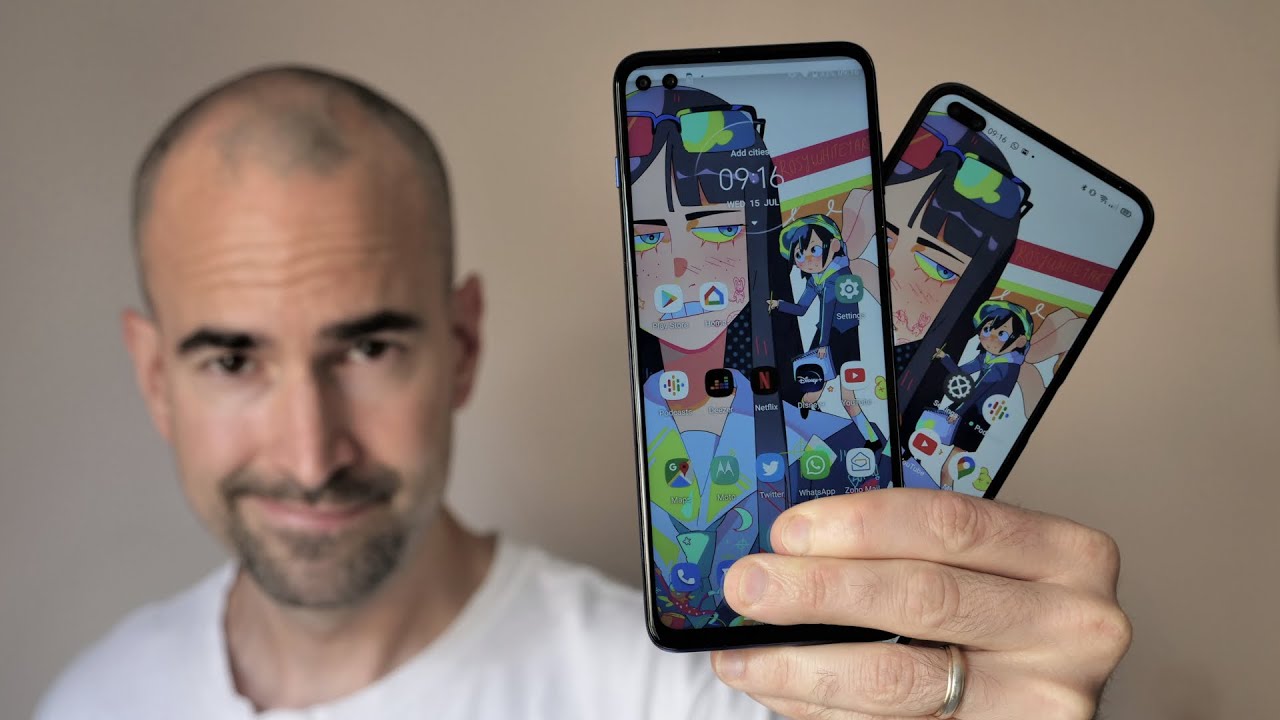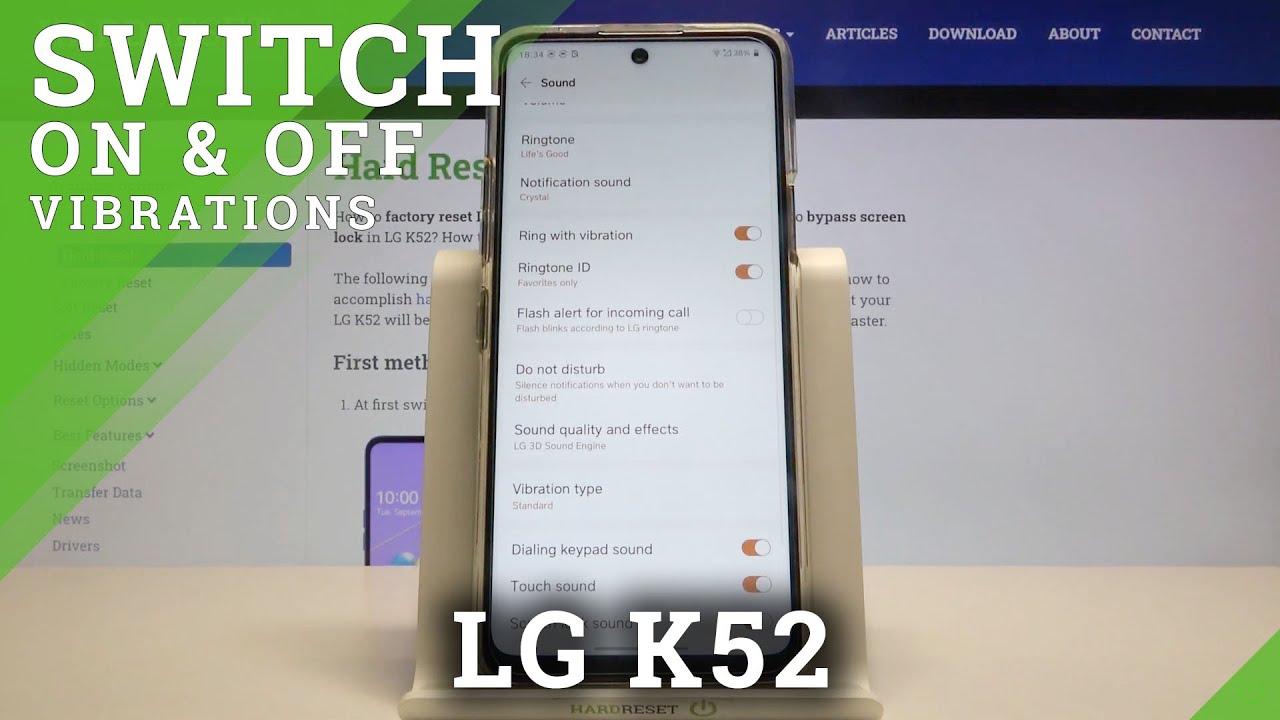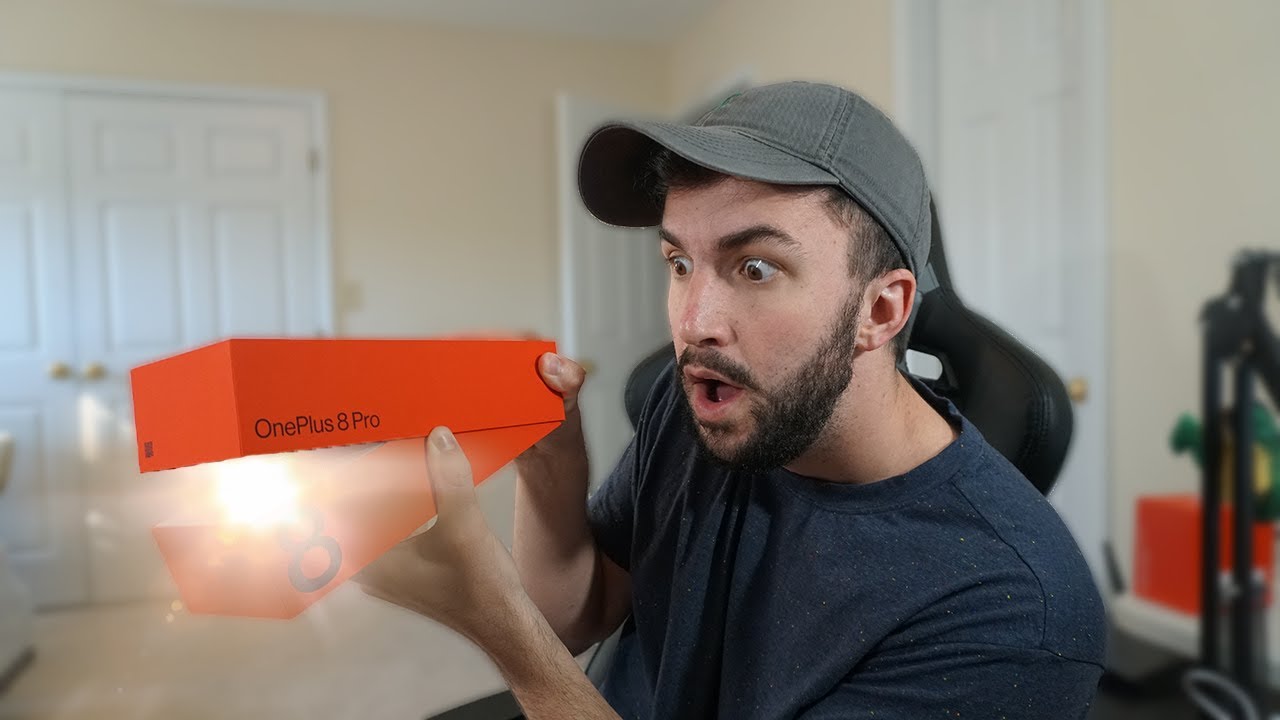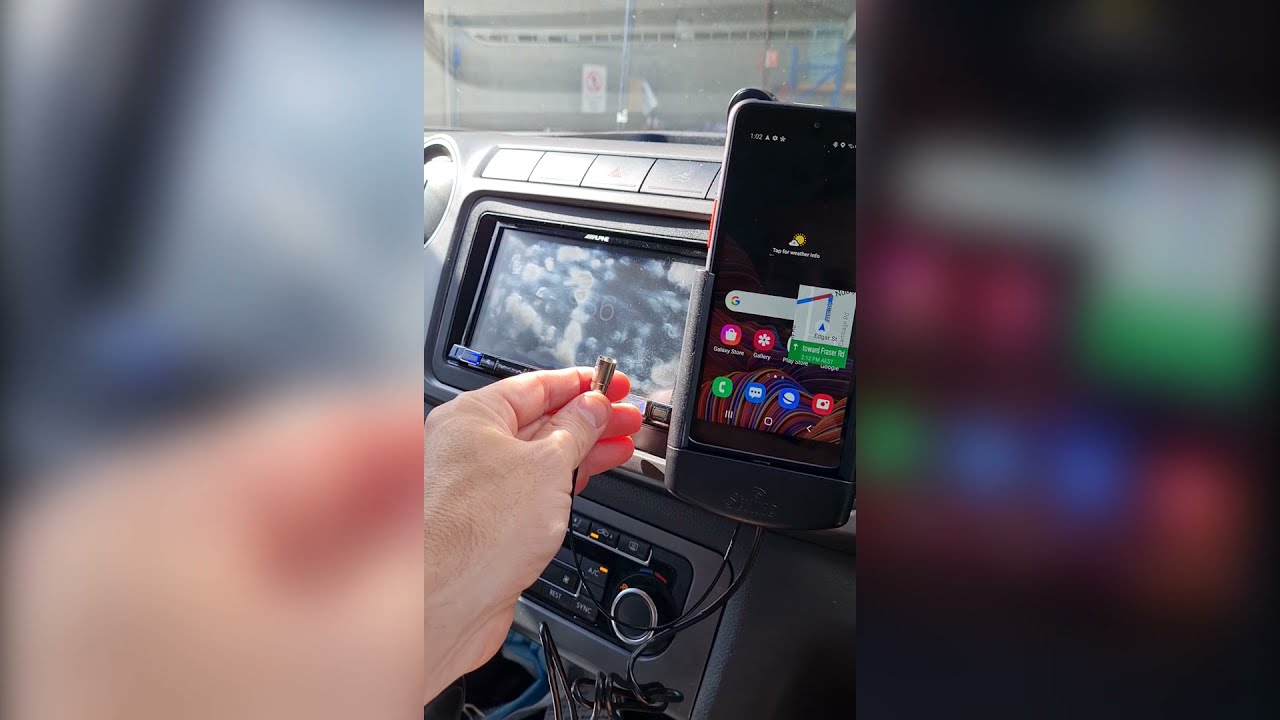Galaxy A71: How to Make SD Card Default Location for Camera Photos / Videos By WorldofTech
A Samsung Galaxy a 71 here, I'm going to show you how to make the default location for your camera photos and videos directly to your SD card. I'll just show you how to tell which photos and videos on you are on your SD card versus your internal memory on the actual phone. Okay. So first thing is: we need to open up your camera open up the camera here and then, on the top right hand, side. We see that little gear, Settings icon, let's tap on that and then from here we're going to go ahead, and we're just going to scroll down until we see storage location right here, tap on that yours would say: internal storage here then go ahead and tap move it down to SD card. If yours, this is a SD card down here, then you need to reinsert your SD card, or maybe you don't have one, or maybe it's corrupted, okay, anyways, so mines on SD card.
Now, okay, you can see it right here: storage, location, SD card. Now, every time I take a photo or video. It's going to say directly to my SD card, and I'll. Show you how to check that as well. So here's a couple pictures now.
If you go into your gallery and go to your gallery, then you want to click on albums here, and now you see I took some photos and videos on my without the SD card in here, and it shows up on a camera. Okay, now the SD card, the two photos and video I just took it's on this other camera folder. Okay and now you can tell it's SD card because. It has a little SD card icon right there. You can see it right there on that folder, okay, I pose it at one.
So pretty simple.
Source : WorldofTech