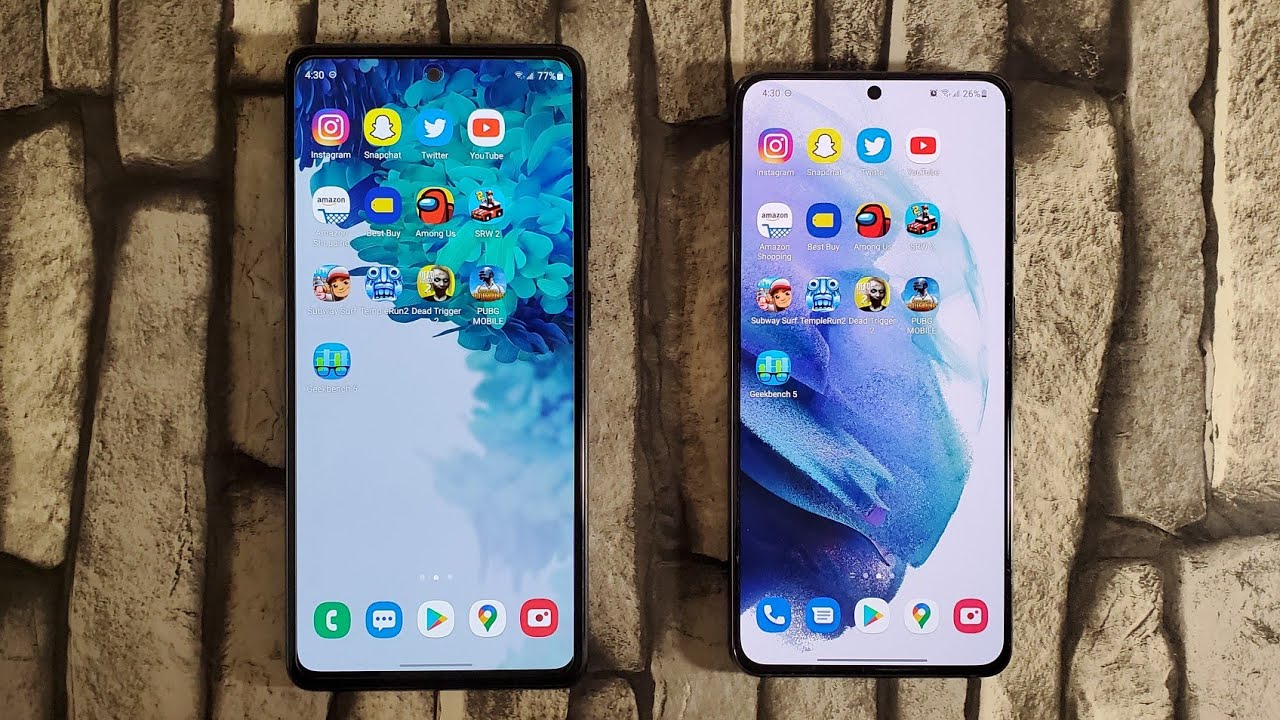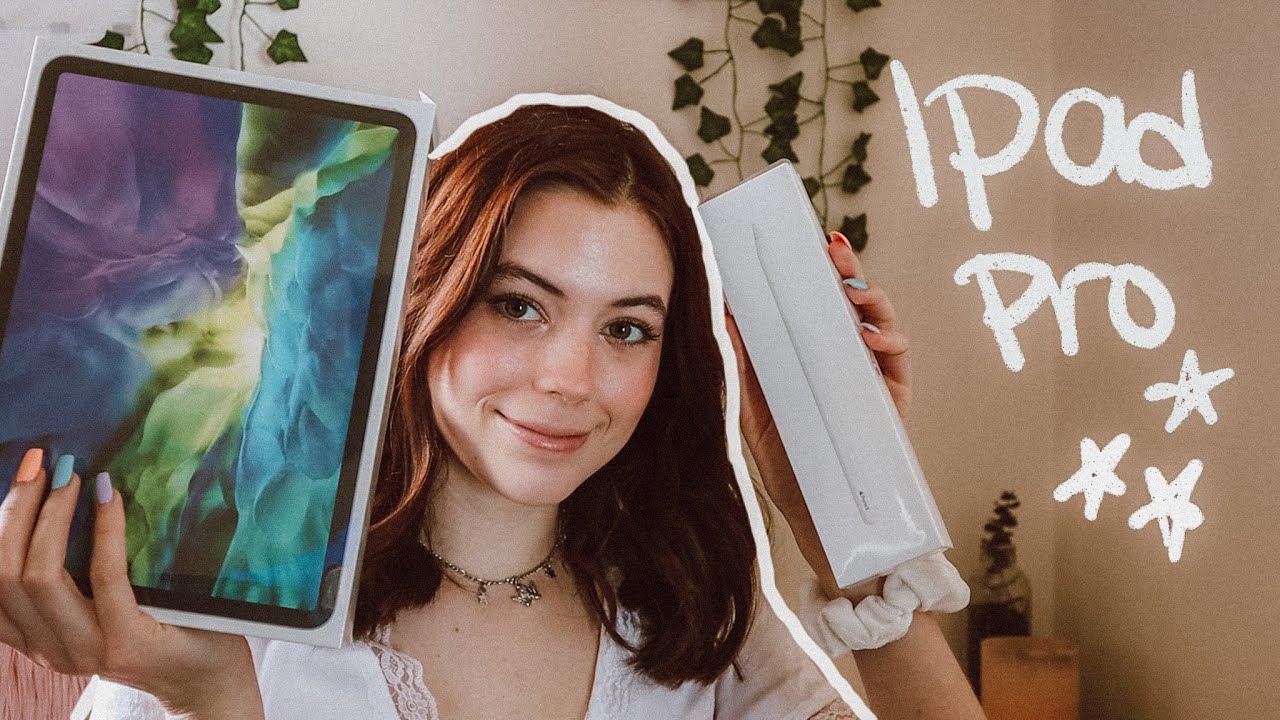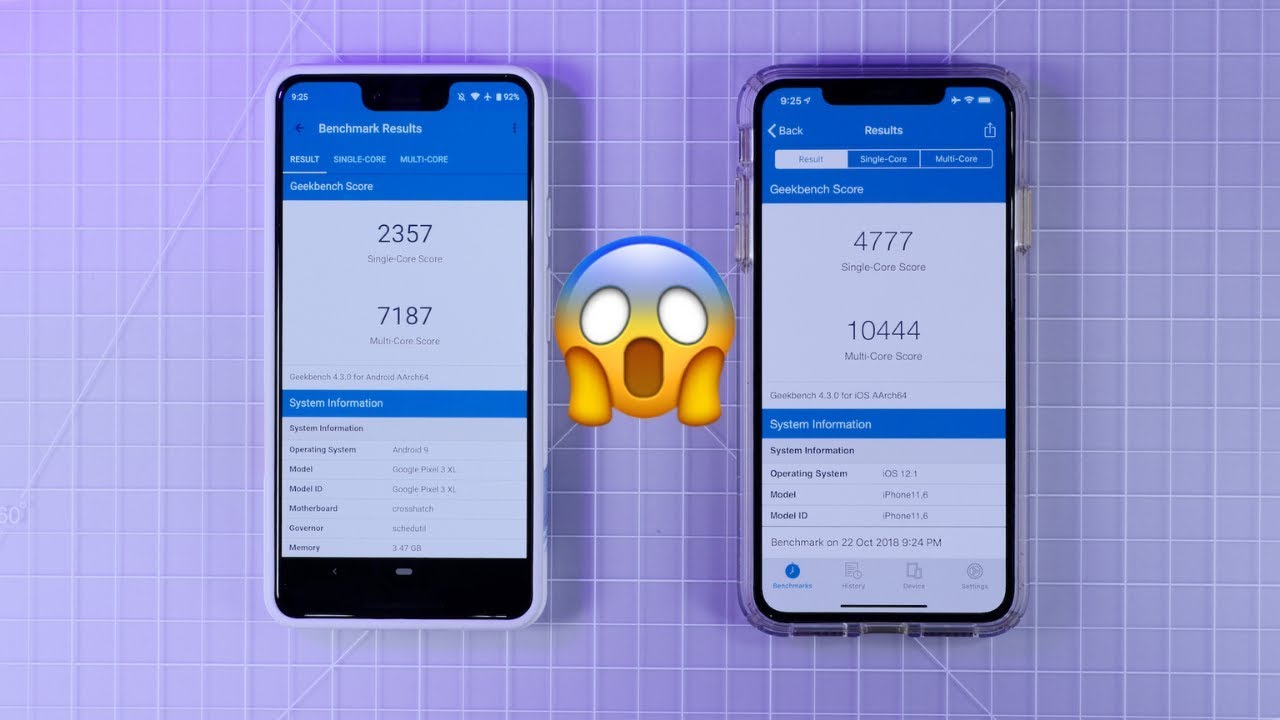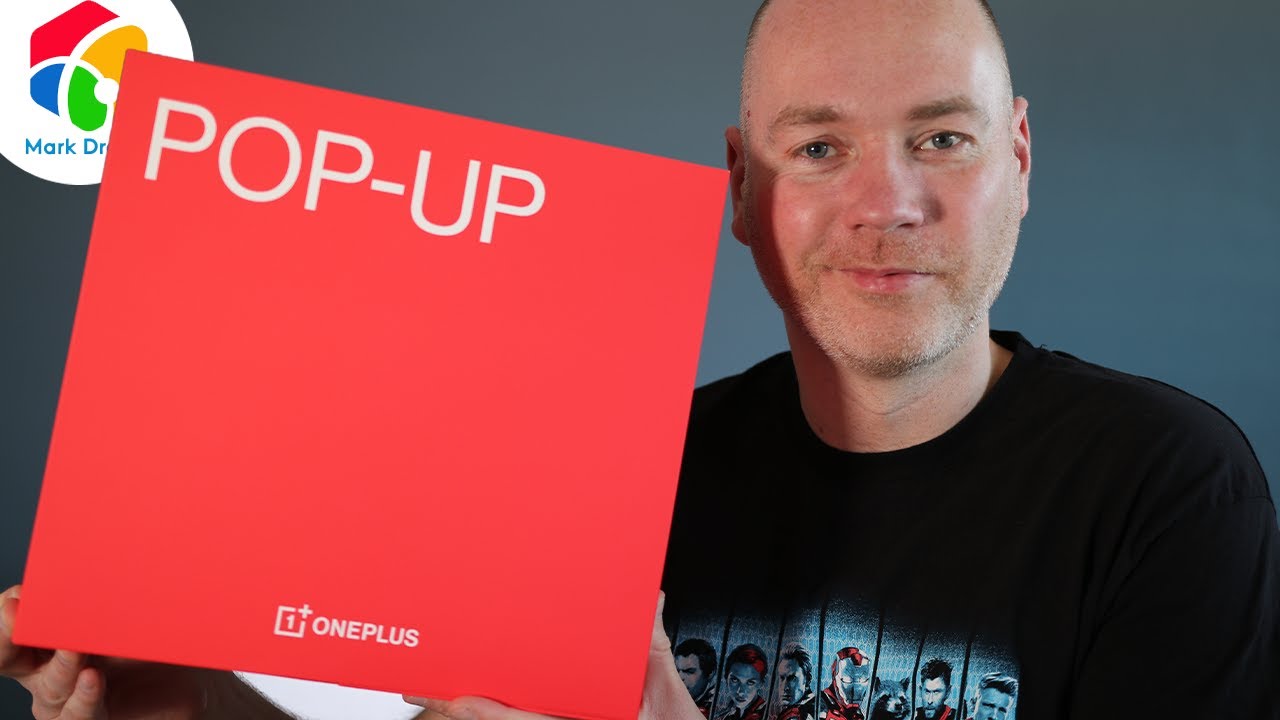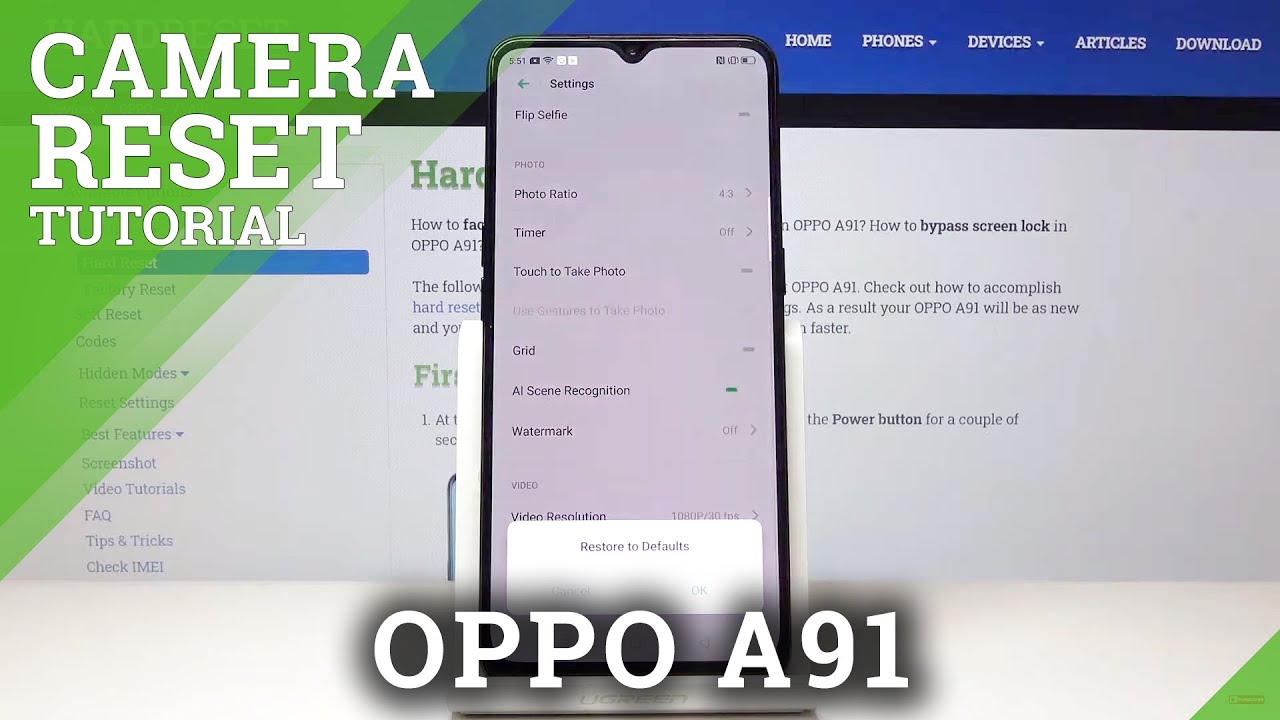Galaxy A71: How to Fix Black Screen or Screen Won’t Turn On - 6 Easy Fixes! By WorldofTech
Hey, what is up guys? You have a Samsung Galaxy, a 71, and you have an issue where you have a black screen. You know the phone is on, maybe you feel it vibrate? Maybe you hear it ring. Maybe you see some LED lights on here. However, the screen is just black I'm going to get you guys up and running right now by the end of this video, most of you guys at least 80, 85 % of you guys will be up and running. Okay. So first thing is just take note that this one is working, but let's just pretend I have a black screen.
Okay, so the first thing you want to do is we want to go ahead and force the a71 to restart and how you do that. It's a two key combination, we're not gonna, lose any data or anything like that, we're just forcing it to restart you're gonna press and hold two buttons to volume down and the side button or power button. Here you want to press and hold both buttons. Do not let go until you see the Samsung logo appear and then let go okay. So, let's try it together: volume downside button ready one two three pressing hold both buttons.
Do not let go pretend my screen is black I have no idea, what's going on I'm still holding on both buttons, just hoping I get a Samsung logo to appear, and then I can let go they're. Both buttons I'm still holding on Samsung logo go ahead and let go- and hopefully you guys are up and running if you're not we're going to go to step number two. Okay, so for step number two. What I wanted to do first, is where the side button is what I wanted to do is just press in and out about, like 10-15 times really fast like this just in case, if it's stuck or maybe there's debris in it, or you got coffee in it or even water lotion, it can jam up the power button, so go ahead and give it a couple clicks like that. Now I wanted to go ahead.
I want you to plug it in and I. Want you to let a charge for about five minutes after five minutes is up I'm going to grab the phone while it's still plugged in, and it's charging and do the same thing I want you to force it to restart. Remember is the volume down and the side key here, ready one two three press and hold both buttons: do not let go until we see the Samsung logo appear. It's still plugged in it's charging I'm holding on both buttons waiting for a Samsung logo to appear still holding up. Samsung logo go ahead and let go, and hopefully you guys are up and running now, if not we're going to go to the third step.
Okay, third step: what we're going to do is what I call the tap method? Okay, now it's possible that the reason why you have a black screen is that something is dislodged, or a little disconnected somewhere inside the phone, so the tap method. What I want you to do is this grab two fingers hold the phone like this and what we want to do is we want to tap it all over. The screen like this just give it a bunch of taps like all over on the screen. Also on the back, keep tapping it all around the camera. Lenses keep tapping it all in the back all over now flip it over and do the same thing.
Do the forced restart volume down and the side key or power button press and hold both buttons. Do not let go and T see a Samsung logo appear and then let go, and hopefully you guys are up and running if you're still down, then we're going to go to the next method. Here. The next method here I call the massage method. Okay, again, like I, said if something could be dislodged or barely disconnected inside the phone.
So what you want to do is grab both of your thumbs, and you want to press on the screen and on the back, you want to give it like a nice hard massage. You can get like a paper towel or a napkin or any kind of towel. If you don't want to get your screen all like smudged, but just go ahead, and you want to press in like this, give it like a nice massage all over and as I'm pressing the screen I'm also pushing the backside to okay all over flip it over and do the same thing on the back. Okay, all over. You want to give it like a nice hard, massage even around the lens here, all around here press in now flip it over and do the same thing again.
You want to force restart at volume, downside, button, press and hold both buttons. Do not let go until you see the Samsung logo appear and then let go now. Hopefully you guys are up and running now, if not we're going to go to the next method. The next mount to here, I call it the smack method. Why? Because we got to smack the phone simply hold out your palm your hand like this.
What we want to do is smack the back and the front. So we'll start off with the back of the phone right here. Just give it a couple. Whacks also on the bottom of the back, don't forget the screen side. The bottom of the screen side now go ahead and do the same thing for us.
Restart it remember, volume down and the side button press and hold both buttons do not let go into the Samsung logo appears now. Hopefully, you guys are up and running now, if you're, not that an excellent way to try. Is this grab your phone exactly the way it is gone to your freezer and I? Want you to put this into your freezer for about ten or fifteen minutes? Let it sit in the freezer after ten or fifteen minutes later. Take it out of the freezer. You're going to have a nice cold phone, and then you want to do the same thing again.
It's going to be the volume down and the power side button press and hold both buttons and wait to see the Samsung logo appear and now, hopefully you are now up and running now. The thing is, if you're still down now by this time, right now at least 80% of you guys are going to be up and running okay. Now, if it still didn't work, what I want you to do is start from the beginning of the video and I. Want you to try every single step again: try it every single step again doesn't work. The second time does every single step begin.
The third time do it four times five times six times, sometimes as a charm, okay, anyways! If this works for you give me a thumbs up and let me know which common eight or which method or combination works for you. If it didn't work, give me a thumbs down. Like I said we should have at least 80 85 percent thumbs up on this video. Alright, good luck, guys.
Source : WorldofTech