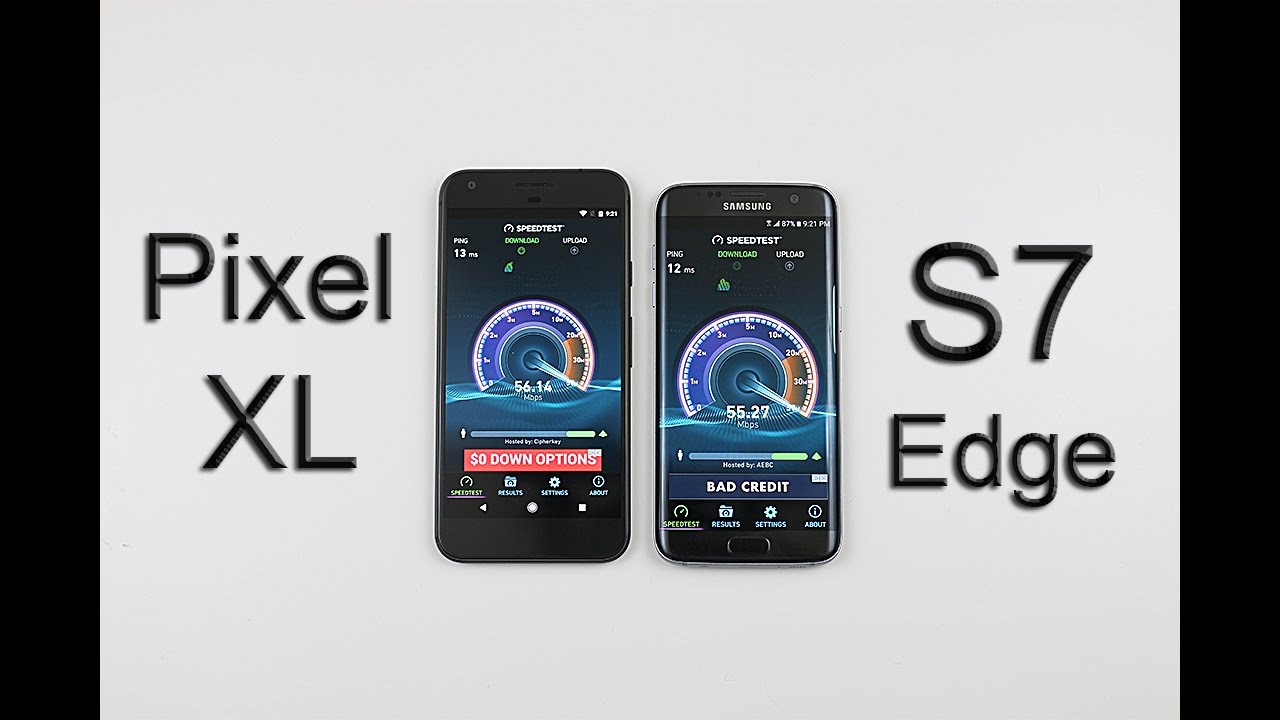Galaxy A51: How to Insert SIM Card Properly By WorldofTech
I have a galaxy a51 here, I'm going to show you how to insert the sim card. Take note that this is a US model from uh T-Mobile, so I only have the single sim option. However, if you have an international model, you should get the uh two dual sim option: okay, anyways! I only have one sim here: anyways, let's go ahead and pop this in so first thing you got to do is pop out this tray right here. If you look on the top left hand, side see a little hole right there, and you see the little tray right. There grab your seam ejection tool. Actually this comes out of your box like right on top of here.
If you don't have this lying around, you can go ahead and use an um, another seam ejection tool from a different phone or like a thin uh paper clip even the back of a side. Earring that'll work as well, so look back here, top left hand, side, there's the hole right there go ahead and put that needle right in there and then press in until the lip pops out like this. Now we can go ahead and pull it out, and it's pulled out and let's leave it just like this. Okay and let's go ahead and put it right here like I said, this is only a single sim model. The dual sim models you'll have another spot here as well: okay, anyways.
What we want to do is we look here. You see the diagonal cut on the bottom right hand, side of the sim right there. This is the SD card. This is for the SD card. This is for the sim, so the sim card is going to go just like this, with a diagonal cut on the bottom right-hand side.
So what we're going to do is we're going to simply just place that in there nice and flat don't turn it over. It's going probably going to fall out so just leave it nice and flush, and this is the first time I'm actually putting it the sim card into this phone. I just took out of my um the sim card out of my uh, my iPhone here, so it says no service right now give it a second oops. Now it says T-Mobile and I can see my data bars right there, so I know I'm up, I'm uh up and running now. The thing is what you, what you want to do is you want to go into the um? Sometimes you guys will get this too.
Okay, your device will restart to configure features supported by the new sim card. Okay, let me just go ahead and press on okay, it's going to restart my phone um, some carriers, some international models- you may not even have to do that. Okay, let me wait for this to reboot and then once it's back up, let's go ahead and check the um, the mobile settings on here all right. So once it's uh, so my phone is booted back up. So let's go into settings now and then from settings.
What you want to do is you want to go ahead, and we want to tap on connections at the very top here so tap on connections here and the first thing we want to do is tap on mobile networks right here. Let's tap on that now, just FYI you can see by default. They put mine on data roaming is toggled on. You. Guys may want to toggle that off some of you guys get charged for it.
Some of you guys only have a certain amount of data. You can use data roaming before you start getting charged. I have unlimited, so I'll always leave mine checked. Another thing is too is just check your network mode here and tap on that. You can see it by default.
It selected the LTE for me up here, and you can see my mobile operators. Mine is a T-Mobile here, which is a US carrier. Anyways we're up and running. I can see the data bars right there and that's pretty much it is good luck, guys.
Source : WorldofTech