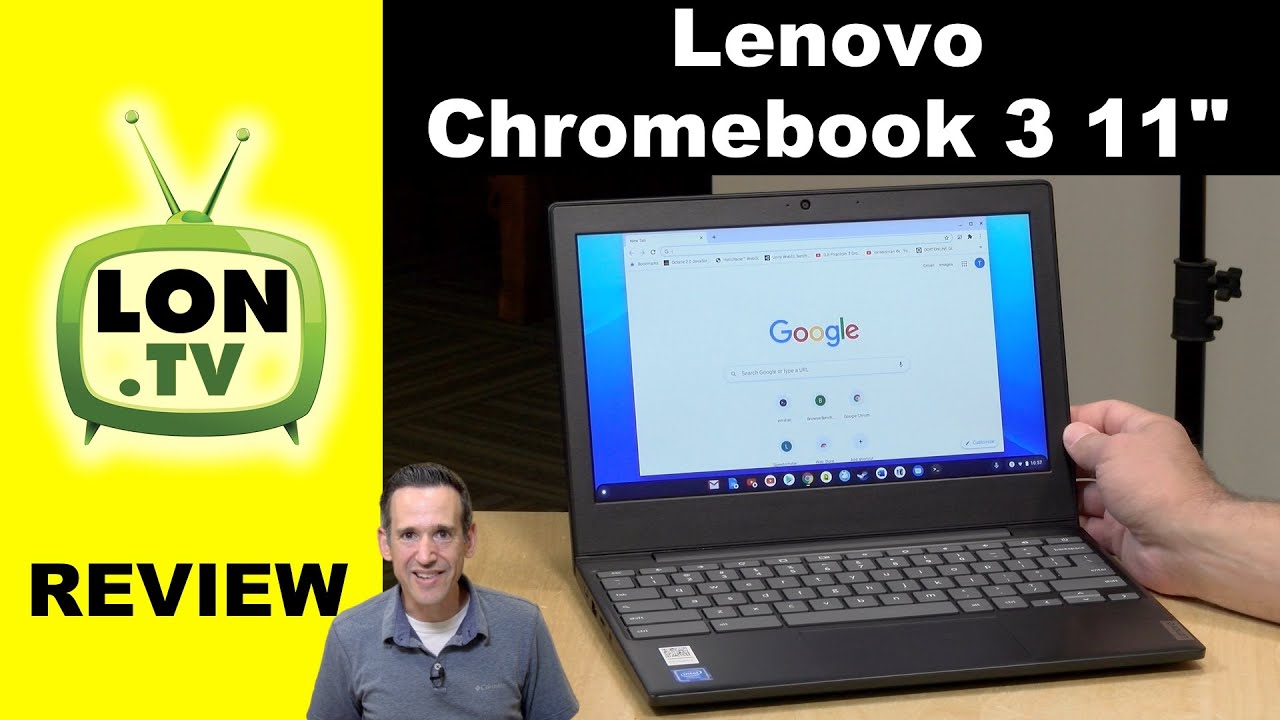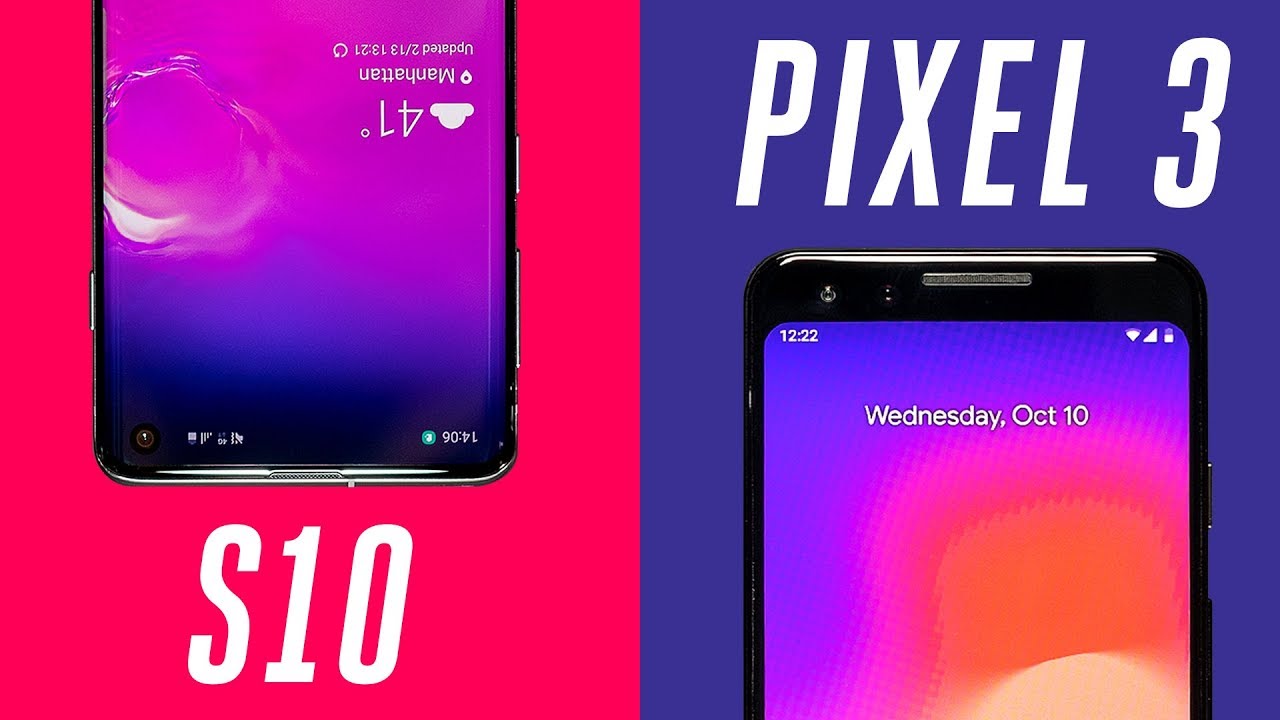Galaxy A50-Hidden features,Secret Options,Device Codes By JUST1BOX
Hello and welcome back everyone today we have a special video, an interesting video, and we're going to find out how to access the hidden features sacred options in advanced settings on your Samsung Galaxy 50. So we have a few codes for your 50 and in order to access that you just have to mix a few keys and numbers on your phone, so you can unlock that hidden features, and we're gonna start with the first one-star ash one. Two, three, oh gosh, and this special code is going to unlock the version model. So you can check what version do you have on your phone and easy just type this code, and you're going to find out? Okay, let's move on the next feature: advanced test menu, and we're just going to type, star, hash, zero, star us, and now he's gonna, take us to this secret menu, and you can test all of this and see which one is working. Let's see, we got Pickers we go to sub key, which I don't know. What does it mean? Colors? Okay, we go to the front camera.
If you can see right here, you can see in the face HDR, auto. Okay, we got sensor hub test right here which again I, don't know what this is doing. Okay, Robbie we're going to test the fingerprint sensor hub self-test, film or check film version MCU name. So it's a pass. Well, so it seems that the sensors are working properly.
So you can test this in a show before to buy the phone to see if it's passing this test. Okay, what do we have? All I see one release working release to release working release, okay, exit and version. You can check what version you got on the phone at this moment. Vibration so on this moment for needs, be breathing or go mega. Come real HDR, auto flash on.
So we go the camera, so you can test the camera. You can make a picture with flash. Okay seems to work. Okay, let's see what else we got grip sensor right here. We live release the Beast, I, don't know mother's me.
We go to touch, so you can check the touch screen on the phone and the part of that got a lot of colors green. So you can check the colors, blue and HDR camera again black see how black is it yeah. So this is another secret linear. This is called advanced test menu, so you can test the sensor, speakers, camera and yeah just before to buy the phone in a shop. It's war to try this so make sure you remember that code, okay, so the next chord is going to help you find details about the network connection and the serving cell info, so we're just going to type star hash, 0, 0, 1, 1, ash, okay, and it's gonna, take us to the service mode and select, step 1 or stop — and role right now and MIT our test success.
You may start: oh okay, which is nice, so we can type it again, one — and let's move on stuck — and Wow. We got a lot, so you can check the LTE basic info band 20. So you can check in your country. This phone is supporting your bank, which is interesting, so the multipoint the most important band, it's 20, which seems to be on this phone. At the moment you may status.
Ok, a success, oh yeah! It's a nice interesting code to remember this also, so you can type it on the phone and check your service mode. After that, let's move forward, and we're going to go to advanced service mode. This code gives you access to many things in your Samsung Galaxy 50 like let's say you can test things like 2g, 3g, LTE, Wi-Fi, and also lots of things to be checked like scene information, antenna, email and much, much more. So let's have a look on this code. So just remember this one.
If you want to test all of this ok, so this is the code, and we're just going to add the hash key on the end, and it's going to take us to the service mode again and let's type this in a corner. Let's go on the Wi-Fi and you can check now everything about your status like connected my network and I. Don't know, link speed, how much speed I do use at the moment. I pee past point a lot of things. So it's interesting to find the info about the Wi-Fi connection.
So yeah just have a look and just remember this code. It's very useful. Next, let's move on the battery status. So here you should have some information about your galaxy 50 battery. So let's type this code, this is the code just type on the end hash key okay.
So at this moment just going to take us to the battery status. So we got the network unknown LTE at the moment. So we can see the current value voltage level.59 percent average volume value of charging type Aden Quick-start will be received for sim battery capacity to be inaccurate. Do not use it unless it is written in your test procedure, so we're not gonna. Do it because we're not supposed to, so we go just some info about our battery, and it's good to know this course.
So just write it down on the paper. Next, let's move on the USB settings by this menu can change the way you Samsung, Galaxy 50 will be recognized by PC laptop and when you connect with USB cable modes like Mass, Storage MPT on ADB and, like I, said on my previous video from yesterday this moment my a 50 doesn't connect to my computer to my laptop, so I just use that little gadget, so I just put my micro SD in that. So this is the way. How do I connect on my laptop at the moment, but this is the cord. If you can access this hidden menu, okay, and we're just going to add the hash key on the end.
Okay and now we are on the USB settings menu, and you can check all of this and probably if my PC doesn't recognize the phone I can try to use one of these to see if it's gonna work, and you just let's say type, it says it: okay, on reboot your phone, and this probably should fix my problem with my computer. I going to have a look later on, but yeah. This is the cord. If you want to access the USB settings menu, okay, so the next chord, it's call it advanced firmware version menu which allows you to check the touch key version, which is good and the Wi-Fi version. So this is the code I'm going to type it and on the end, I just going to put the hash key.
So have a look. Okay and now, on the end, I'm just going to put the hash key. Okay, let's have a look what's happening here. All right: nice firmware version phone version, PSP a lot of number which I don't know. What does it mean honestly? So this is the firm of version all of this, and then we go to the Wi-Fi version.
Refresh Wi-Fi version give it a refresh, oh and if I press on that the phone is just going to restart. You know back on the menu I made a mistake and I just stopped the refresh Wi-Fi version which reset my phone but anyway, and we got also the Bluetooth version, which is an error right here. So yeah you can check on this hidden menu, advanced firmware version about your vision, about your Wi-Fi and about bloated. If you can see here so, let's move on the next code and see what we can find out- and this is the last code, and it's about the camera, and we're going to check the camera lost firmware update seems to not work at the moment. Let's try with the hash.
It's not working. Is Usually this key or each star hash, 7, 4, 1, 2, 3, 4, 6, 5 and start again, and we should access the camera menu and reach on this phone. This moment doesn't allow us, even with the star, even with hash key. Let's say if we call it. Probably it's nothing not even happening.
So these are a few thoughts that can help you find the hidden menu and check about the versions about the Wi-Fi connection and camera. Like you, I said, and you just have a look before LTE email everything you can find on this phone- that God, even the MA number, you can just type star hash, zero, six hash, and you can find out the email number. And yes, these are just a few codes that you can access your galaxy, a 54 hidden menus like sacred options in advanced settings like the camera like accelerometer, like vibration, speakers so yeah. Just remember all of these codes. These are good, probably for any of the Samsung Galaxy phones.
So if you into the store, have a look type, these codes see if it's working and then just decide to buy the phone. So thank you for watching and see you again on the next video.
Source : JUST1BOX