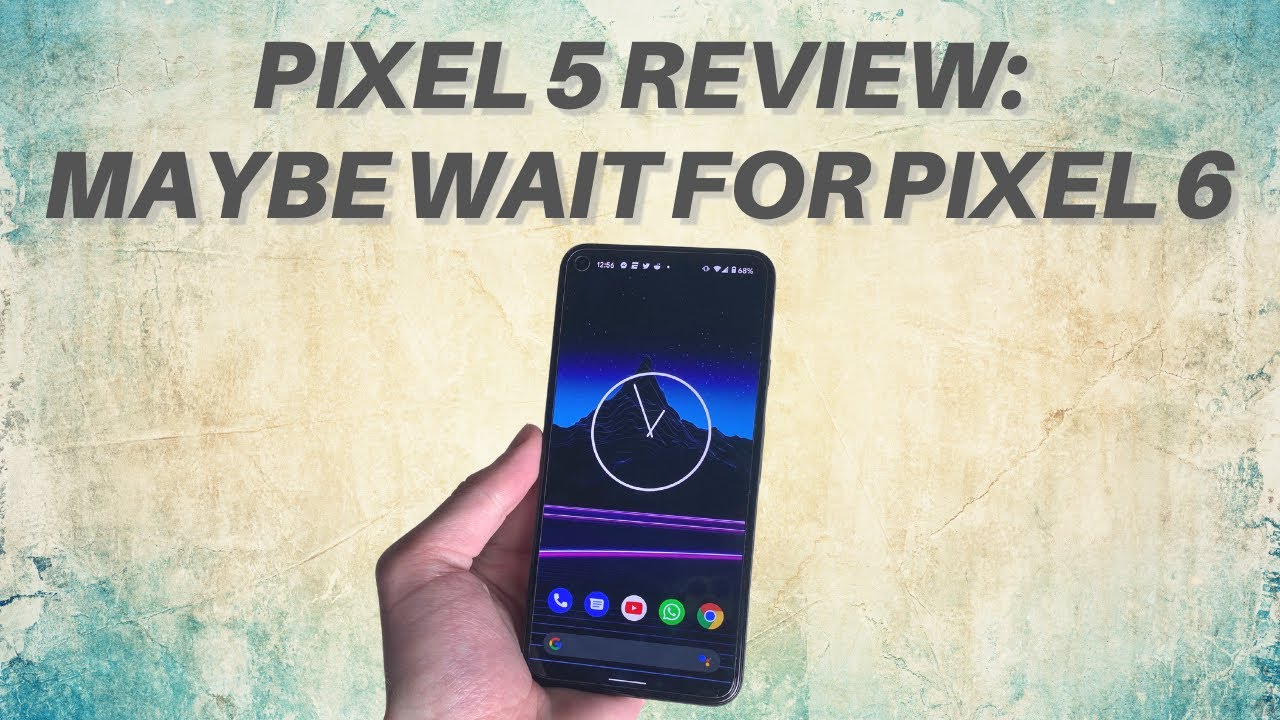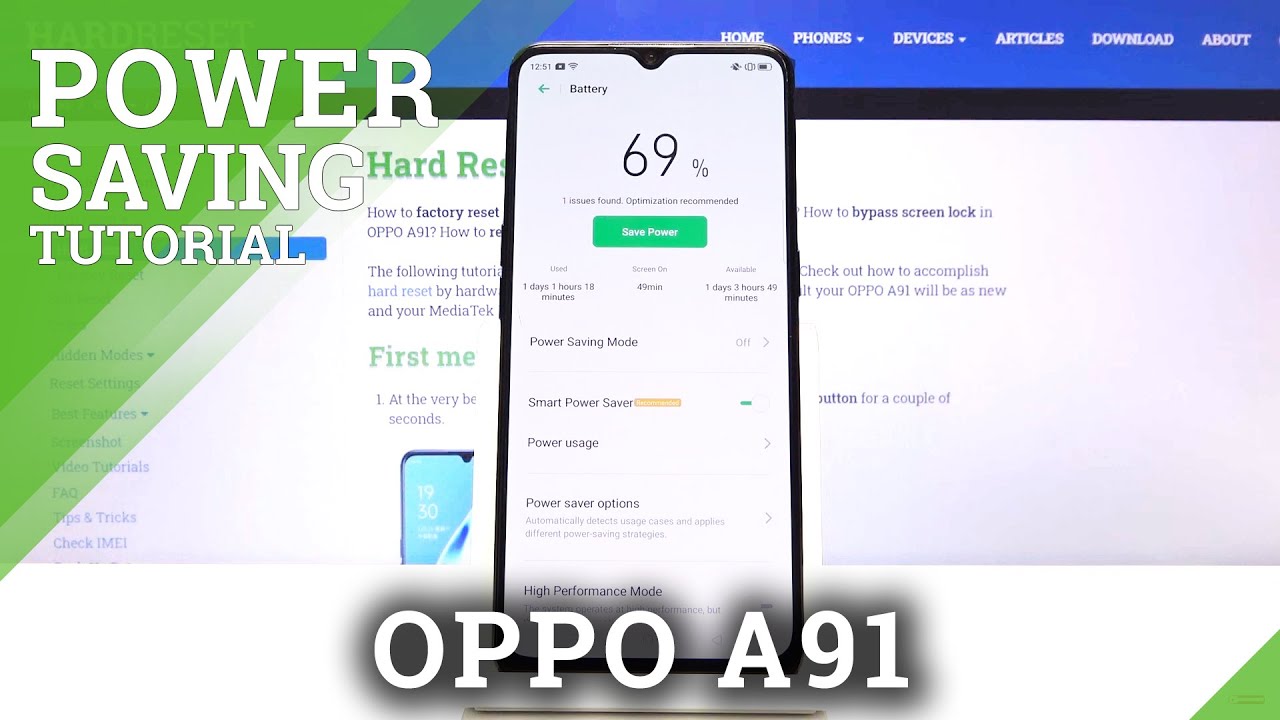Fix a Samsung Galaxy A10 with WiFi connection that keeps dropping By TheDroidGuy
The Samsung Galaxy 810 seems to be a very stable device, despite being an entry-level phone, it runs on Google's latest Android, 9 firmware and Samsung's one new I. Some owners have encountered a few hiccups here and there and among the most common, is when the Wi-Fi connection drops without apparent reason or cause most of the time. This problem is actually pretty minor, and you may be able to fix it on your own by doing one or a couple of procedures hi. This is Felix from the Droid guy. com and in this video I will teach you how to fix. Wi-Fi connection keeps on dropping on galaxy a10.
First solution force restart your phone when you're troubleshooting a possible app or firmware related issue. It's best to start with a force to restart it's a simulated battery removal that refreshes your phone memory as well as reloads all apps and services. It's very effective against any sort of minor firmware issues, and this could save you from the trouble of backing up your files and data or taking a trip to the shop. Here's how it's done just press and hold the volume down and power keys at the same time for 15 seconds or more until the galaxy 810 logos appears after this try to see if your Wi-Fi connection still drops, because if it does, then it's time you troubleshooting your phone. Second solution, reset the network settings of your phone, instead of forgetting your phone's current connection, it's best to simply do the reset on all the network settings.
This will refresh the network services and delete your connection, but it's pretty effective against this problem. Here's how it's done swipe down from the top of the screen and then tap the Settings icon, find and tap general management. Putt reset tap reset network settings tap the reset Settings button, if prompted and are your PIN password or pattern. Finally, tap reset after this enable Wi-Fi on your phone and let it reconnect to the same network. If the Wi-Fi connection still drops after this, then the next solution will fix it.
Third solution: factory reset your phone, provided that your phone doesn't have any signs of physical or liquid damage and that this problem started without apparent reason or cause. Then the reset will fix this problem. That is, of course, after you've verified that the network you are trying to connect is stable, but before you perform, this method be sure to create a copy with your important files and data, because all will be deleted during the process. Here's how swipe down from the top of the screen and then tap the Settings icon, find and tap general management touch reset tap the factory data reset scroll down to the bottom of the screen and tap reset if prompted enter your pin password or pattern. Finally, tap delete all that's it I hope this simple troubleshooting guide has been able to help you one way or the other.
Please subscribe to our Channel and enable notifications, so you can stay up to date with the droid guy. Thanks for watching.
Source : TheDroidGuy